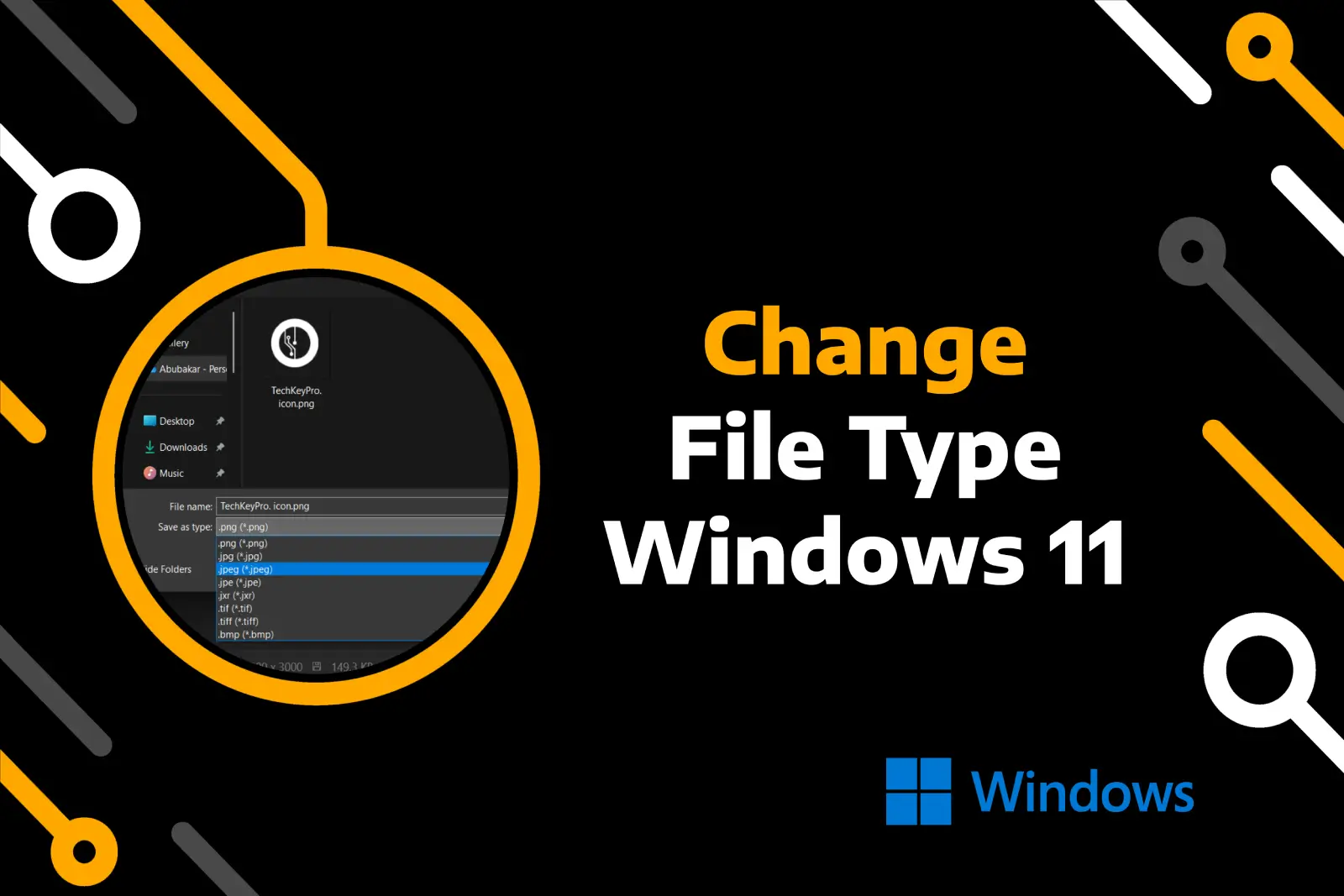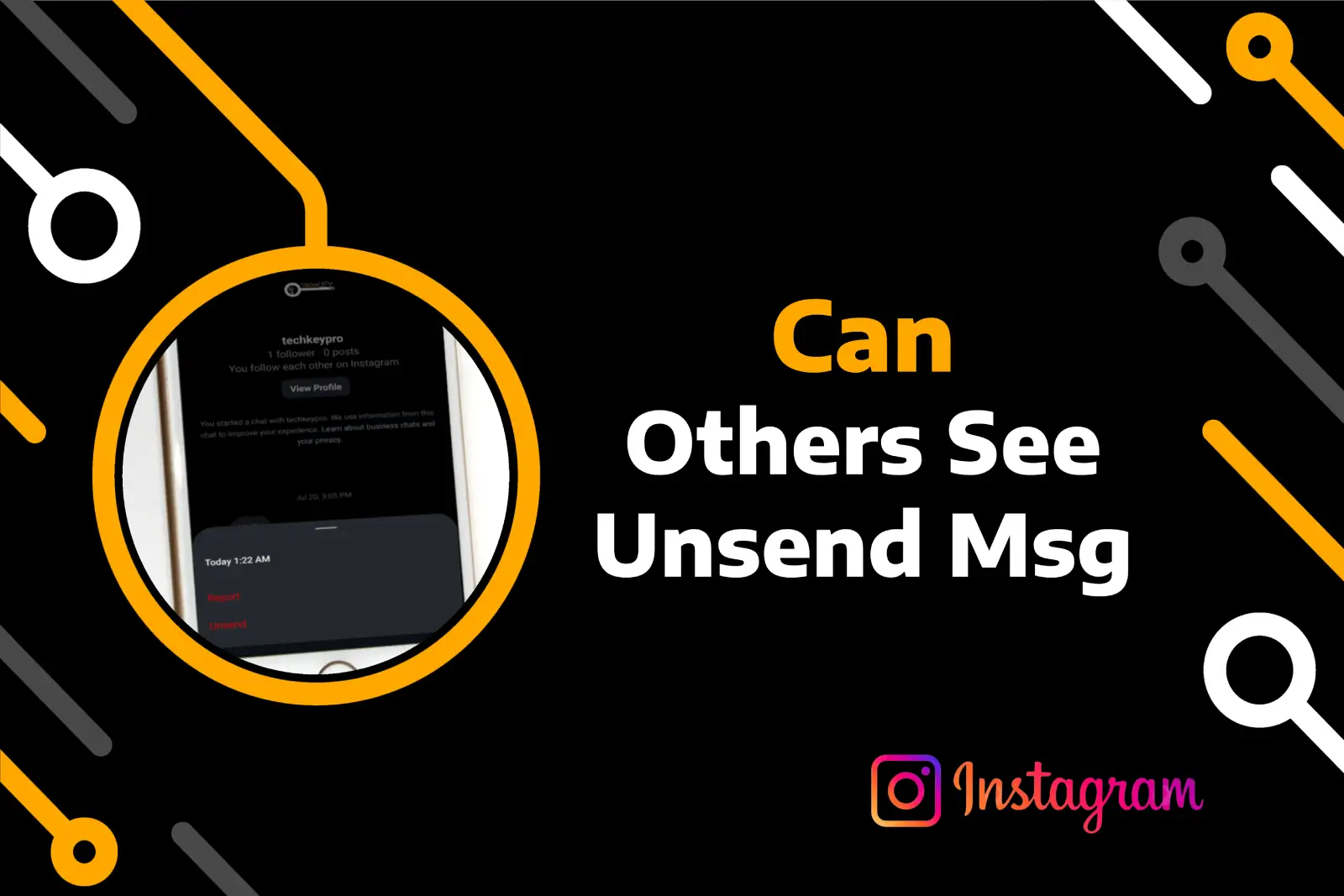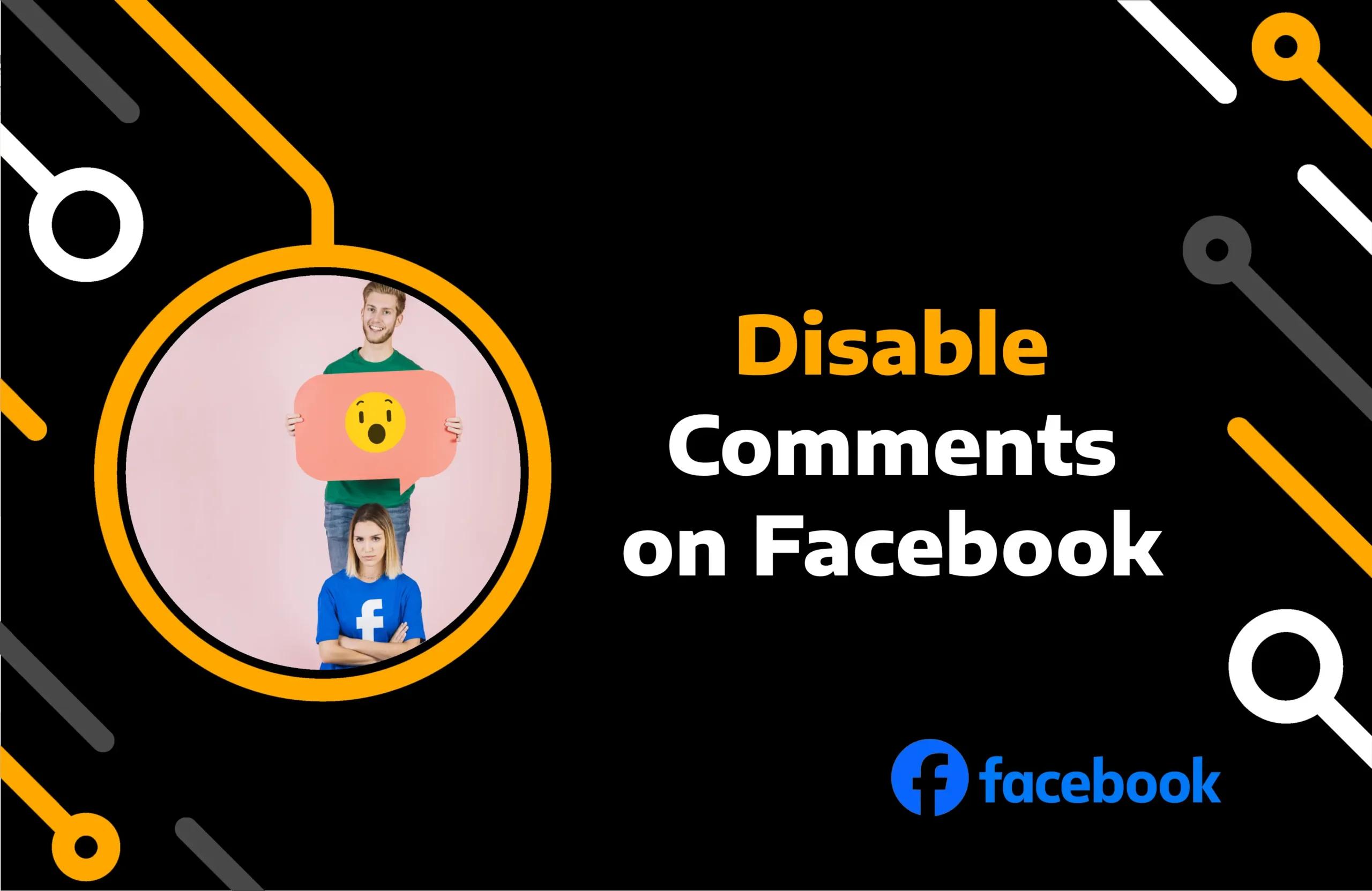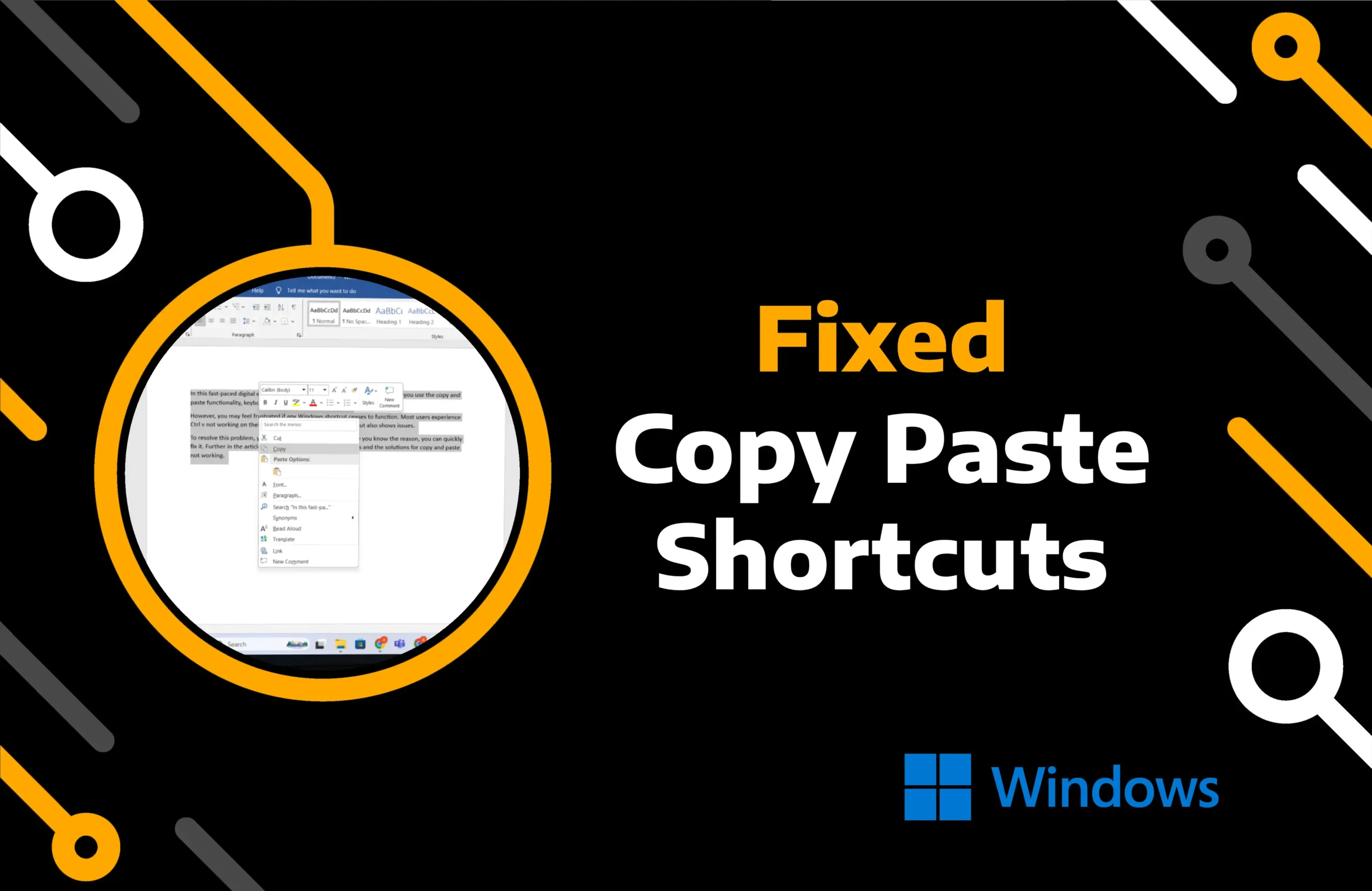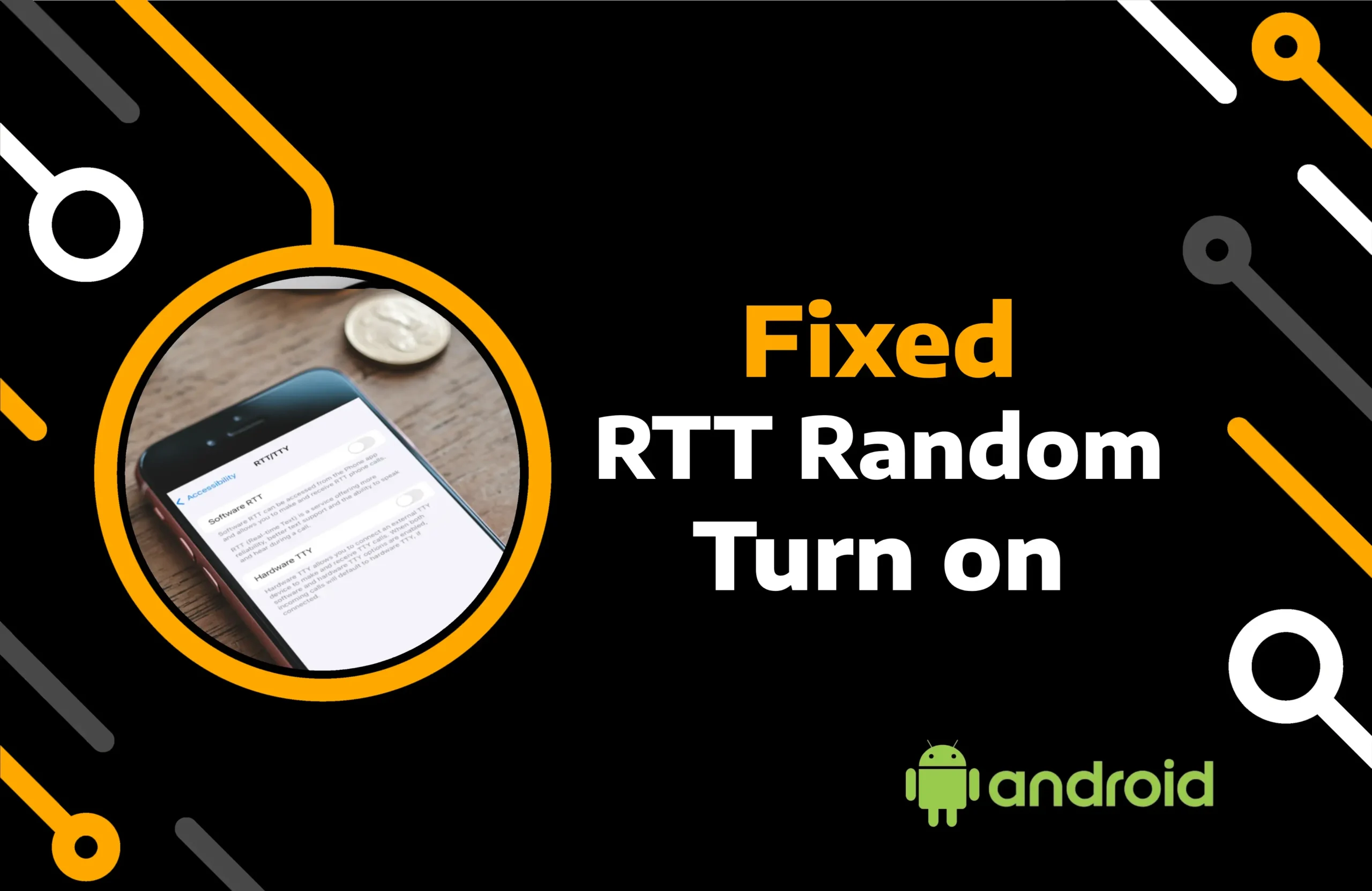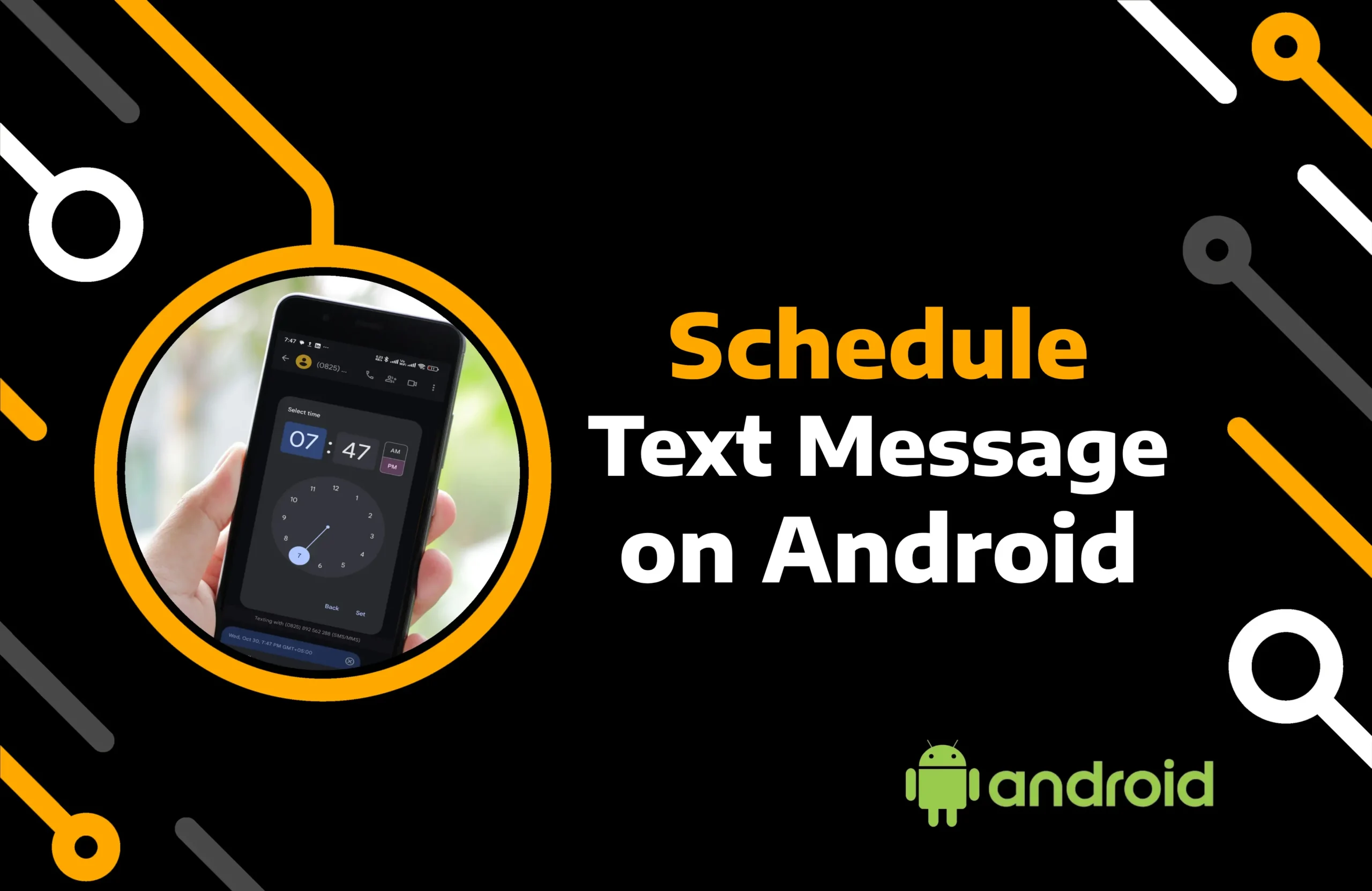Apple strives to offer the best user experience without compromising the security of iPhone data. Therefore, paid subscriptions on iPhone are processed through its secure channel and can be managed directly on the device.
Whether you wish to cancel or renew the subscription, everything is possible from the phone settings and App Store. However, even after you end a service’s membership, it stays on your list as an inactive subscription.
This functionality is harmless until the list grows too long, making it difficult to manage subscriptions. In this article, you will learn how to remove inactive subscriptions from iPhone.
Key Takeaways:
- Subscriptions on iPhones automatically get deleted from the system when they remain inactive for more than one year.
- You can manually remove expired subscriptions on iPhone by logging out of your Apple account.
- Hiding the inactive subscriptions through screen time utility is also a great option.
Can You Remove Inactive Subscriptions From iPhone?
Are inactive subscriptions not disappearing from your iPhone? If so, you should know that they are here to stay for a long time. Any subscription you cancel or expires vanishes after one year of inactivity. Fortunately, a few tricks can help you clear inactive subscriptions on iPhone sooner.
How to Check Inactive Subscriptions On An iPhone?
Subscriptions on your iPhone are linked to your Apple ID. You can check and use them on any Apple device, including iPhone, iPad, iPod, and Mac. Inactive subscriptions can also appear on all these devices.
You may access your subscription from your device’s settings and App Store. Below are instructions for finding a list of inactive subscriptions.
Use Settings App:
Step 1) Run the system’s Settings app on your iPhone.
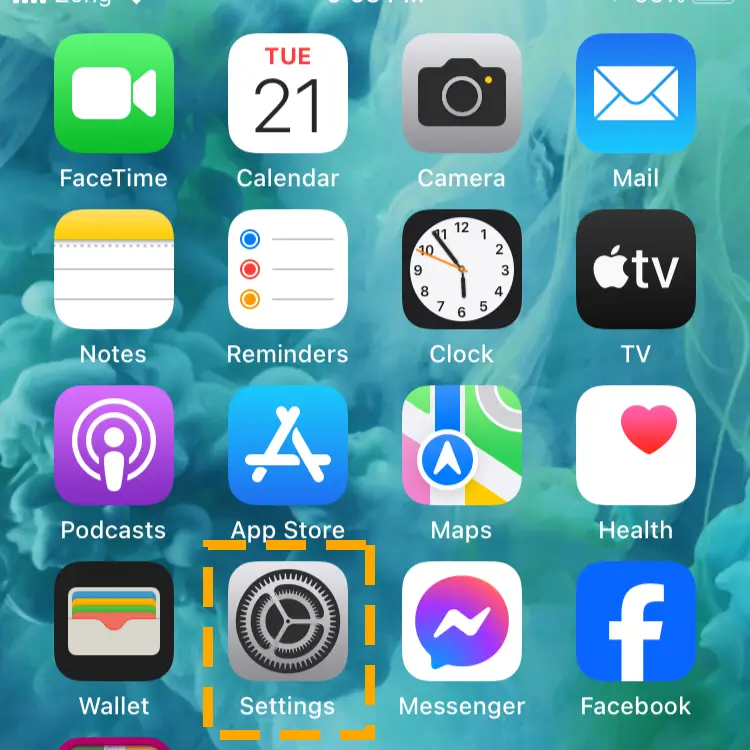
Step 2) Tap on your iCloud profile at the top.
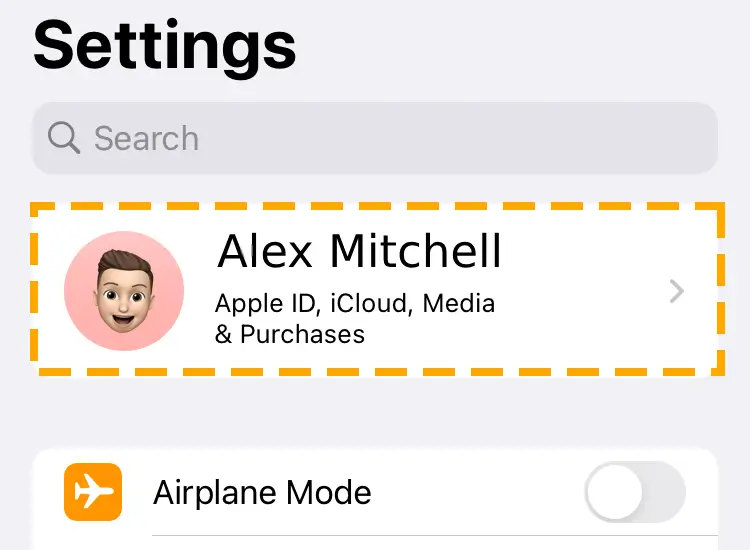
Step 3) Navigate to the Subscription tab. (The list may take a few seconds to load)
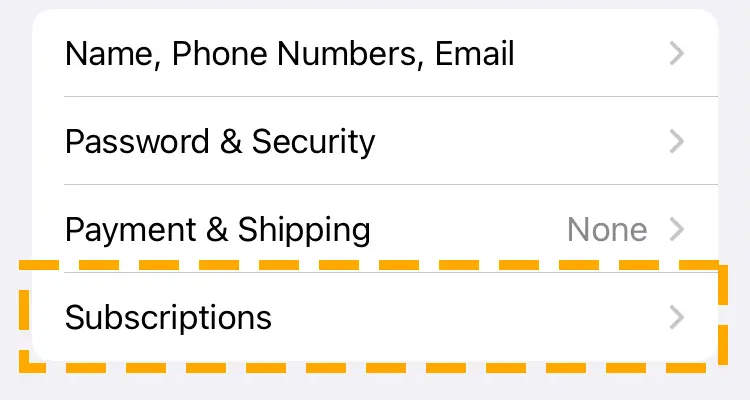
Step 4) You will see two separate active and inactive subscription containers.
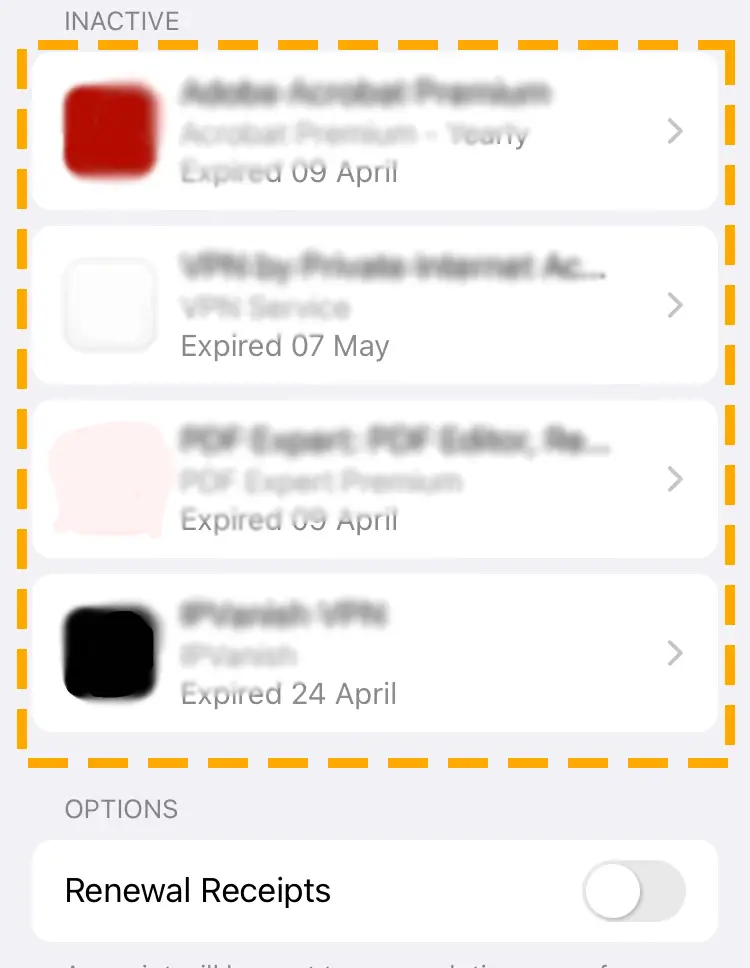
Use App Store:
Step 1) Locate and access the App Store on your Apple device.
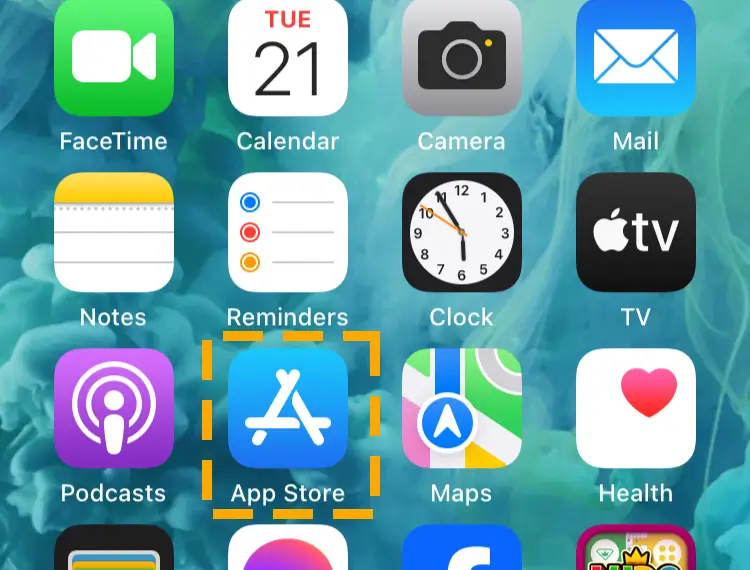
Step 2) Tap on your Apple ID profile picture at the top right corner.
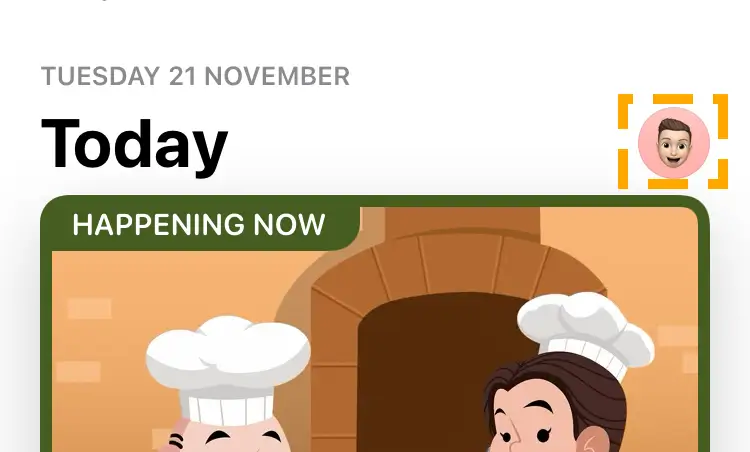
Step 3) Hit the Subscriptions option to see the list of apps.
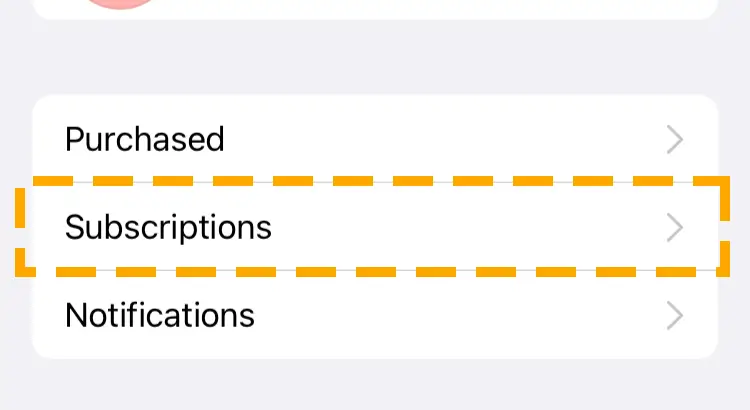
You can open these apps to view and manage their details. Moreover, you can cancel or renew your membership for any of these services.
How to Remove Inactive Subscriptions From iPhone
Besides all the limitations, you can hide or delete inactive subscriptions on iPhone. Check out and use the solution that works best for you.
Method 1) How to Remove Expired Subscriptions on iPhone
Having a list of inactive subscriptions on your phone has several benefits. For example, it helps you keep a record, and if needed, you can resubscribe with just one tap. However, you may need to give your phone to someone and do not want them to see this information.
While you can use the guided access feature to limit their access, it might raise suspicion. Therefore, clearing these subscriptions is the only option. Apple does not let you delete subscriptions on your iPhone, but you can choose to hide them. By removing the Apple ID on your iPhone, you can get rid of your subscription.
Follow the steps to remove Apple iCloud ID on your iPhone:
Step 1) Go to the system settings on the iPhone and open the Apple ID profile.
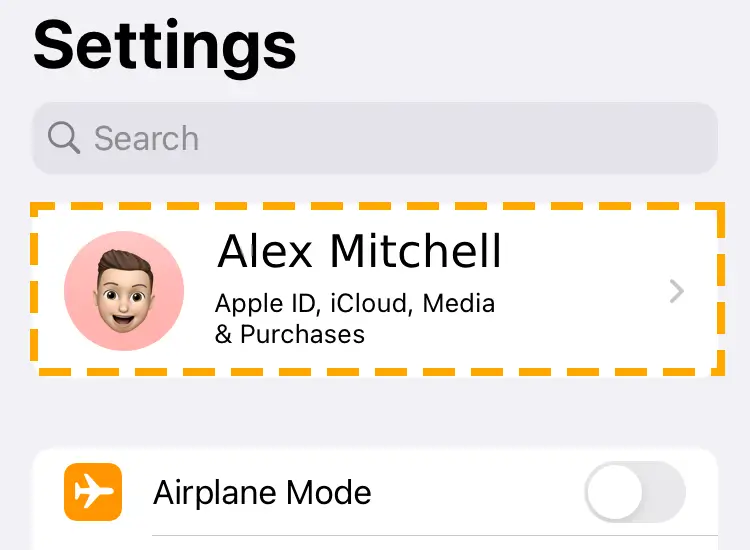
Step 2) Scroll down to see the Sign Out button. Tap on it.
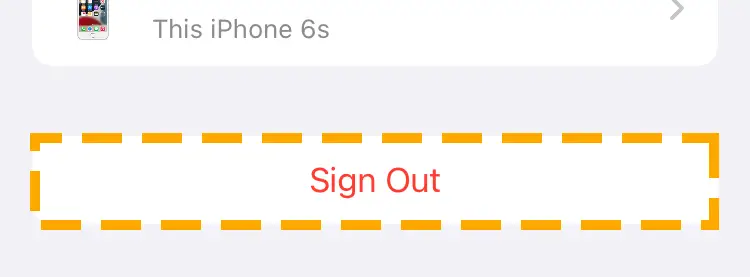
Step 3) Provide the password to confirm your action.
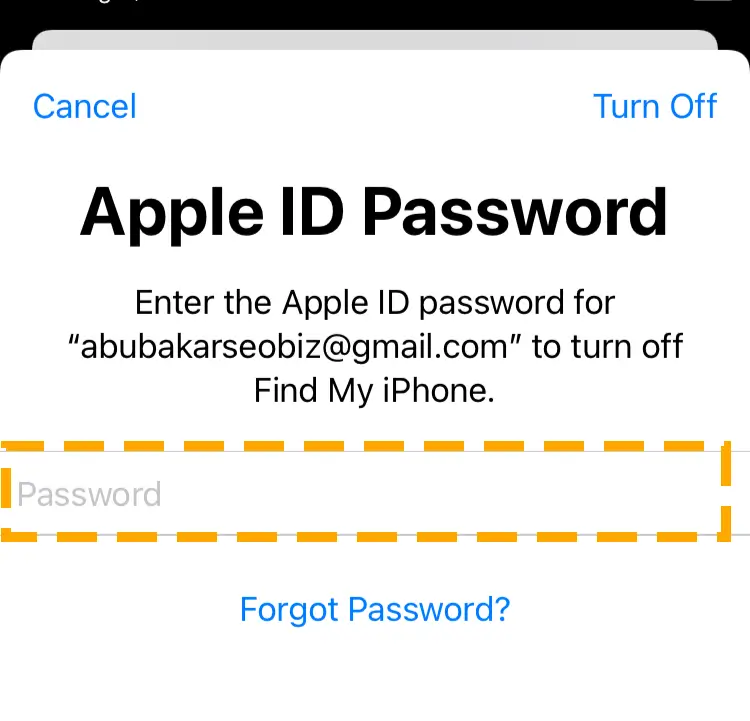
Step 4) Backup data on iCloud if you plan to sign back in with the same ID.
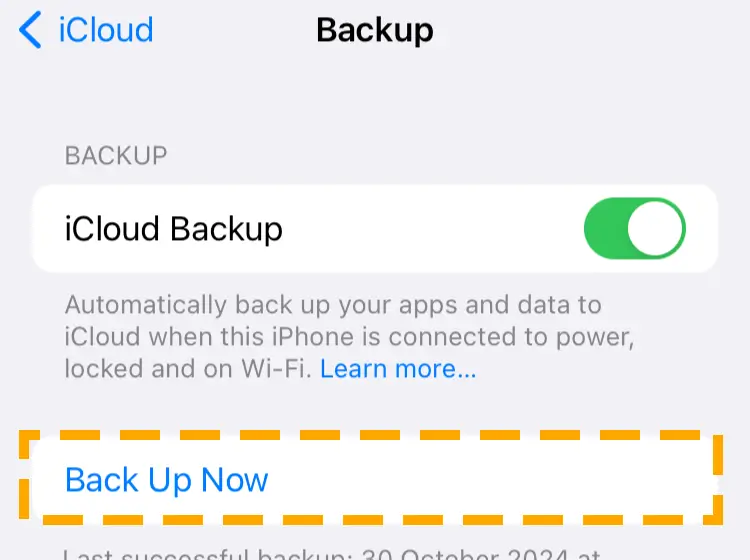
After the process, your ID will no longer be linked to the iPhone. You can create a new account or use the phone without iCloud.
Method 2) How to Hide Subscriptions on iPhone
Removing the ID to hide subscriptions may not be ideal for some people. The Screen Time feature is another option that enables you to hide your personal information without losing access to your Apple ID.
Using this capability, you can set limitations for the App Store. So, whoever tries to access it, the app automatically shuts down and locks them out. Moreover, Screen Time is handy when remotely limiting another device tied to the same Apple ID.
Follow the steps to hide iPhone subscriptions using Screen Time:
Step 1) Open the Screen Time section in your iPhone settings.
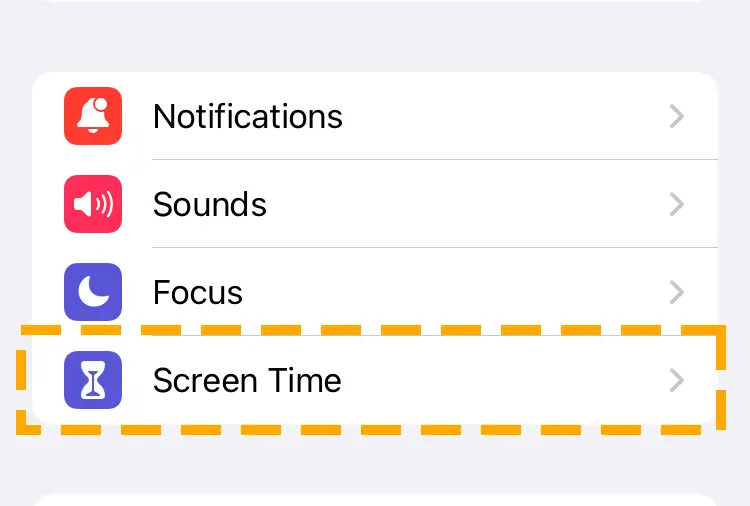
Step 2) Go to the App Limits with the Yellow icon.
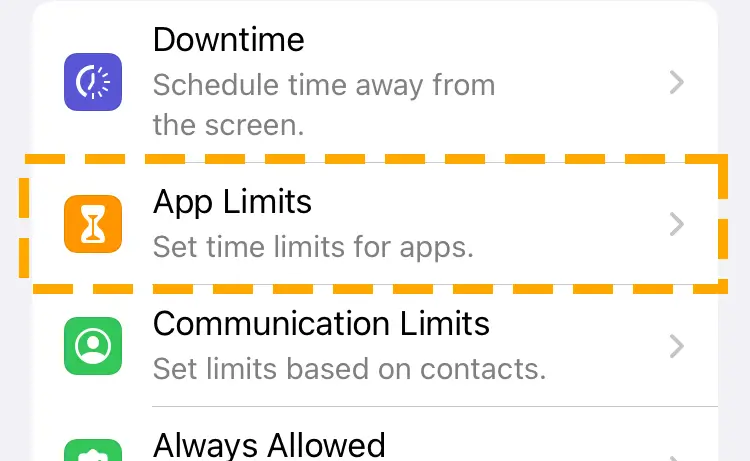
Step 3) Tap on Add Limit to select the App.
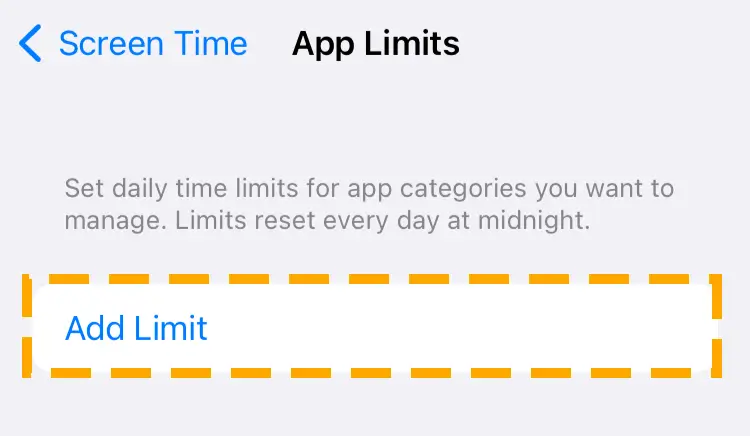
Step 4) Hit the Utilities to expand or swipe downwards to reveal the search bar and enter the App Store.
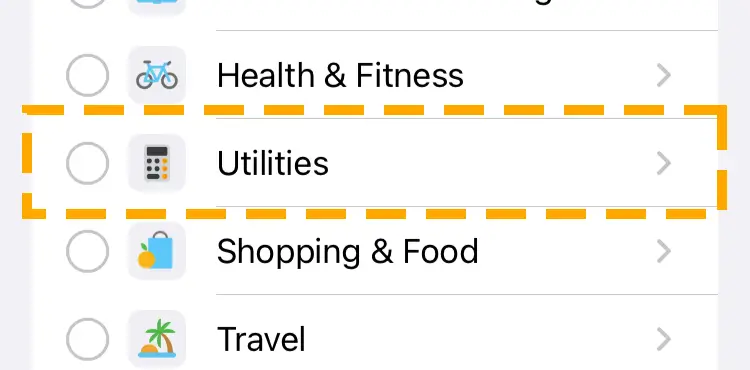
Step 5) Select it and tap on Next at the top.
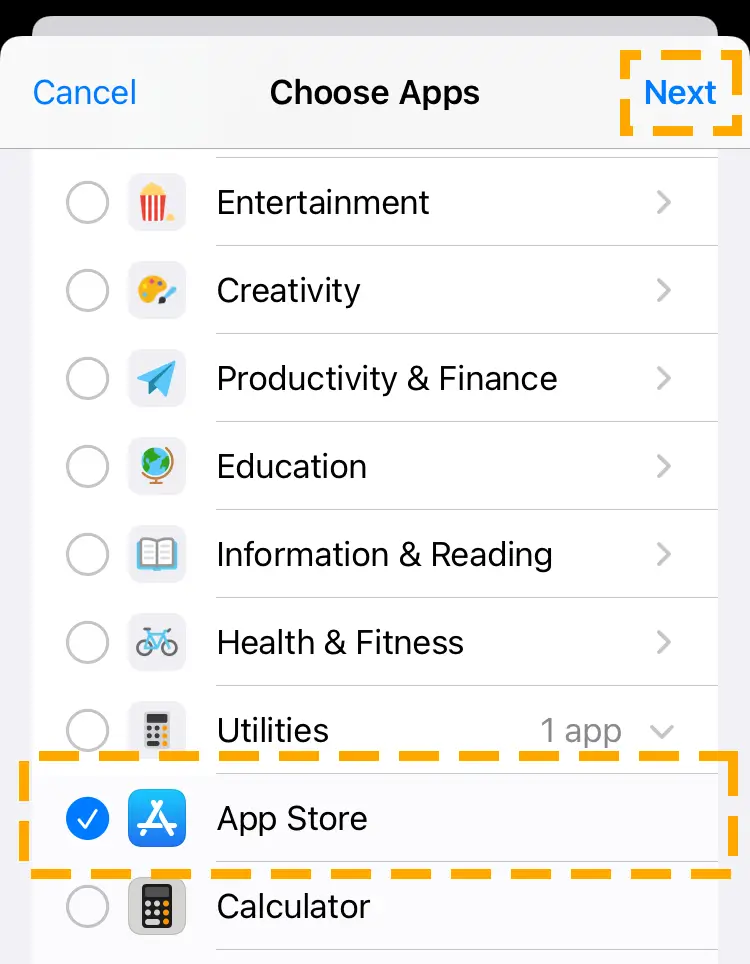
Step 6) Set the timer to limit the app’s daily usage.
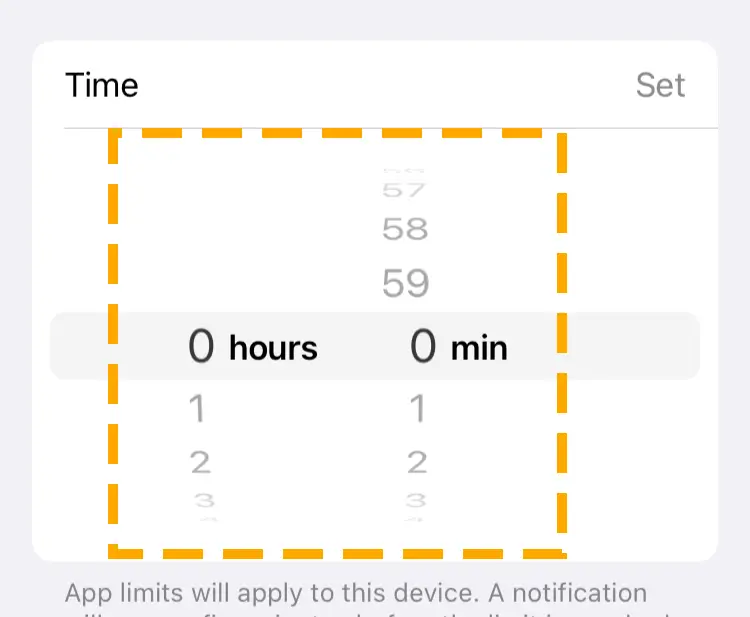
Note: You can set the time after which you want the app to shut down and only open after the end of the day.
Step 7) Tap on Add to complete the procedure.
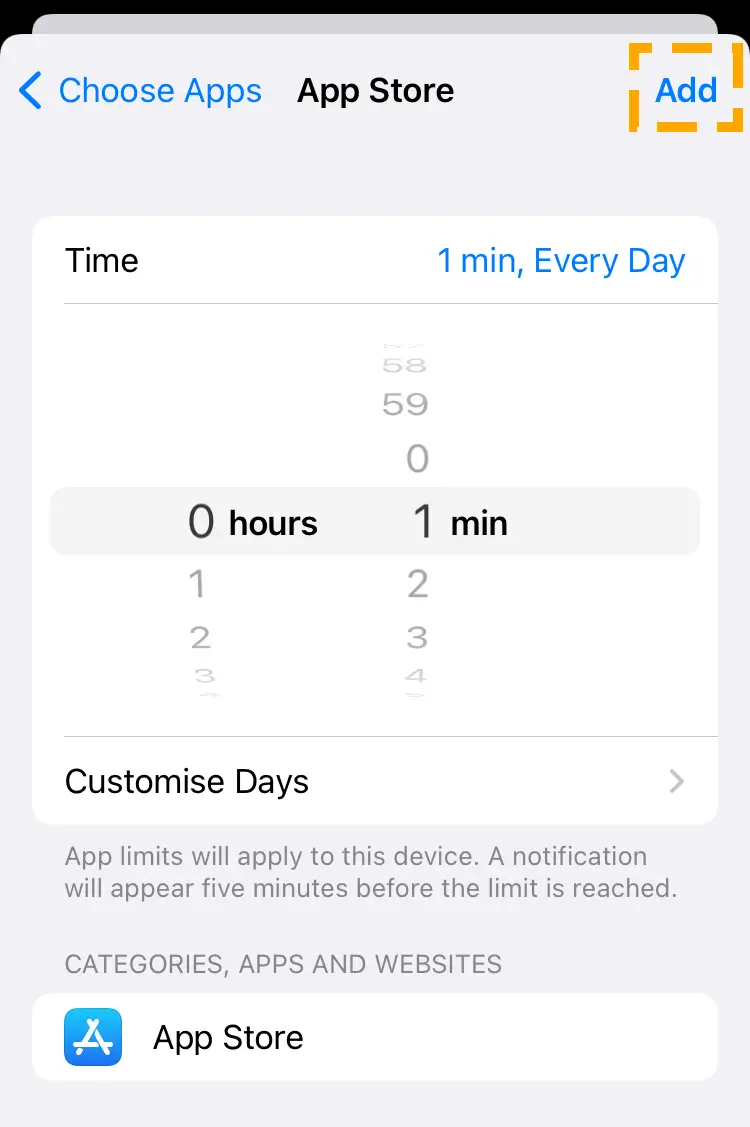
Conclusion
The article discusses removing inactive subscriptions and provides all the remedies you can use. Although the iPhone does not allow the deletion of subscription history, this guide can help you hide it.
However, if you can afford to wait one year, all your expired subscriptions will automatically vanish, and you can enjoy your iPhone without any problem. Find more tutorials to resolve the issues you might face while using your iPhone.