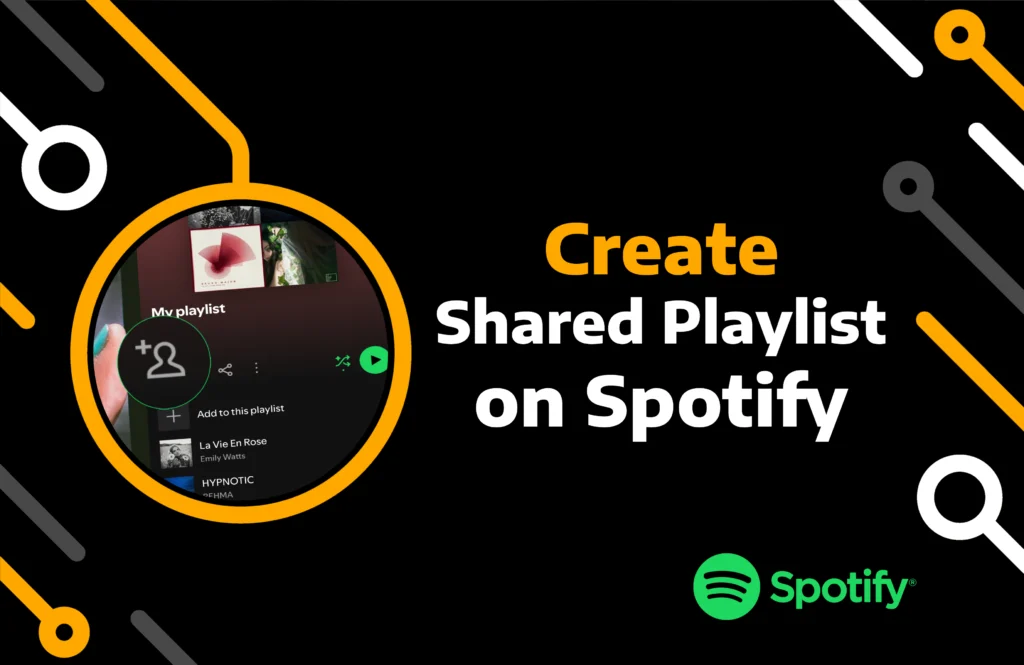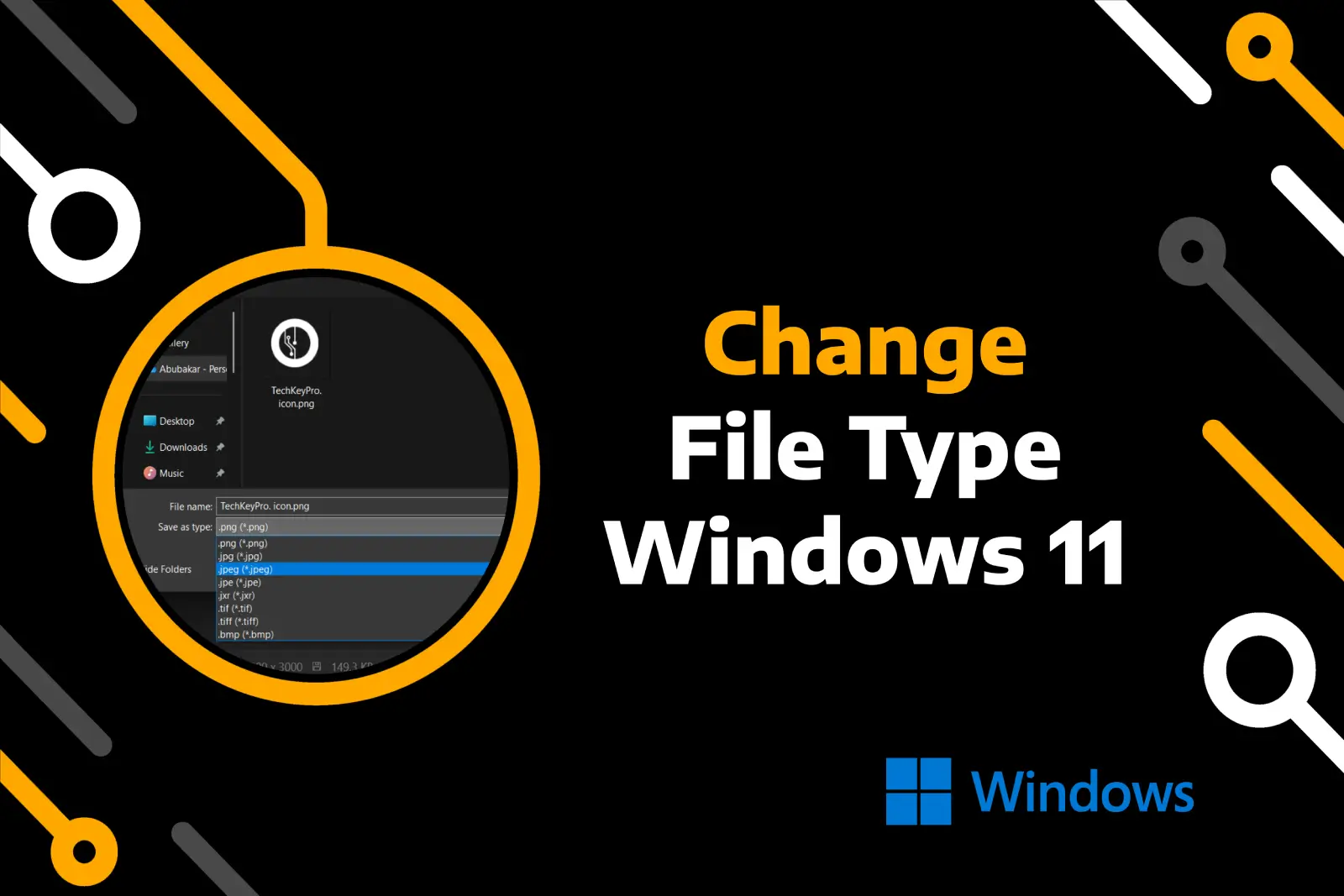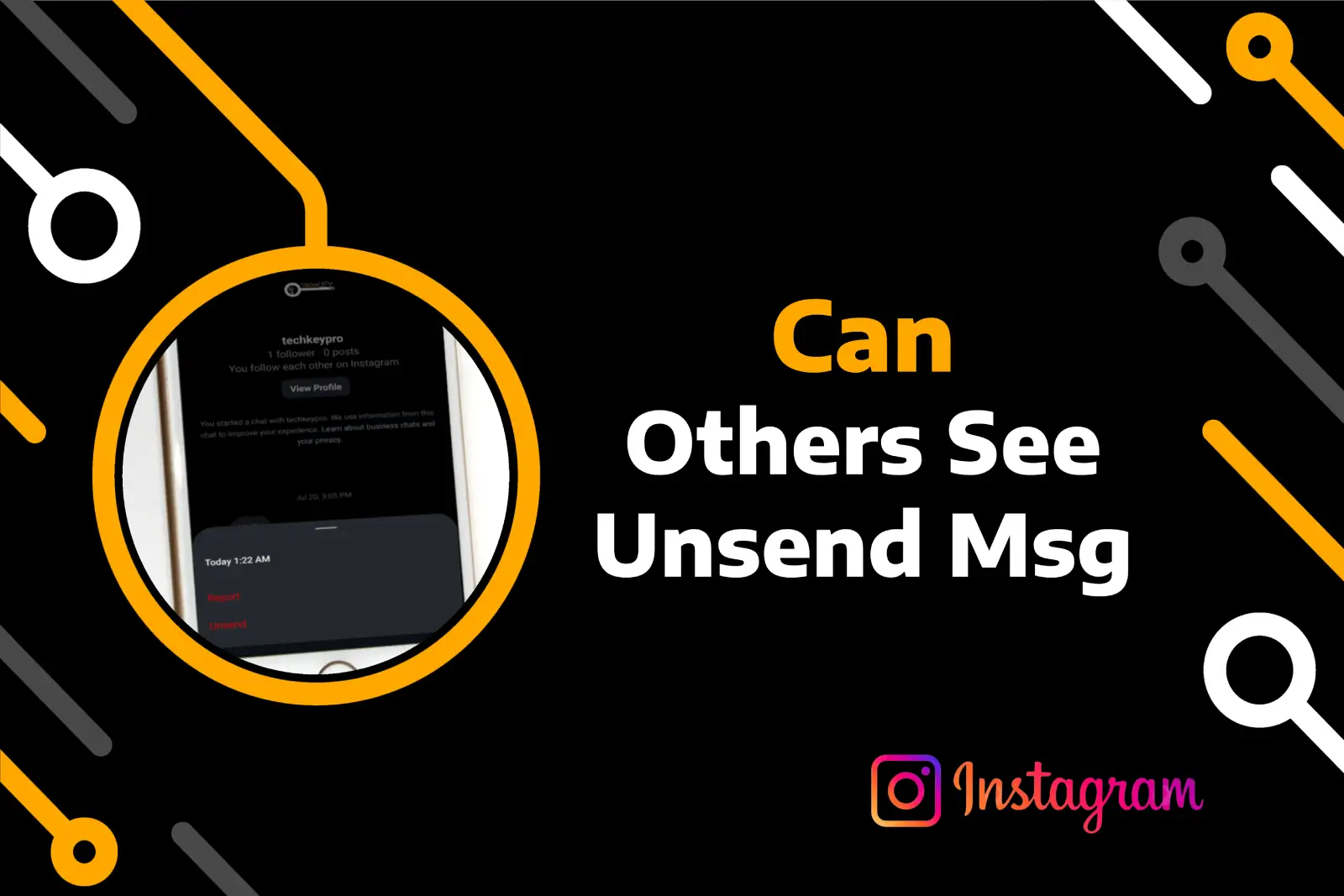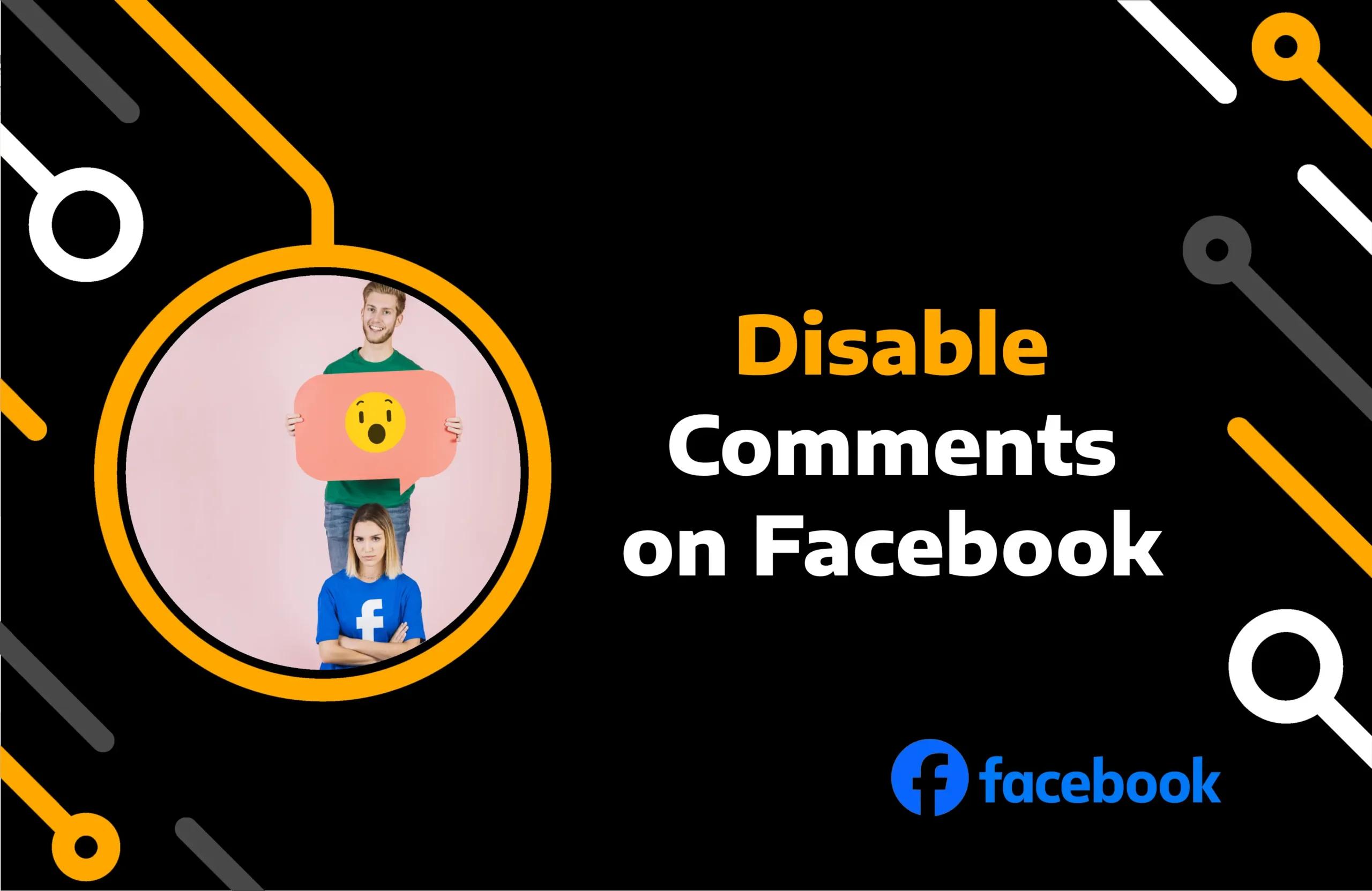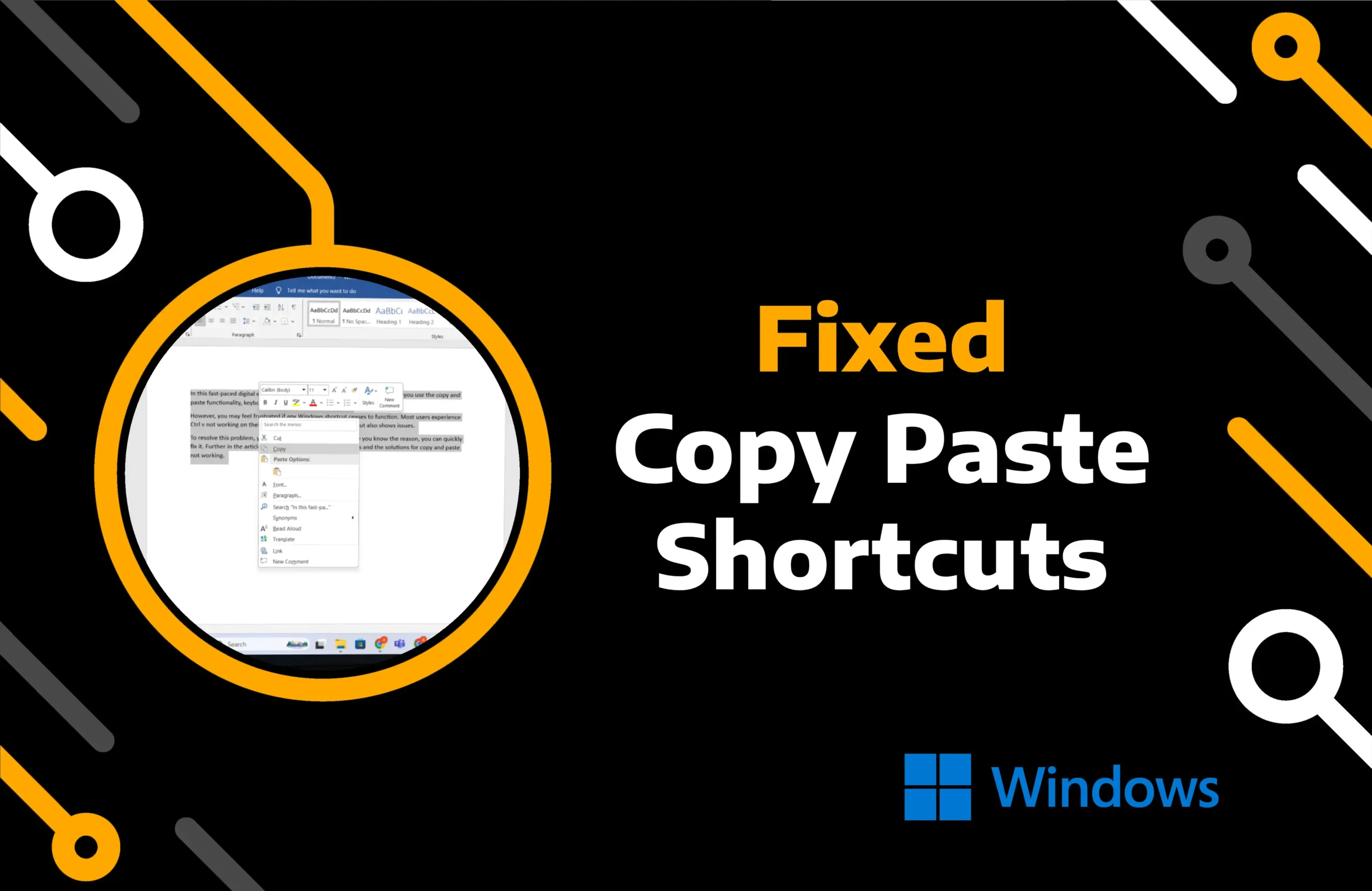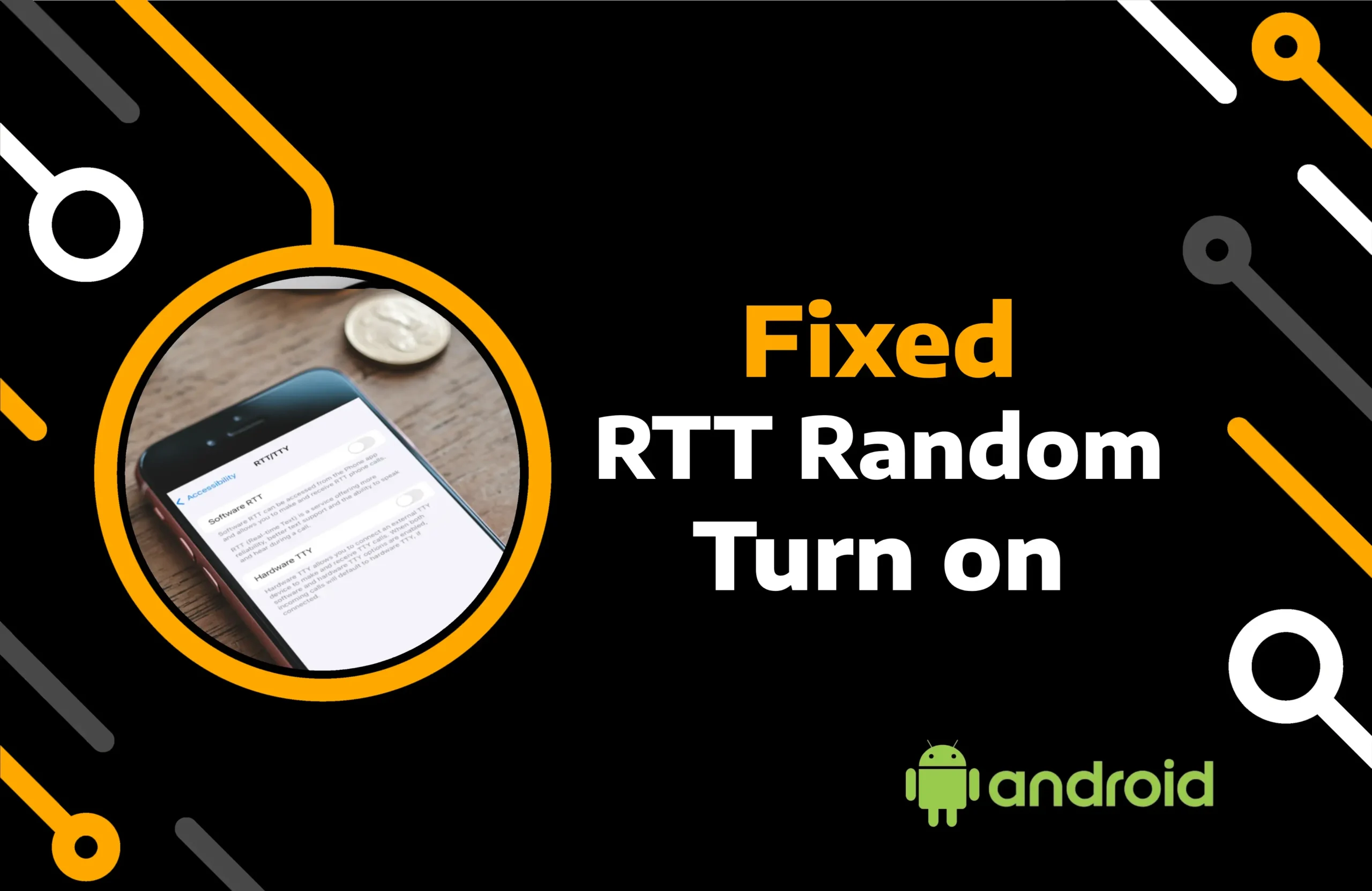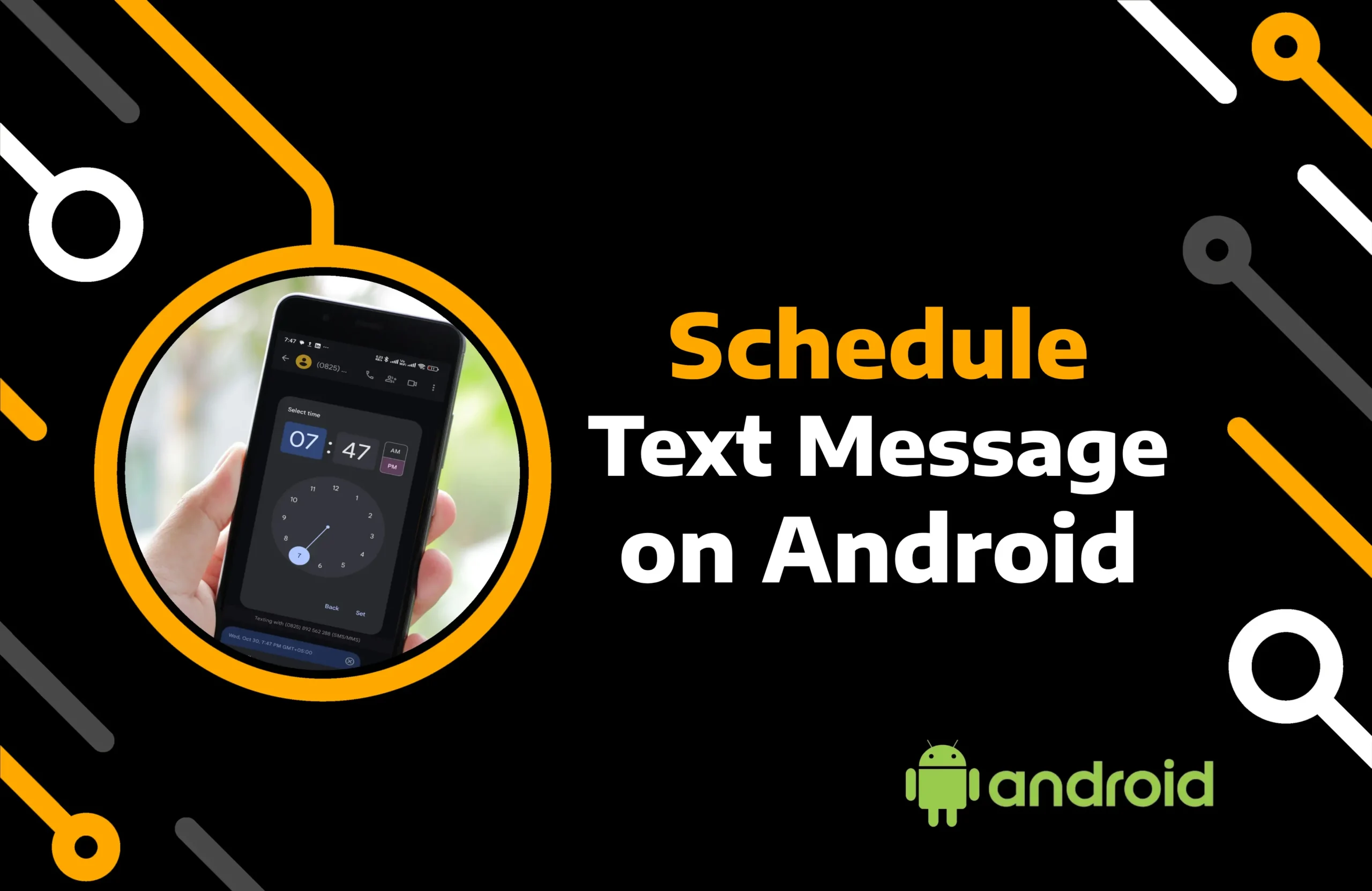Spotify, a top music streaming platform, is known for consistently introducing amazing features to its users. The collaborative playlist option is a great way to make the music app more interactive. Multiple users can join a single playlist to which they can all contribute.
After you share it with friends, they can add or remove songs from your playlist. If you do not know how to make a collaborative playlist on Spotify or add songs, this article will provide all the answers.
Key Takeaways:
- Spotify users can create a new playlist using the “+” in the Your Library section of the desktop and mobile app.
- Add collaborators to your playlist by clicking the three-dot icon and choosing the sharing option.
- Creating a joint playlist is available to free and premium users of Spotify apps across all platforms.
Method 1: How to Make a Collaborative Playlist Spotify Mobile App
When you create playlist or share an existing one, anyone who gets invited directly or has the link can add new tracks. Since music is a matter of taste, including individuals with similar musical preferences is better.
Nevertheless, if you are open to listening to others’ musical tastes, you can choose to make the collaborative playlist on Spotify public.
Follow the steps to create a collaborative playlist on Spotify using its phone app:
Step 1) Tap the Spotify app on your iPhone or Android device.
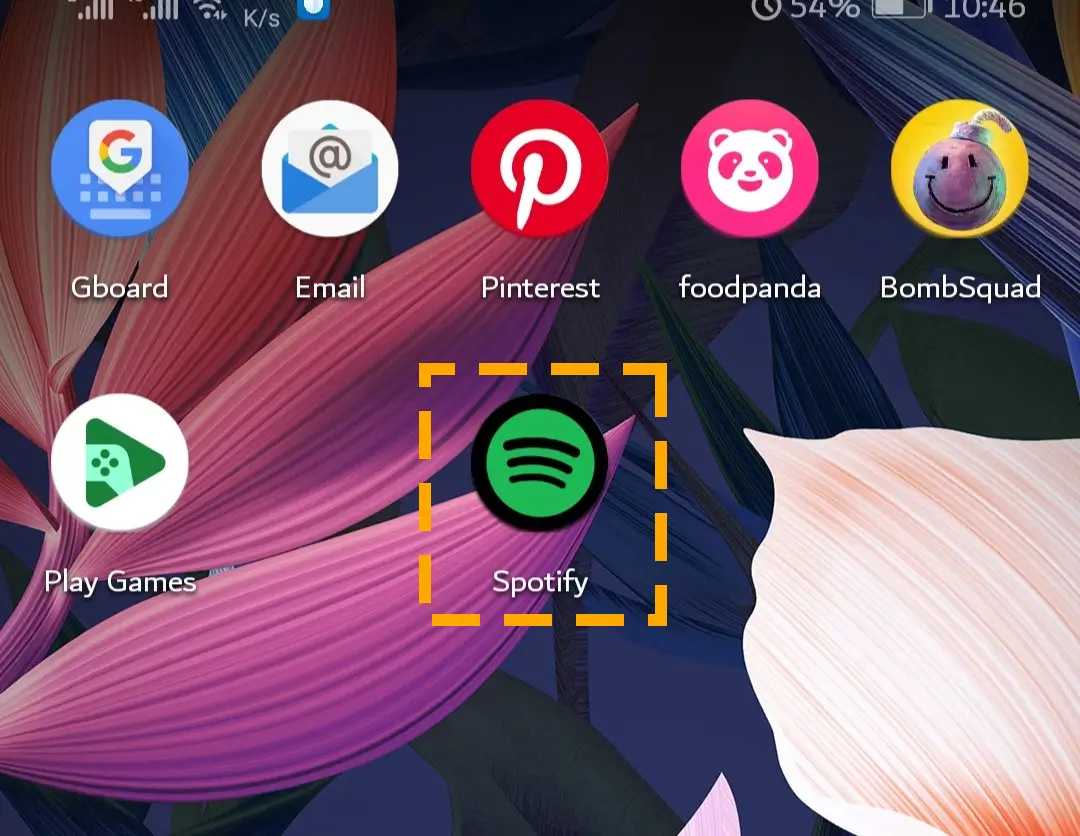
Step 2) Go to the Your Library tab from the bottom section of the screen.

Step 3) Locate and tap on the plus “+” icon at the top right corner.
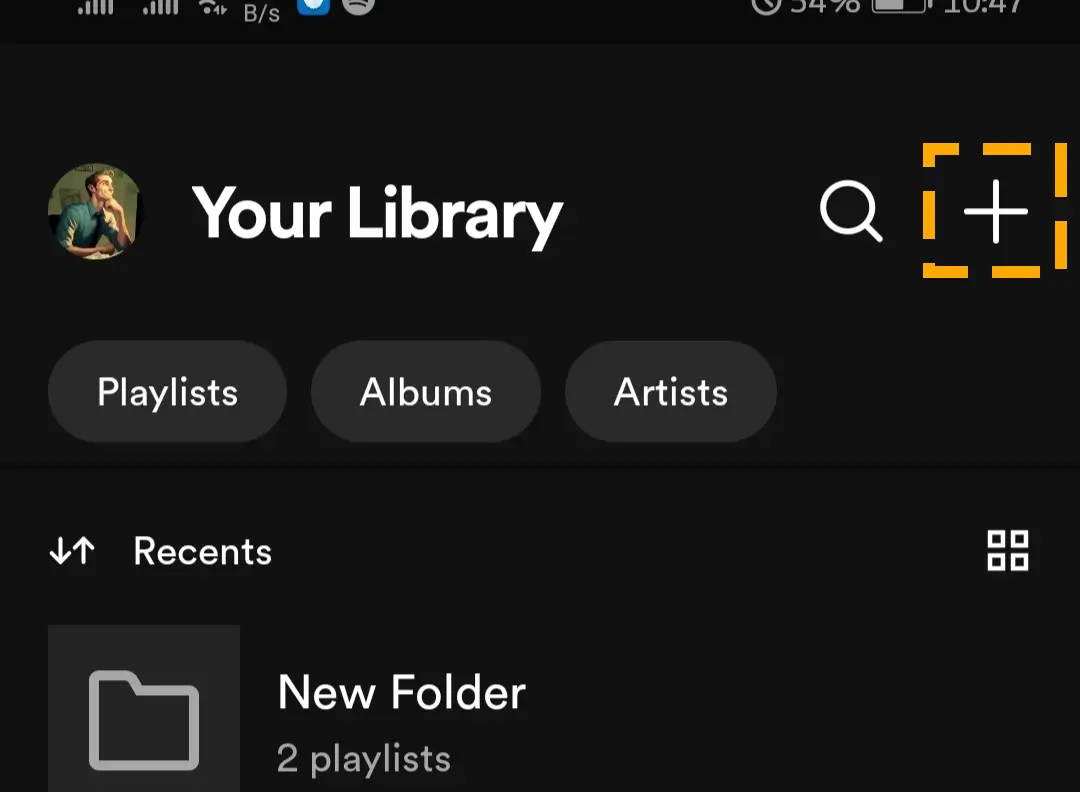
Step 4) Hit the Playlist option to create a new one.
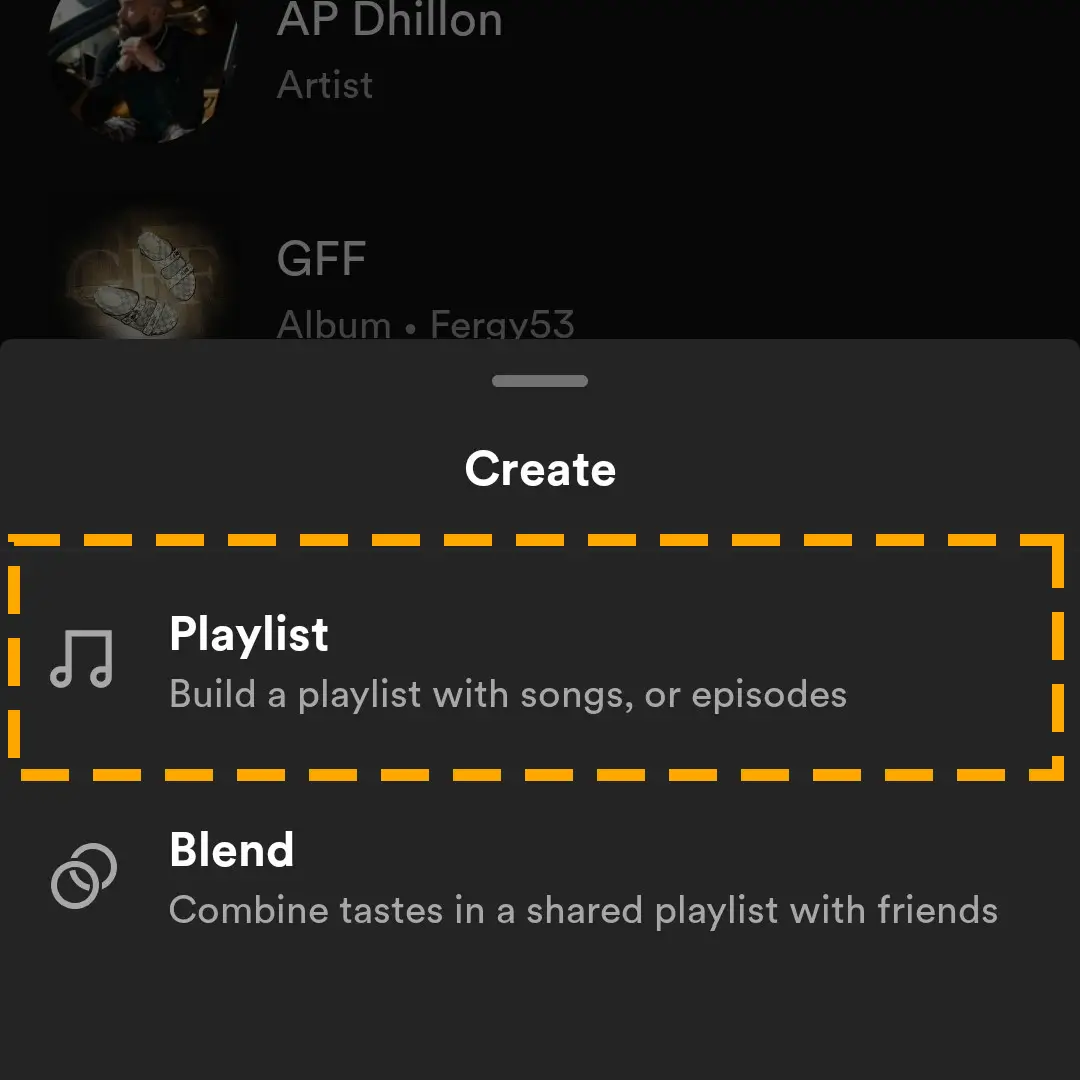
Step 5) Give it the name of your choice and tap Create.
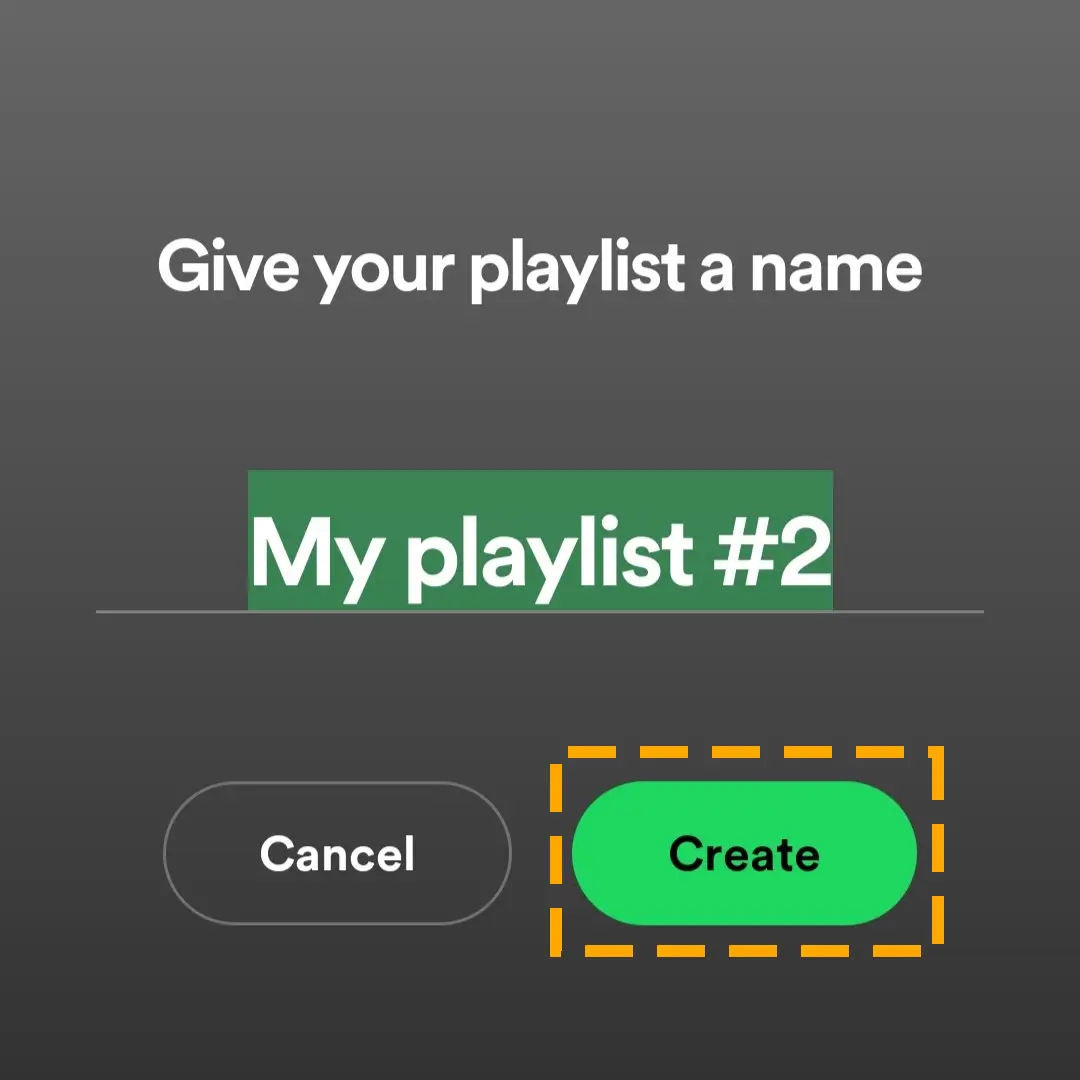
Note: By clicking on the Add to this playlist, you can start adding music to it or simply continue inviting your friends.
Step 6) Tap on the person icon or the three dots icon.
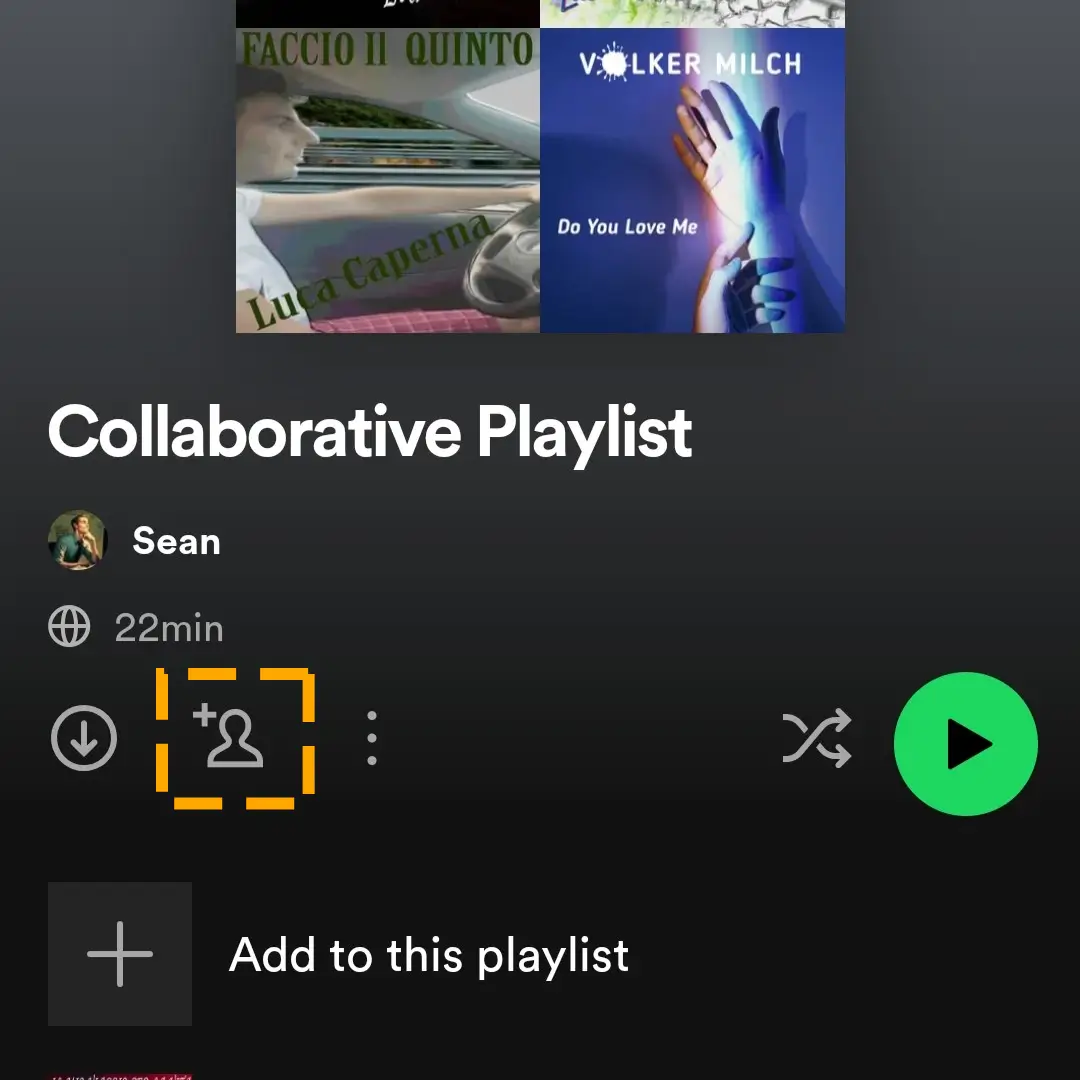
Step 7) When you go for three dots, you will see a list of options. Select Invite collaborators.
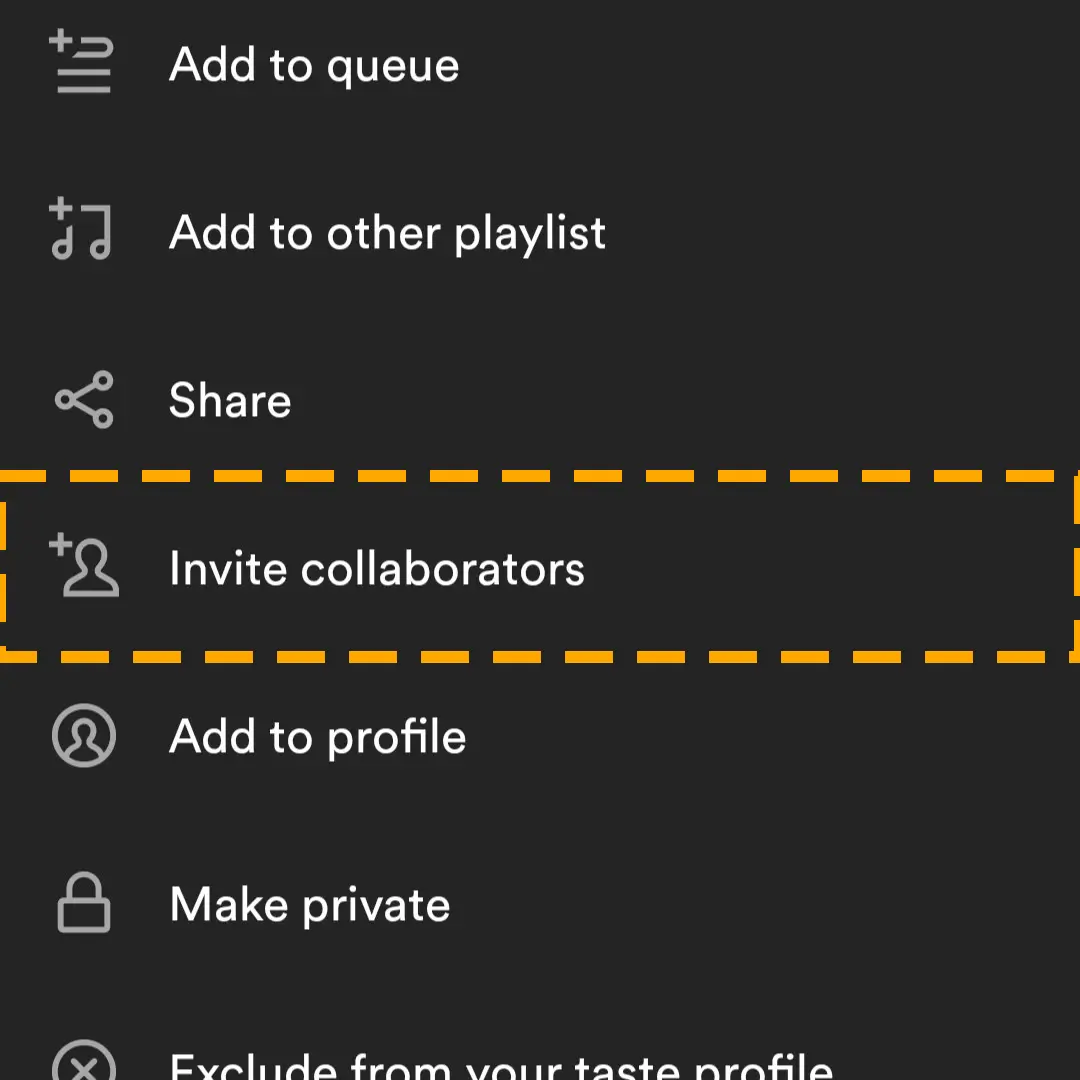
Step 8) Either copy the link and send it to your friends or ask them to join through the listed social media apps.
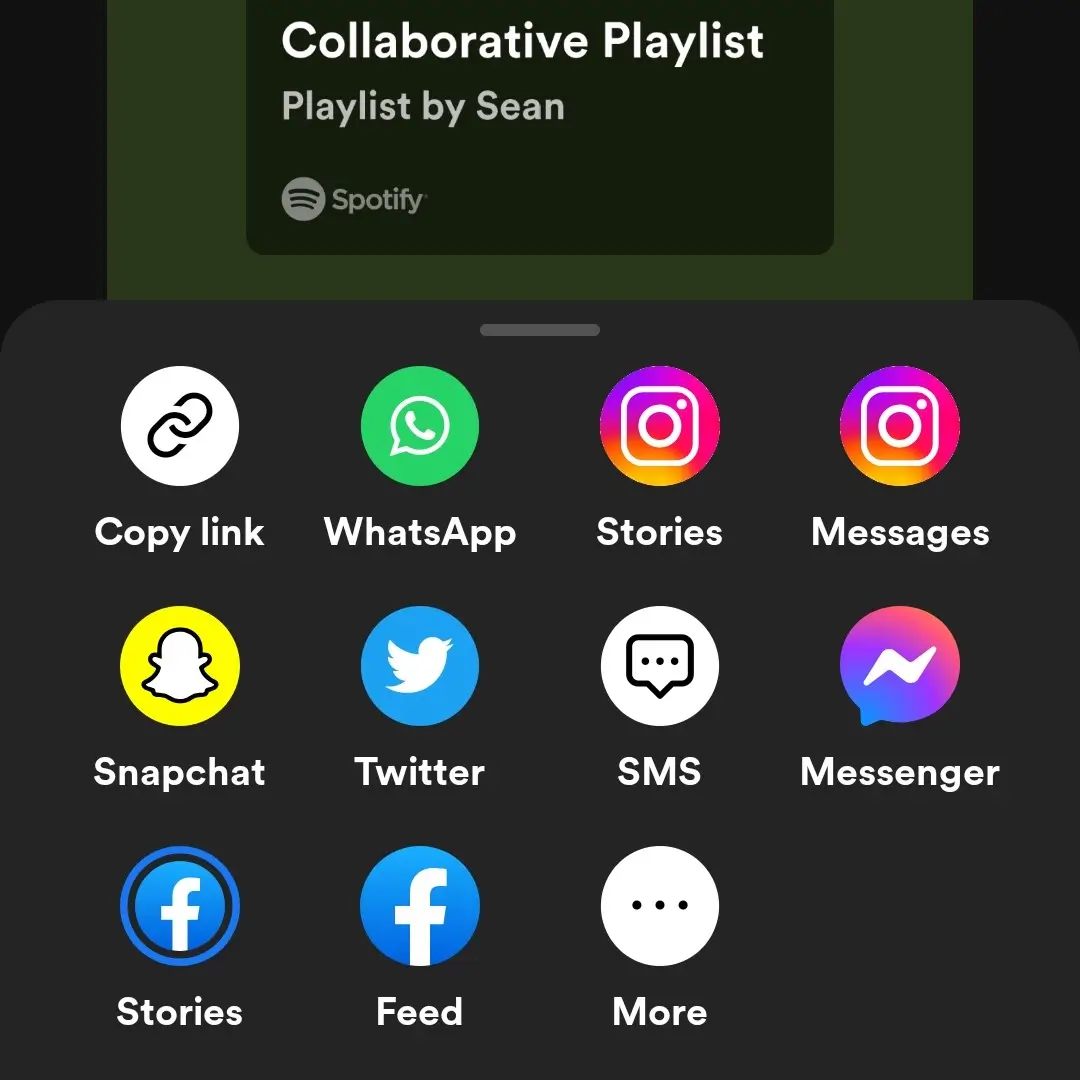
Method 2: How to Make a Spotify Playlist Collaborative on PC
Collaborative playlists are also very easy to create on Spotify’s desktop app. The process is similar to that on a mobile phone, but you will not be able to invite friends through social apps.
It will let you copy the link and then share it with whomever you want to be part of the playlist.
Follow the steps to make Spotify collaborative playlist on the desktop app:
Step 1) Open Spotify music app on your Windows or Macbook.
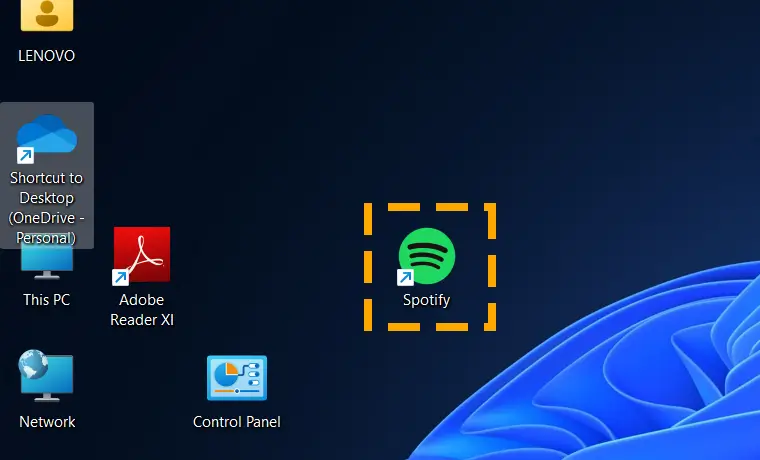
Step 2) Create a new playlist by choosing the plus “+” icon.
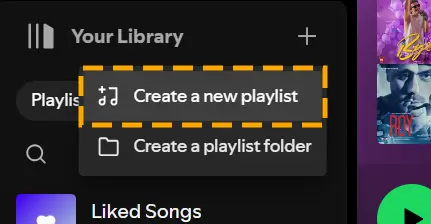
Note: You can change the default playlist name by clicking on the current name and entering the new one.
Step 3) Click on the person’s avatar or the three-dot icon next to it.
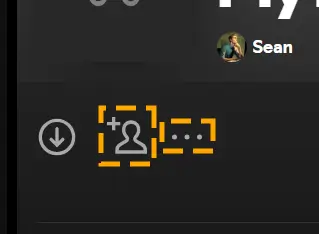
Step 4) Select Invite collaborators to copy its direct link.
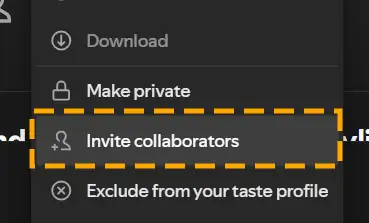
Method 3: How to Add Songs to a Collaborative Playlist Spotify
Once you create a Spotify collaborative playlist with at least one person, start adding songs. As shown previously, you can hit the Add to this playlist button on the newly created playlist.
Here are a few ways to add songs to the old collaborative playlist on Spotify.
On Spotify Desktop App:
- Drag and drop the track on the collaborative playlist.
- Find the song and open its profile. Click on the three dots, navigate to the Add to Playlist, and select the playlist.
- Scroll and choose from the recommended list of songs for the playlist.
On Spotify Mobile App:
- Tap and Hold the song and select Add to Playlist. Your list will come up; select the collaborative playlist.
- Open the track profile and tap the three dots to find the Add to Playlist option.
- Check out the recommended music under the existing tracks in your collaborative playlist.
How to Manage Collaborative Playlists on Spotify
Managing the Shared playlist involves several things you may not be familiar with. Here are a few things that you need to know:
- The collaborative playlist feature is only available on Spotify’s mobile and desktop apps. You can not make a shared playlist on the Spotify web app.
- It does not become collaborative when you add people using the share playlist option.
- Anyone can make a collaborative playlist on Spotify without a premium subscription.
- Only the playlist owner can turn it into a collaborative and add or remove people from it.
- Any member of the joint playlist can add or remove songs.
- You can see who liked your playlist on your invitation under the playlist name.
- When you delete the playlist from your Spotify account, it will still exist on the platform.
Conclusion
The article discusses how you can make collaborative playlists Spotify offers on its mobile and desktop apps. All the above solutions work for operating systems, including Windows, MacOS, Android, and iPhone. Enhance your knowledge and find more solutions to issues you face using Spotify.
FAQs
Yes, you can make a collaborative Spotify playlist without premium. The feature is available in the free version. However, collaborative playlists only work on Spotify’s Desktop and mobile programs.
You may encounter collaborative playlist Spotify not working when accessing it on the Web Player. Spotify Web Player does not support collaborative playlists, which are only accessible through mobile and desktop apps. Get the link to the shared playlist and paste it into the app’s search bar to find it.
Follow the steps to leave a collaborative playlist on Spotify:
Step 1) Open the Collaborative playlists on your Spotify app.
Step 2) Hit the three dots option icon and choose Leave playlist.
Step 3) Confirm your action by selecting the Leave Playlist button.
When you click on the invitation to the collaborative playlist, it will open on your app. If you are logged in, you will automatically become part of the collaborative playlist. However, you still need to add it to your list to access it later. Click the Heart icon or three dots to select Add to Your Library.