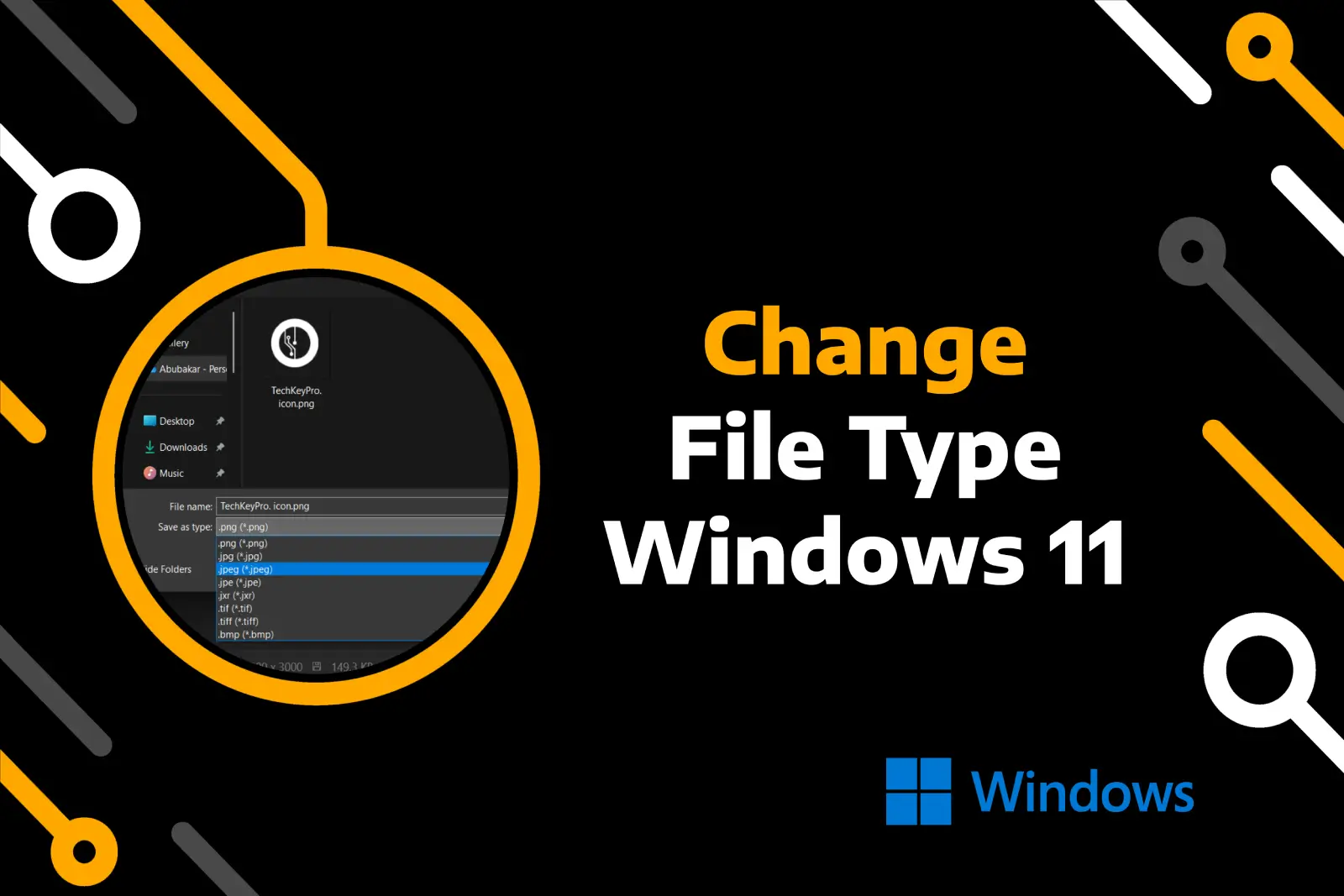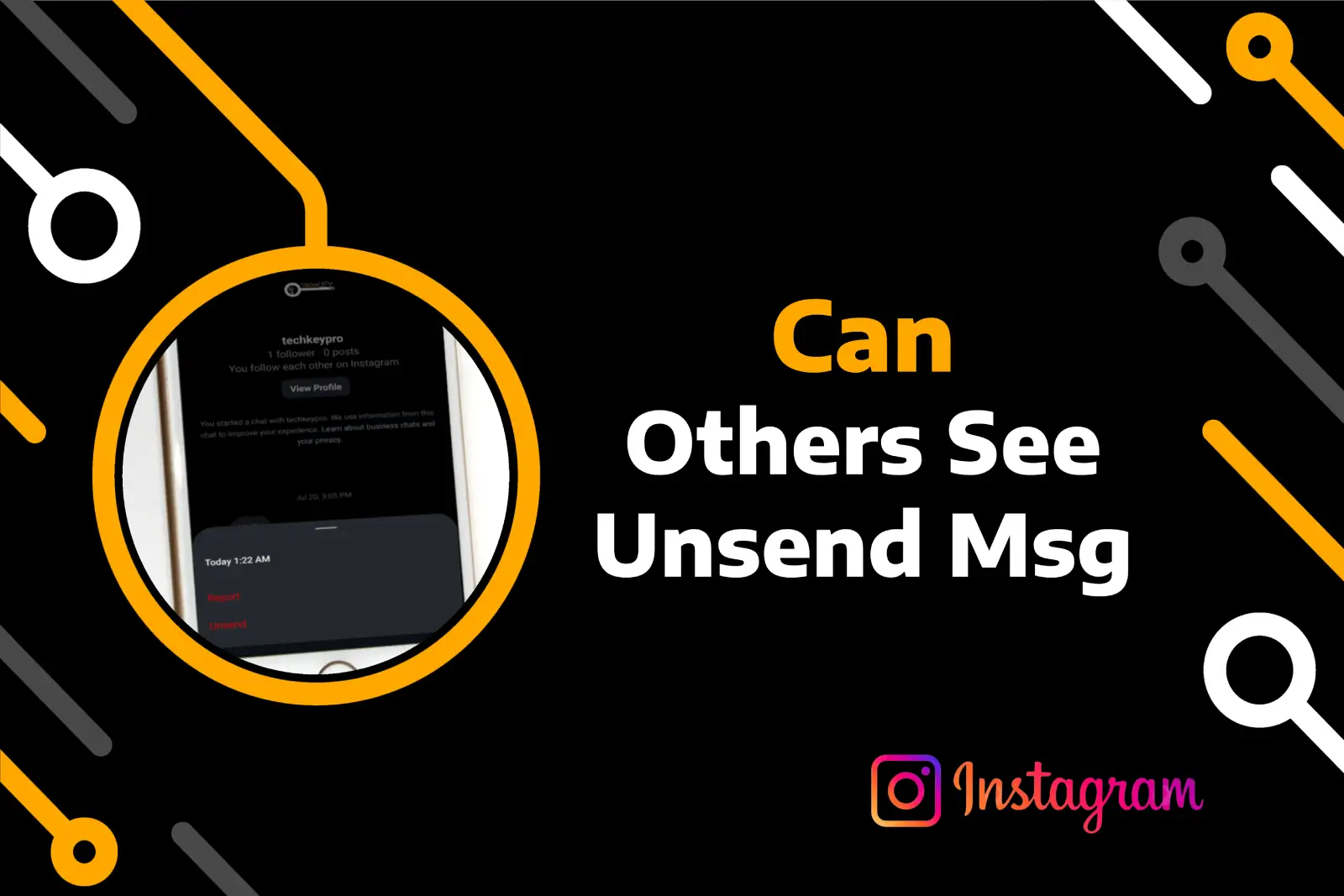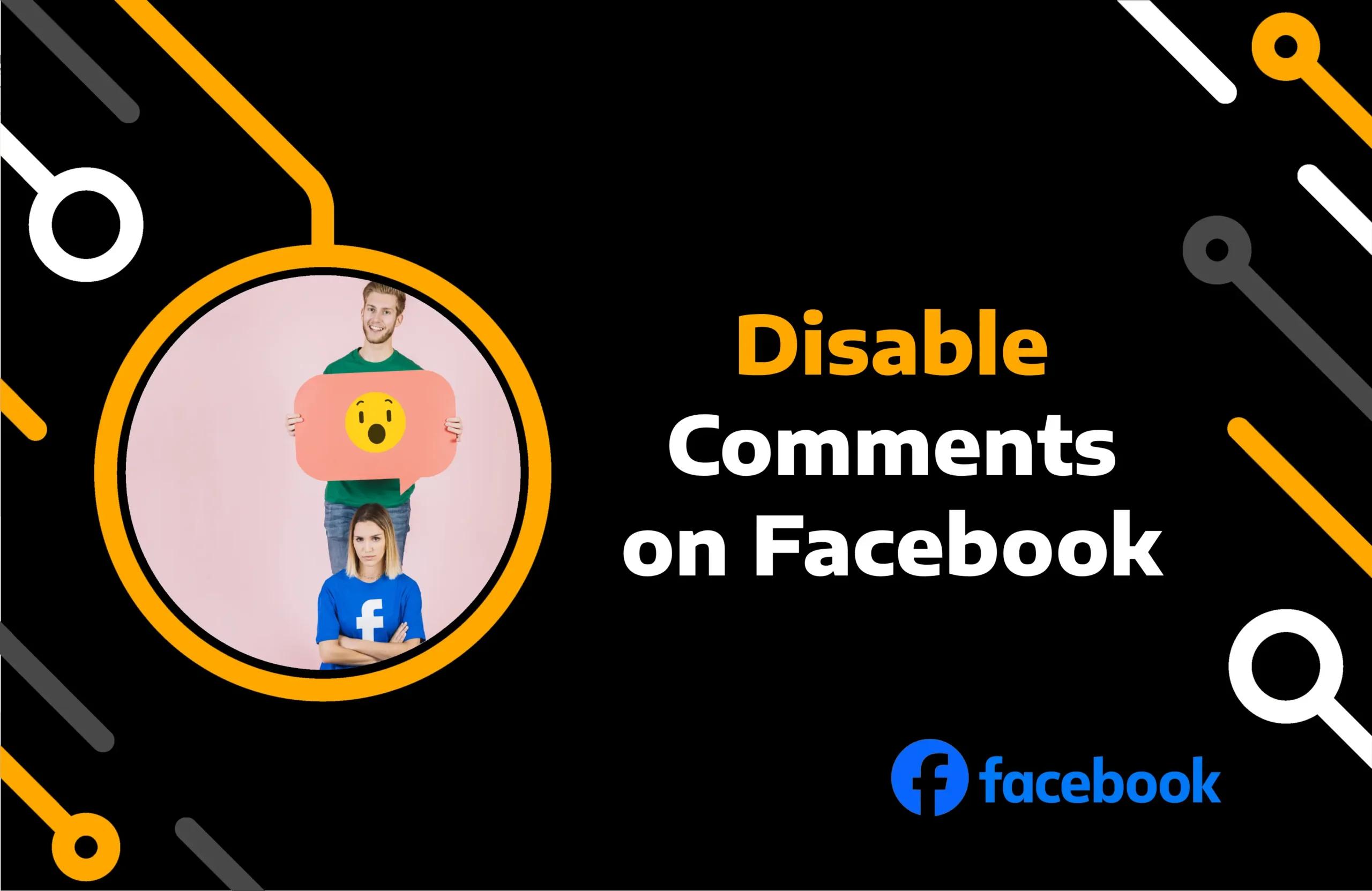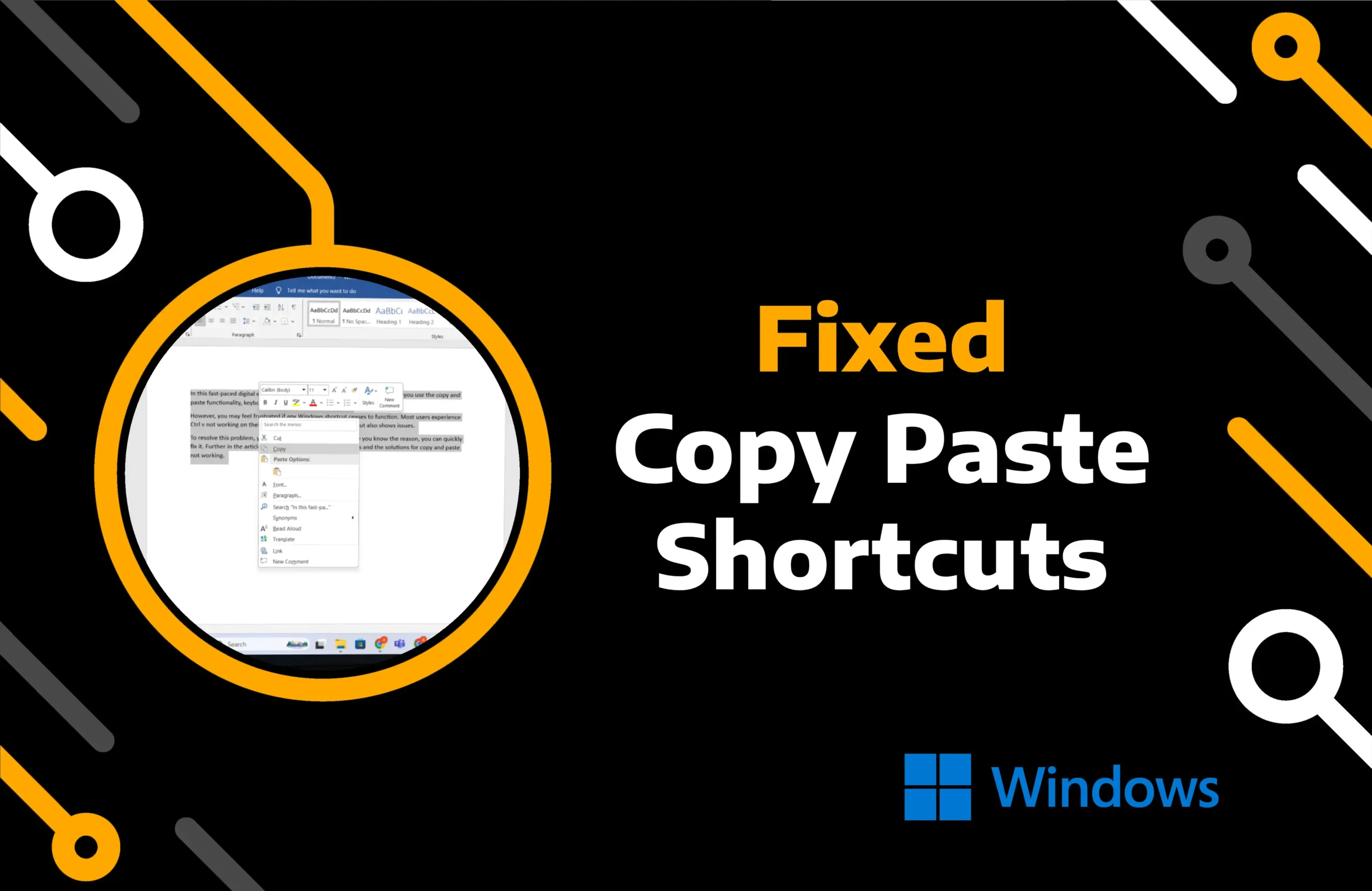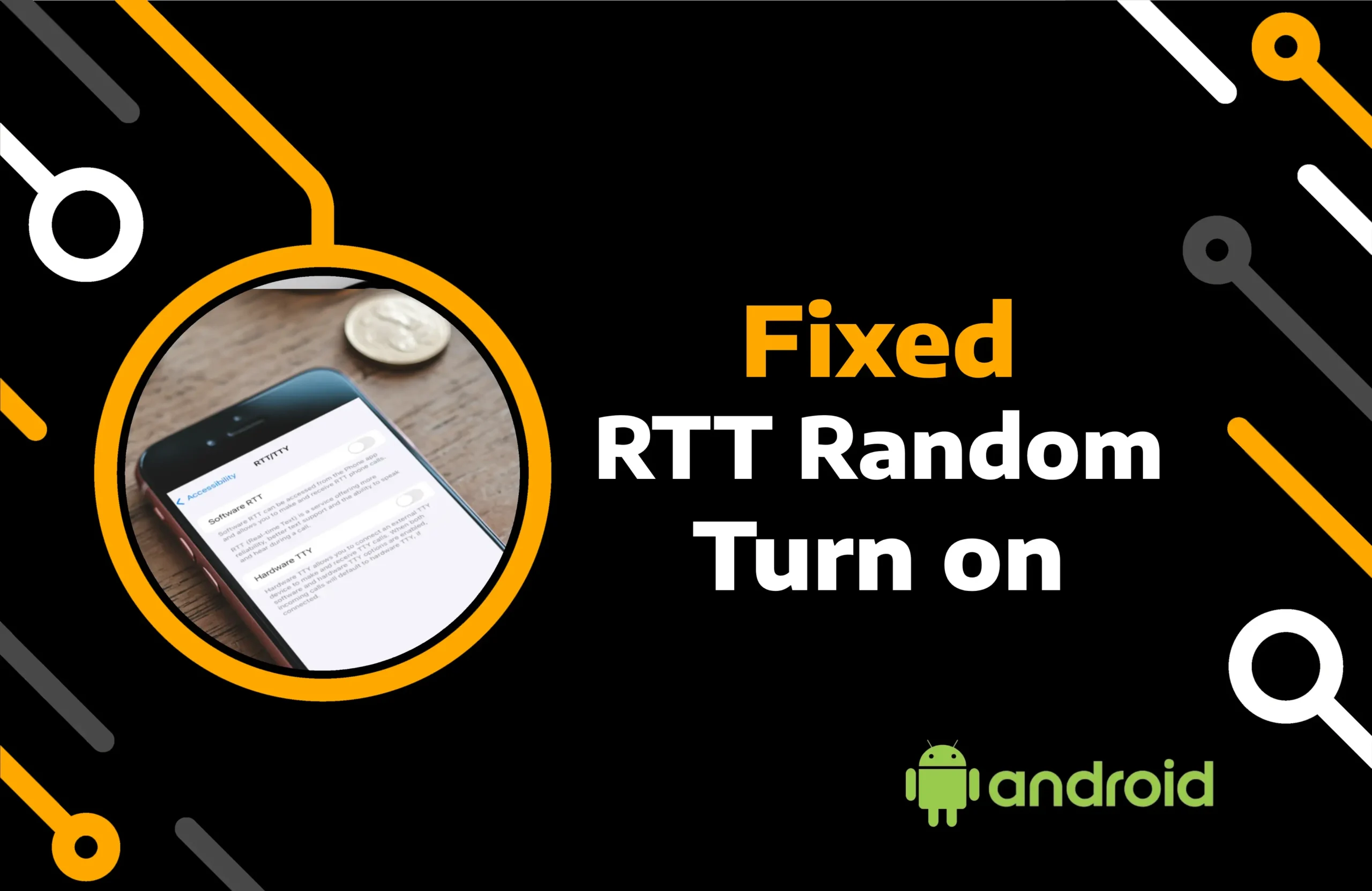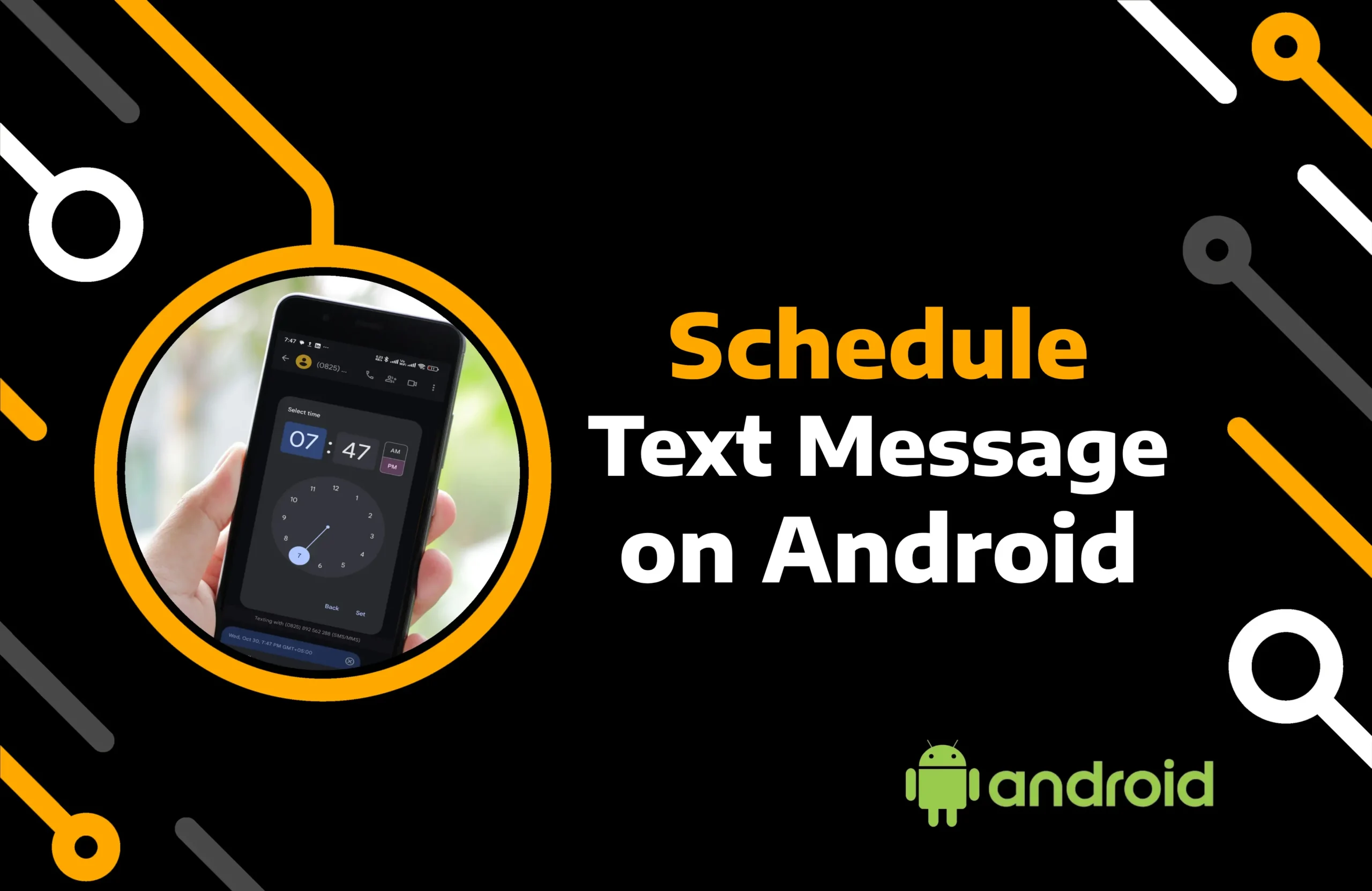September is here, and Apple is bringing another upgrade to its operating system for iPhone and iPad. iOS 18 is currently going through beta testing, with version 4 of the public beta just released. Users of iOS 18 compatible devices can install it before the release and enjoy features like messages via satellite.
Though downloading the beta version of any software is risky, you might not want to wait for Apple to release the update for your phone. In this article, you will find everything you need to know, from compatibility to how to get iOS 18 beta on your iPhone.
Key Takeaways:
- Apple’s new OS for the iPhone is expected to be released in the second or third week of September 2024.
- iPhone SE 2nd gen, iPhone XR, iPhone XS Max, iPhone XS, and later devices will receive the update for iOS 18.
- You can get the iOS 18 beta by enrolling your device on the Apple beta site.
What iPhone and iPad Will Work With iOS 18
In addition to the new iPhone and iPad, some old models will receive the iOS 18 update. However, the Apple Intelligence feature of the upcoming operating system only supports iPhone 15 and later models. Check out a list of iPhones and iPads compatible with the iOS 18 and iPadOS 18:
iPhones:
- iPhone 15
- iPhone 15 Plus
- iPhone 15 Pro
- iPhone 15 Pro Max
- iPhone 14
- iPhone 14 Plus
- iPhone 14 Pro
- iPhone 14 Pro Max
- iPhone 13
- iPhone 13 Mini
- iPhone 13 Pro
- iPhone 13 Pro Max
- iPhone 12
- iPhone 12 Mini
- iPhone 12 Pro
- iPhone 12 Pro Max
- iPhone 11
- iPhone 11 Pro
- iPhone 11 Pro Max
- iPhone XS
- iPhone XS Max
- iPhone XR
- iPhone SE (second generation and later)
iPads
- iPad Pro (2018 and later)
- iPad Air (2019 and later)
- iPad mini (2019 and later)
- iPad (2020 and later)
How to Install Public Beta of iOS 18 Update
Unlike developers’, public beta versions are more secure. However, they are still prone to errors that can cause data loss on your device. Therefore, before installing the iOS 18 public beta, it is wise to back up your files to iCloud. If you face any issues using the new OS update, you can easily revert to your previous setup.
Backup iPhone before iOS 18 Beta Download
Step 1) Access your Apple ID section in your iPhone settings.
Step 2) Move to the iCloud section.
Step 3) Locate and tap on iCloud Backup.
Step 4) Turn on iCloud Backup and manually create one immediately.
Get the iOS 18 Beta on Your iPhone
Step 1) Go to the Apple beta site on your iPhone Safari browser.
Step 2) Hit the Sign up button to begin the process.
Step 3) Agree with terms and conditions.
Step 4) Under Get started, locate and tap on enroll your iOS device.
Note: iOS 18 is downloadable on devices running on iOS 16.4 or later. Make sure you install the pending updates of the current iOS on your iPhone.
Step 5) Hit the Open Beta Updates to launch the Software Update settings.
Note: Choose the iOS 18 Public Beta and ensure you have at least 16 GB of free storage on the device.
Step 6) Hit Update Now to install the latest version.
How Stable is iOS 18 Beta & Should I Download It?
Even though Apple has released a public beta version after the comprehensive testing of iOS 18, you can still face bugs and errors. Releasing the software before its official launch helps the developer identify real-life issues. Therefore, it is normal to expect glitches in iOS 18, especially while running third-party apps.
All the applications in the App Store will get compatibility upgrades once Apple shares the stable version of iOS with developers. If you have upgraded to iOS 18 following the guide above, you do not need to worry about anything. When encountering issues with the iOS 18 beta stability, use the next method to revert.
How to Get Rid of iOS 18 Beta on iPhone?
In case you do not like any of the new iOS features, or the version does not work properly on your device, you can uninstall it. You will need a Mac or Windows computer to downgrade iOS 18 to the previous version without losing data. iTunes helps you reset and restore iCloud backup on your device.
Follow the steps to downgrade ios 18 to 17 or 16:
Step 1) Press the side button to Shut down the phone and move the slide to the left.
Step 2) Plug it into the Windows or Mac computer with a USB C or lightning cable.
Step 3) Enter your phone into recovery mode by holding the power button.
Note: A wire and laptop will appear on your iPhone, with the support.apple.com/iphone/restore link at the top.
Step 4) Move to the PC and run the iTunes or Finder app.
Step 5) Click on the Restore iPhone and then choose Restore and Update.
Note: The process of downgrading iOS 18 to iOS 17 will begin. The software update will download and install on your device.
Step 6) Once the iPhone reboots, you may set it up and restore the backup from iCloud.
Conclusion
The iOS 18 stable version is expected to be released in the second half of September. It has amazing features like a customizable home screen, different looks for app icons, message scheduling, RCS support, a passwords app, a redesigned photos app, and a calculator similar to iPadOS 18. You can send messages to anyone using satellite, even without a SIM or Wi-Fi connection.
Getting the iOS 18 public beta version is risky, so you should only download it if you have a spare iPhone. Though it would not damage the device, the data could be lost. You can also wait for the official launch—it’s not too far off.
Check out more interesting articles about the new and old iOS versions. Go through the tutorials to fix any issues you might face with your iPhone and iPad.