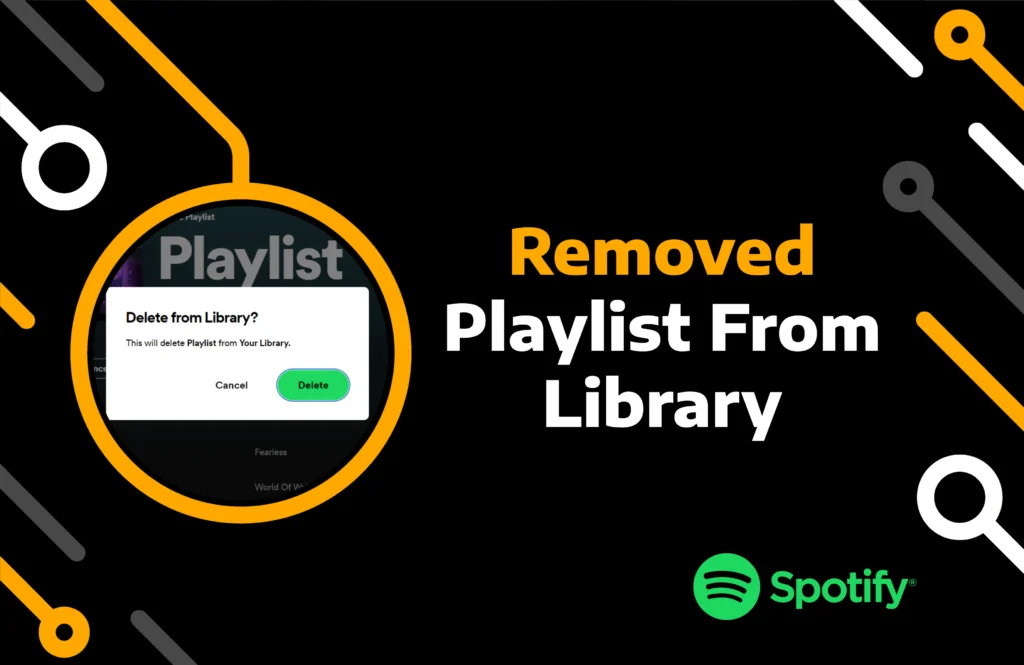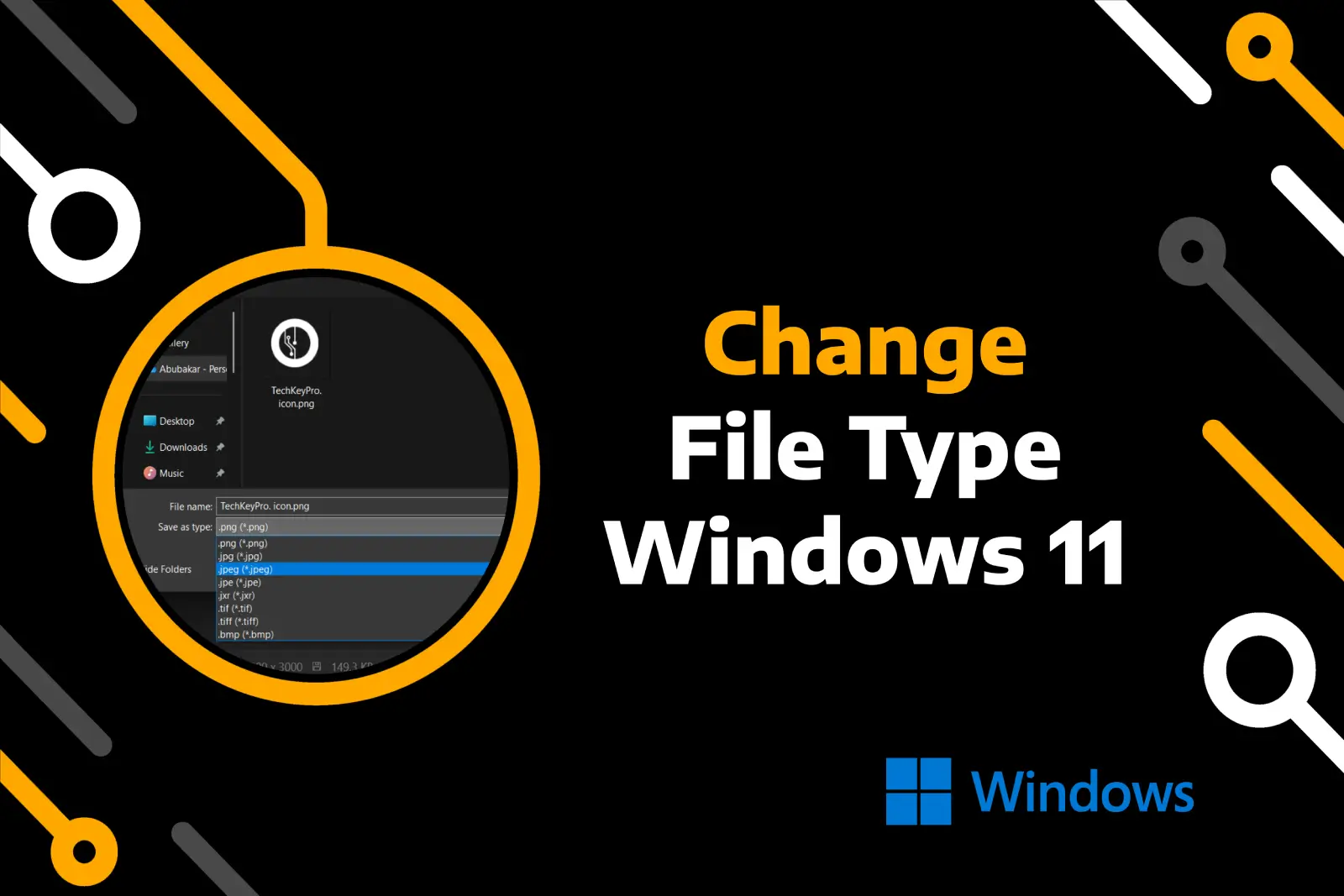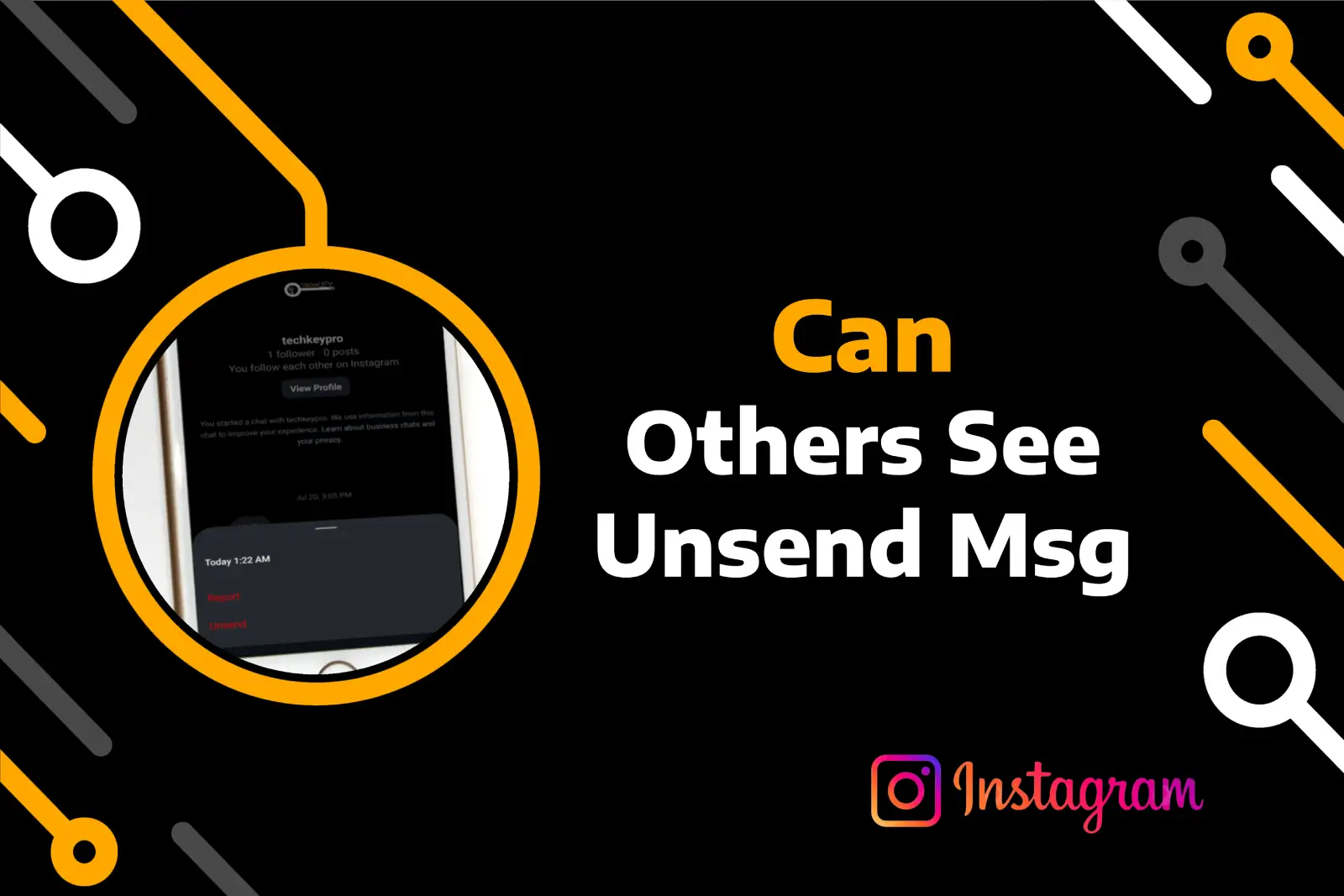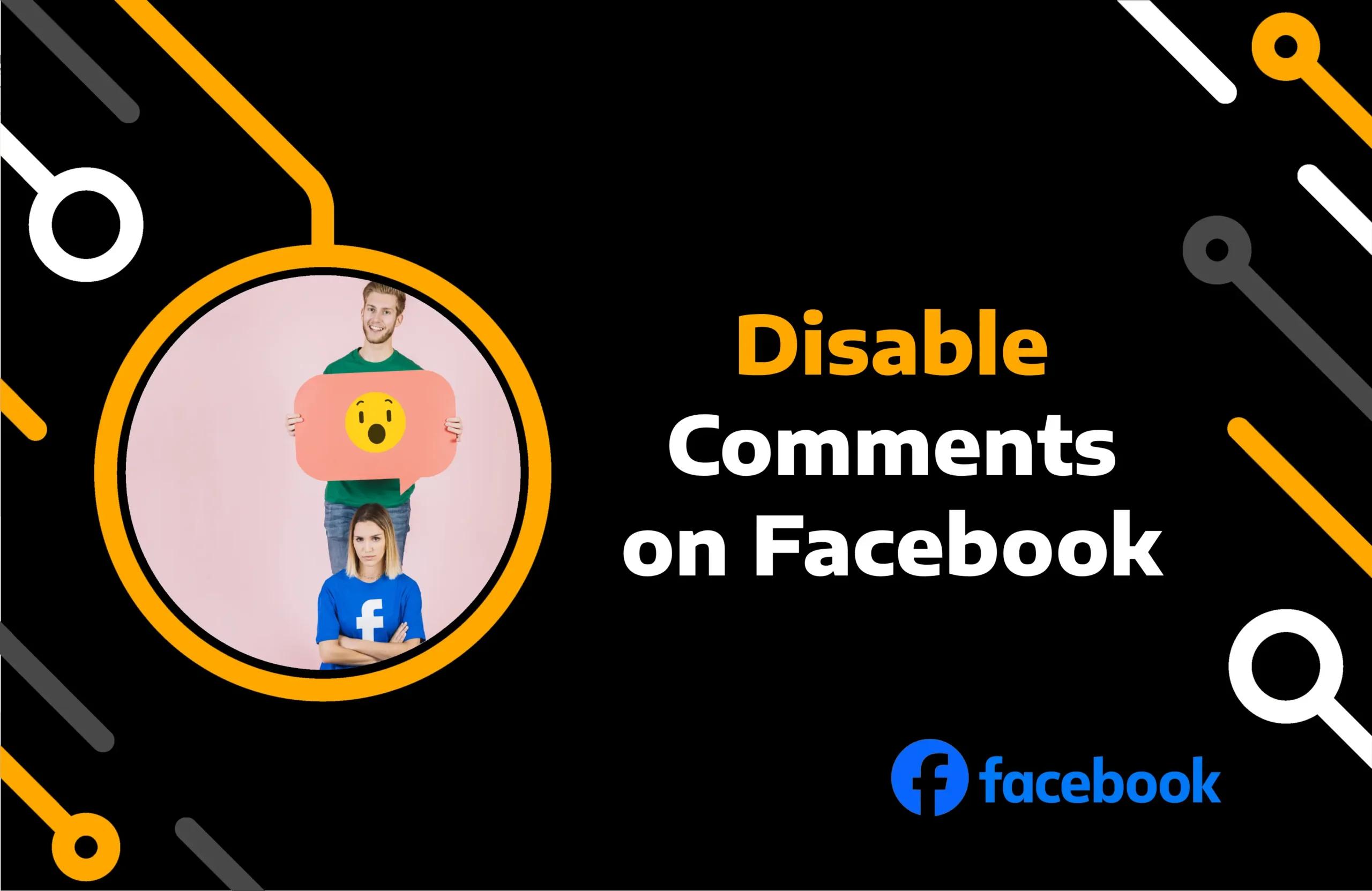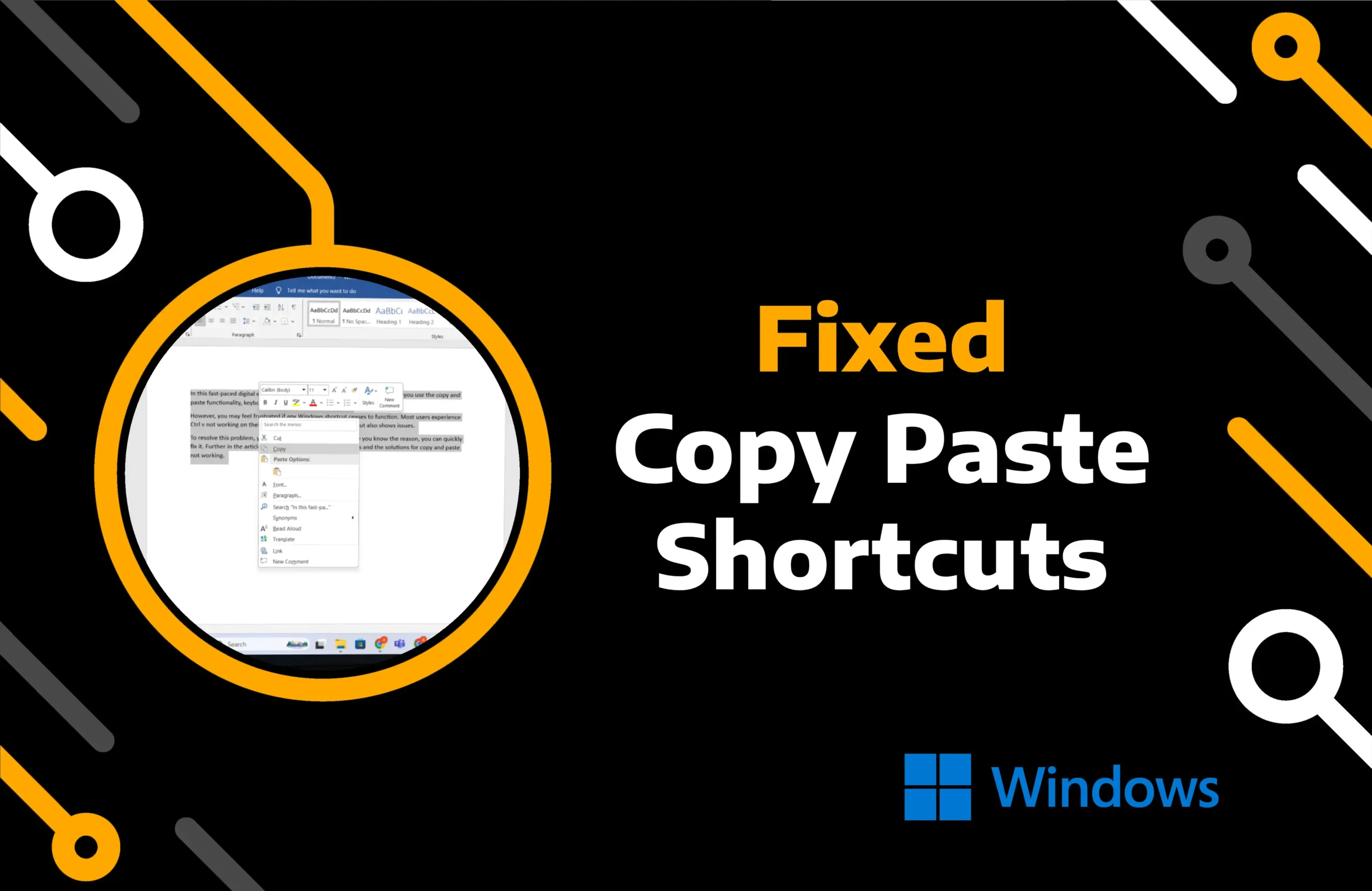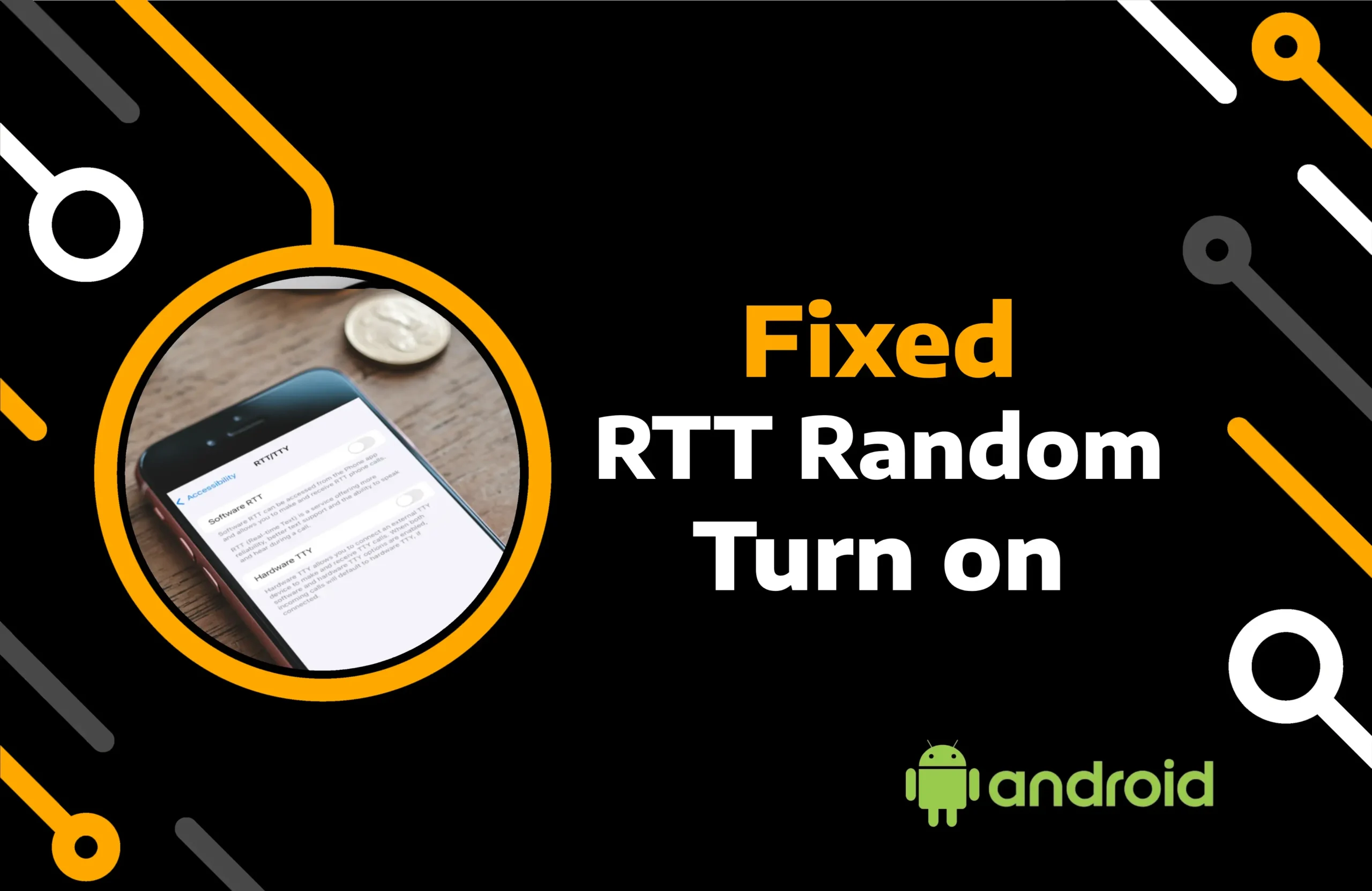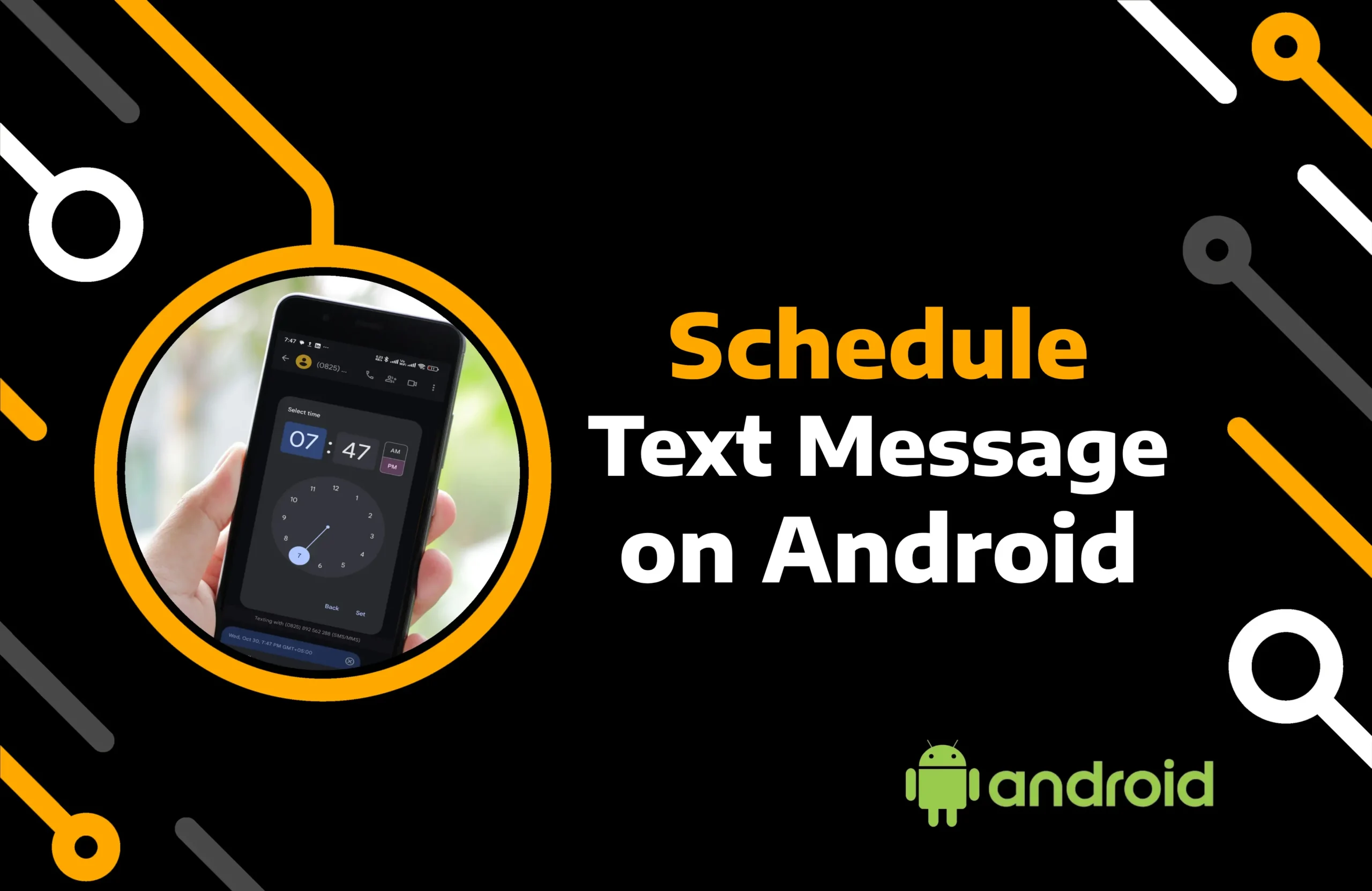Is your Spotify library full of playlists you don’t even listen to? The best thing to do is remove them. Spotify enables you to delete playlists while also allowing you to retrieve them whenever you want.
Additionally, you have the option to remove individual songs from a playlist. If you are unfamiliar with how to delete a playlist on Spotify, this article offers several solutions for mobile and computer users.
Key Takeaways:
- Delete your Spotify playlist using the option icon or unfollow the public playlist to eliminate it.
- You can delete all the playlists in your library at once by creating a folder on the desktop app.
- Spotify also lets you delete songs from the playlist you share with others so no one can access it.
Method 1) How to Delete Spotify Playlist on Mobile App
Spotify allows you to create your playlist by adding songs from its vast collection. Moreover, you can choose to follow pre-existing playlists. With more than 4 billion playlists on its platform, the popular music app reports that this number is increasing daily.
If you have decided to remove the group of songs you created yourself, follow the instructions below to remove it from your mobile app.
Note: Spotify’s apps for iPhone and Android have similar interfaces. Therefore, the technique for removing the playlist is the same for both operating systems.
Here are steps to delete Spotify playlist on iPhone and Android:
Step 1) Open the Spotify App on your mobile phone.
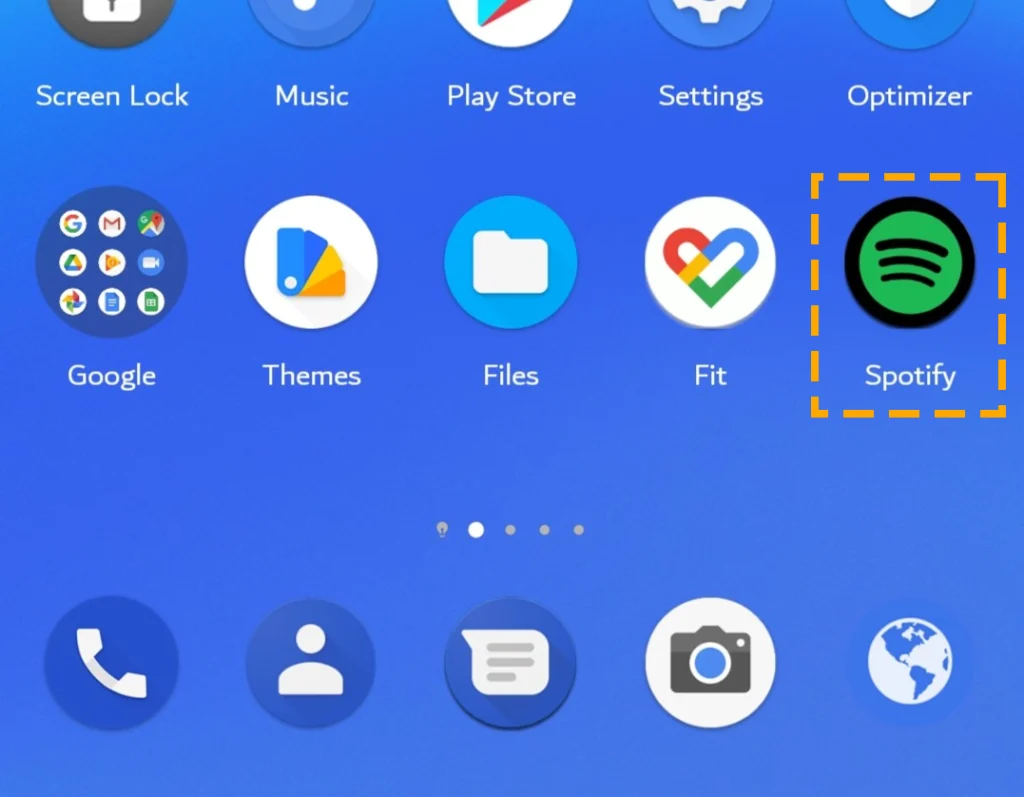
Step 2) Navigate to the “Your Library” tab from the bottom of the screen.
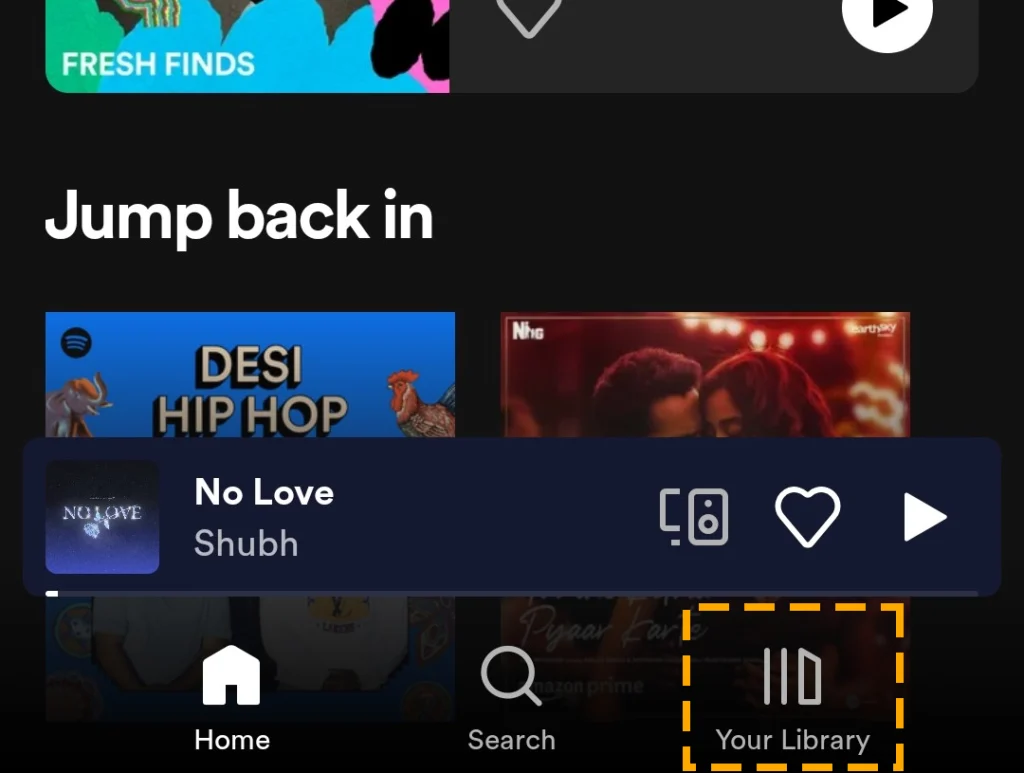
Step 3) Select the Playlists option to filter and tap on the playlist you wish to remove.
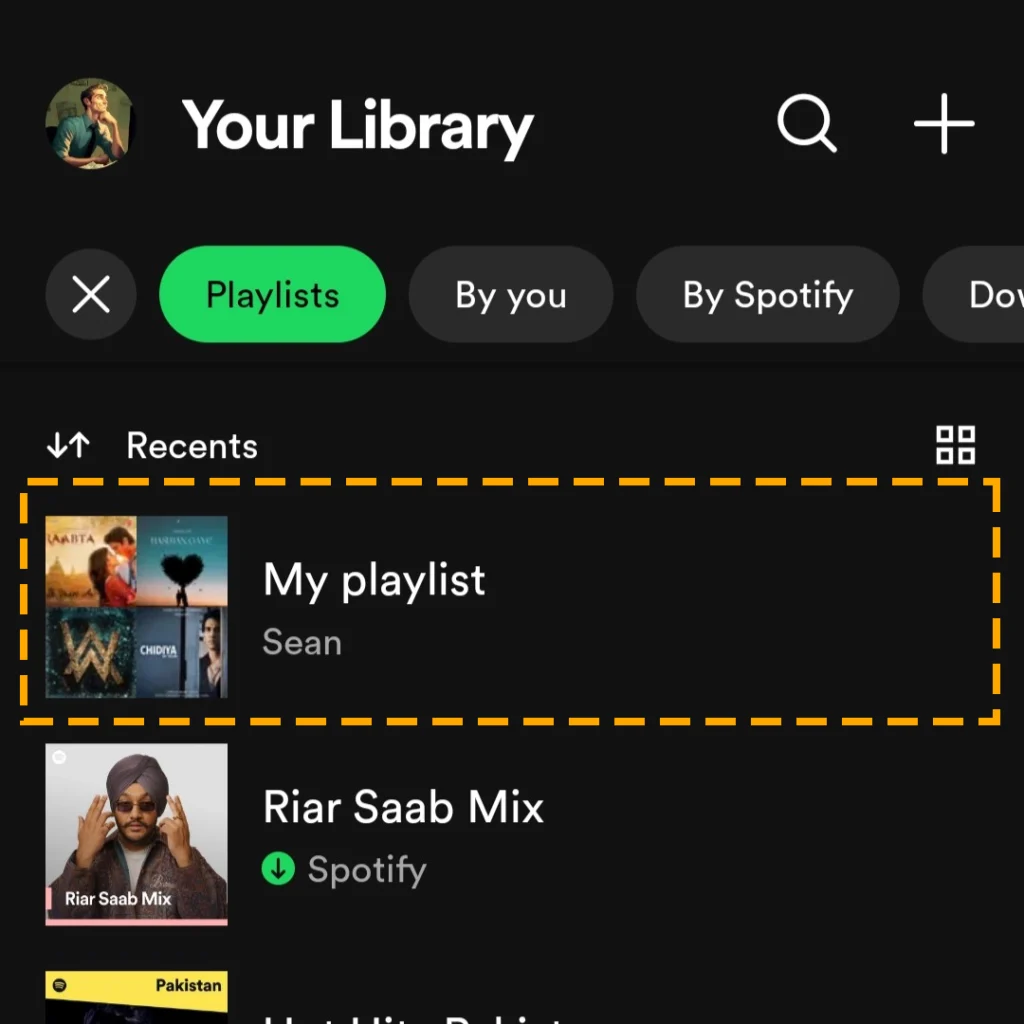
Step 4) Look for the option icon and hit it.
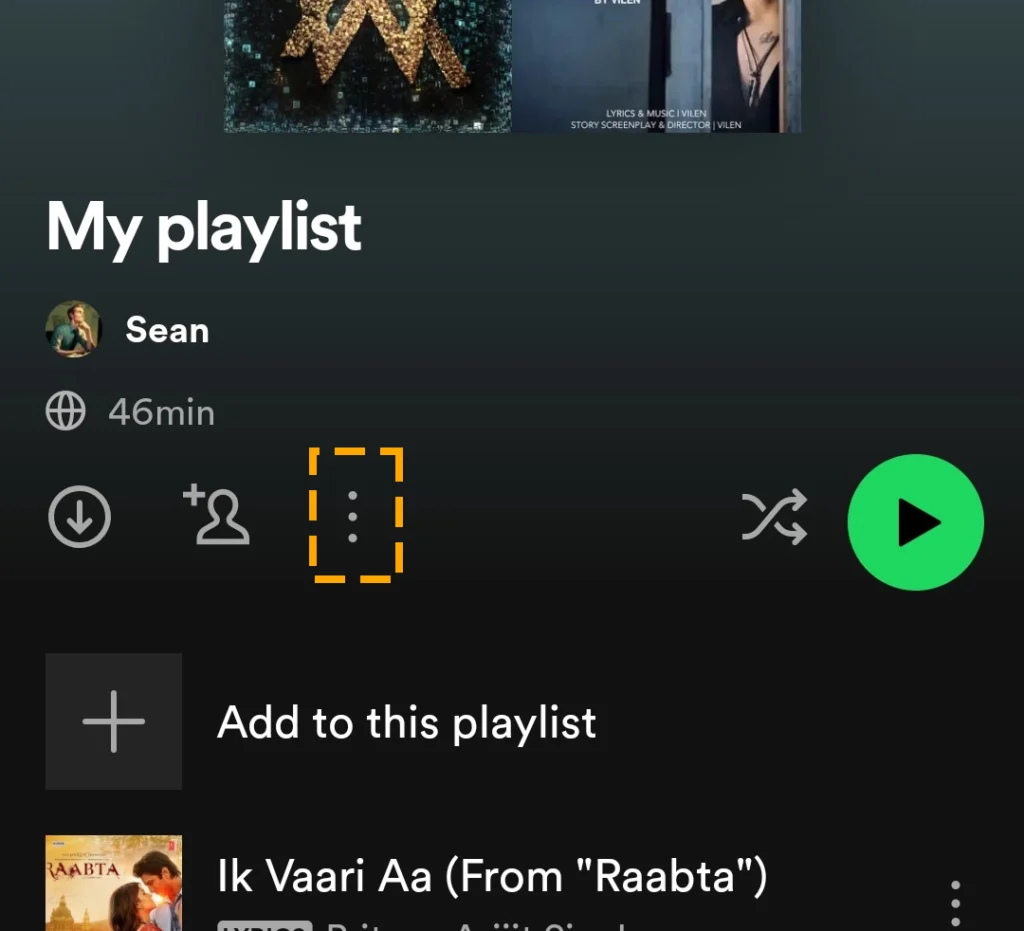
Step 5) Tap Delete Playlist from the drop-down.

Step 6) Confirm your action if prompted.
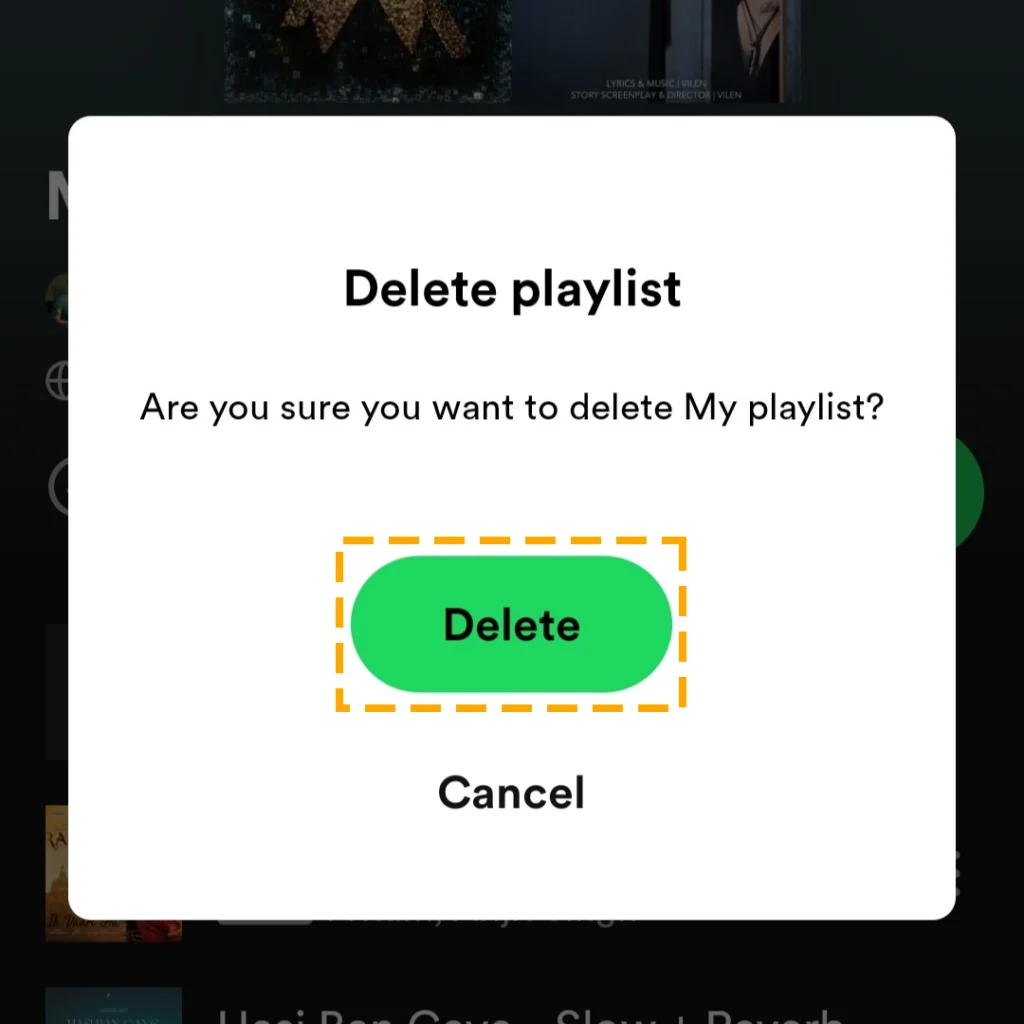
Method 2) How to Delete a Playlist on Spotify Using Desktop App
Music streaming service has an application for Windows and Macbook users. Although you can enjoy online music streaming through Spotify’s web app, the local app is required for offline listening. Like the mobile phone app, you can save and delete playlists on your computer.
Here are steps to remove playlists from Spotify on your desktop:
Step 1) Access the Spotify desktop app on your PC.
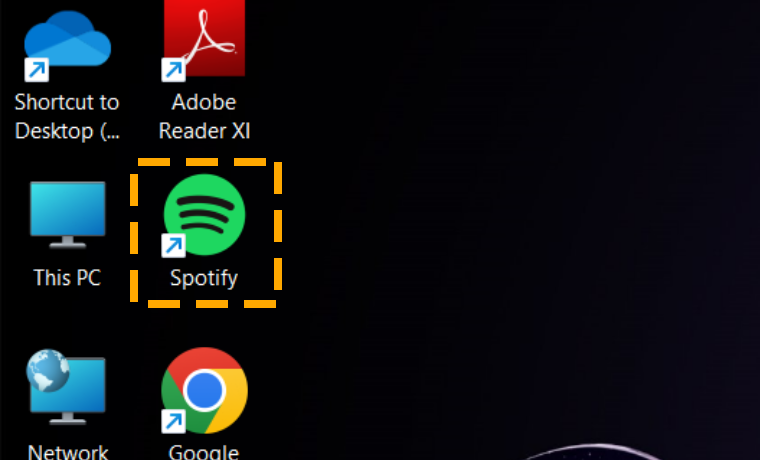
Step 2) Click on Playlists inside Your Library section.
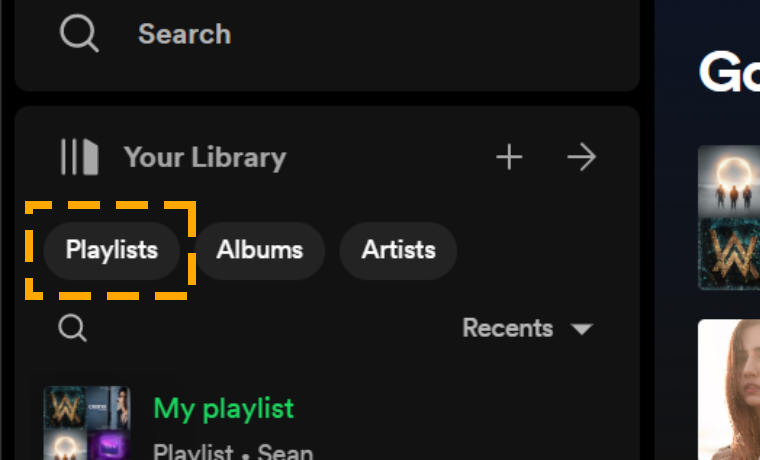
Step 3) Select any playlist that you wish to delete.
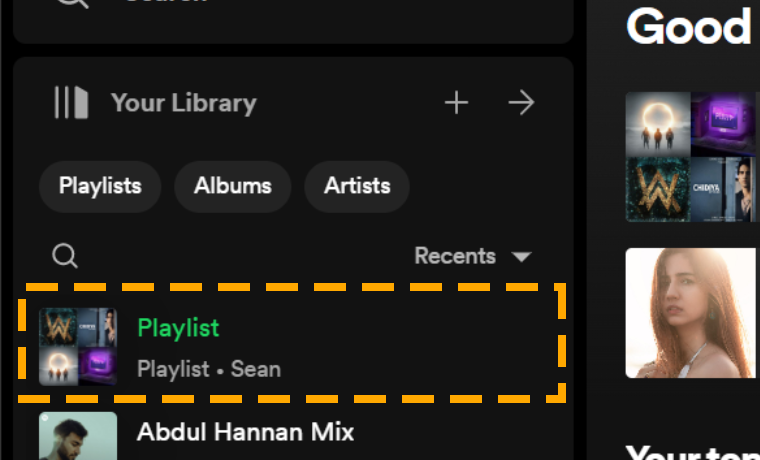
Step 4) Hit the three horizontal dots next to the enhance button.
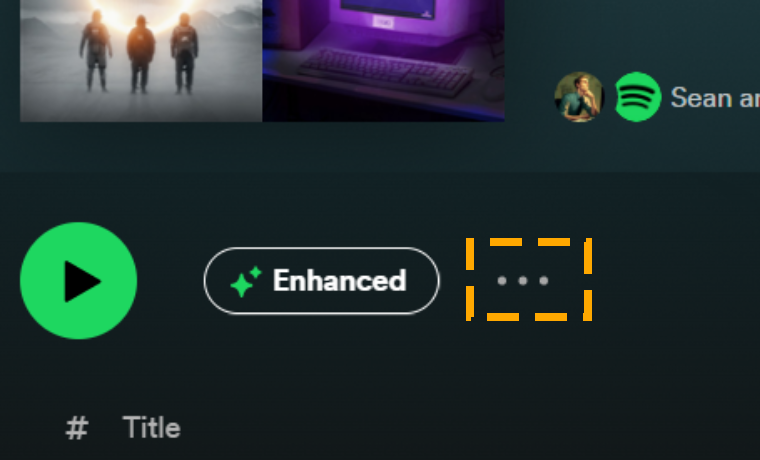
Step 5) Choose Delete and tap the Delete button again on the pop-up.
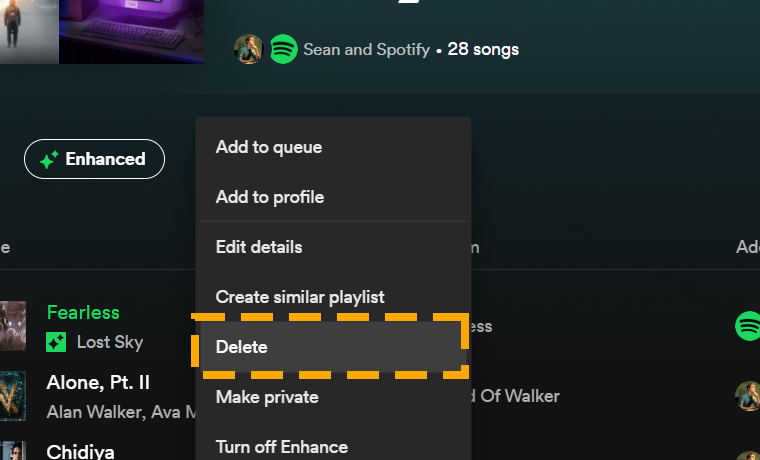
Method 3) HOW TO UNFOLLOW A PLAYLIST ON SPOTIFY
To delete public playlists on Spotify, you only need to unfollow them. Unlike your own collection, you can conveniently access them later.
If you’re wondering, ‘How do you delete playlist on Spotify?’ here are the steps to do it:
Step 1) Go to the playlist section on your Spotify app and locate the collection you are planning to remove.
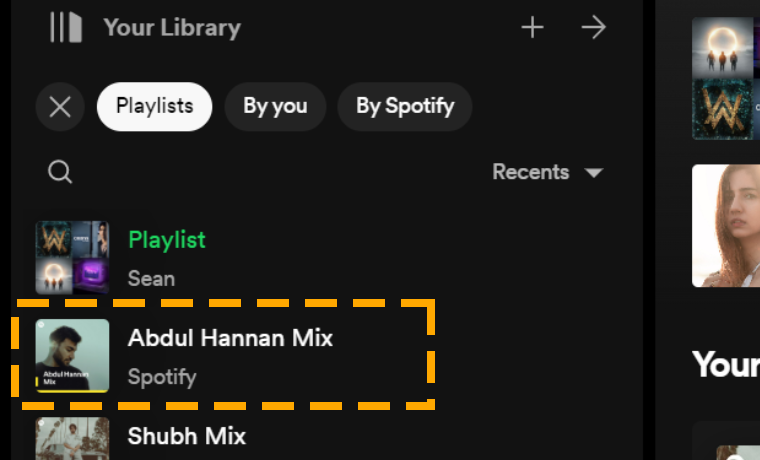
Step 2) Tap the Heart icon, hit the three dots, and select “Remove from Your Library.”
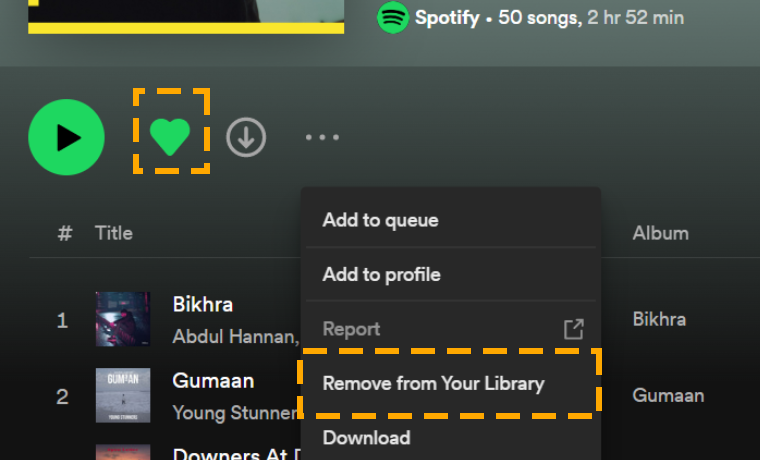
When you delist a group of music tracks from your profile, you can search for its name within the app to get it back.
Method 4) How to Delete Spotify Playlists At Once
Removing multiple playlists one by one could be difficult. Therefore, you need a solution that can help you do this at once. Luckily, there is a method for easily deleting more than one playlist. However, this technique does not work on mobile; it requires a computer.
Here are steps to remove all playlists from Spotify at once:
Step 1) Launch the Spotify application on your PC.
Step 2) Click the “+” icon and Create a playlist folder. Or, go to the File tab at the top right corner of Spotify’s Macbook app.
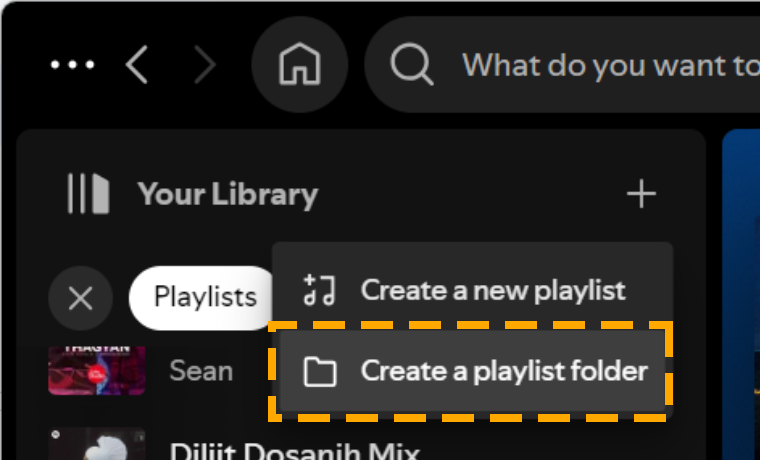
Step 3) Drag and drop each playlist into the folder.
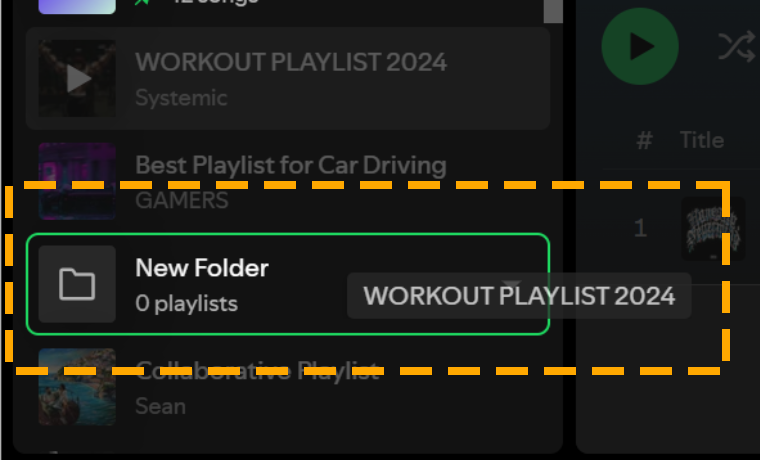
Step 4) Open the folder and tap on the three dots to select Delete.
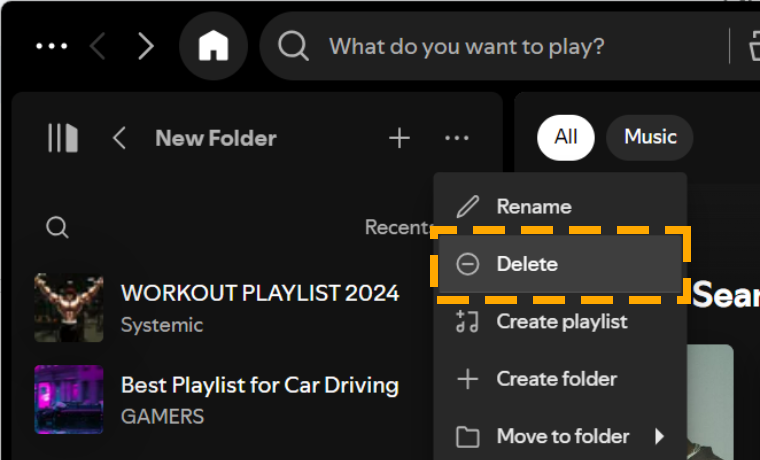
Method 5) How to Delete Songs Individually from Spotify Playlist
You may have previously curated a playlist of your favorite songs, but now you want to remove certain tracks from that collection. A solution to this problem is available for all Spotify users. You can delete songs from a playlist individually if you follow the method given below:
Step 1) Run the Spotify program on your phone or computer.
Step 2) Navigate to Your Library tab to open Playlist.
Step 3) Find the collection of songs and click on the options icon in front of each music file.
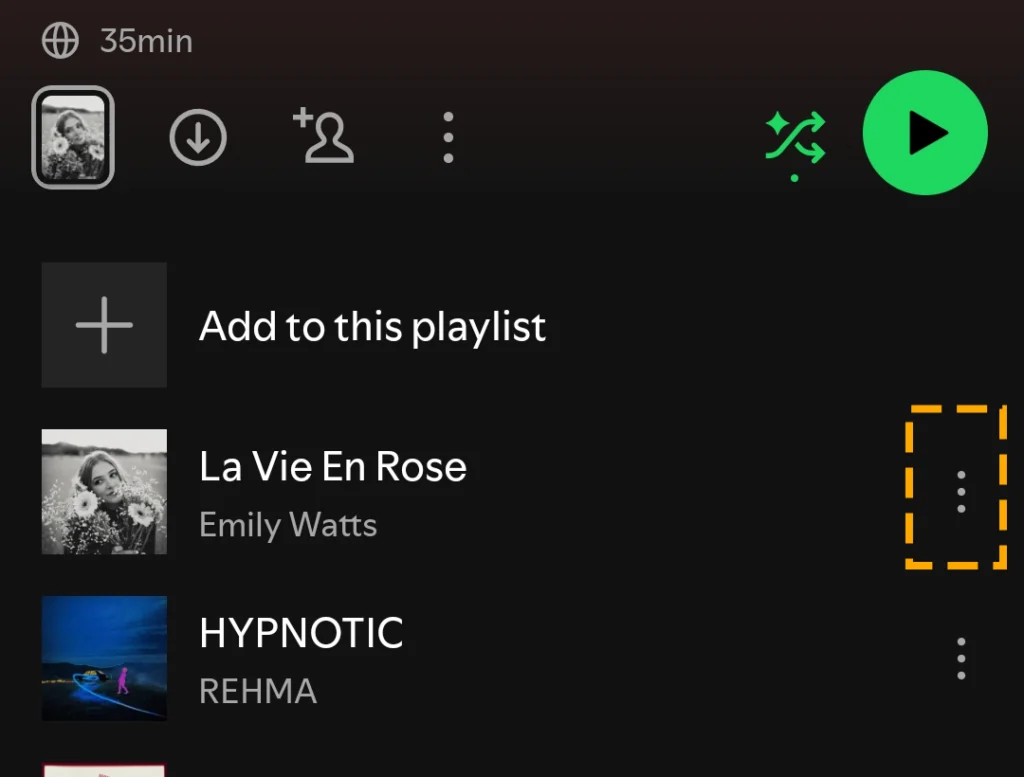
Step 4) Select Remove from this playlist to delete that song from your list.
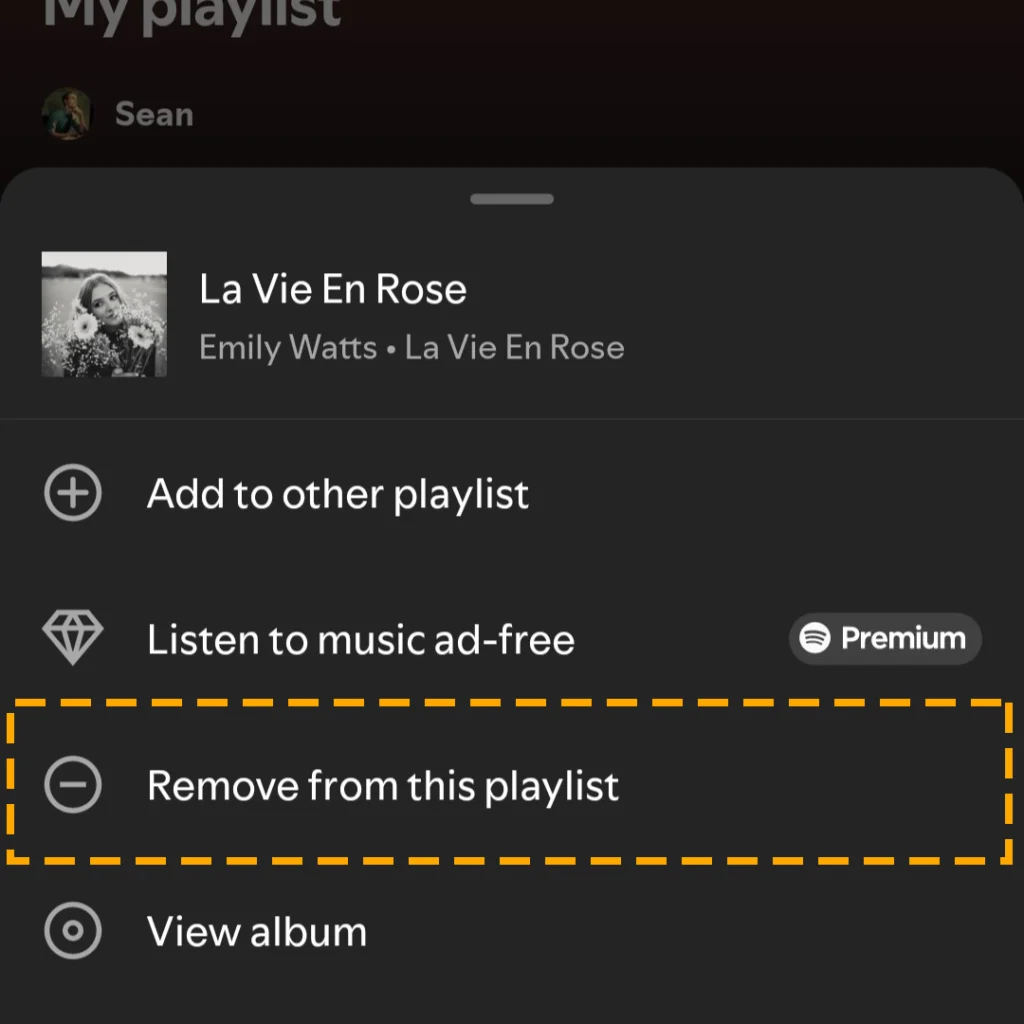
Step 5) Repeat the fourth step until you remove all songs from the Spotify playlist.
Method 6) How to Remove Songs From Spotify Playlist All Together
Whether you want to organize your collection or delete your Spotify account permanently, you might not like their followers to access your deleted playlists. Clearing the entire playlist collection removes it for you only. Therefore, you need to delete every track from each playlist, which is not a convenient method.
Follow the steps to delete all the music tracks at once using keyboard shortcuts:
Step 1) Hold the Shift key on your keyboard and click on the first and last track in the playlist.
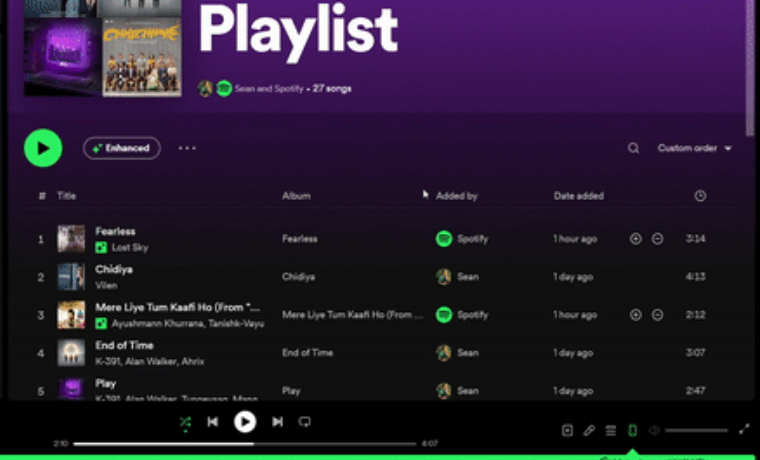
Step 2) Right-click and hit Remove from this playlist on the drop-down menu.
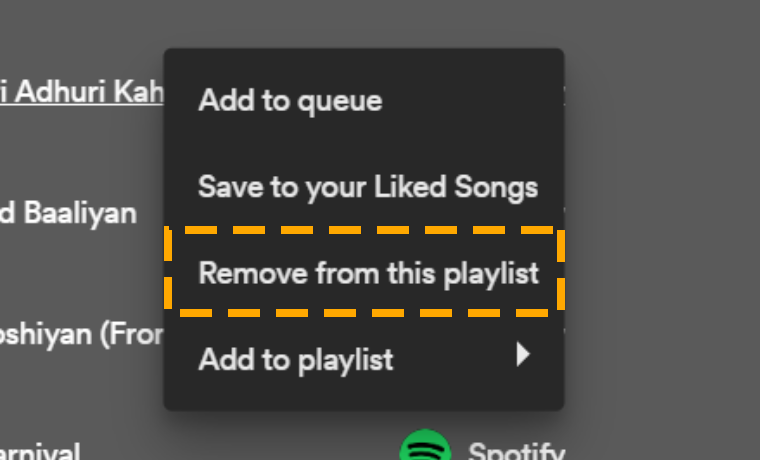
Method 7) How to Undownload Songs on Spotify?
Spotify Premium users can download songs and playlists on mobile and desktop apps. Since the music files are stored locally, you may use up all the device storage. You can delete some downloaded playlists while still keeping them in your collection for online listening.
Remember, you must remove tracks downloaded on your mobile and PC separately. Below are guides on how to undownload songs on Spotify for each device.
- Android/iOS:
Step 1) Open Spotify and navigate to the playlist that contains offline songs.
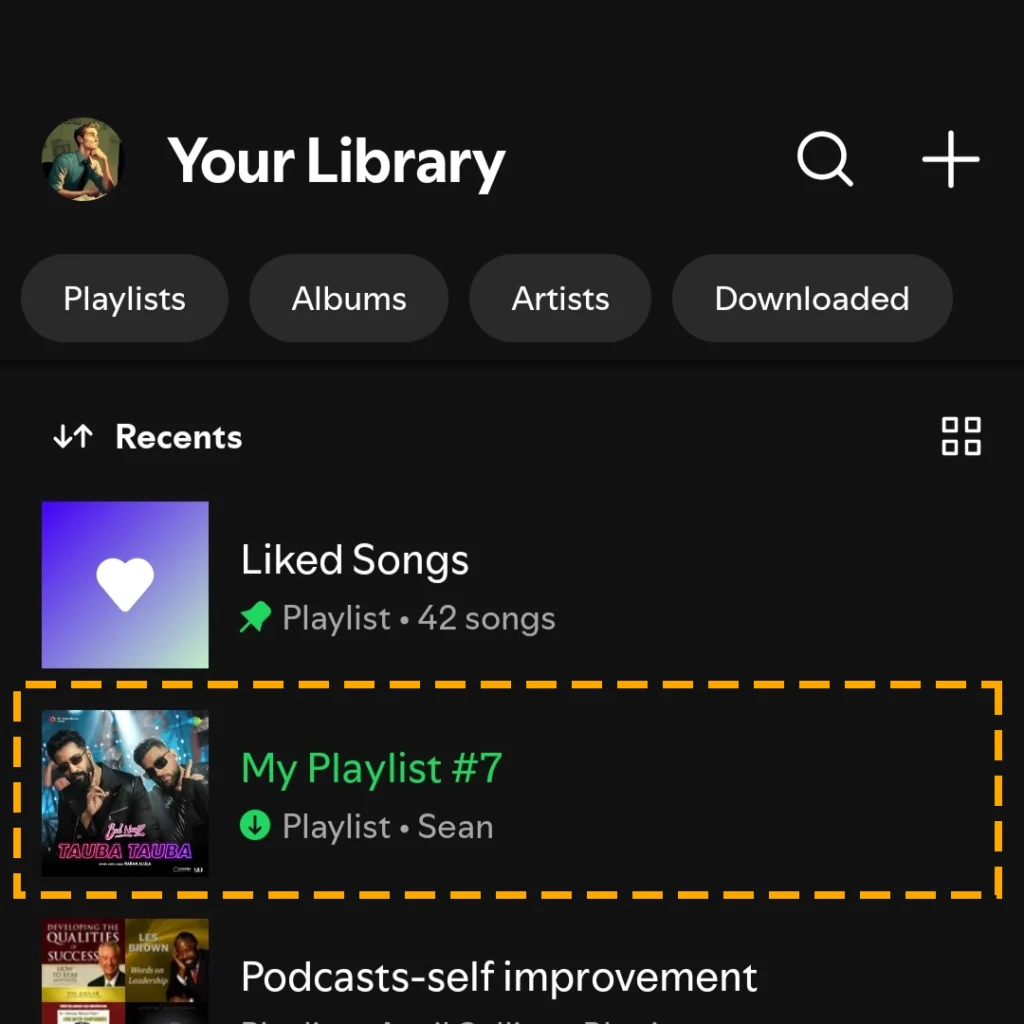
Step 2) Tap on the green arrow icon and choose to remove it.
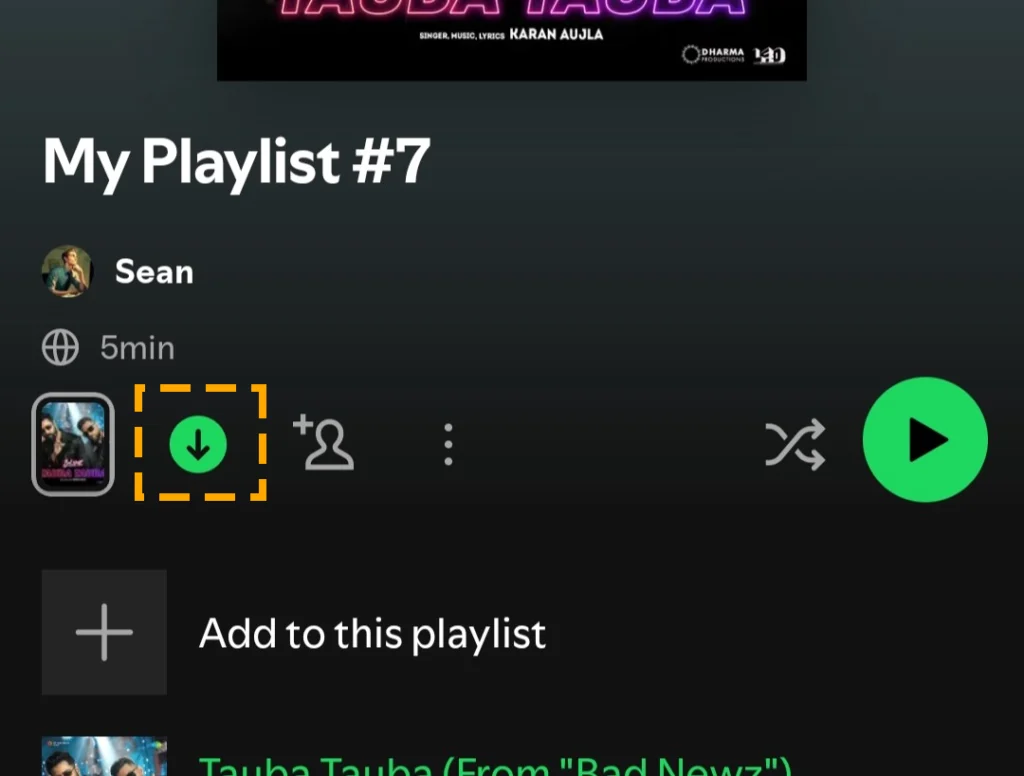
- Windows/macOS:
Step 1) Access the locally saved playlist on your desktop program.
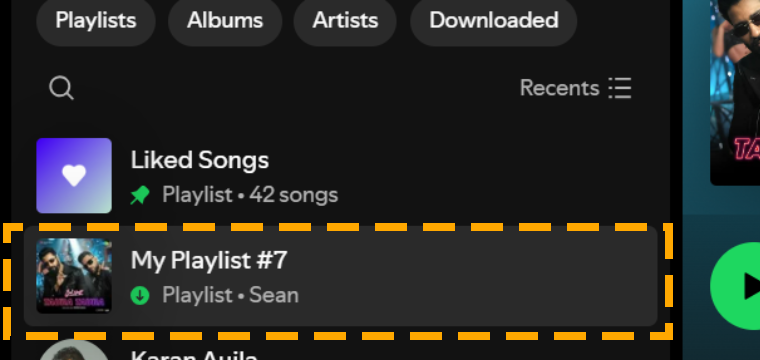
Step 2) Click on the arrow icon and then remove from the “Remove from Downloads” pop-up dialogue.
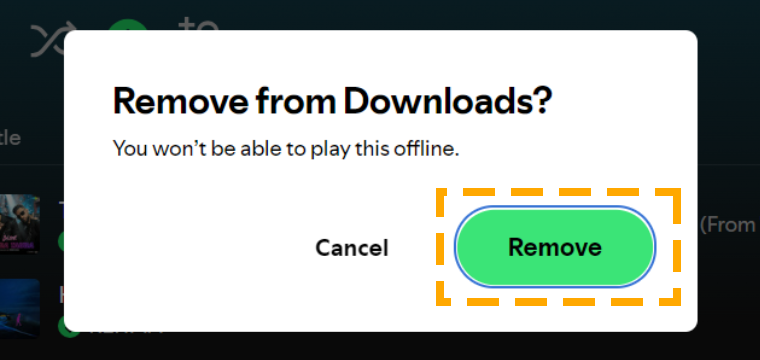
Conclusion
This article offers a comprehensive guide for those looking to remove songs from Spotify playlists or delete entire collections. Choose any of the 5 solutions outlined here that best fits your needs. If you need more assistance, contact Spotify help or leave a comment.
After deleting it, you can recover the playlist within 90 days. Find more helpful content on the resource page of your favorite music app, Spotify.
FAQs
You can only delete playlists that you have created on Spotify. If you are not able to delete one, it could be a collaborative playlist owned by your friend or a public playlist you are following. In both cases, you can unfollow it by tapping the heart icon.
Follow the steps to remove playlist from Spotify:
Step 1) Open Your Spotify app and go to Your library tab.
Step 2) Select the playlist you want to delete in the Playlist section.
Step 3) Tap the Heart icon or click on three dots to choose Remove from Your Library.