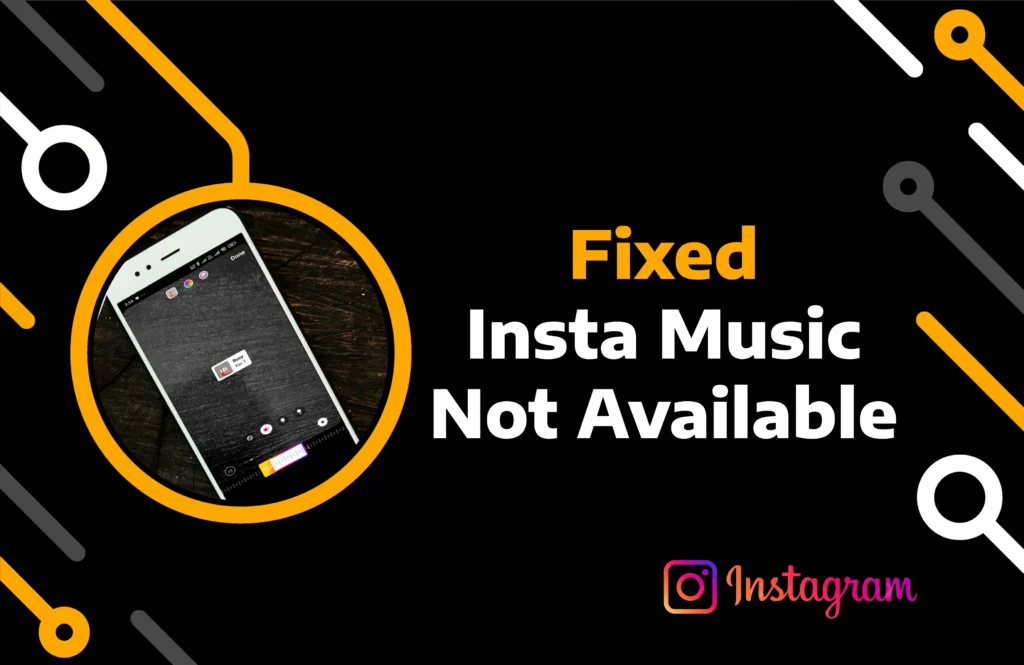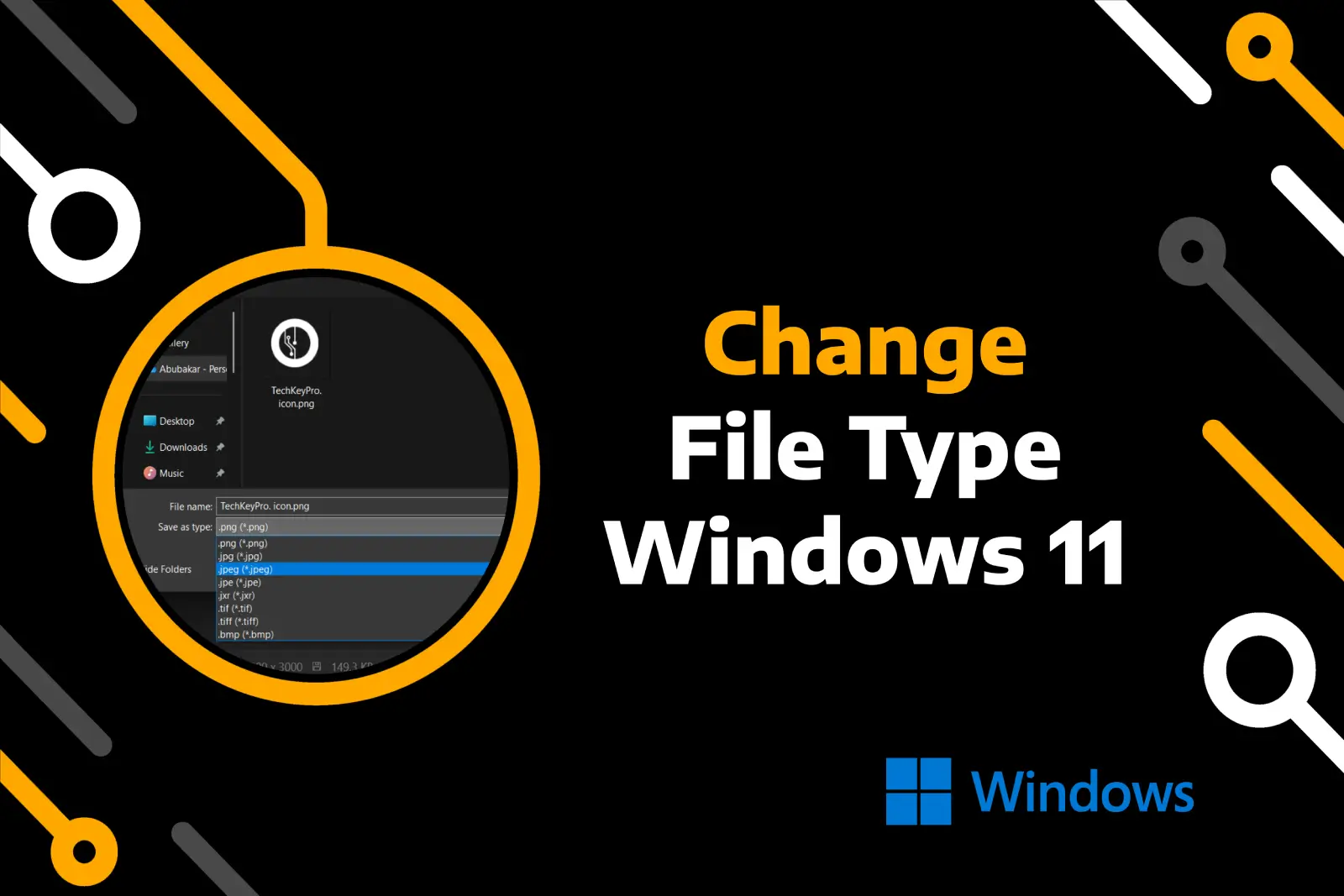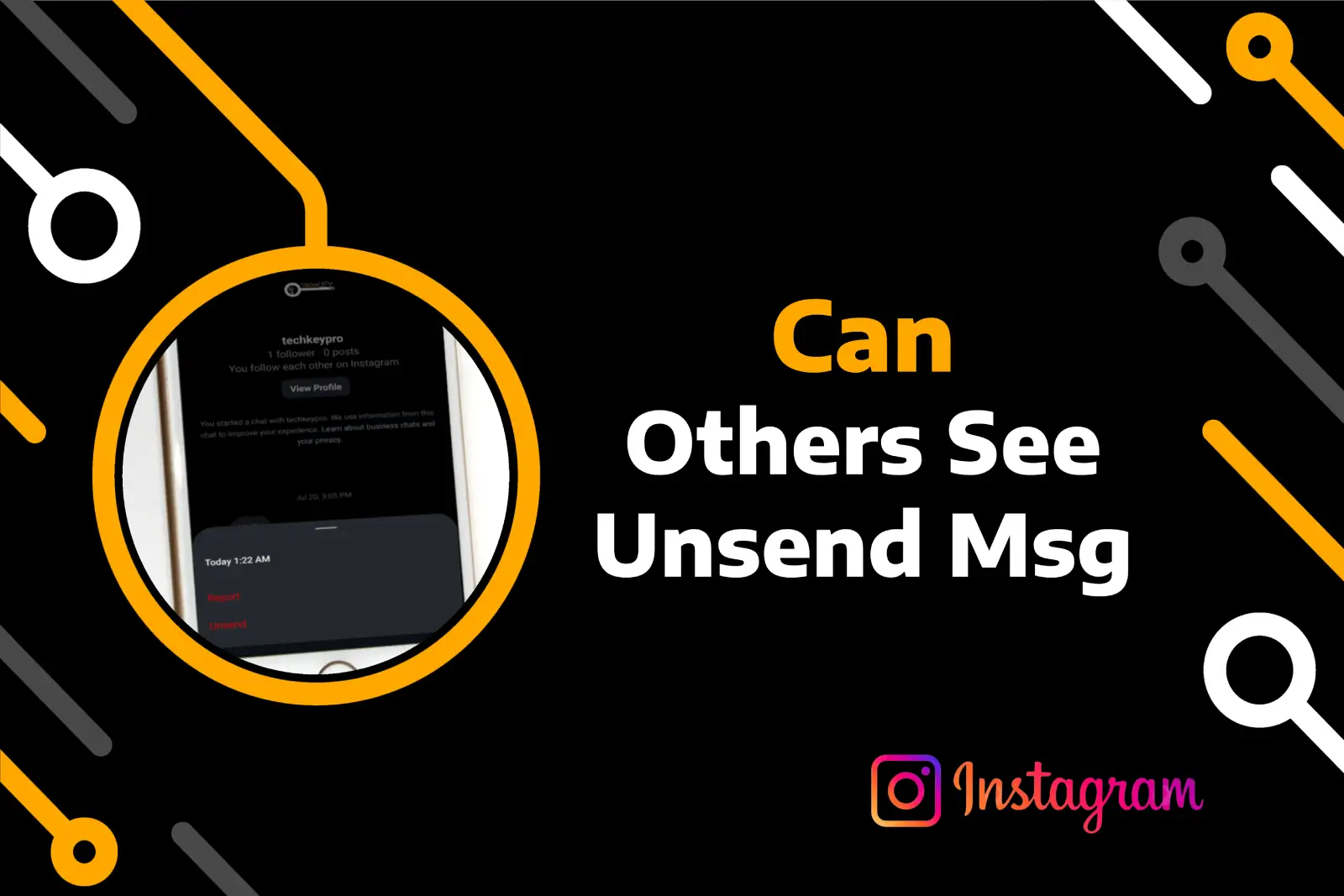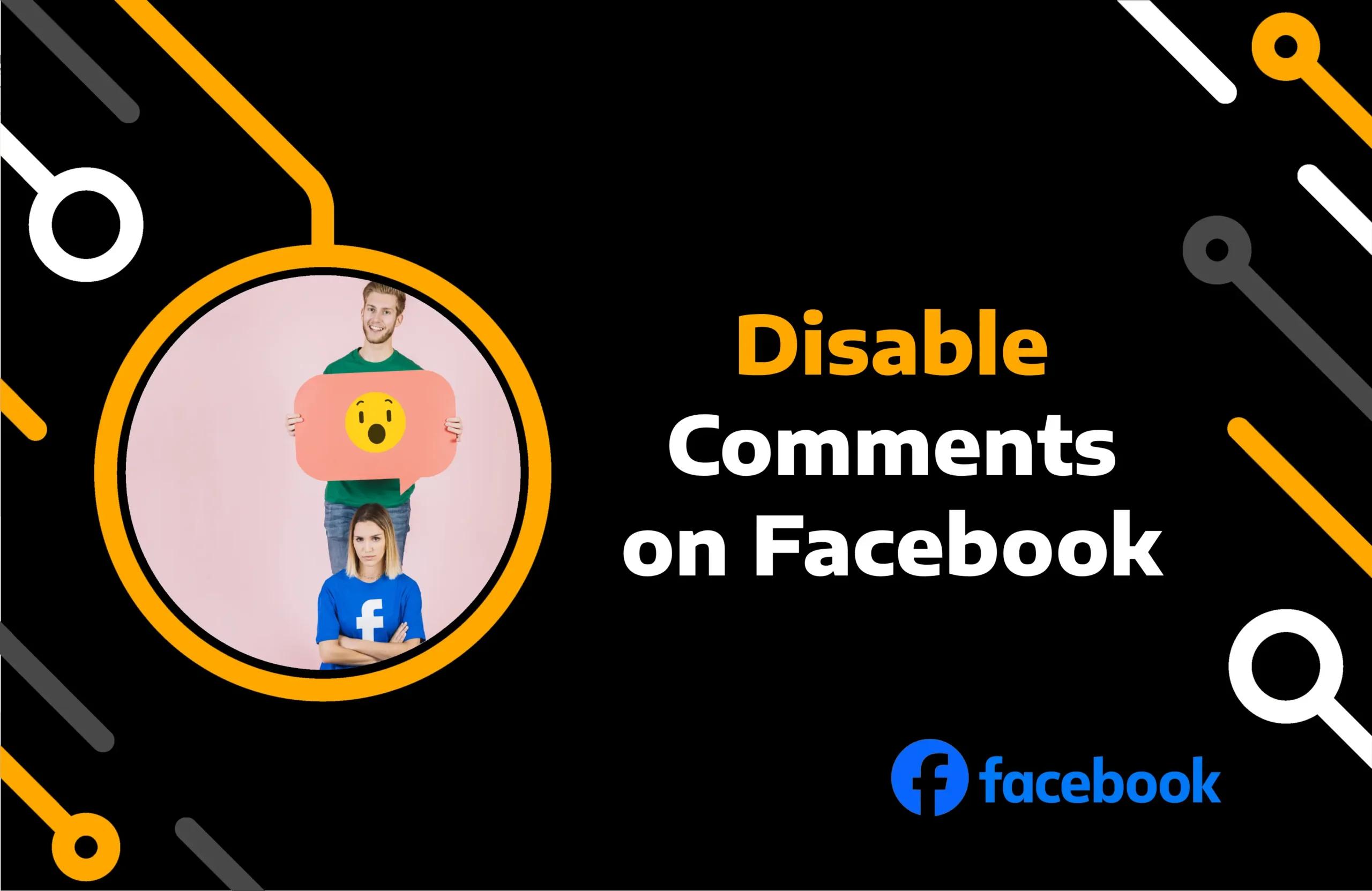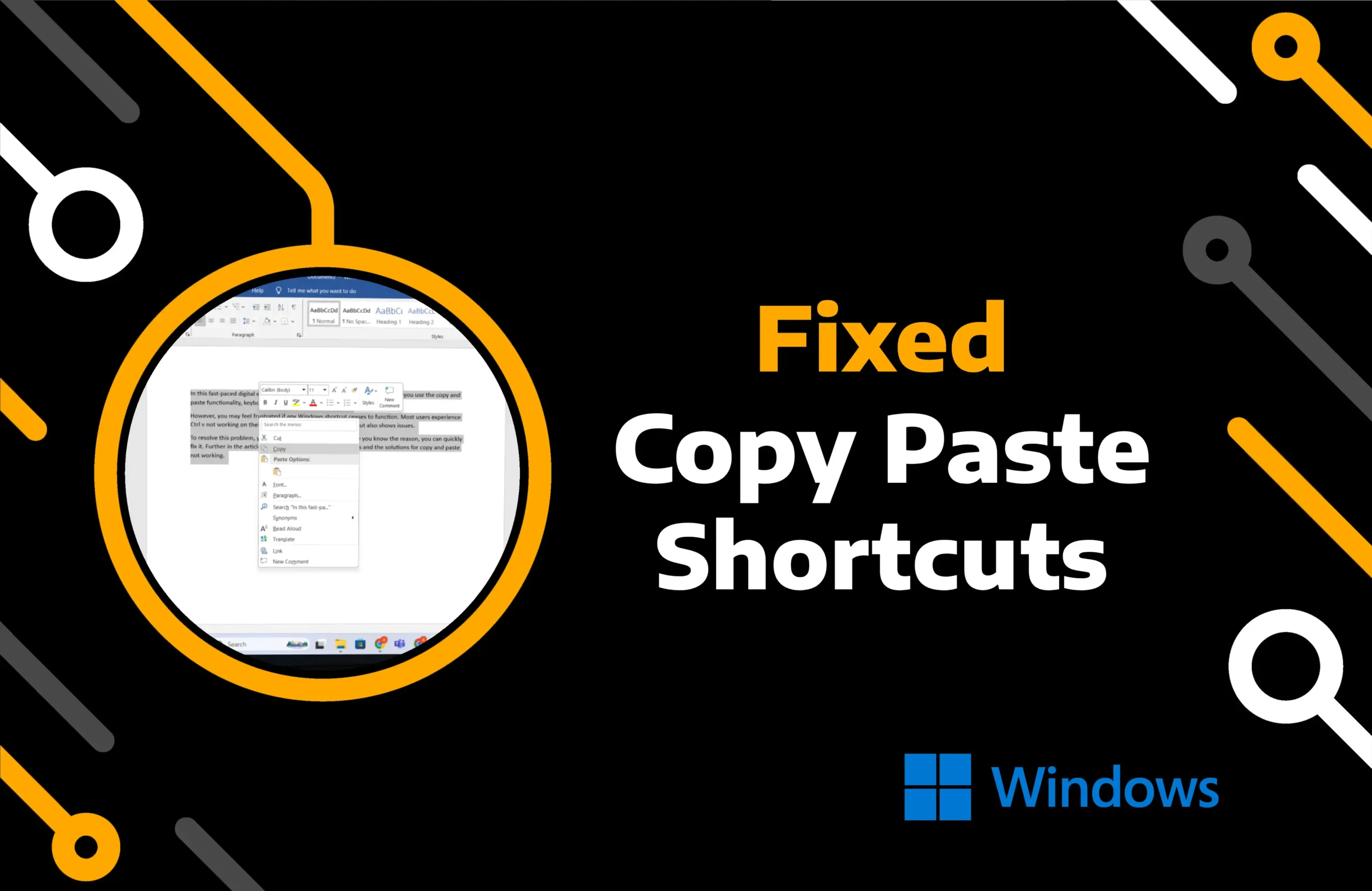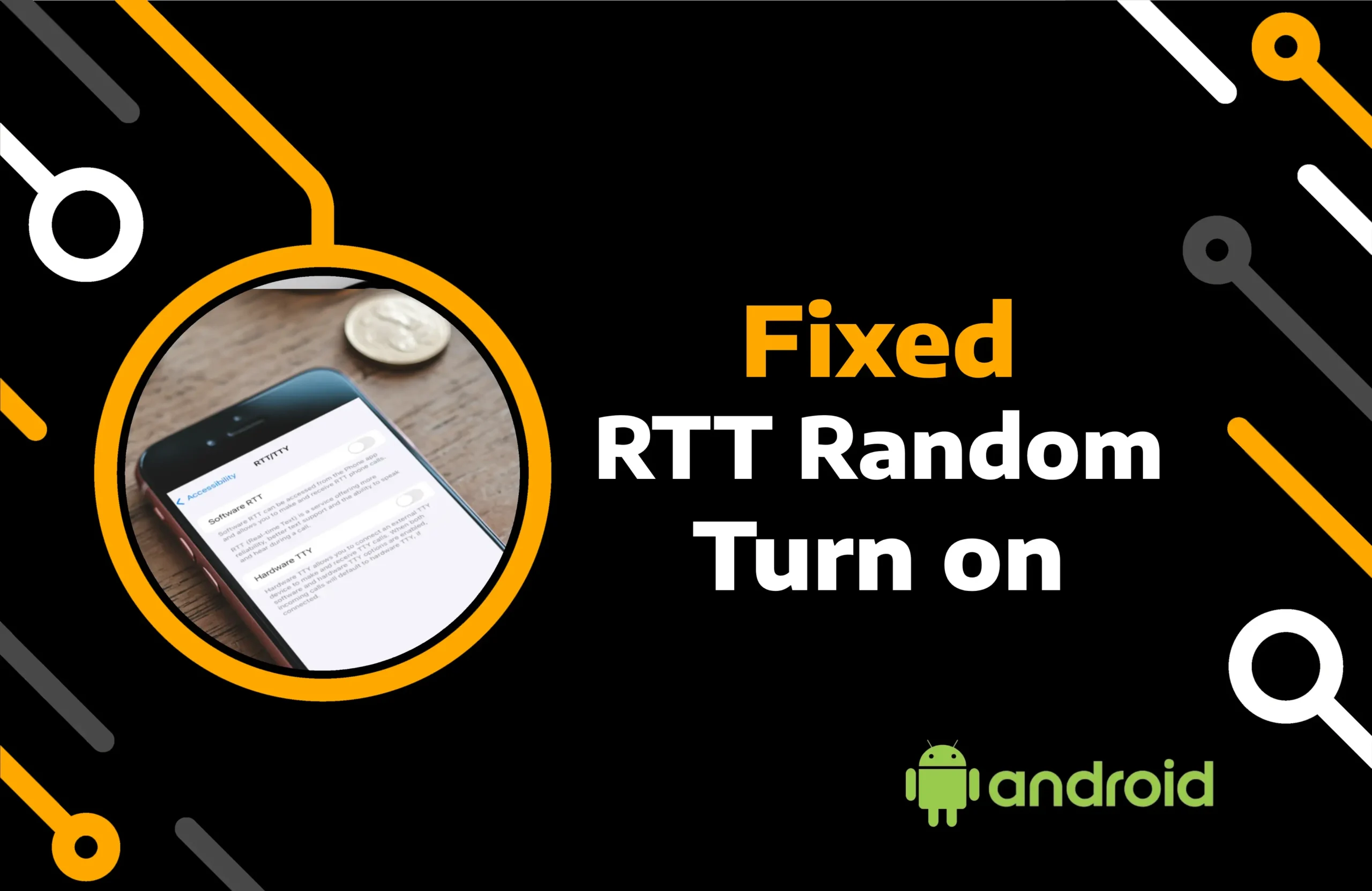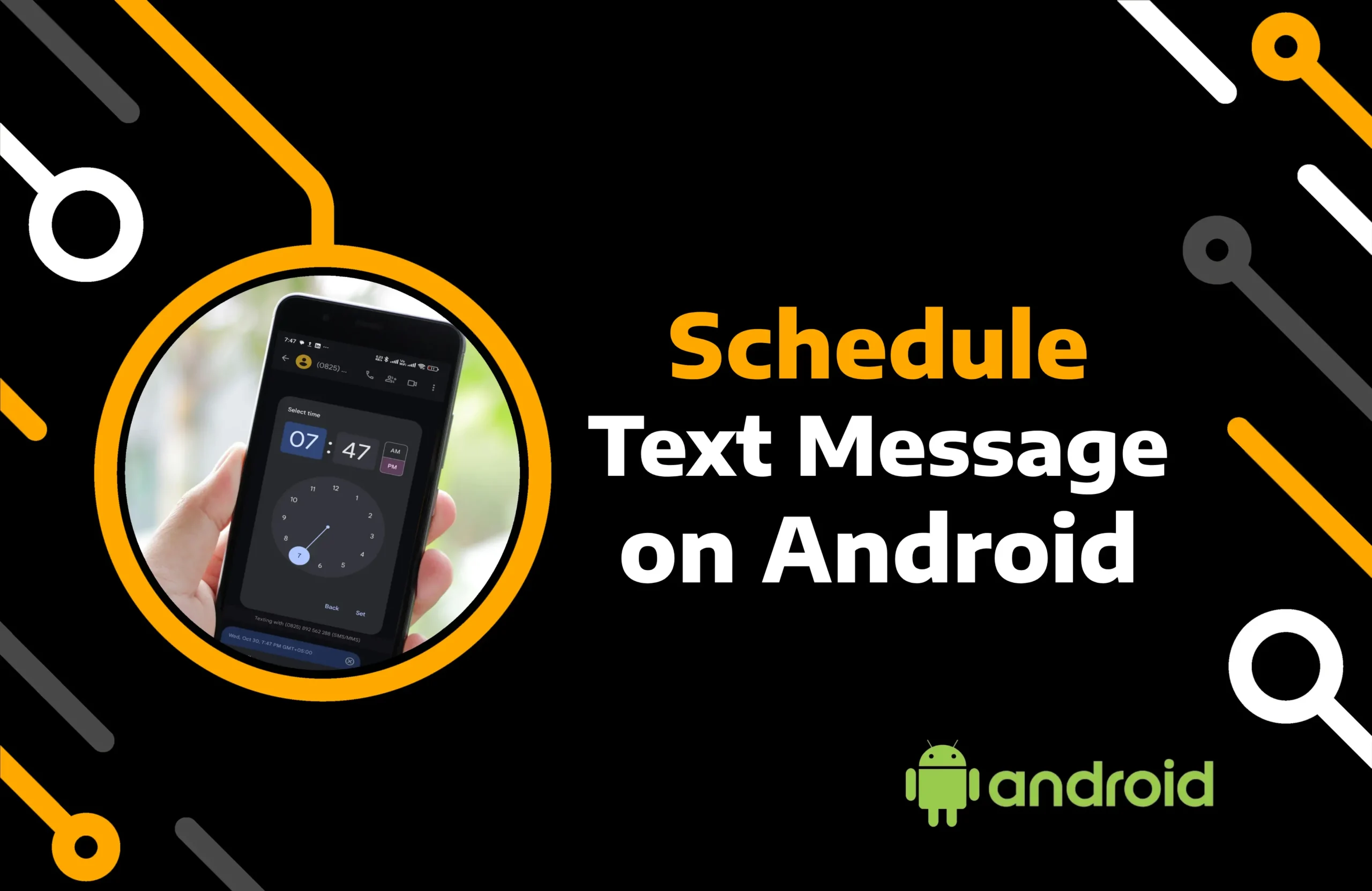Adding music to posts is trending across social media platforms, including Instagram. Music complements all types of content, whether it’s an image or video. Furthermore, You can even share a text note as a story with background music on Instagram.
However, several users have recently reported that an error message “Instagram music not working” appears in their app or that the music search feature fails to find some songs. If you are experiencing a similar issue, you might wonder how to fix it.
In this article, you will find ways to resolve the issue of Instagram music not working and add your favorite song to a post.
Key Takeaways:
- Instagram music may stop working due to app or device issues. Fix it by checking the connection, granting app permissions, clearing app data, updating the app, or changing your phone.
- Switching account types or categories, using a music sticker, authenticating the account, checking server outages, or using a VPN can troubleshoot the error.
- You can report the problem to Instagram, and until the issue is resolved, manually upload the music.
14 Ways to Fix Instagram Music Not Working
There is no obvious answer to the question, “Why is my Instagram music not working?” Since the cause of this issue varies in every case, you should check out the solutions below to find the one that fixes it on your device.
Method 1) Find the Music Sticker
Besides the direct feature icon, you can access Instagram Music using a sticker. When posting a story on your profile, you may search for a Music sticker in the Stickers section to add background music.
Follow the steps to access the feature with the Music sticker:
Step 1) Open the Instagram app and tap the Plus icon at the bottom.
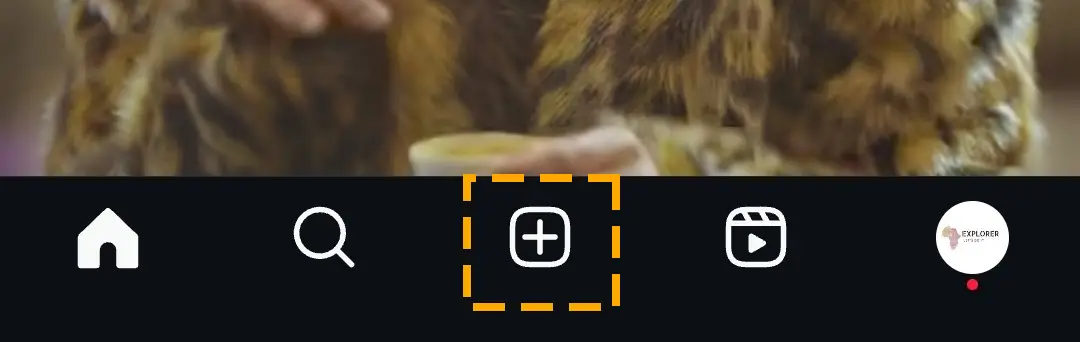
Step 2) Swipe to Story to create or select a media file from local storage.
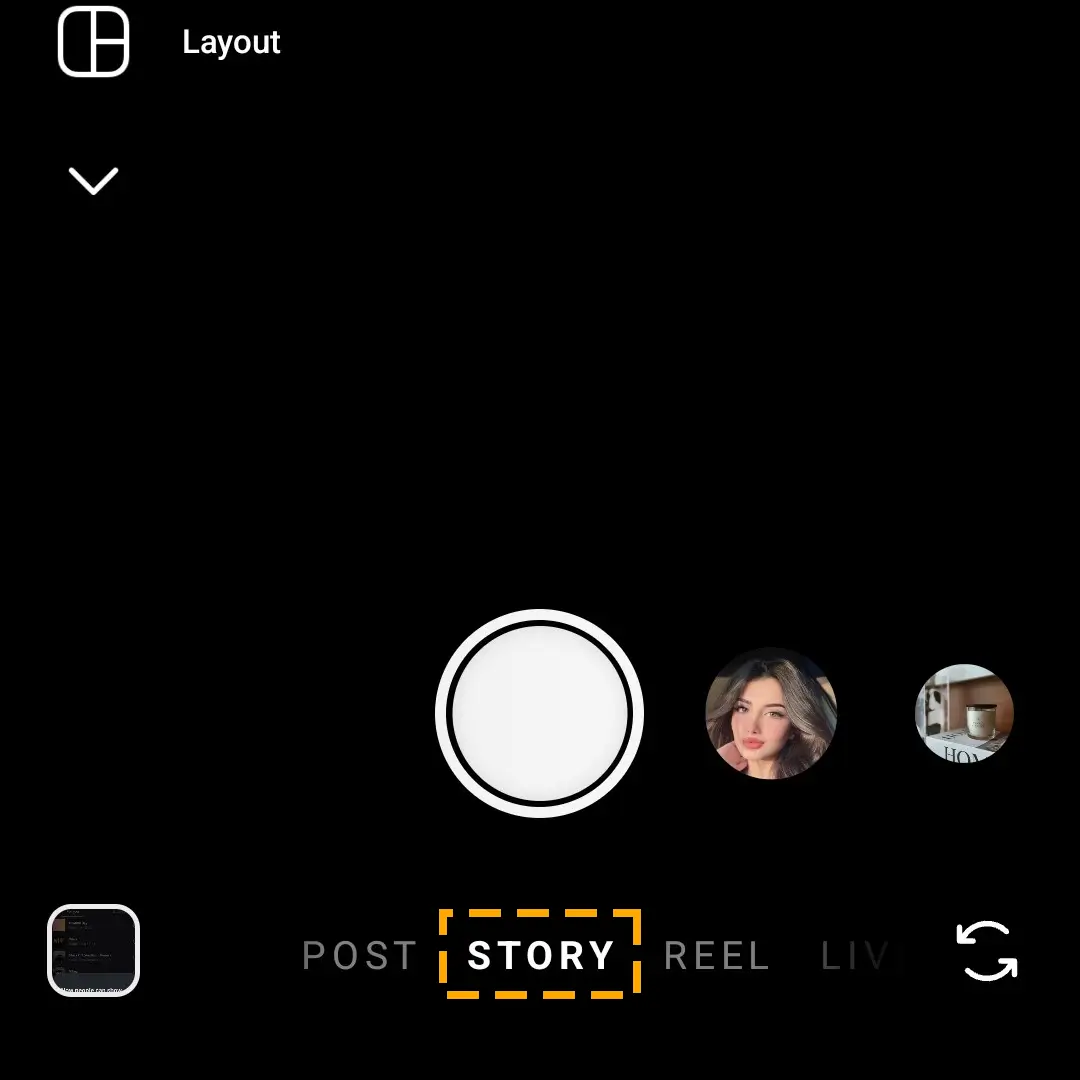
Step 3) Tap on the Stickers icon at the top.
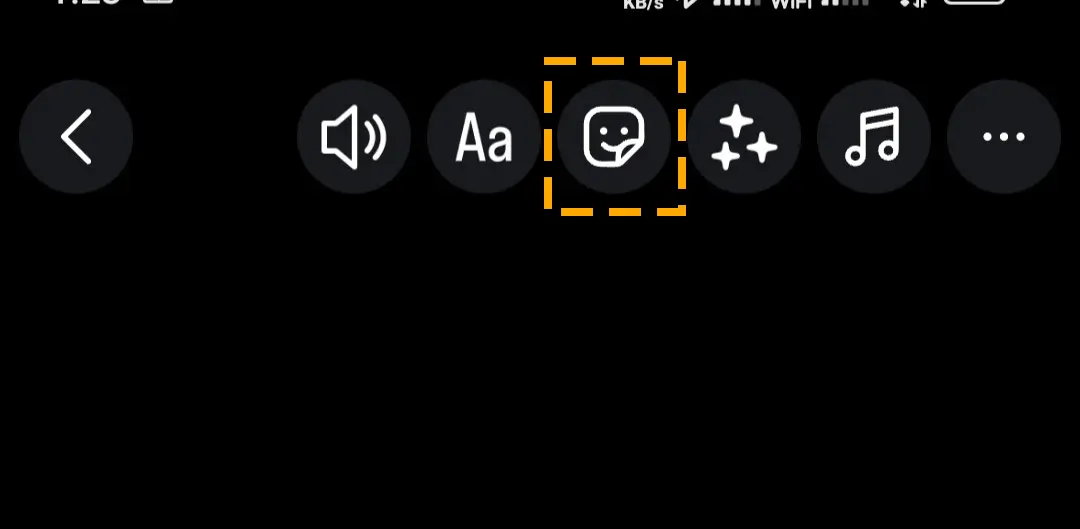
Step 4) Choose Music or Add Yours Music sticker to access the music library.
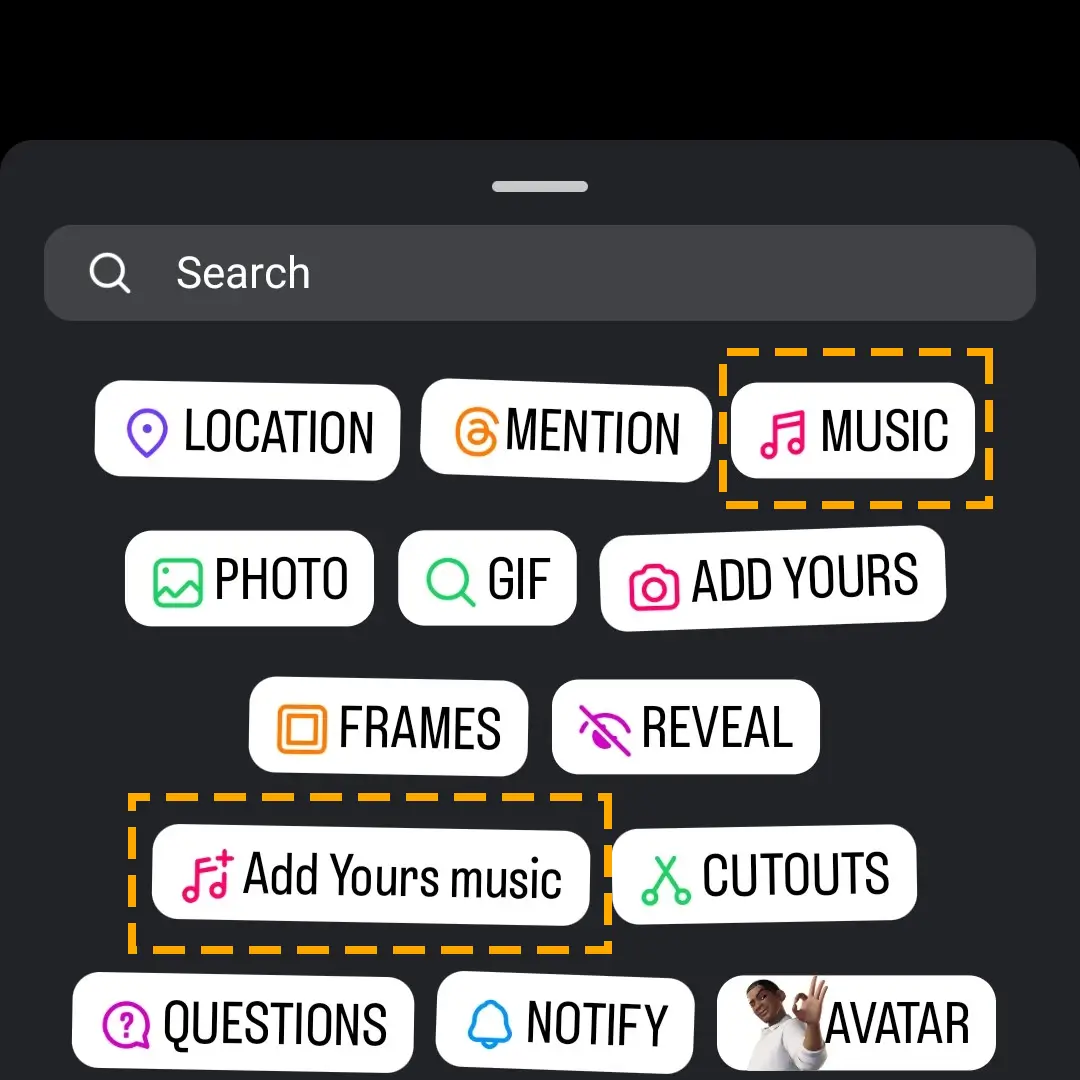
Step 5) Browse the Instagram music library to add your favorite track to your Story.
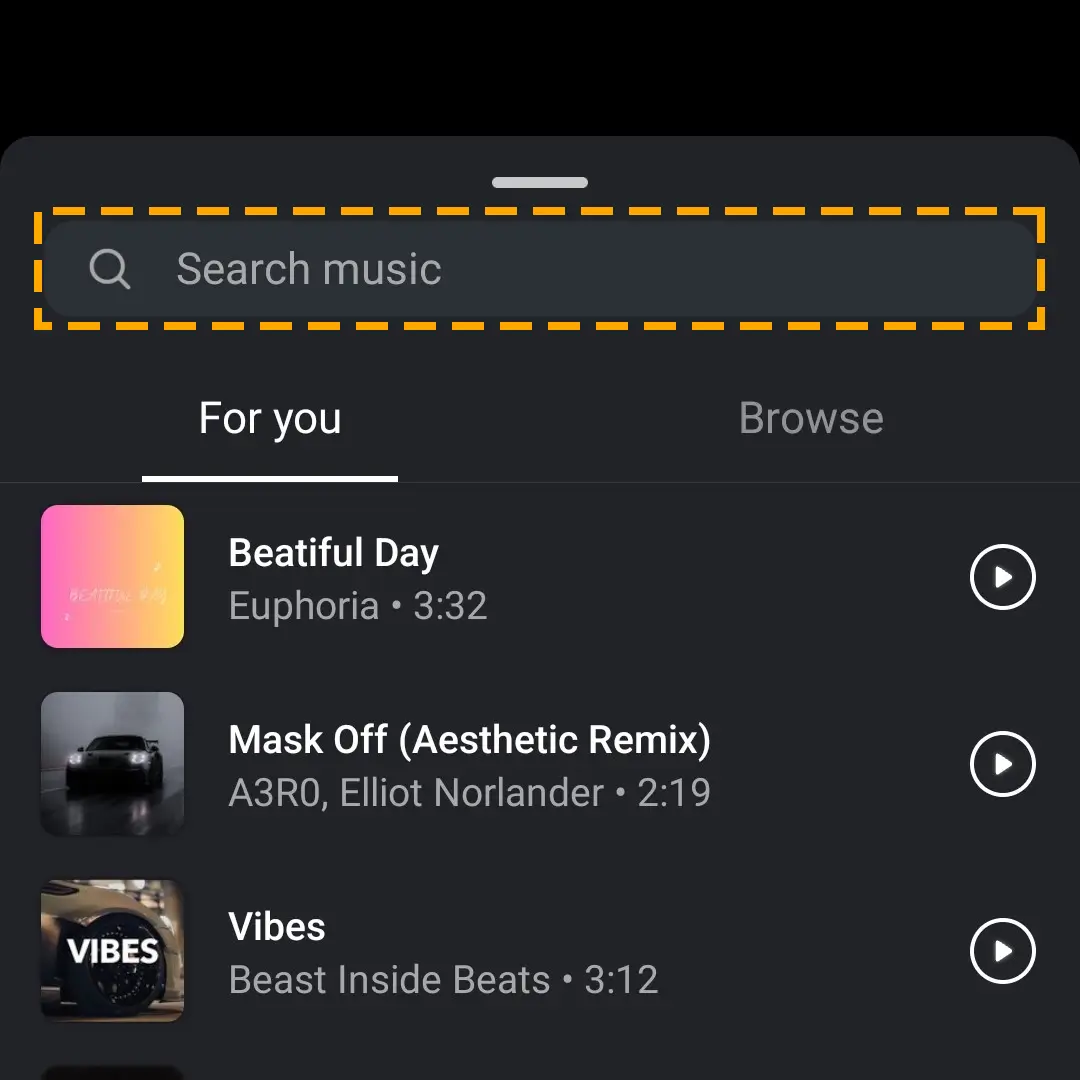
Method 2) Check the Internet Connection
A slow or weak internet connection can cause the “Instagram music search not working” problem. Before you try any technical solution, ensure there is no issue with your Wi-Fi or mobile network.
Some other indicators of slow internet include the unavailability of the Instagram note feature and the inability to refresh the feed on the app. If you face these issues, restart the Wi-Fi router or reconnect to the mobile internet.
Additionally, you can try changing the connection or ask your internet service provider (ISP) to increase the bandwidth.e
Method 3) Switch Instagram Account Type
Instagram lets you create a business account like any other social media site. Moreover, it enables you to use the same email for a personal profile and business page. However, you cannot enjoy the perks of both account types simultaneously.
You can make your Instagram account a public page or turn it back to private from the settings. The absence of certain music features may be related to your current account type.
Switching between personal and professional profiles can help you identify and resolve the problem. Here are the step-by-step guides to change your Instagram account:
Change Account Type to Professional:
Step 1) Open the Instagram application and go to the profile page.
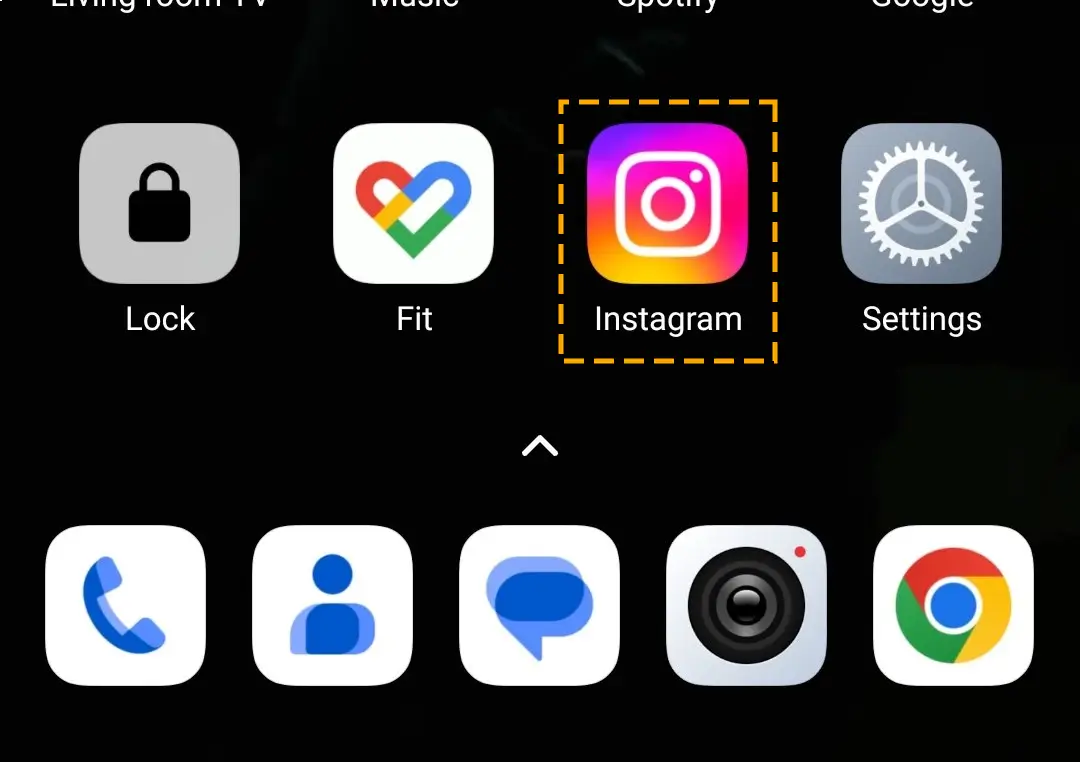
Step 2) Hit the three horizontal lines at the top right corner to get the Settings menu.
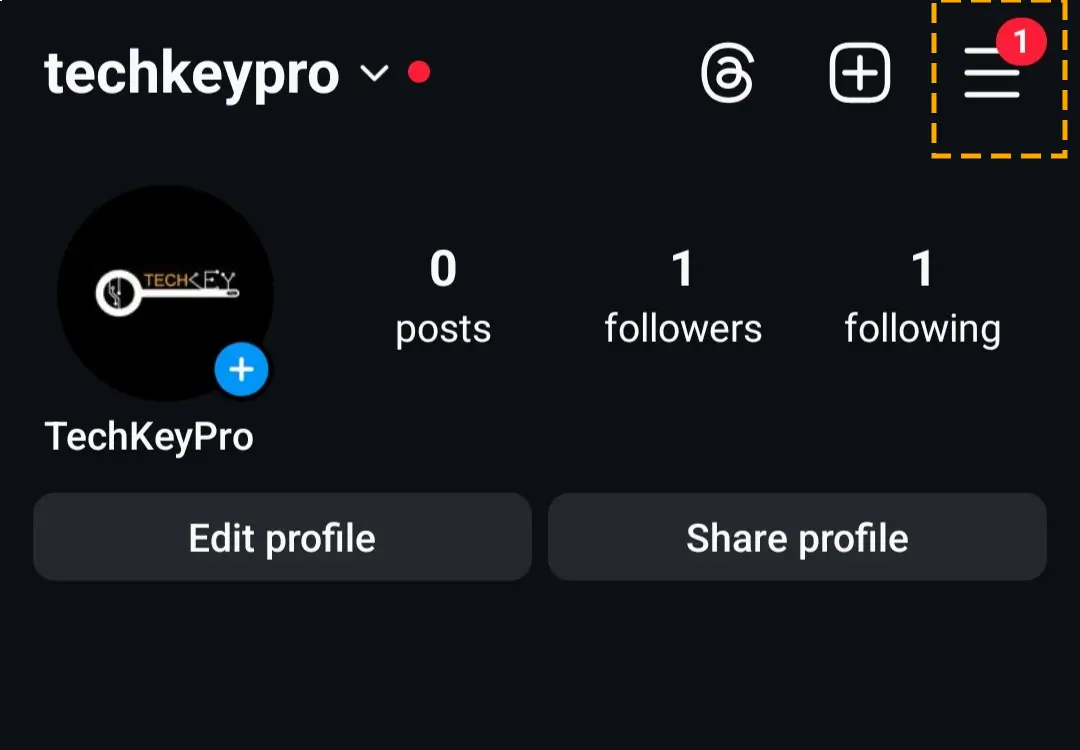
Step 3) Locate and access the Account type and tools section.
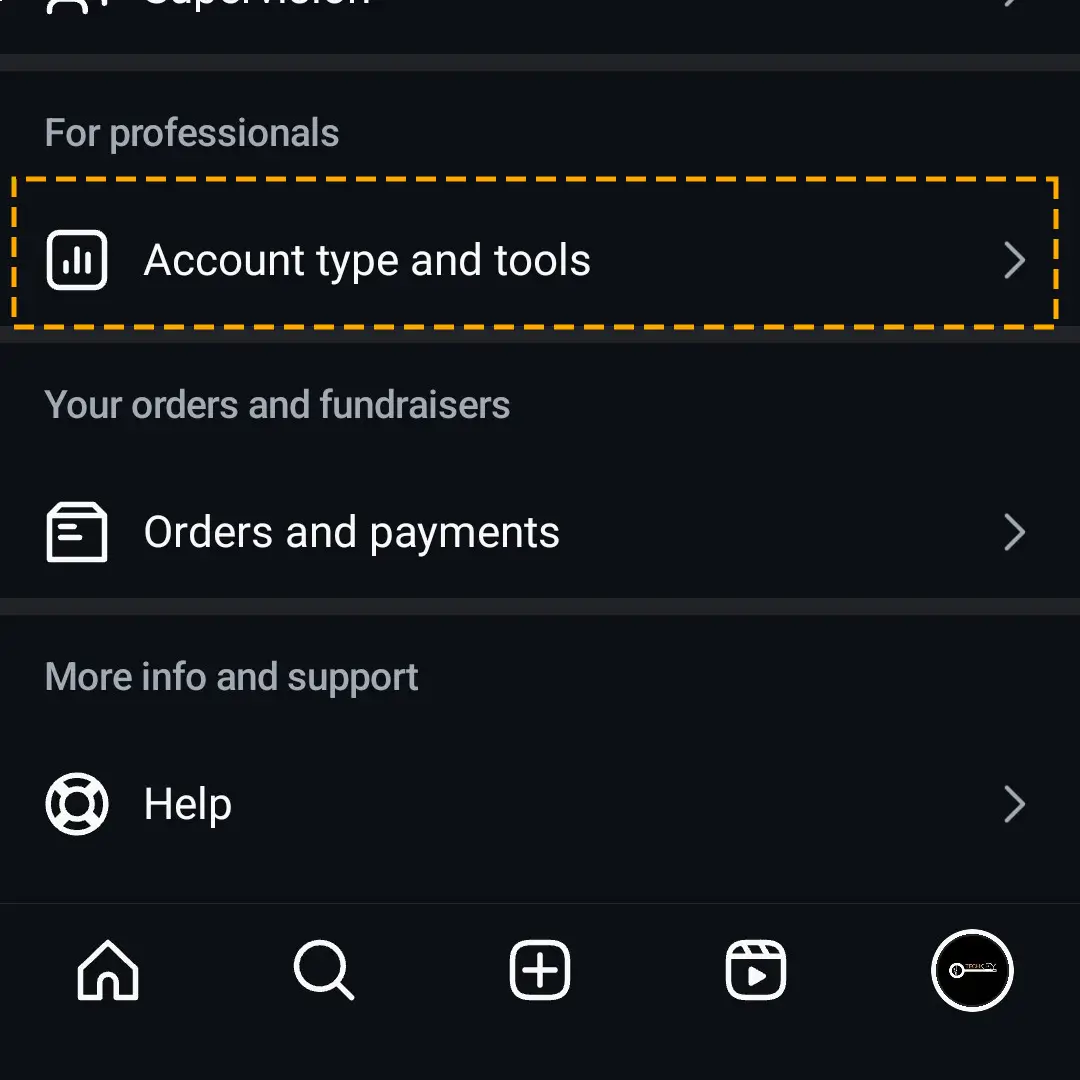
Step 4) Select the Switch to Professional Account option and complete the process by following the on-screen instructions.
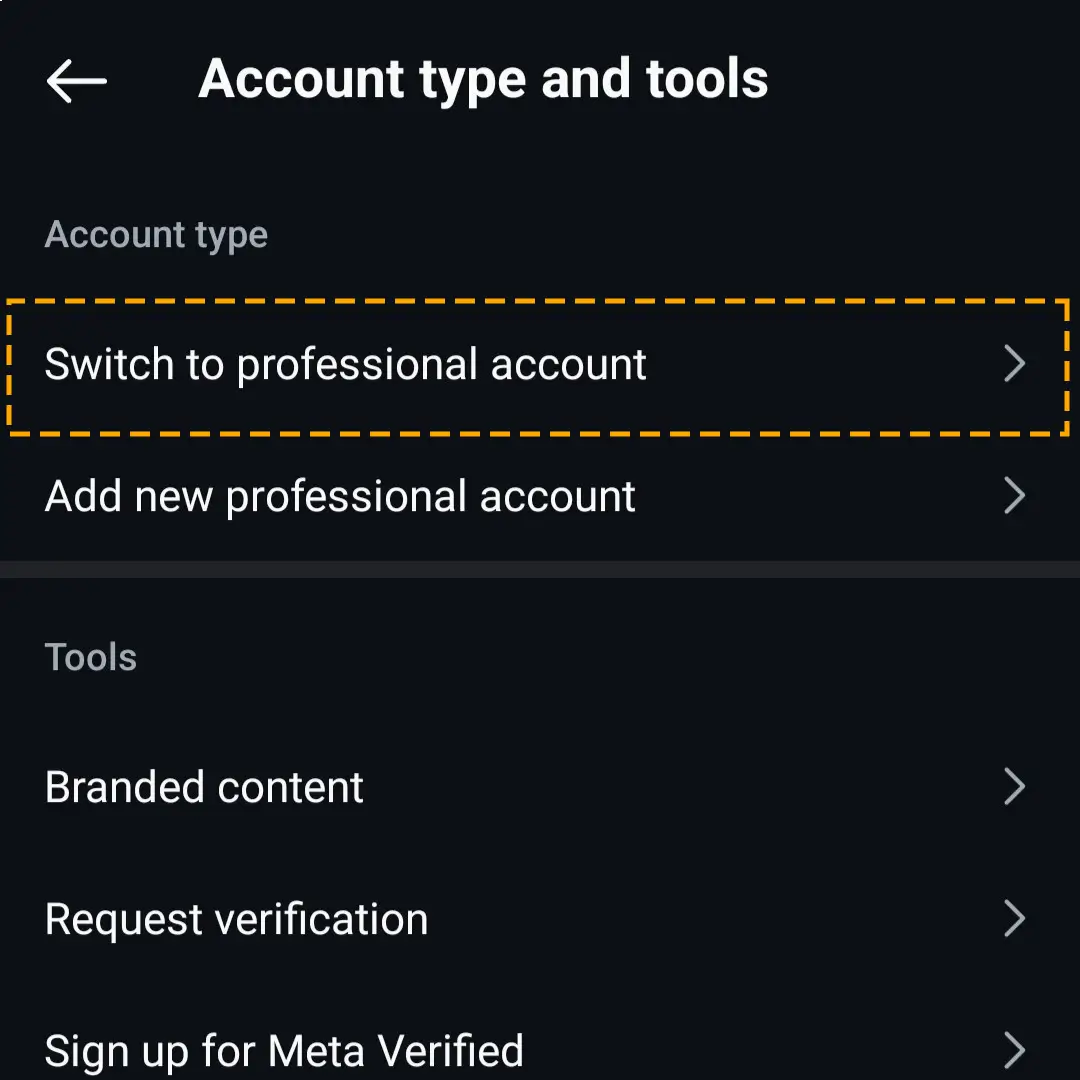
While setting up your professional account, you will get two options: Business and Creator.
Switch Back to Personal Profile:
Step 1) Access the Instagram profile and tap the three horizontal lines. Then, navigate to the Creator tools and controls section.
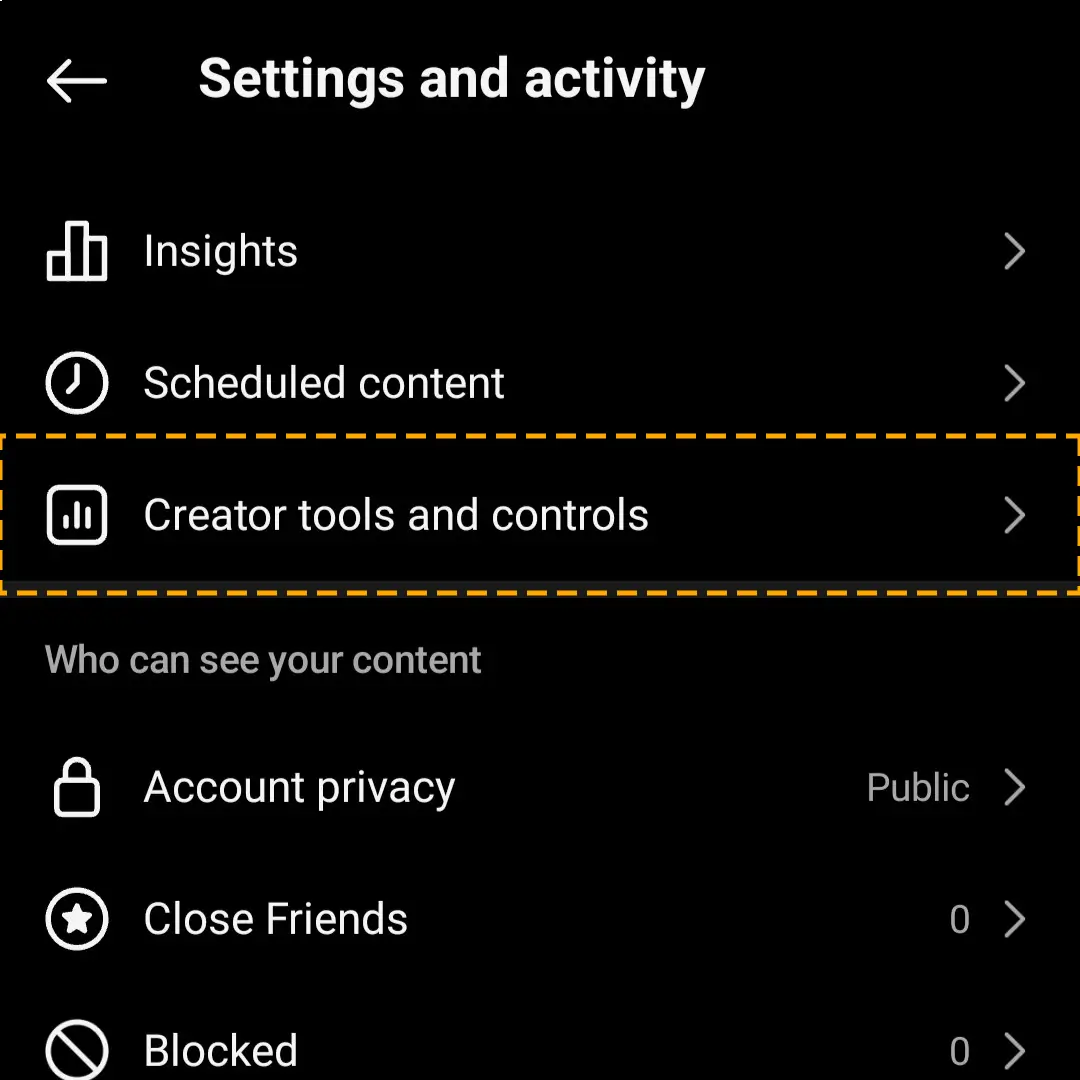
Step 2) Find and choose the Switch account type option.
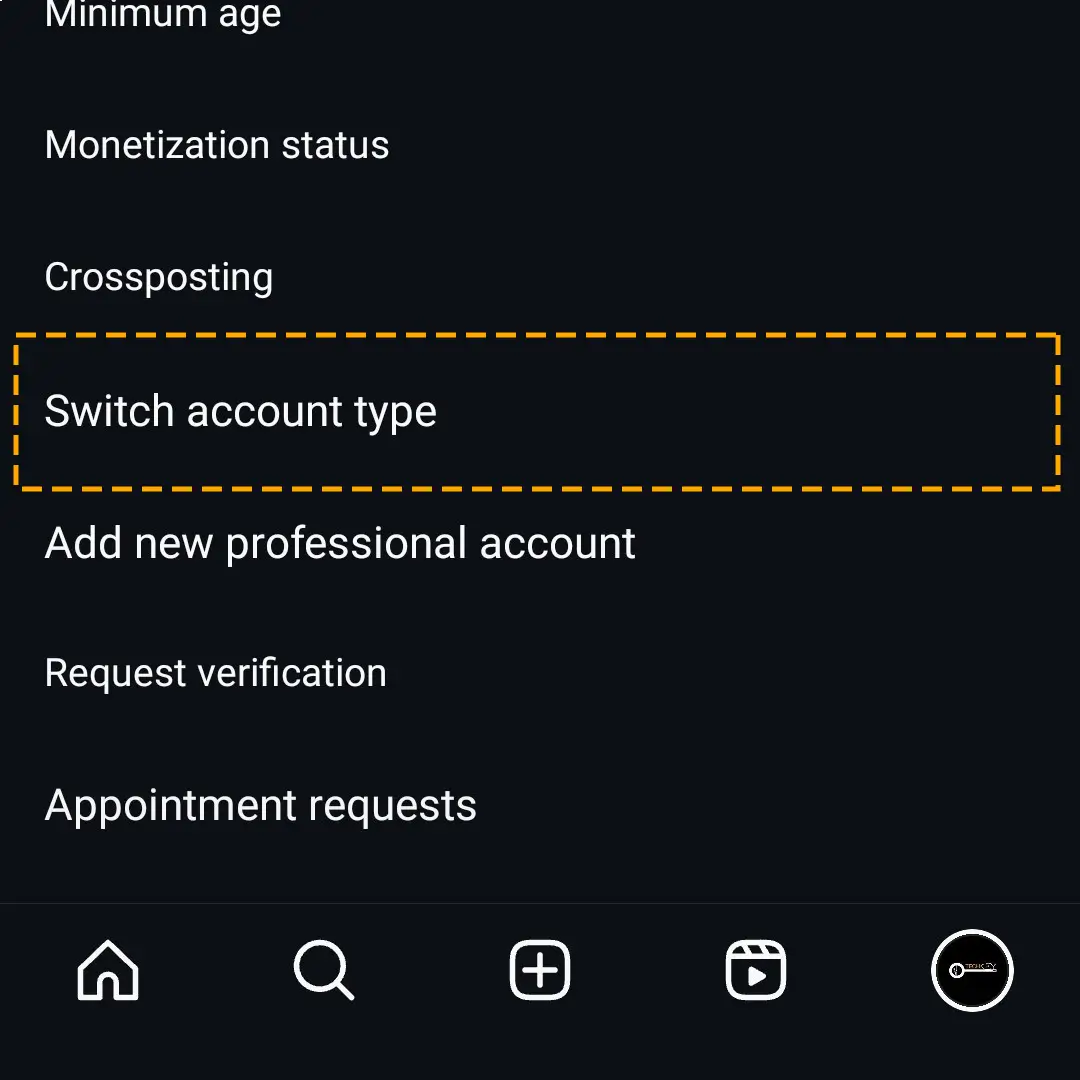
Step 3) Select the Switch to Personal Account option and confirm it when prompted.
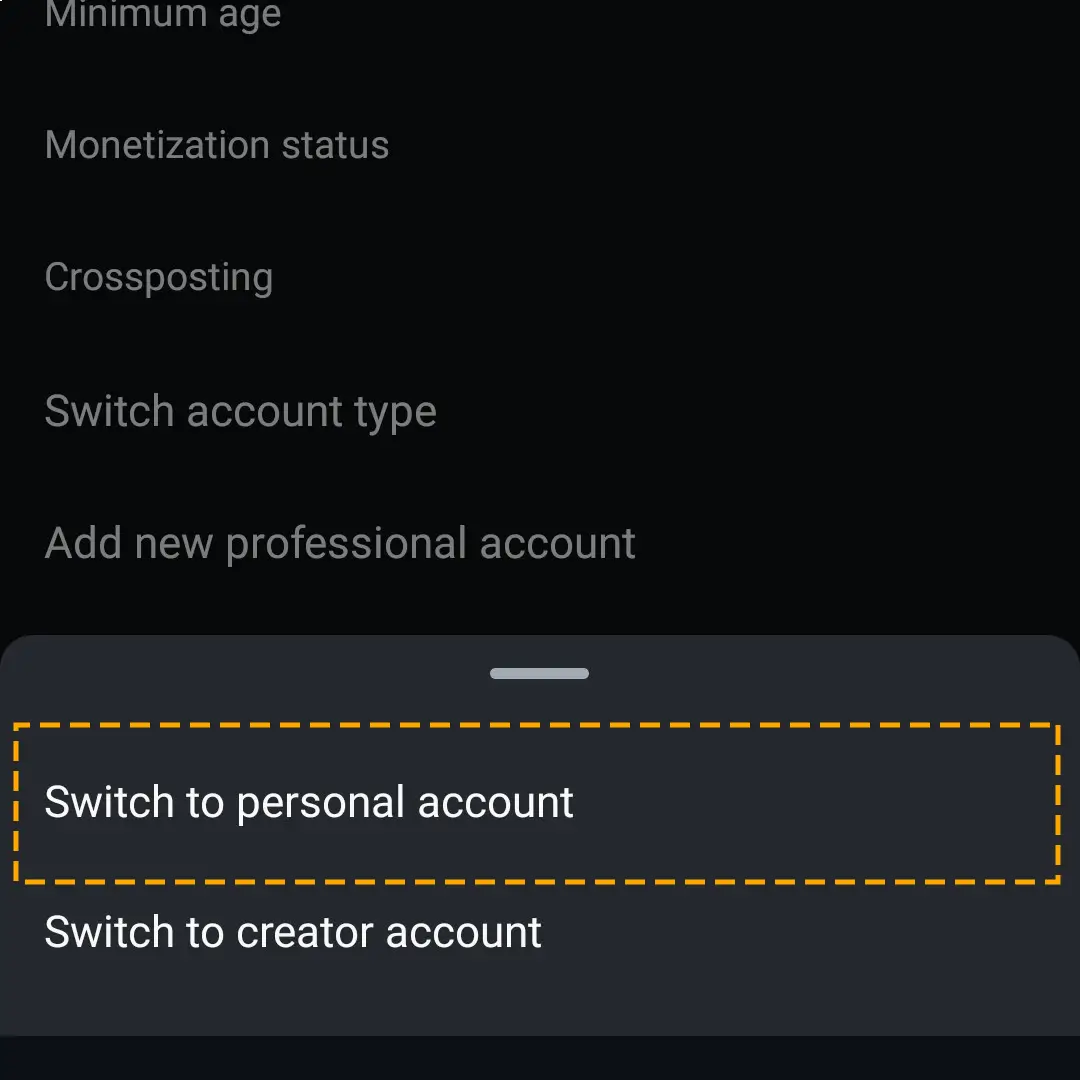
Method 4) Check Instagram App Permissions
Instagram music may not work on your device due to missing app permissions. Check the app settings to make sure all the essential permissions are enabled. For instance, access to Storage, Microphone, and media files is required for the key features of Instagram to work, including music. Follow the steps to give the Instagram app permission on your mobile phone:
IOS Instagram App Permissions:
Step 1) Select Settings on your iOS device and move to the Privacy tab.
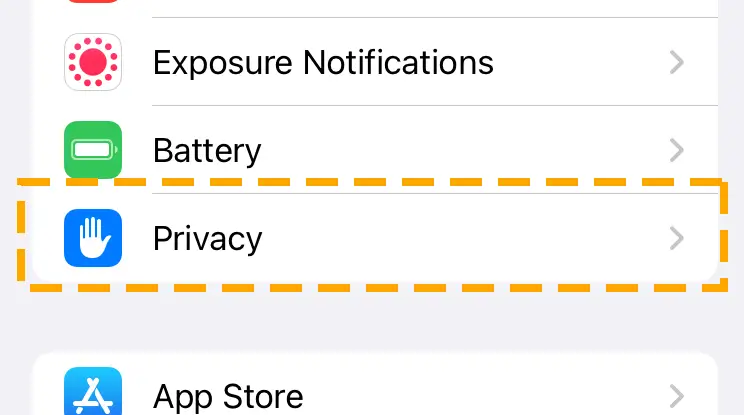
Step 2) Ensure the Instagram app has permission to access the Photos app and Microphone.
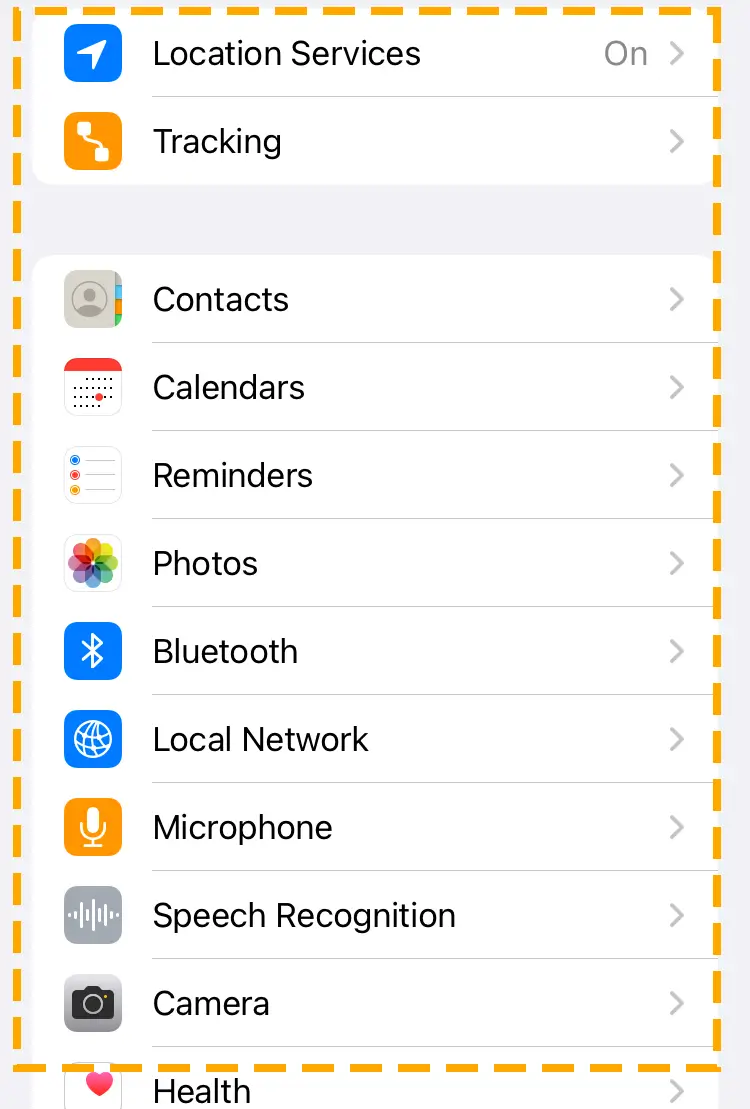
Android Instagram App Permissions:
Step 1) Go to the Apps tab in the Android OS Settings.
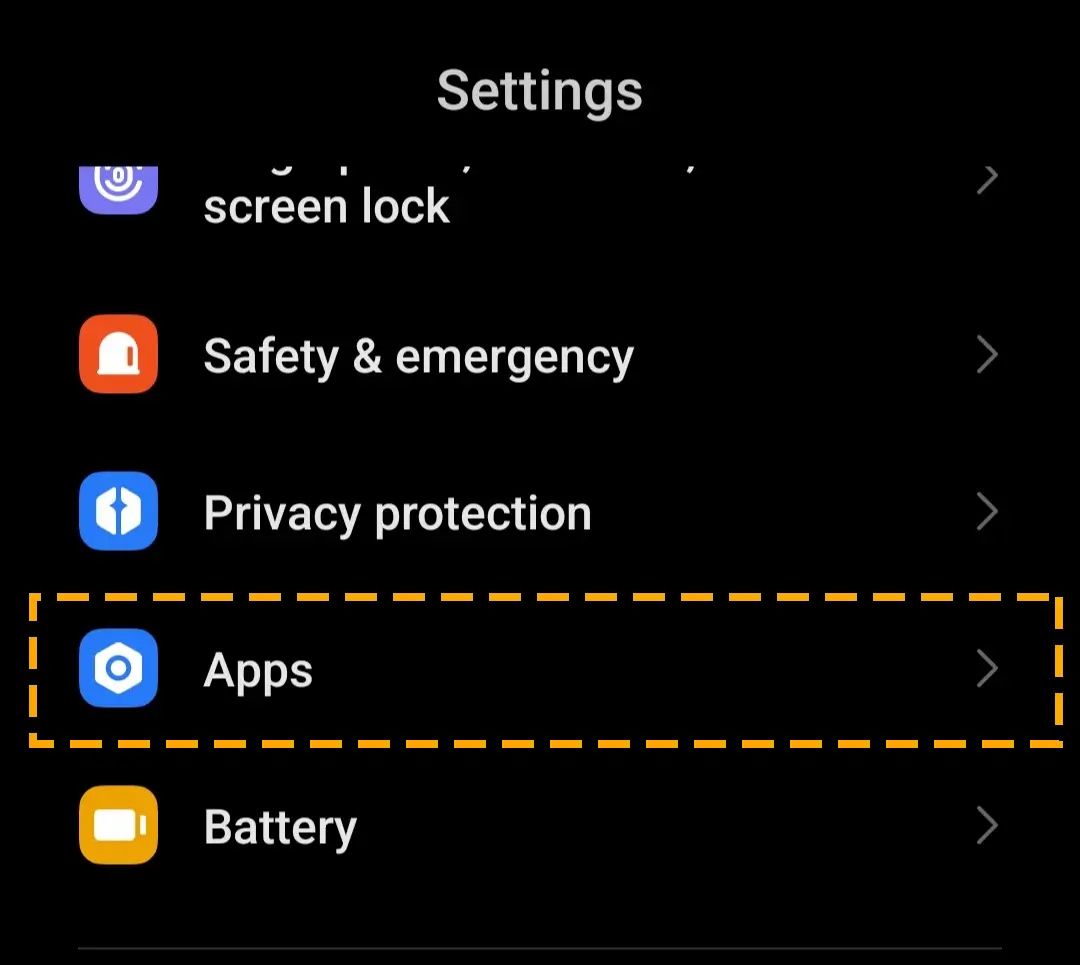
Step 2) Find the Instagram app in the Manage Apps section.
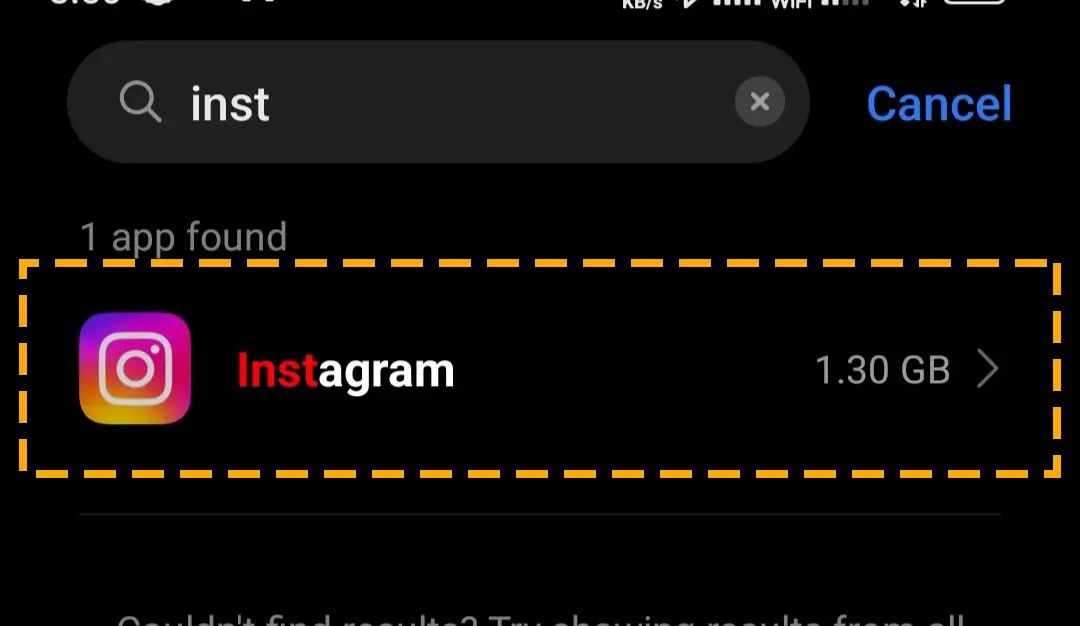
Step 3) Head to App Permissions and allow access to “Photos and videos” and “Microphone.”
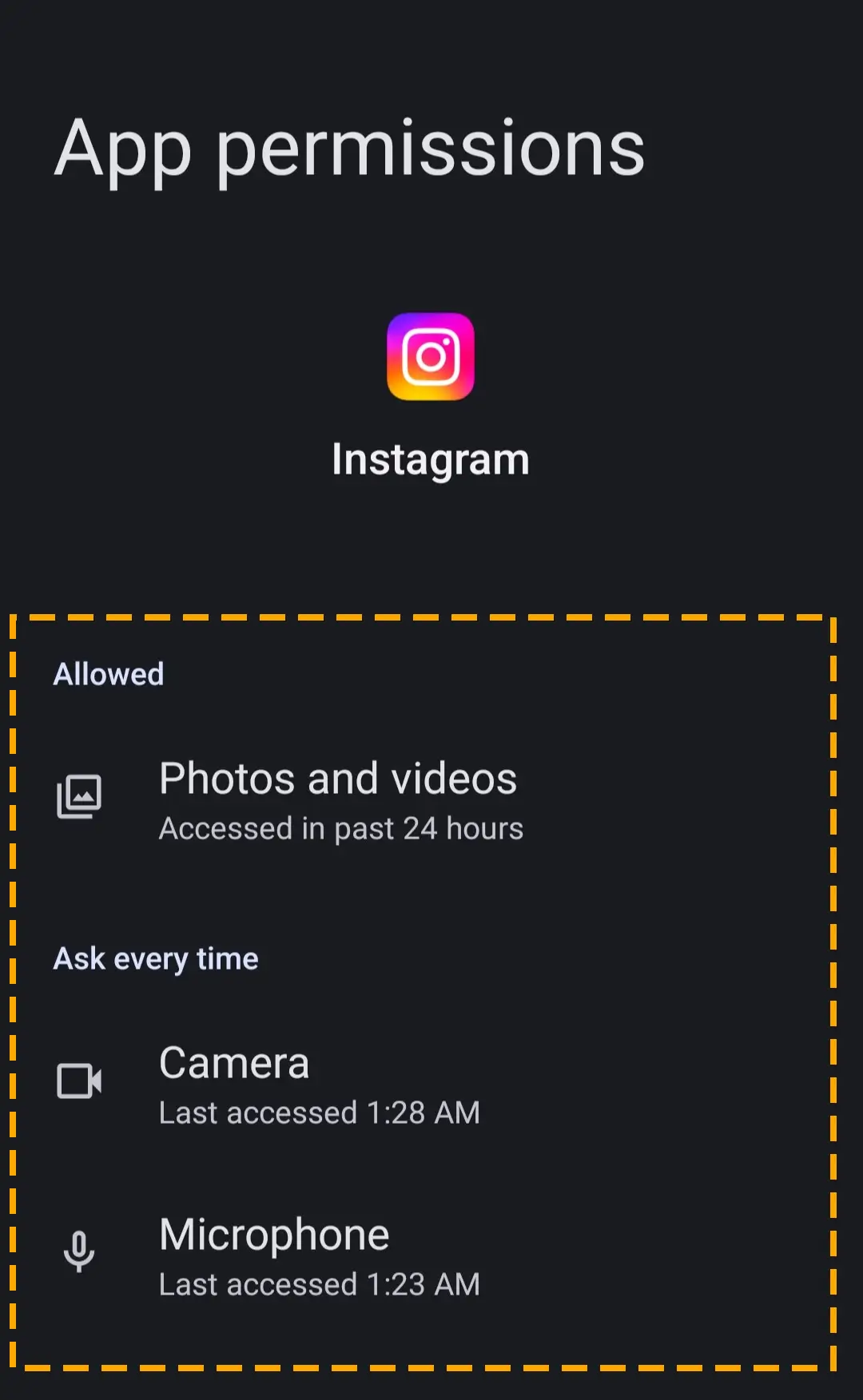
Method 5) Change the Professional Account Category
Users of this social platform may experience an issue finding a particular song in the music tab. Instagram story music search not working issue can occur because you are using a professional account.
Some songs in the Instagram music library are limited to personal use only. As a result, they do not appear in the search results on the professional page. You can resolve the search issue by changing the professional account category.
Follow the steps to change your account category:
Step 1) Open your Instagram app and tap the display photo at the bottom right corner.
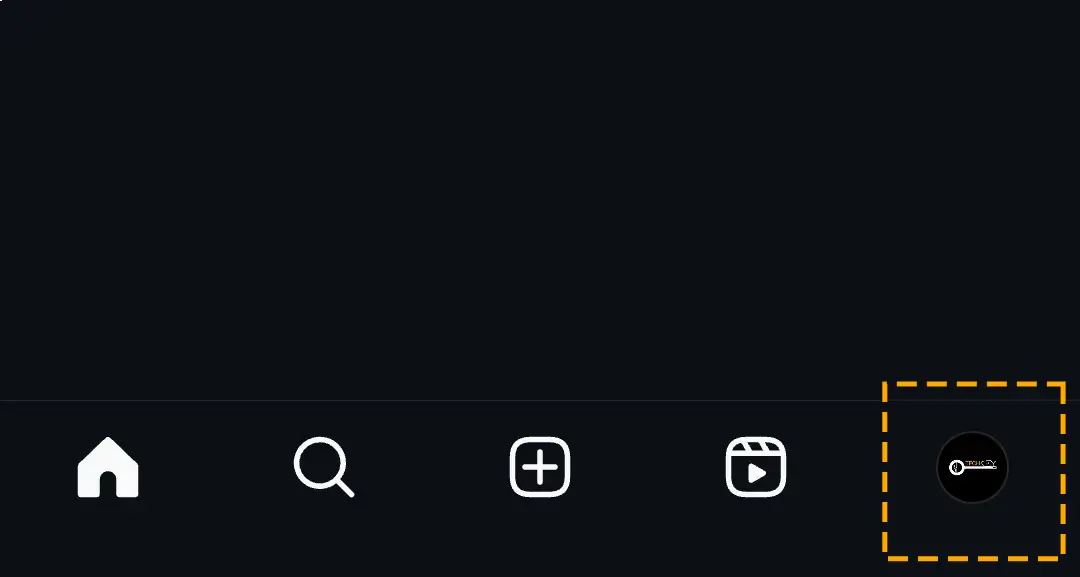
Step 2) Hit the Edit Profile button under bio.
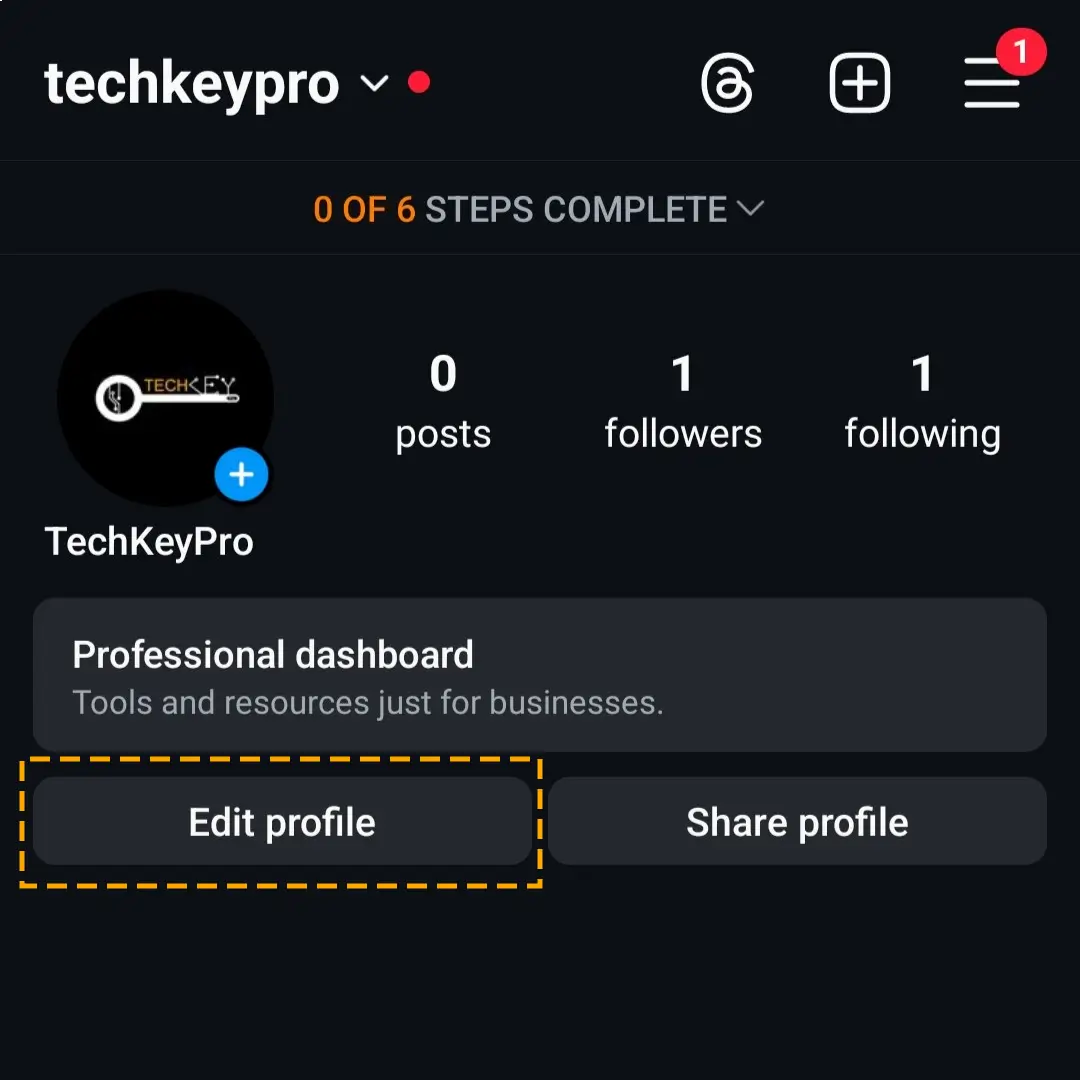
Step 3) Scroll and navigate to the Category tab.
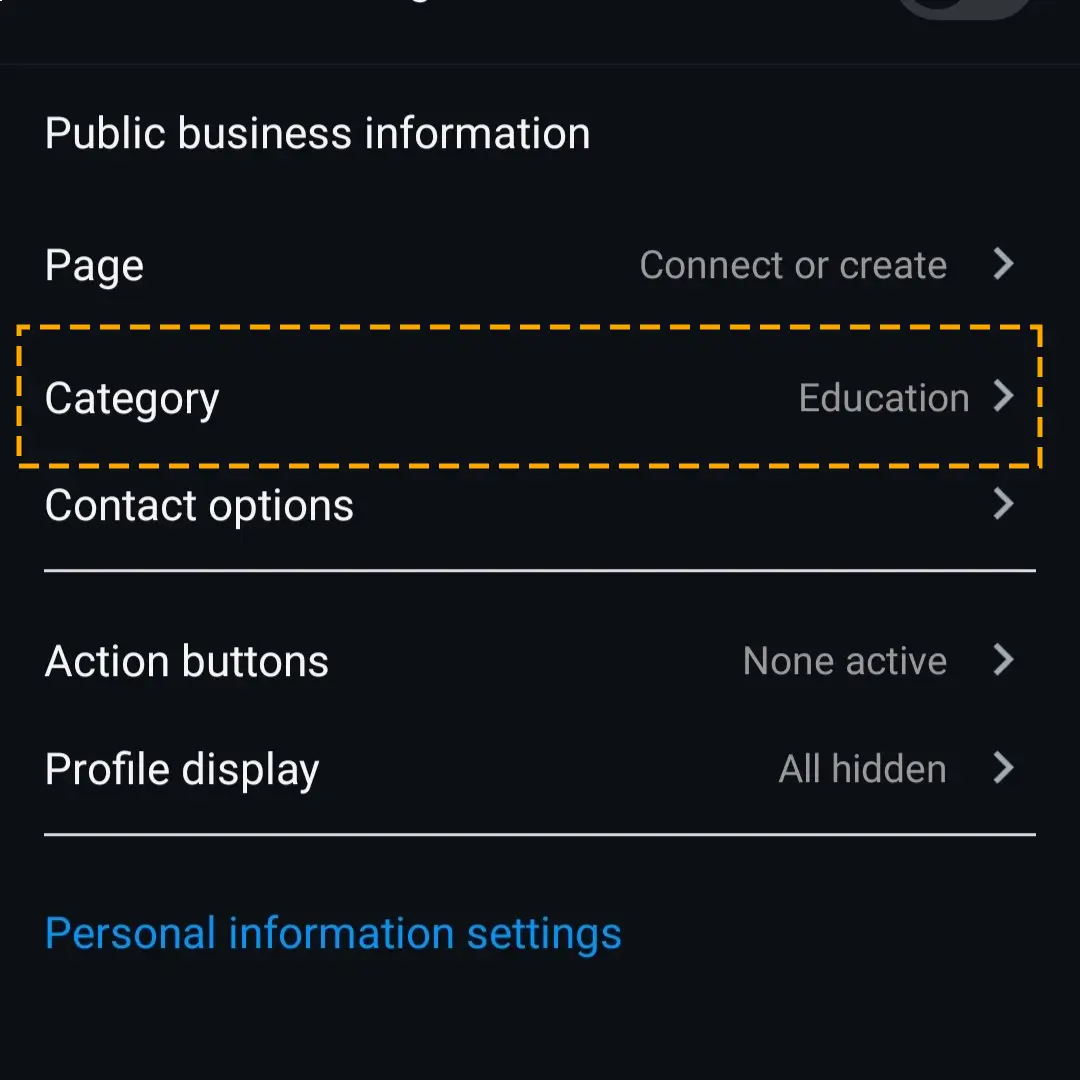
Step 4) Check the Entrepreneur option and hit the tick icon to save the changes.
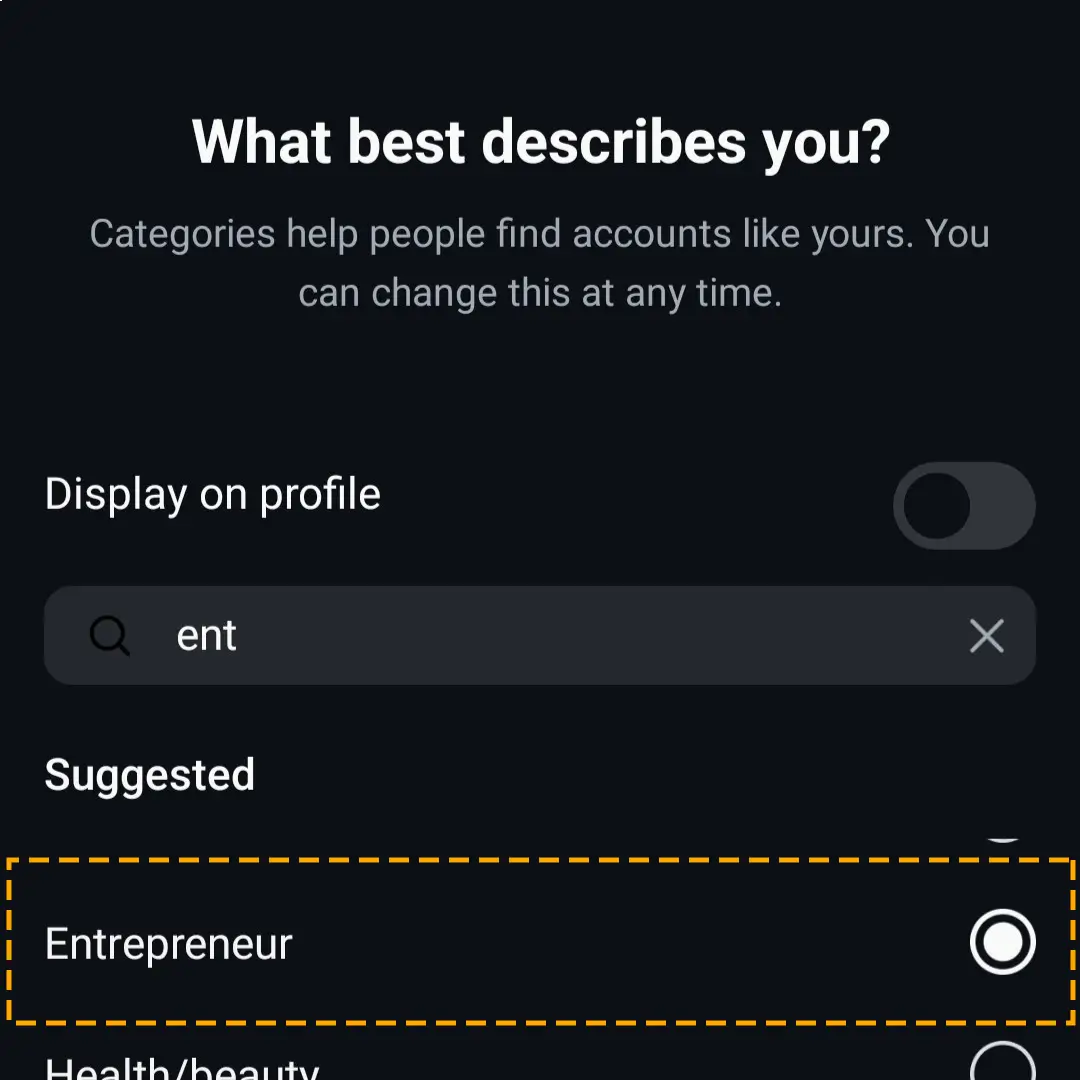
Now, go to posting the reel, story, image, video, or note and check if the issue of the Instagram music not working has disappeared.
Method 6) Check For the Application Update
Updating the app is essential to continue enjoying the service without any disruption. If you do not download the latest version of the app on time, you may not be able to find music on Instagram.
Follow the steps to update your Insta application on Android and iPhone:
Step 1) Run Google Play Store or App Store on your mobile phone.
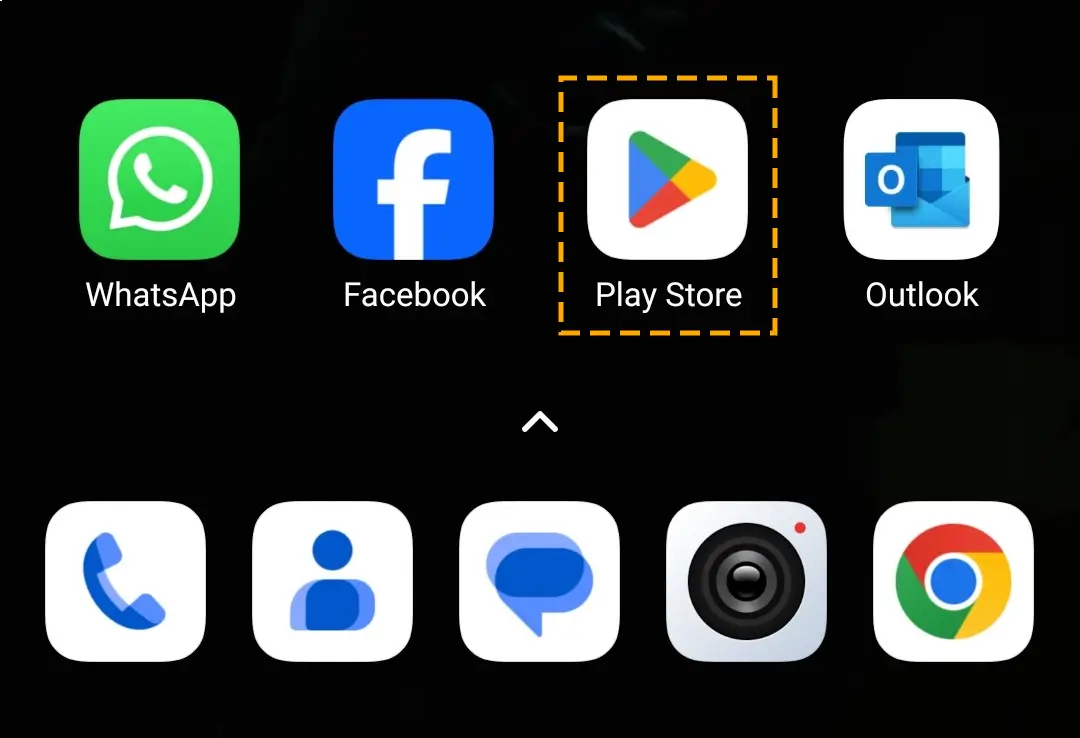
Step 2) Search for Instagram using the tool at the top.
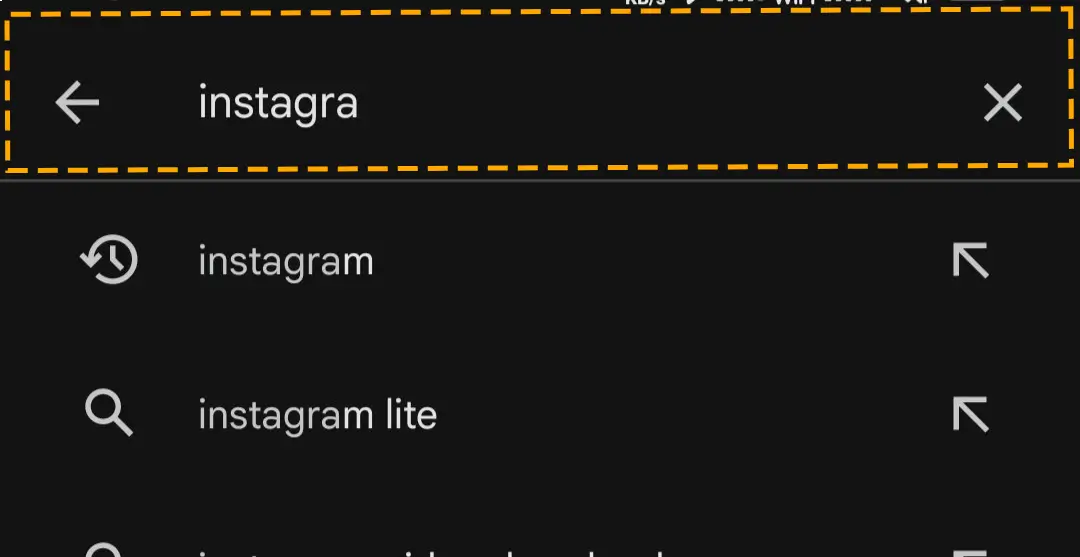
Step 3) Update the app to the latest version if there is any.

Method 7) Log Out and Log In
After changing some core settings of your account, Instagram requires you to re-authenticate. Although you remain logged in on the app, you cannot use any features. Starting a new session on your Instagram mobile app may help you bring back the music.
Follow the steps to log out and log in to Instagram:
Step 1) On the Profile window, tap on the options icon. Move to the bottom and choose Log out.
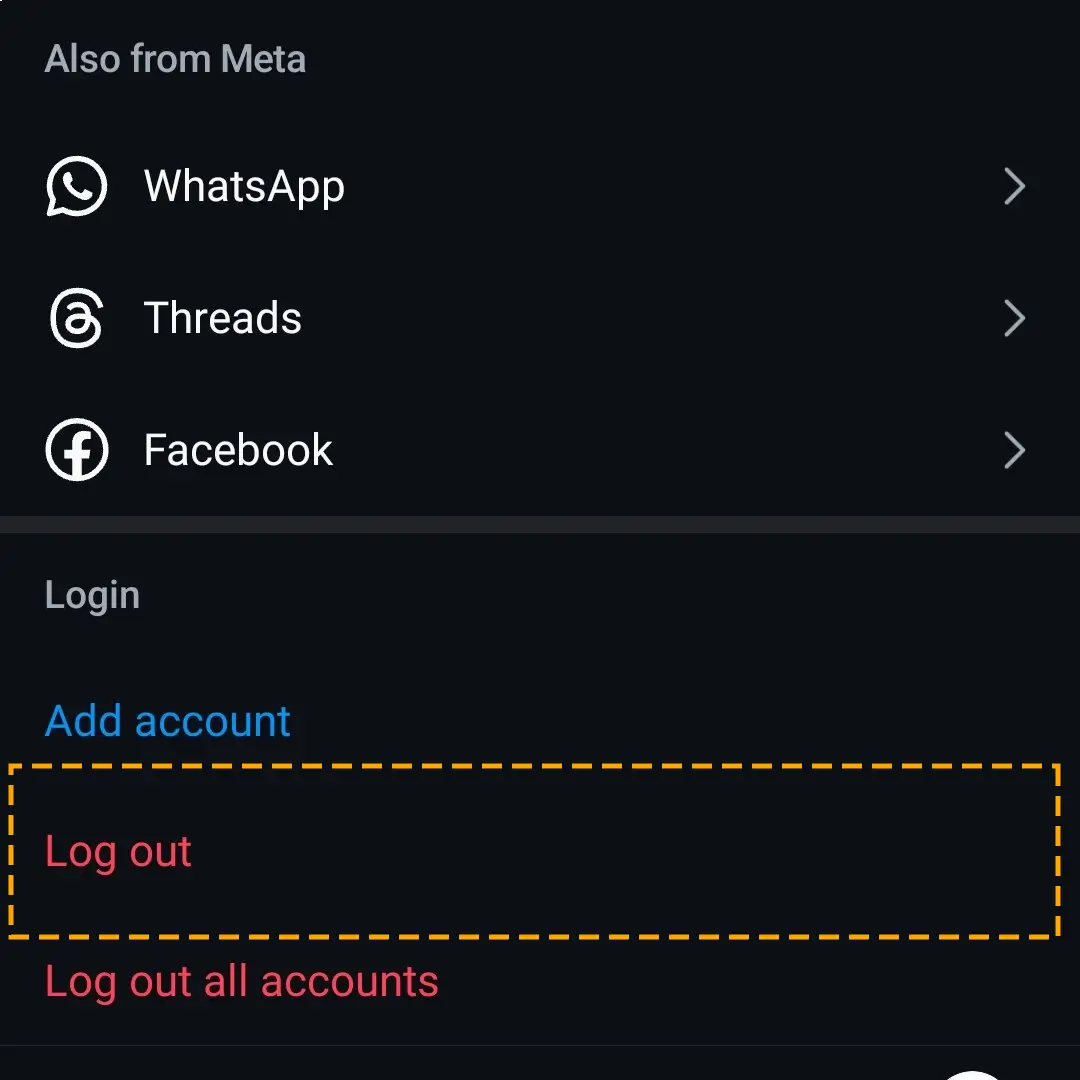
Step 2) Enter your Instagram account credentials and log in.
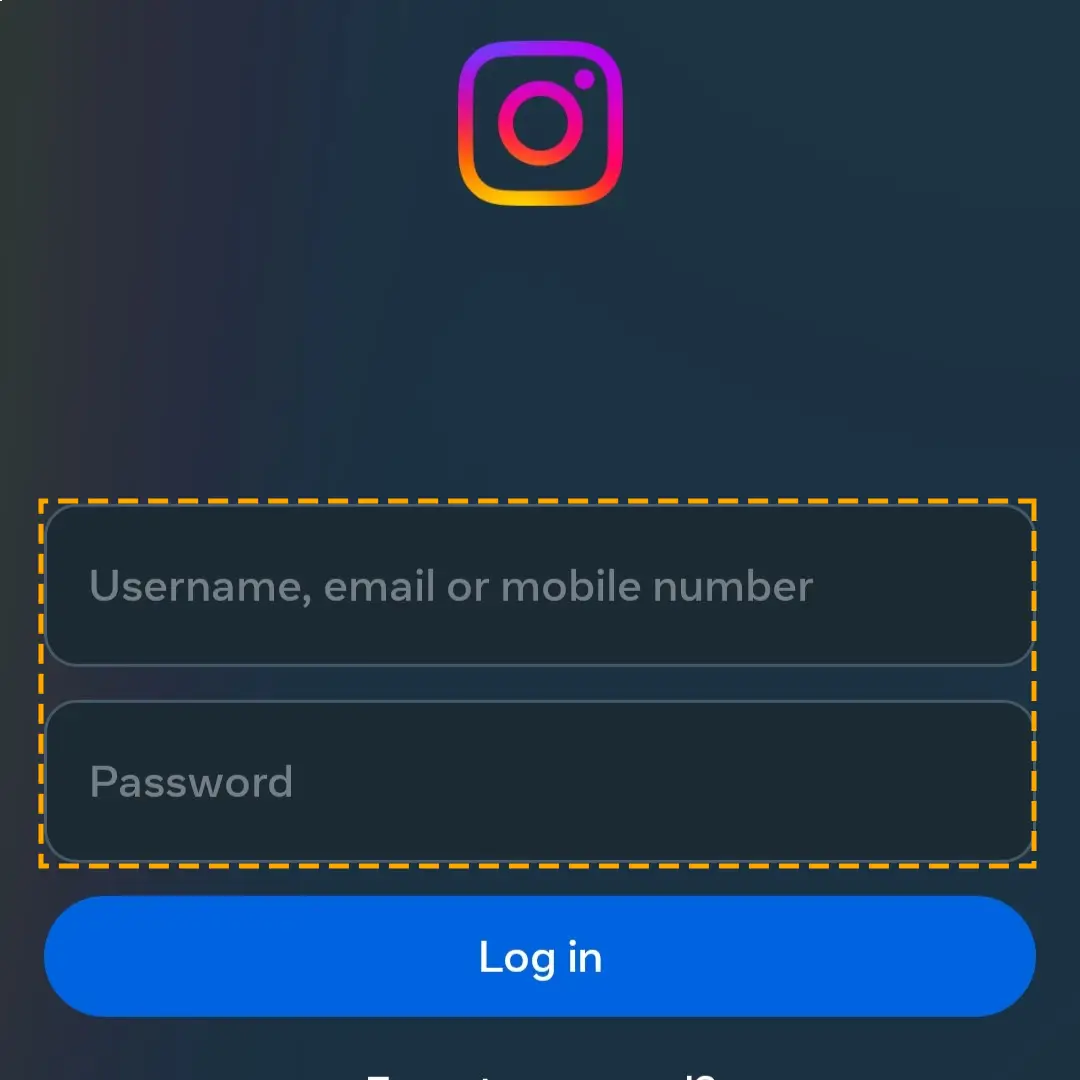
When you are back on the feed page, try to post a reel or a note and check if the “Instagram music not showing all songs” issue is resolved.
Method 8) Clear the App Cache and Data
Instagram can start malfunctioning due to corrupt temporary data. Every application on the Android operating system saves some data called cache on the device, ensuring smooth resumption of your app activities.
If you are wondering, “Why can’t I add music to my Instagram post?” you might need to delete the temporary data. It can fix the problem you are facing without the need to log in again.
Follow the steps to delete the app cache and data:
Step 1) Open the system Settings on your Android device.\
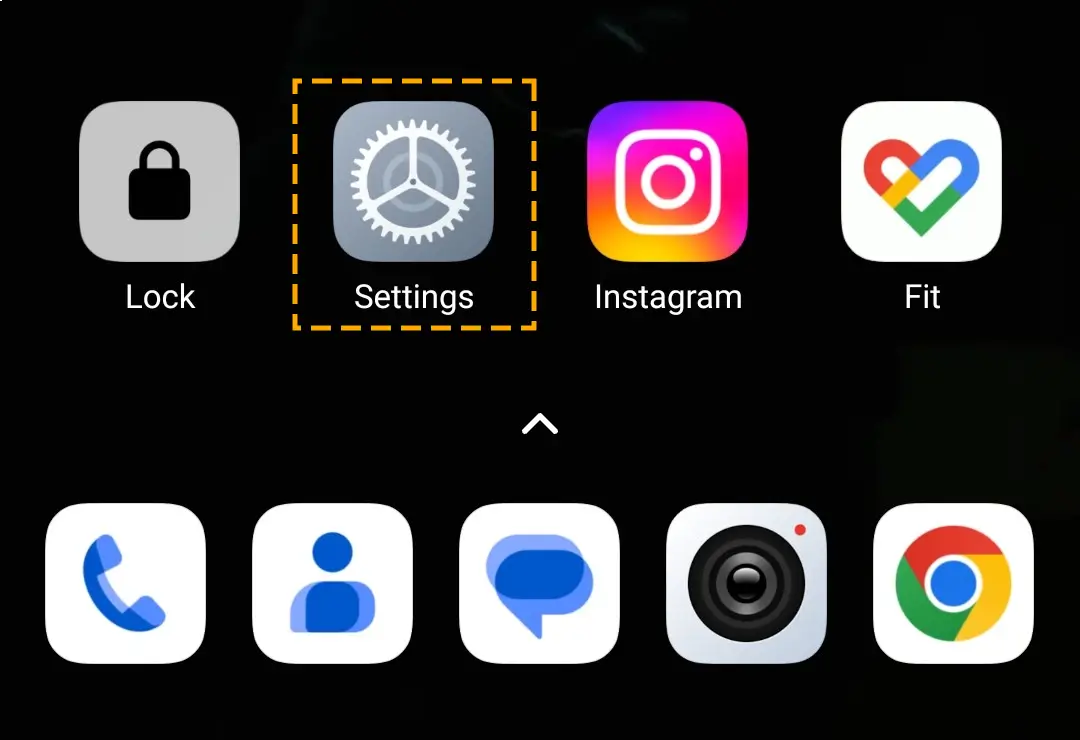
Step 2) Scroll down and go to the Apps tab.
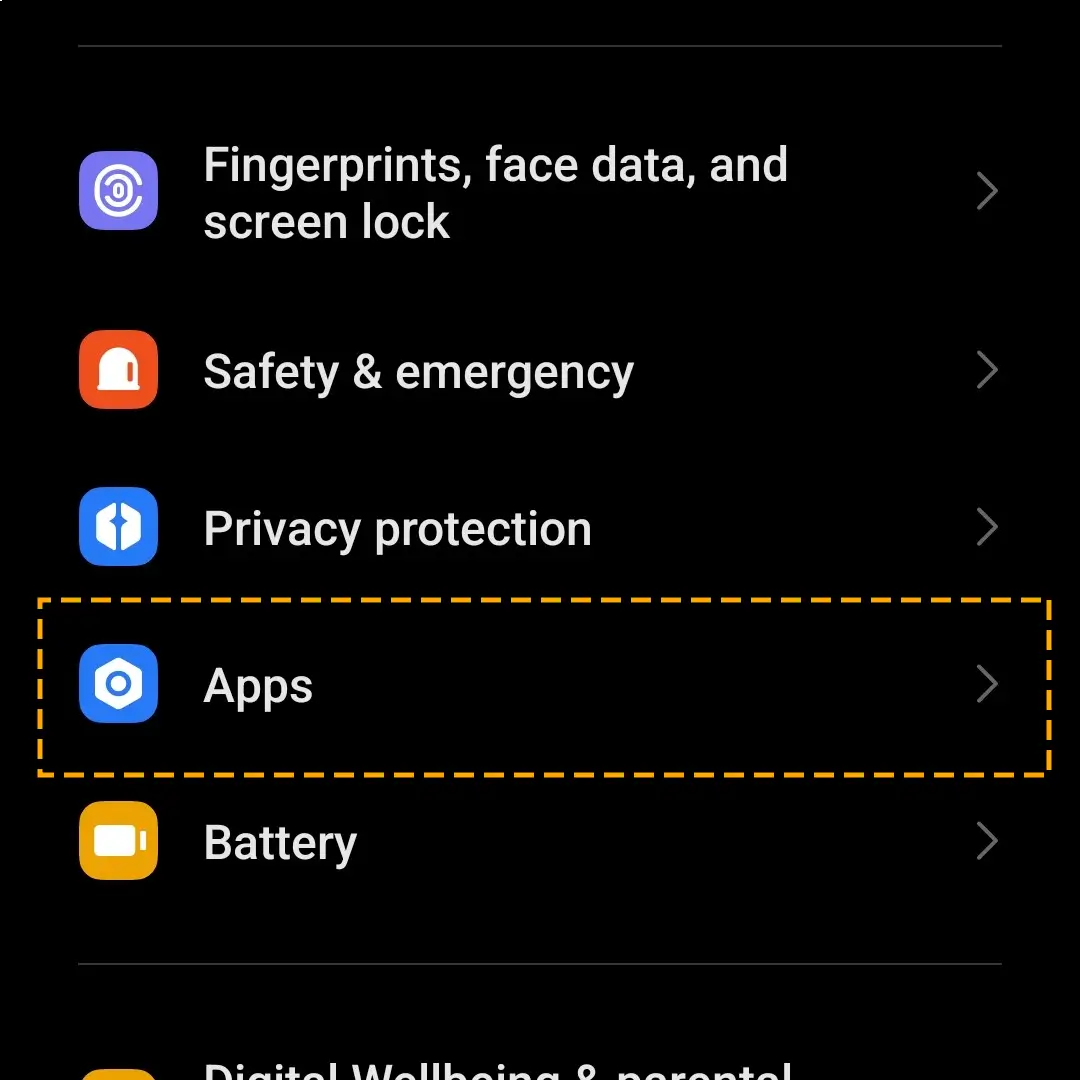
Step 3) Look for Instagram in the Manage Apps section.
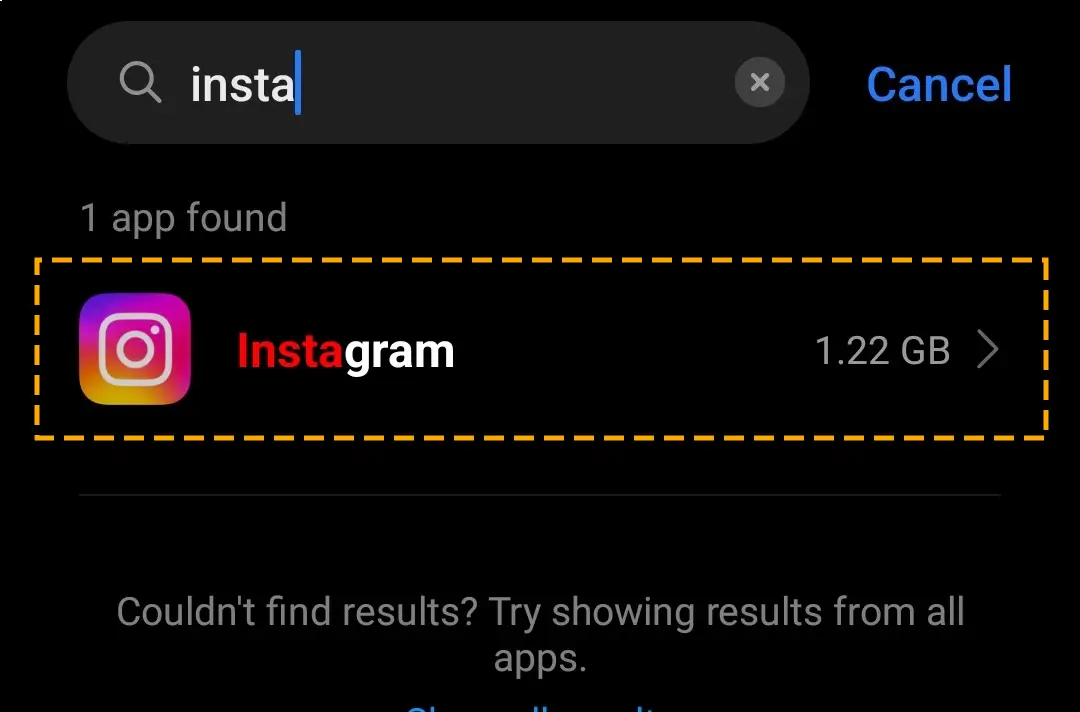
Step 4) Access the storage settings and choose Clear Data.
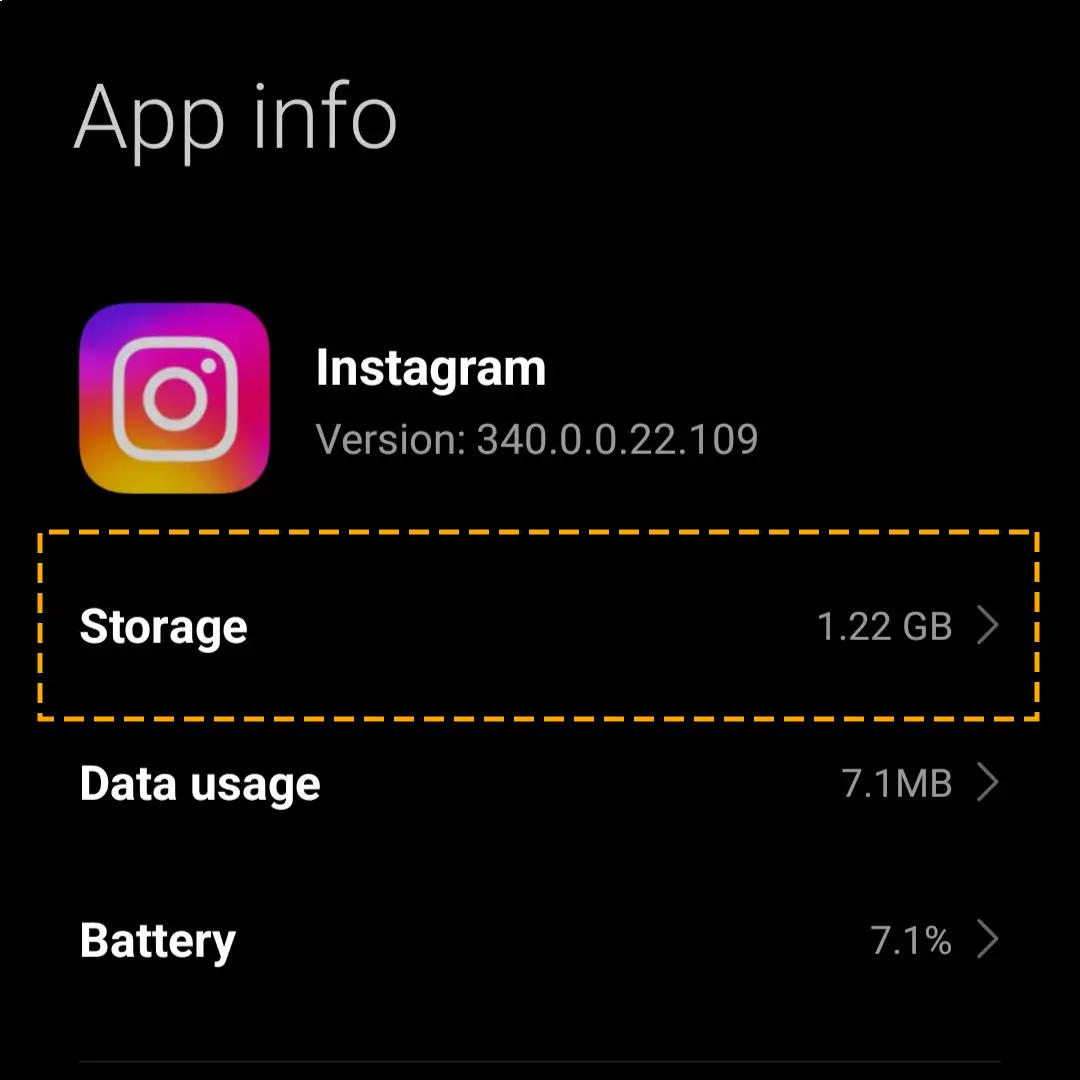
Step 5) Select Clear cache and confirm.
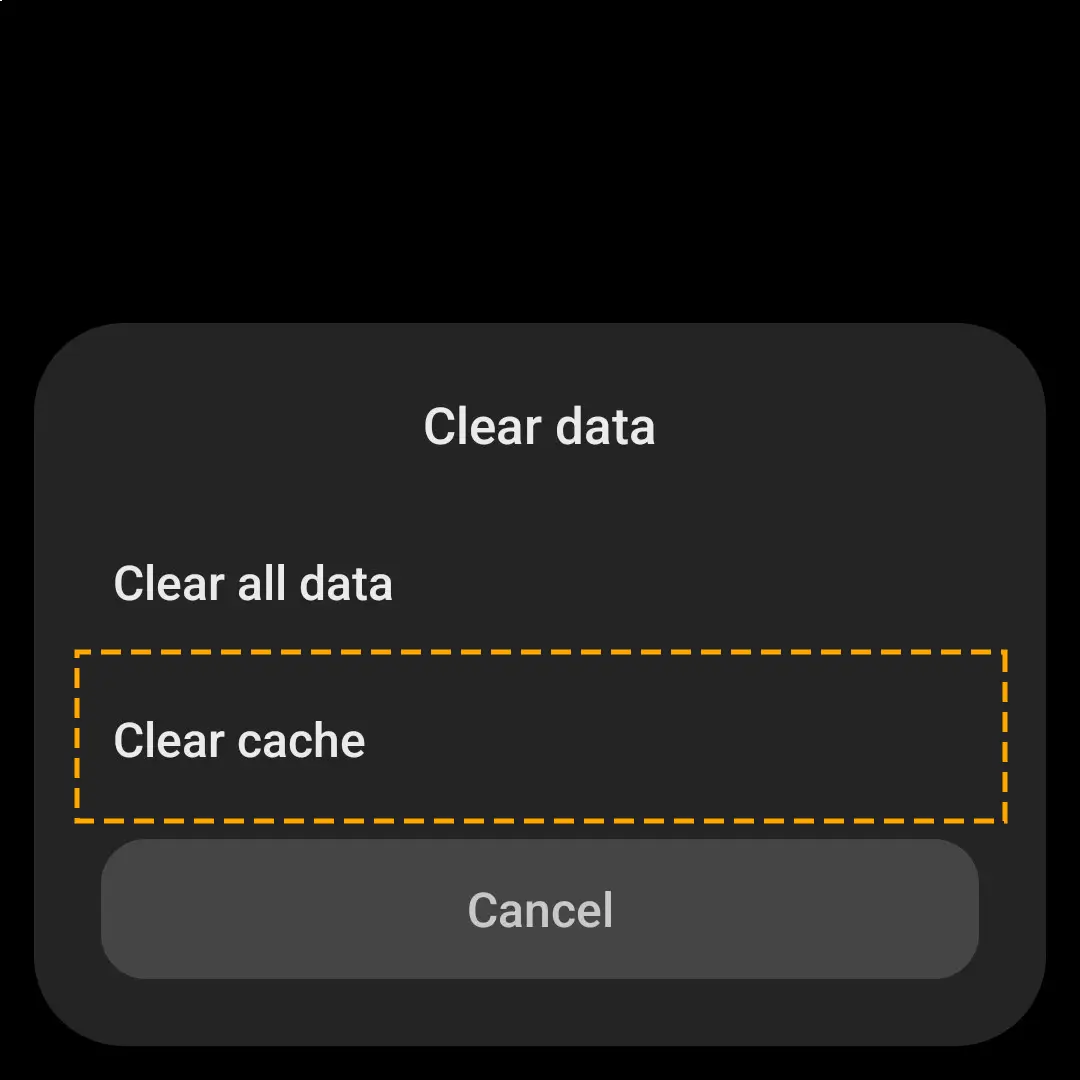
Method 9) Manually Upload Music
Another way to post an unavailable song on Instagram is manually uploading the music. In this process, you need to use the mobile editor to add the background music to your image or video before posting.
Remember, manually uploading music on the social platform could result in copyright infringement. If this happens, Instagram will mute the audio of your story.
Method 10) Acquire VPN Service
Due to copyright license restrictions, the Instagram music feature is currently available only in certain regions. You cannot find music on Instagram if your country is not included in that list. Fortunately, you can fix it using a VPN service on your device.
Virtual Private Networks, commonly known as VPNs, allow you to hide your Internet Protocol address and appear as if you are accessing online services from another country. Several VPNs are available on the market, providing the best service to users.
Download a reliable VPN and turn it on your Android, iOS, Windows, or MacOS device. Connect to servers from countries like the United States, Canada, France, and the United Kingdom, where Instagram’s Music feature works.
Method 11) Check For Server Outages
Although this photo and video-sharing social site has the backing of tech giant Meta, it could still suffer from server outages. In such a situation, you may have access to Instagram features like feed, explore, Notes, and Emoji Reacts but lose access to the Music Library.
Check local news channels, Twitter, or the Instagram Facebook page for possible downtime. You can also contact Instagram support from the app or browser to inquire about the issue.
Method 12) Reinstall Instagram App
If your device’s “Instagram music not working” issue has not been resolved, you can try reinstalling the app. This will fix the program’s glitches and allow it to run smoothly without hiccups. Below is the step-by-step guide to reinstalling Instagram on Android and iOS.
Delete and Reinstall the App on Android:
Step 1) Press the app in the menu and select the delete icon.
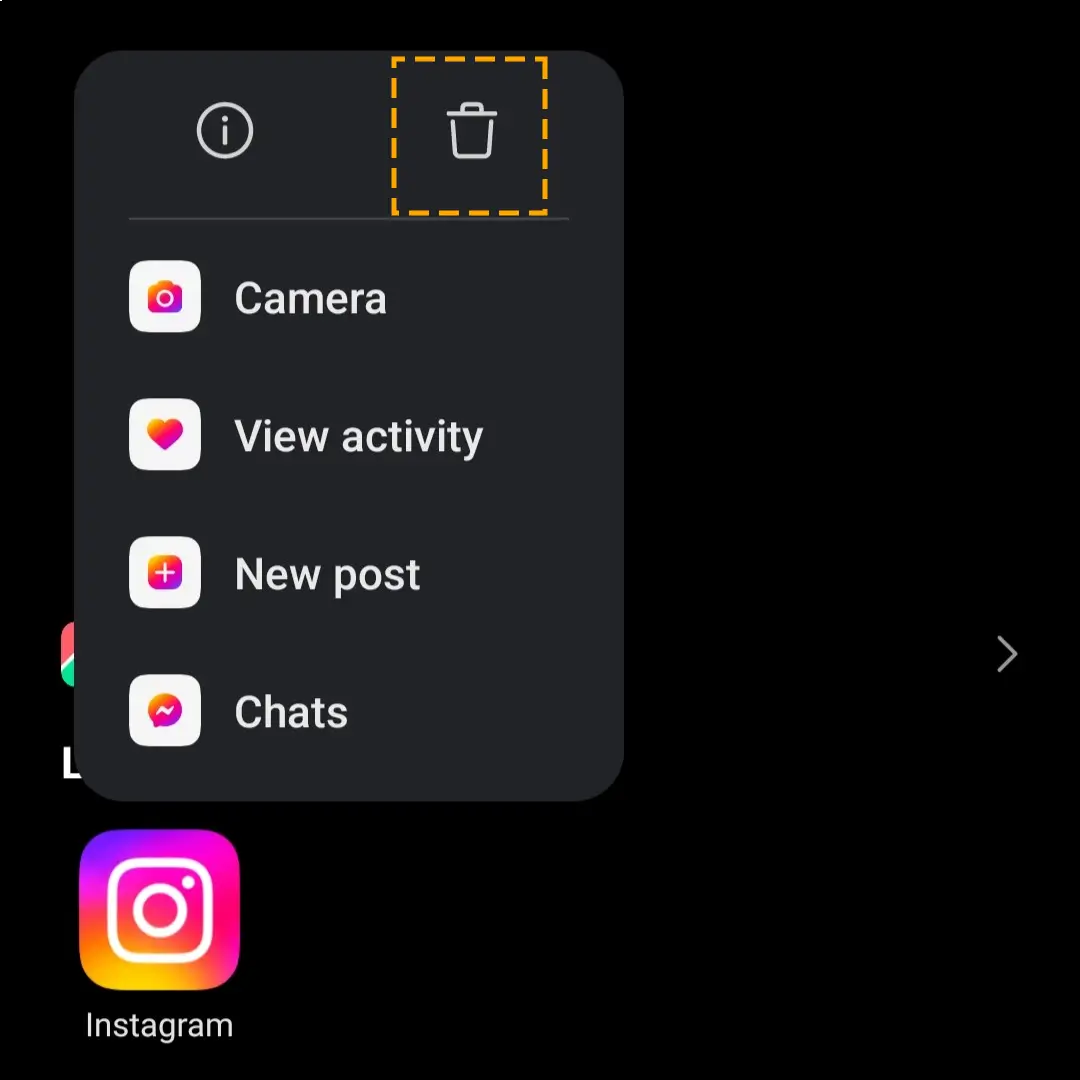
Step 2) Open the Play Store and find Instagram.
Step 3) Select the Install button to get it.
Offload and Reinstall the App on iPhone:
Step 1) Navigate to Settings > General > iPhone Storage tab.
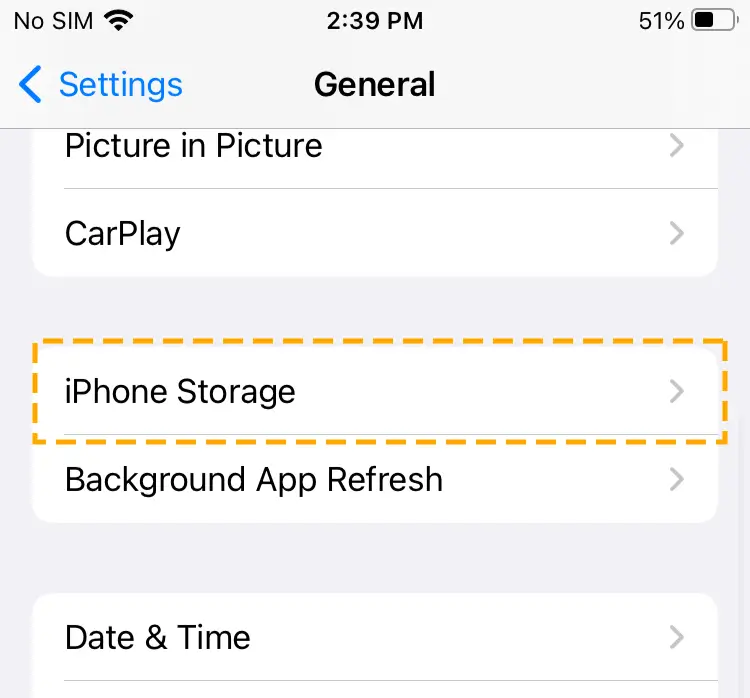
Step 2) Swipe up and select Instagram.
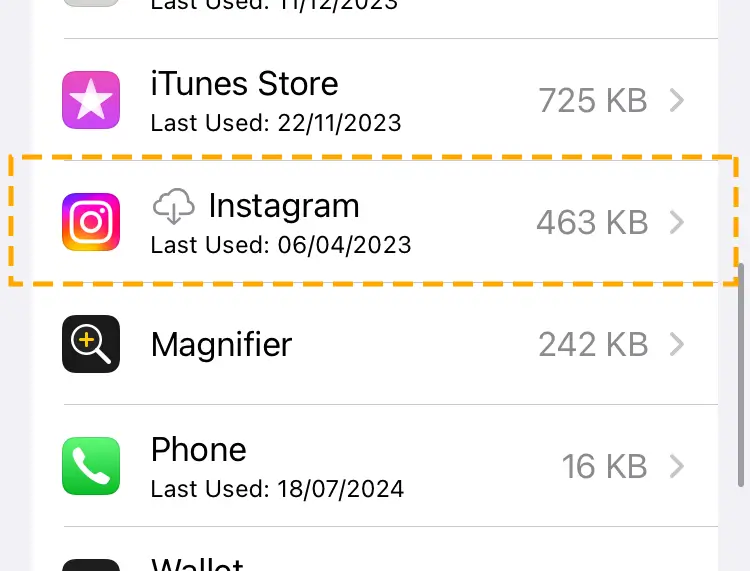
Step 3) Tap on the Offload App button and confirm the action.
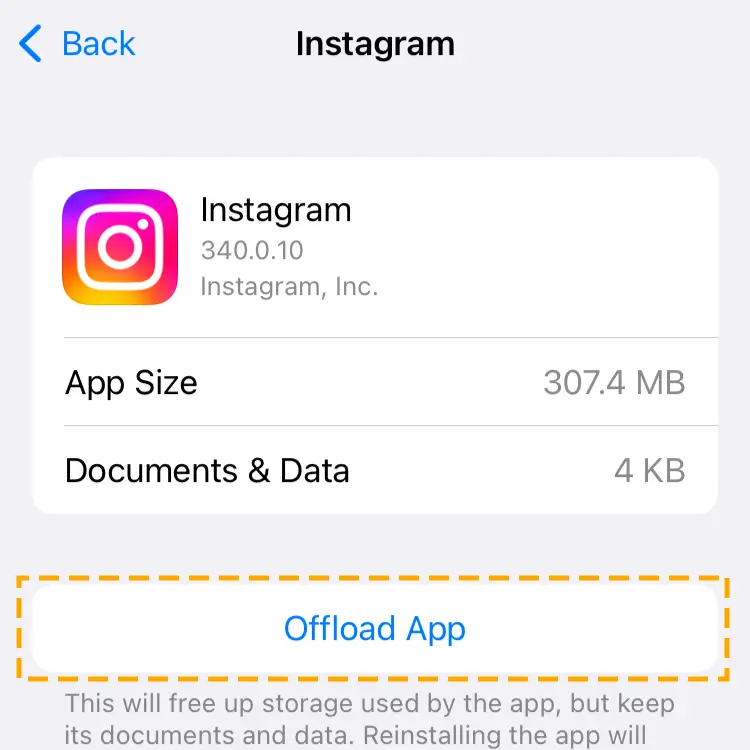
Step 4) Select the Reinstall App button to download it again.
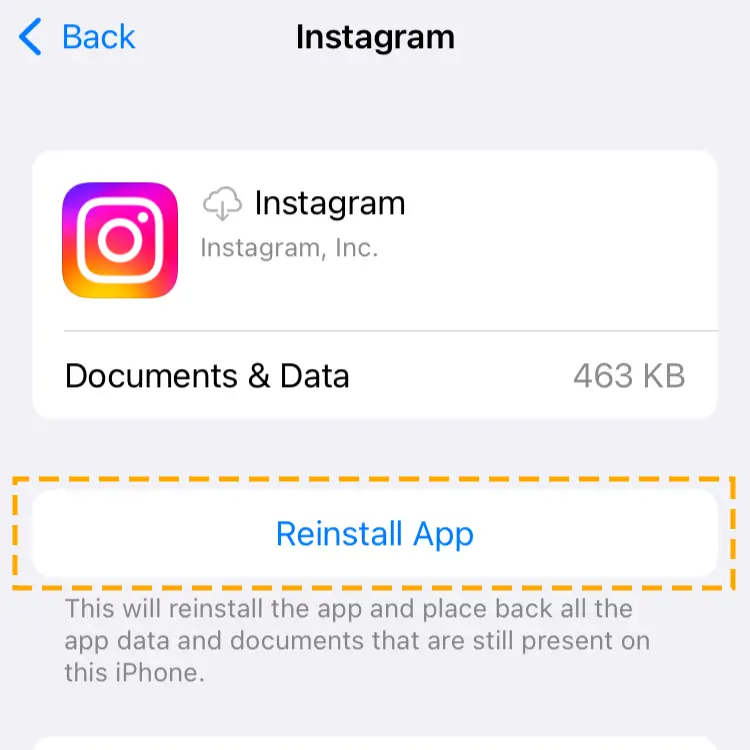
Method 13) Change the Device
Switching the device can also fix the Instagram music search not working. Conflict between the device OS and the program is normal, as they may not be compatible. Instagram’s music feature may only work on the latest versions of Android and iOS.
Method 14) Report the Problem
Lastly, if none of the above techniques fix your problem, report it to Instagram. With the assistance of a vast customer support base, you get the music functionality.
Follow the steps to report the problem to Instagram:
Step 1) Access the Settings & activity menu by tapping on lines.
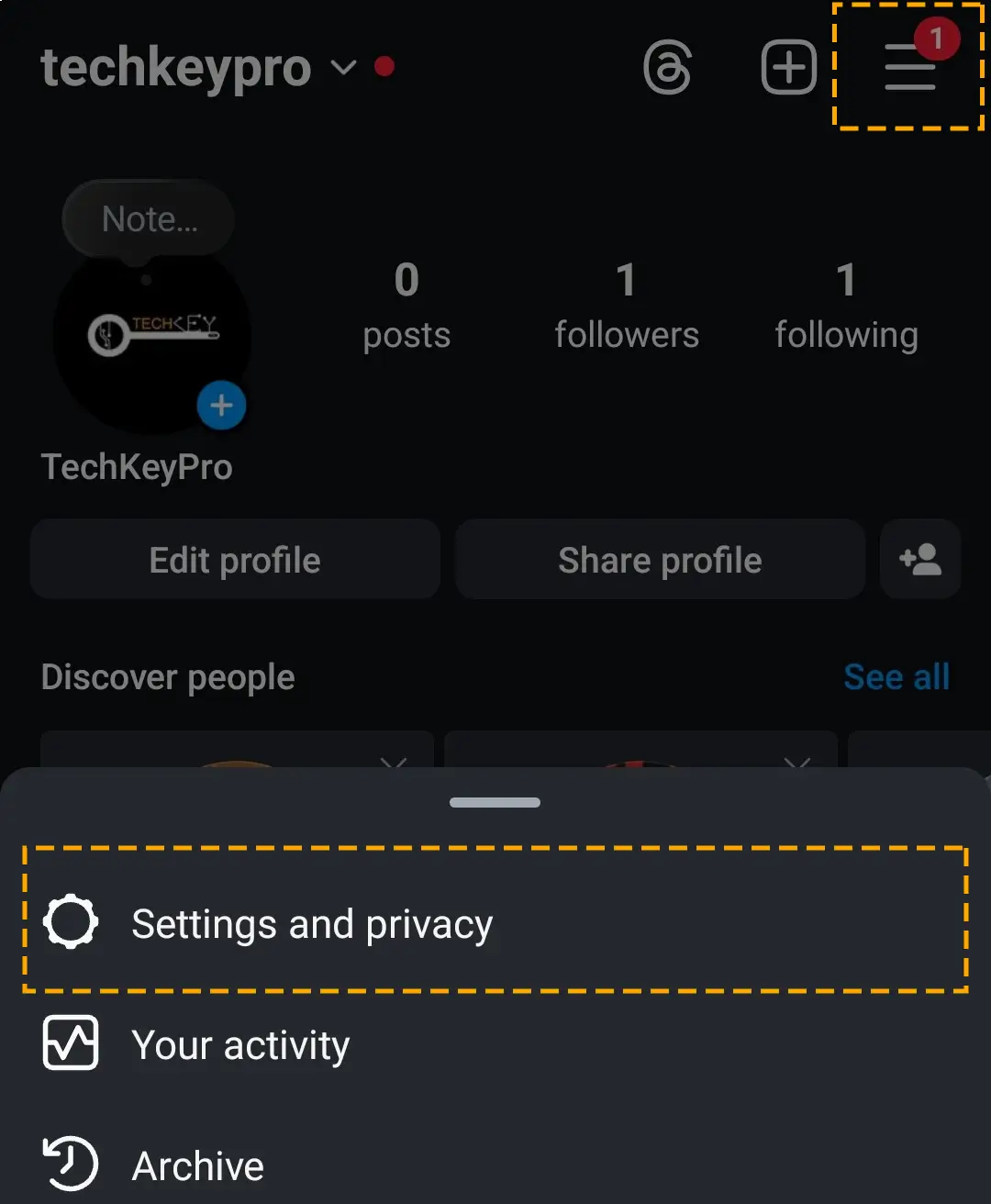
Step 2) Move down to the bottom and select Help.
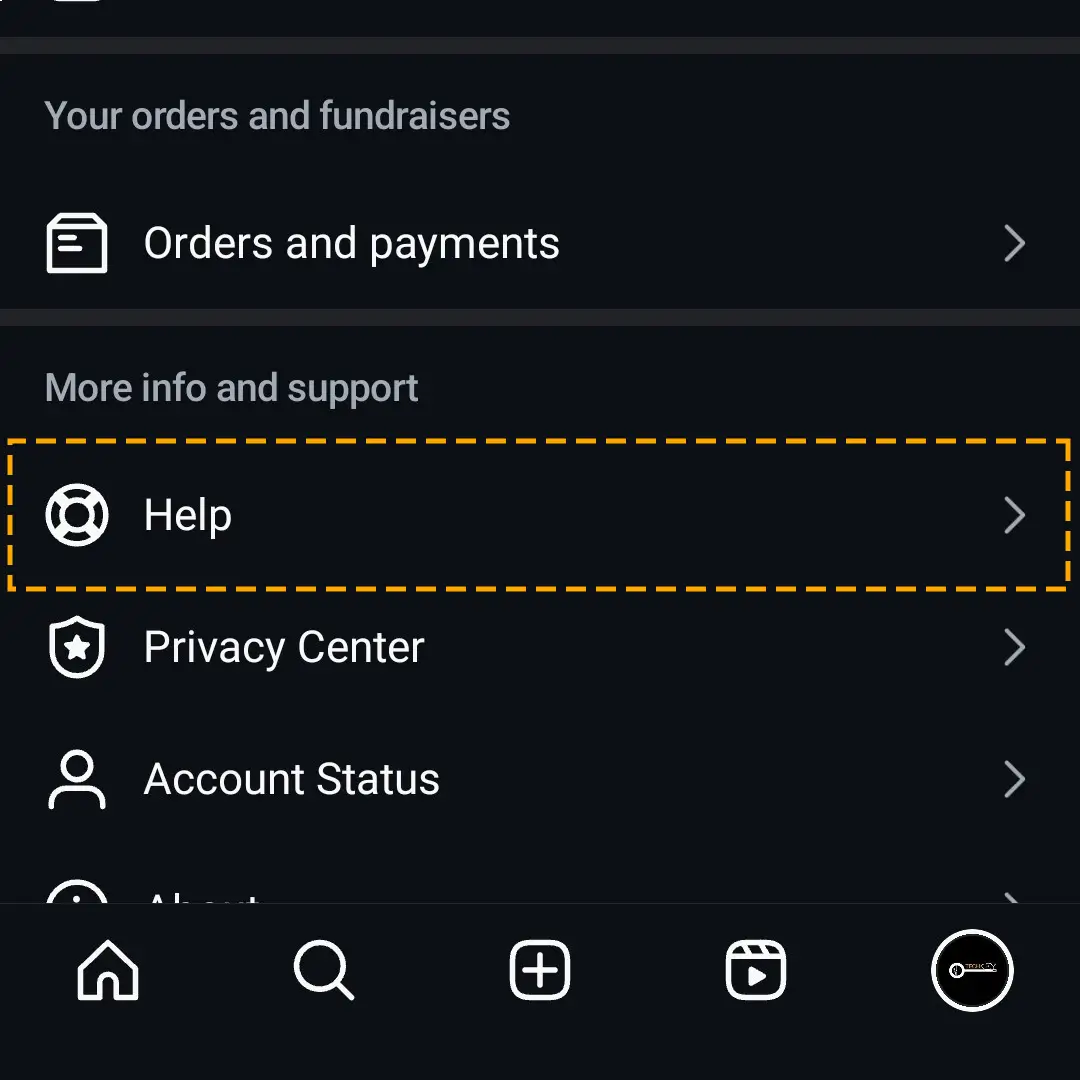
Step 3) Choose to report a problem and follow the on-screen instructions.
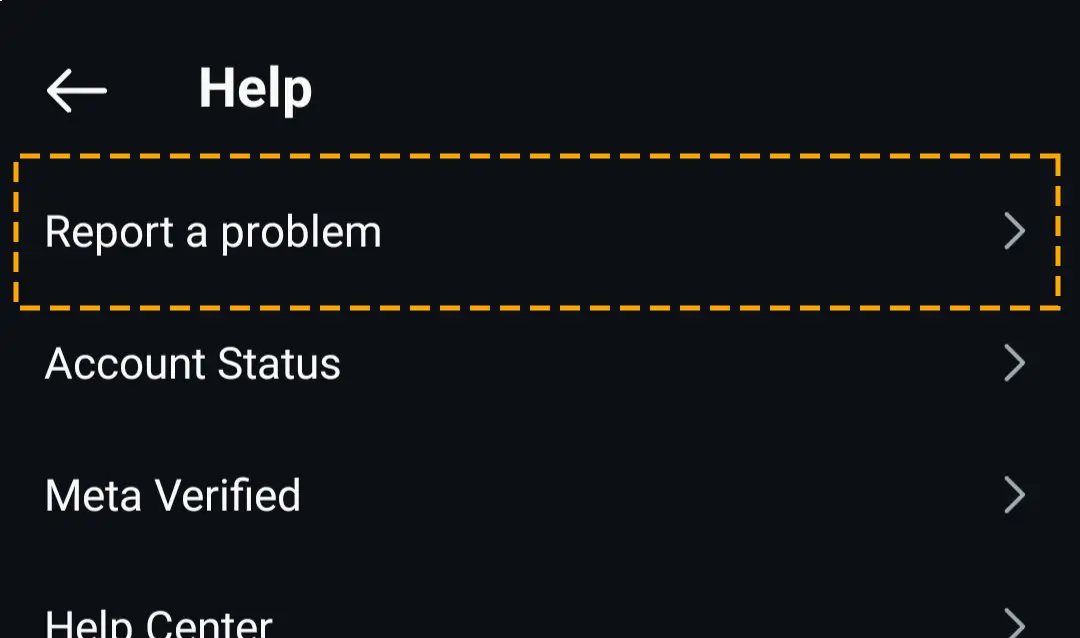
Step 4) Shake the phone while posting and select Report problem.
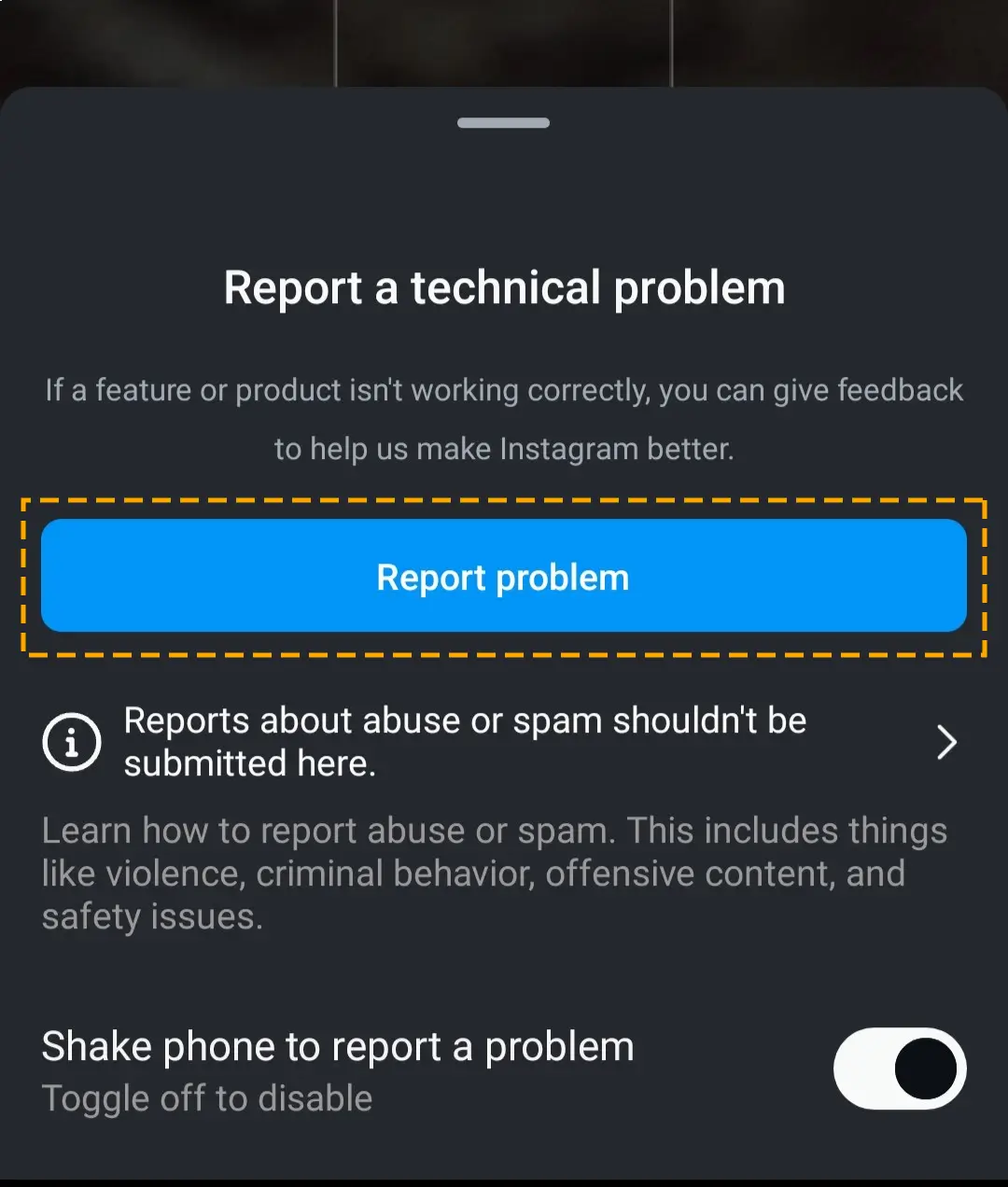
Step 5) Hit the Include and continue to allow Instagram access to your activity history.
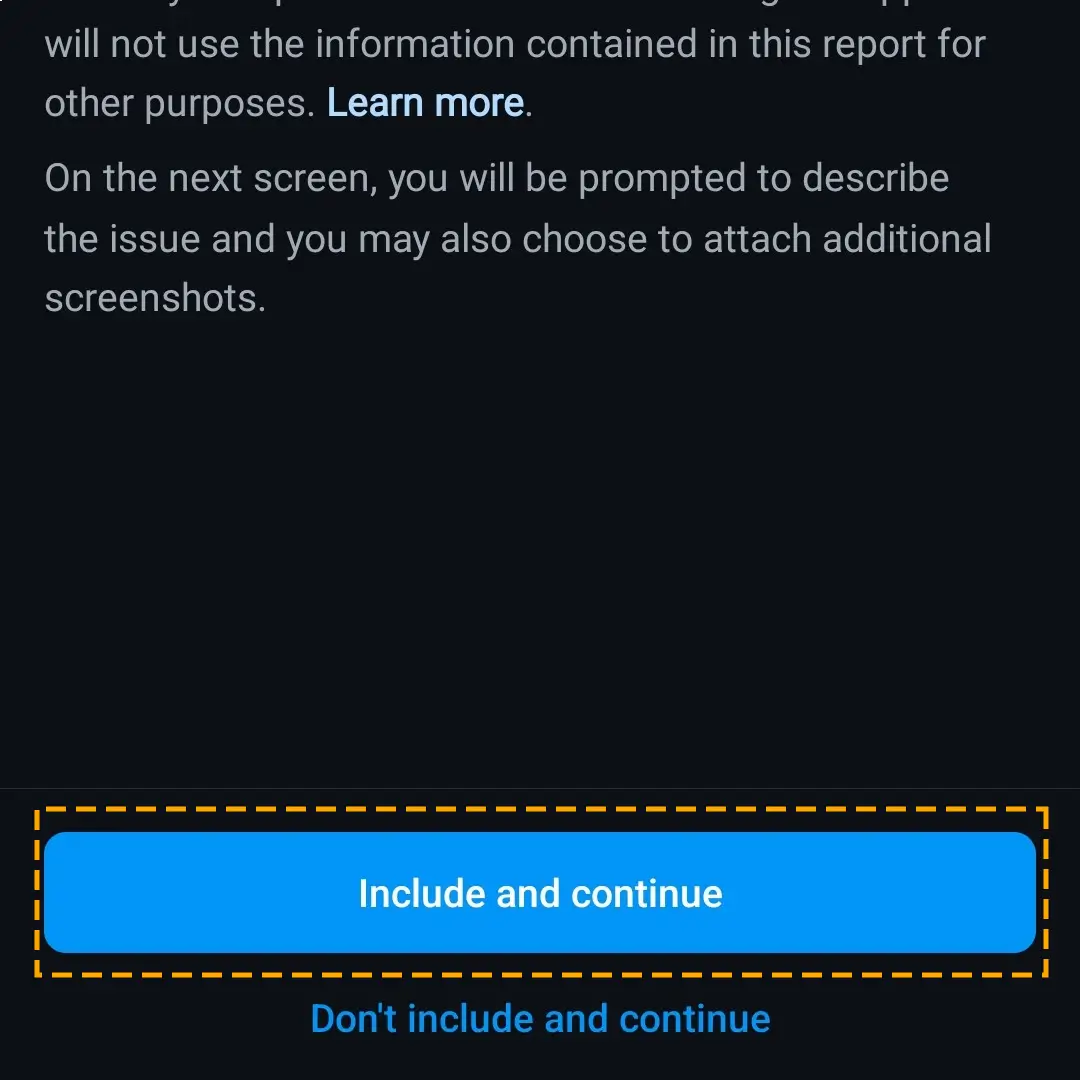
Step 6) Explain the problem and tap on Send.
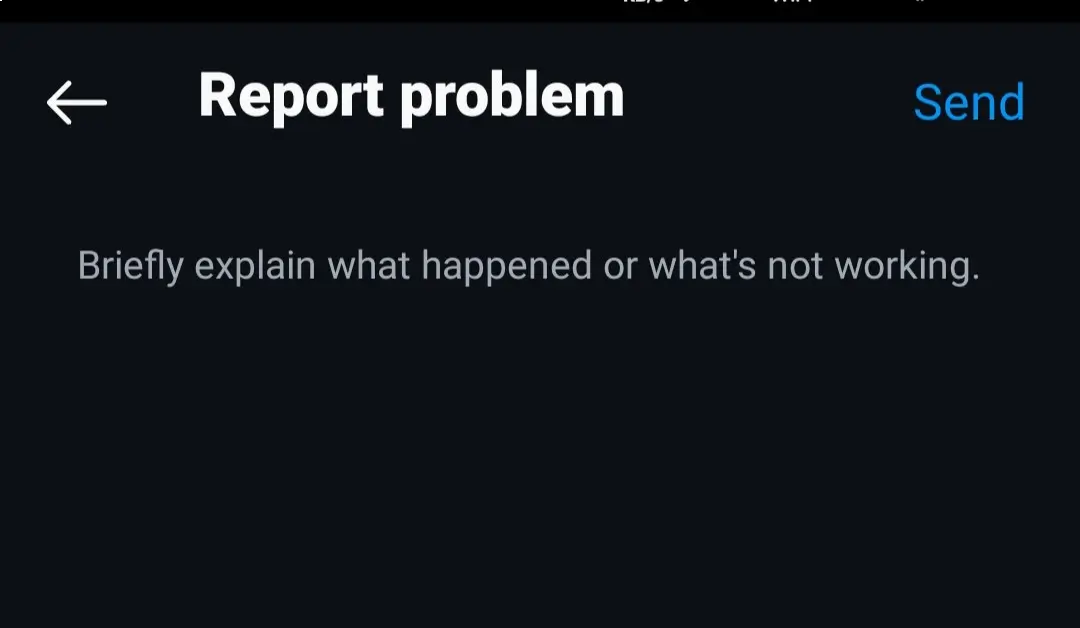
How to Add Music to Instagram Story?
Once you get the music feature back, let’s talk about how to add music to your Instagram story. Follow the steps down below:
Step 1) Sign in to your Instagram and create a story.
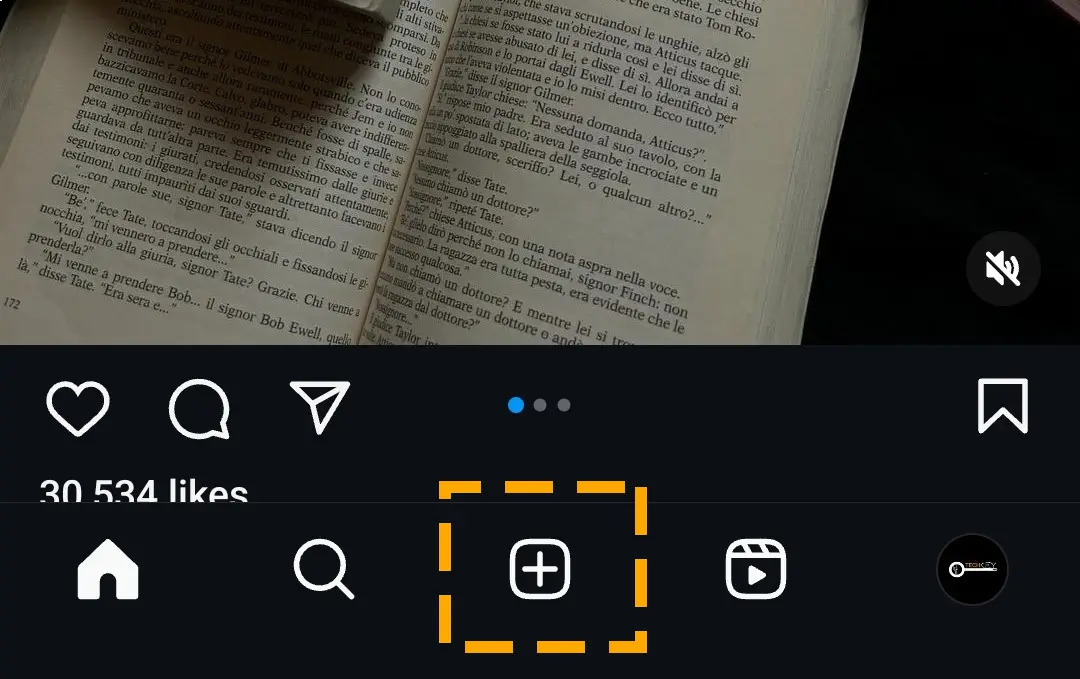
Step 2) Hit the Music icon in the editor.
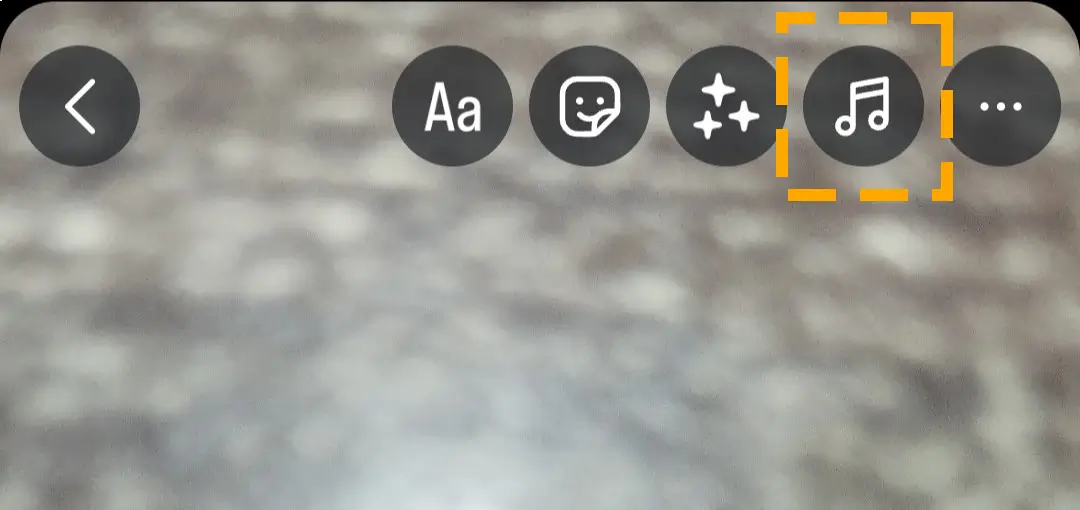
Step 3) Enter the song name in the Search bar or find it manually. In the For You tab, you will find the songs Instagram has shortlisted based on your interests.
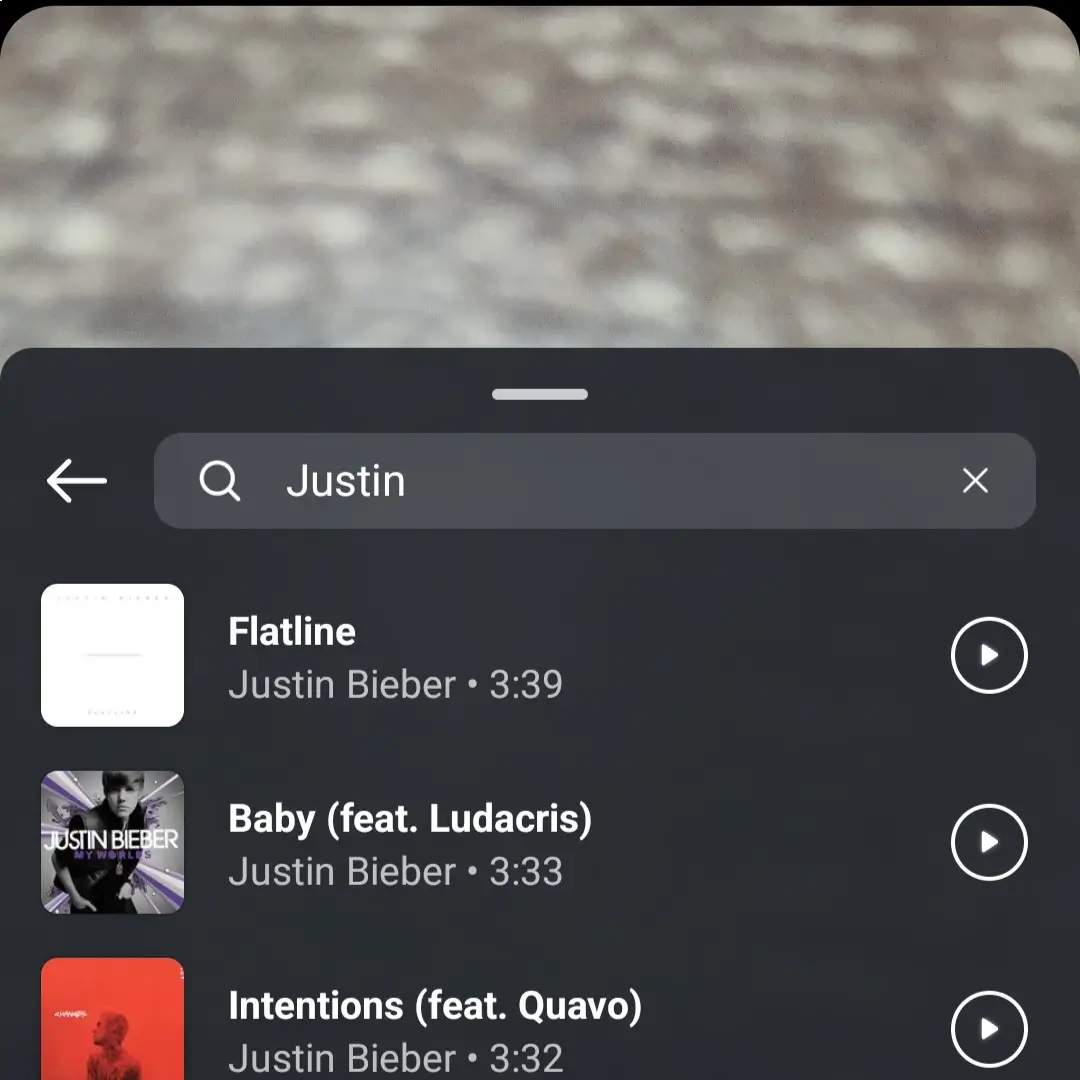
Step 4) Select the music and then hit Done.
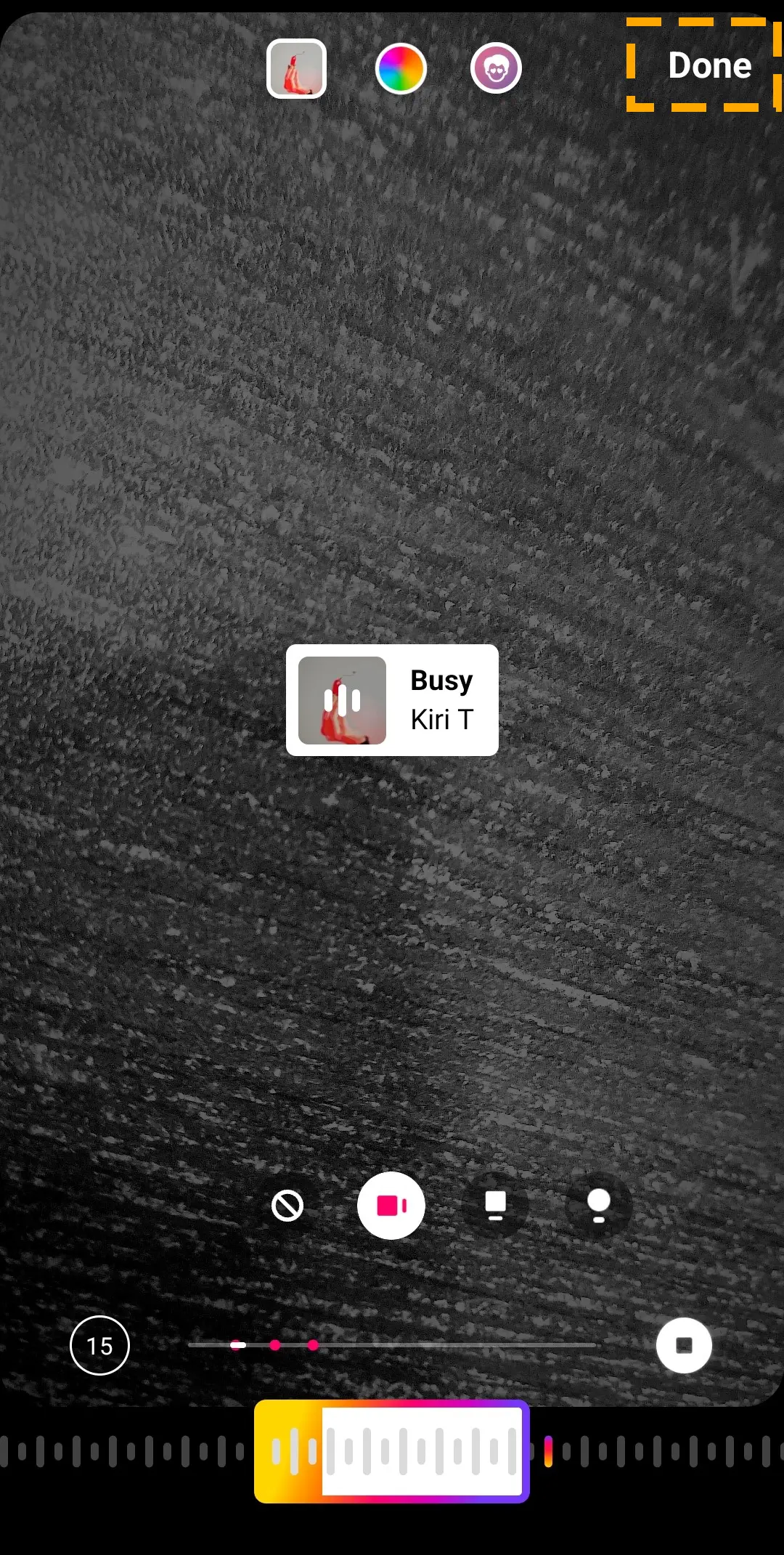
Conclusion
Instagram music not showing all songs or the whole feature disappearing can happen to anybody. Trying the solutions in this article can help you resolve the problem on your Android and iOS devices. Restarting the app or device can also fix glitches and errors causing the problem.
For more helpful tutorials on how to fix unexpected errors on Instagram, check out this page.