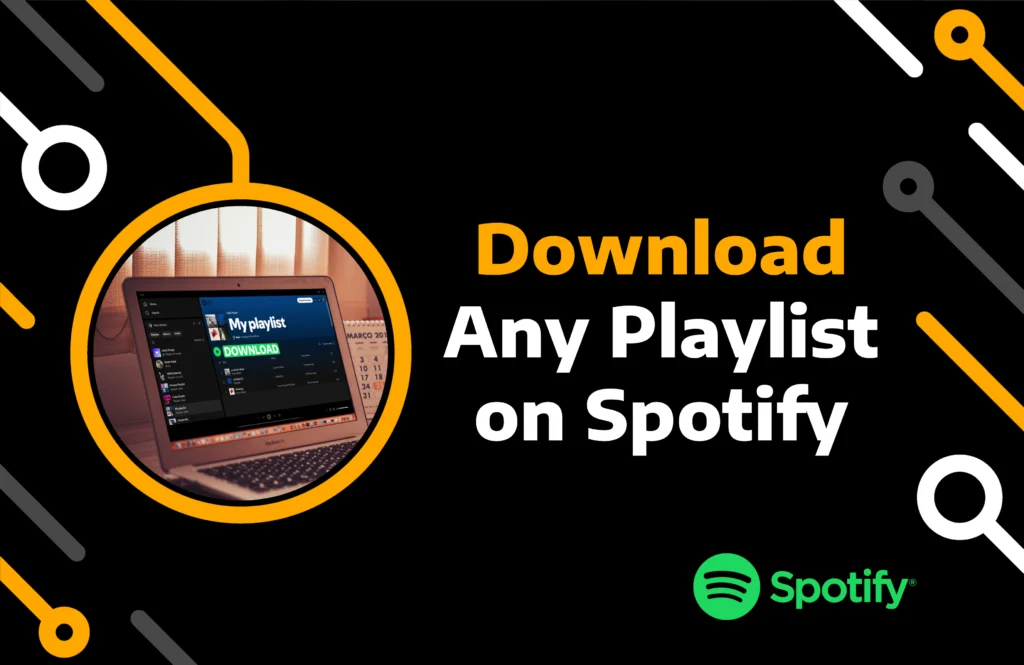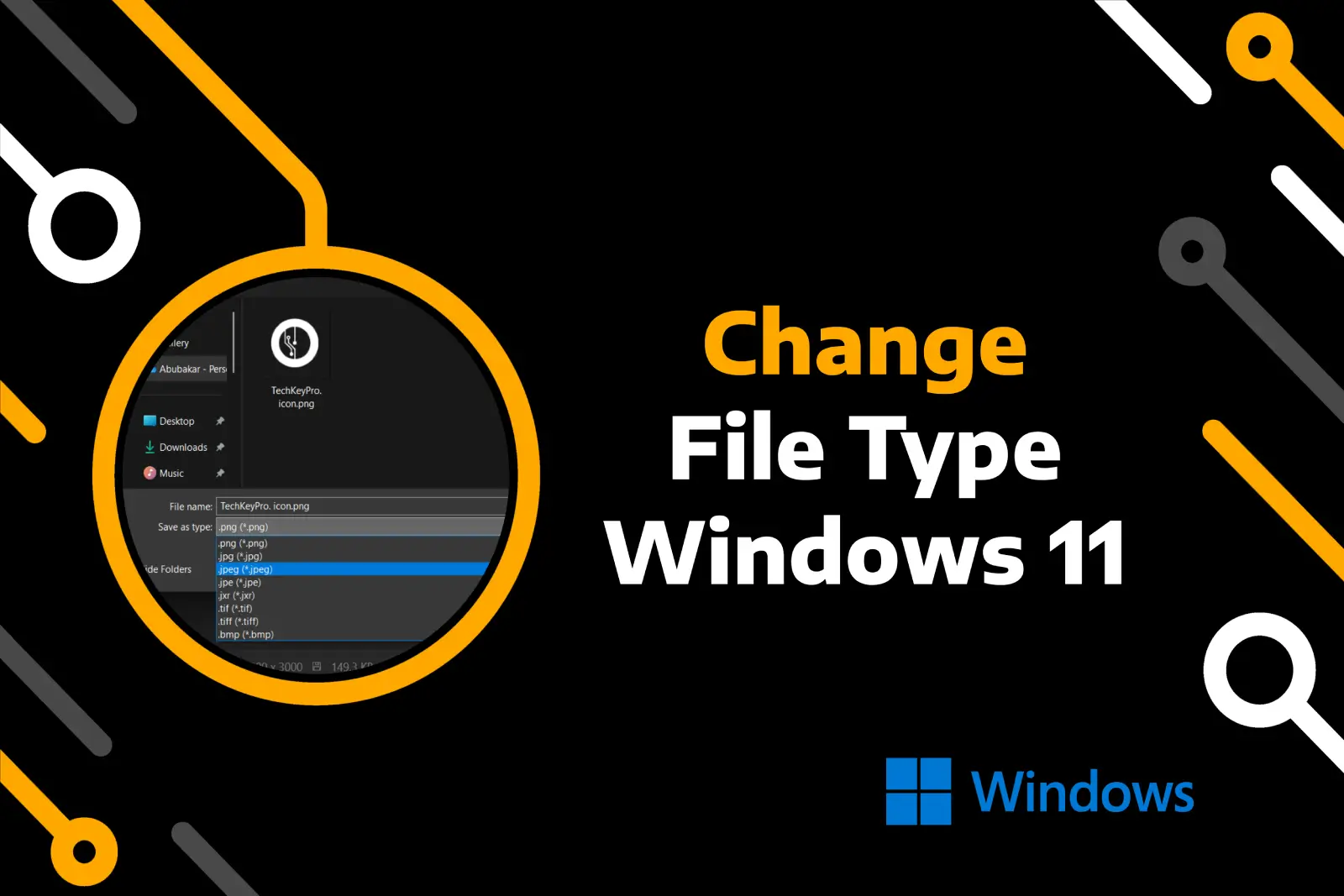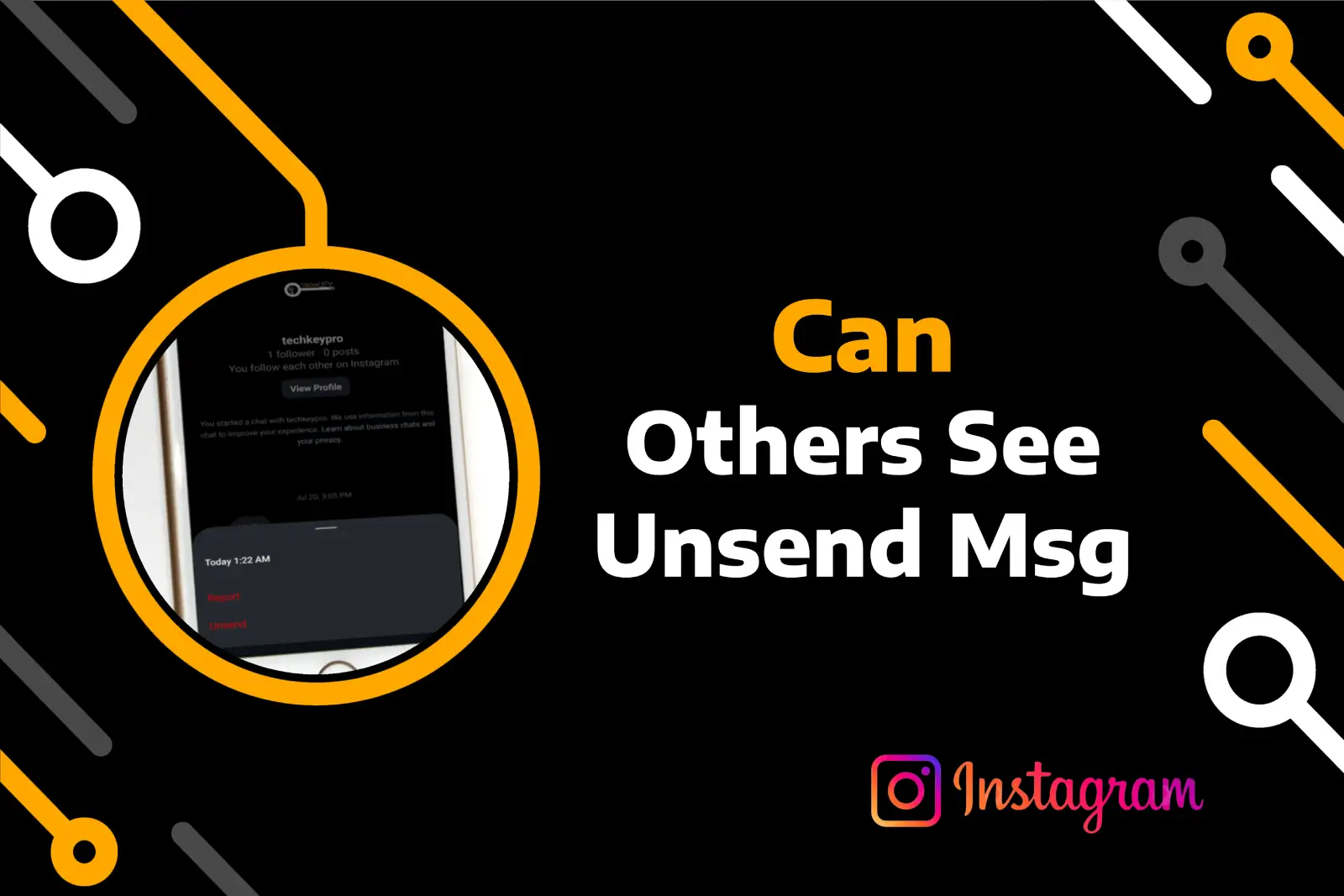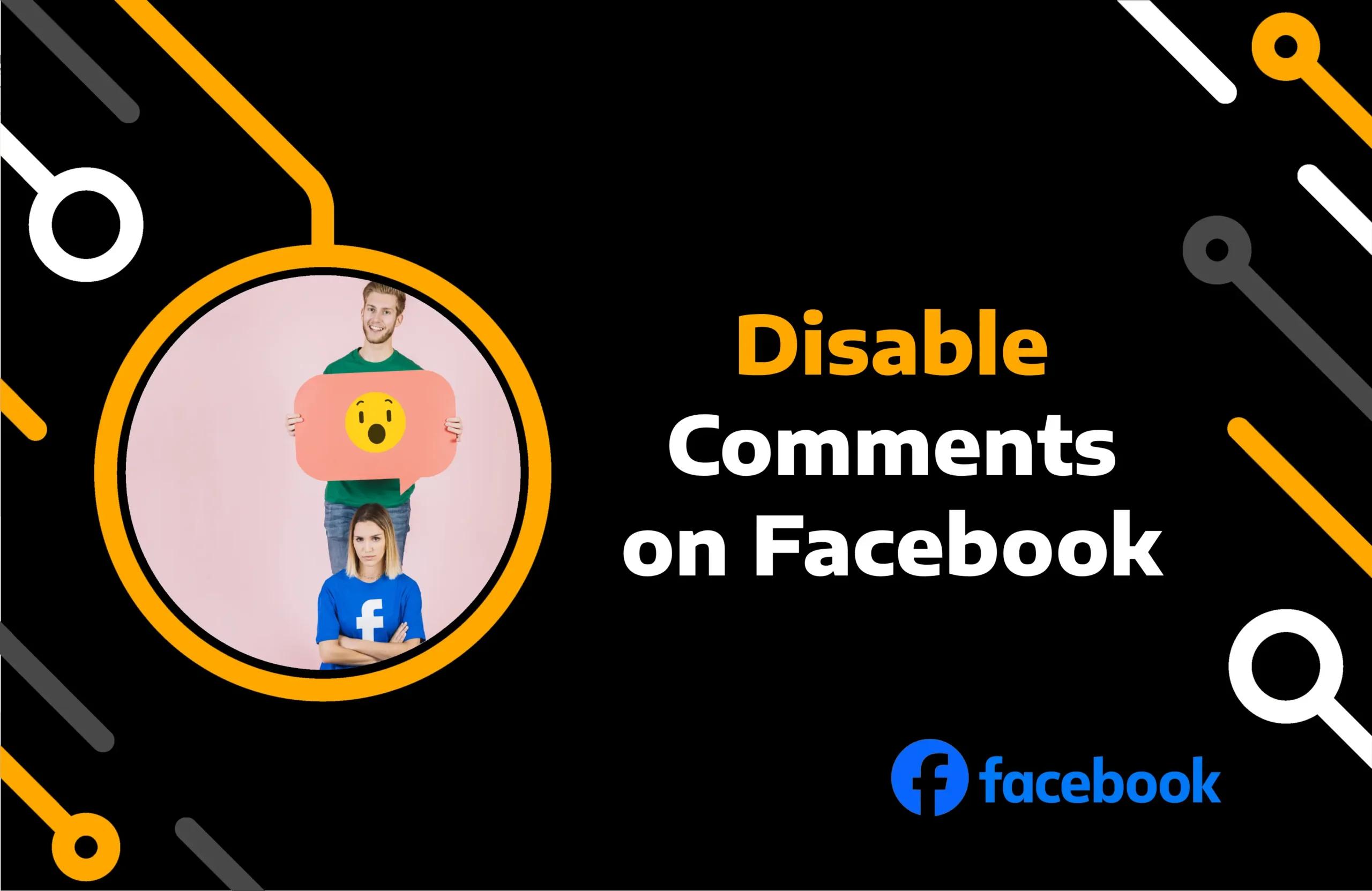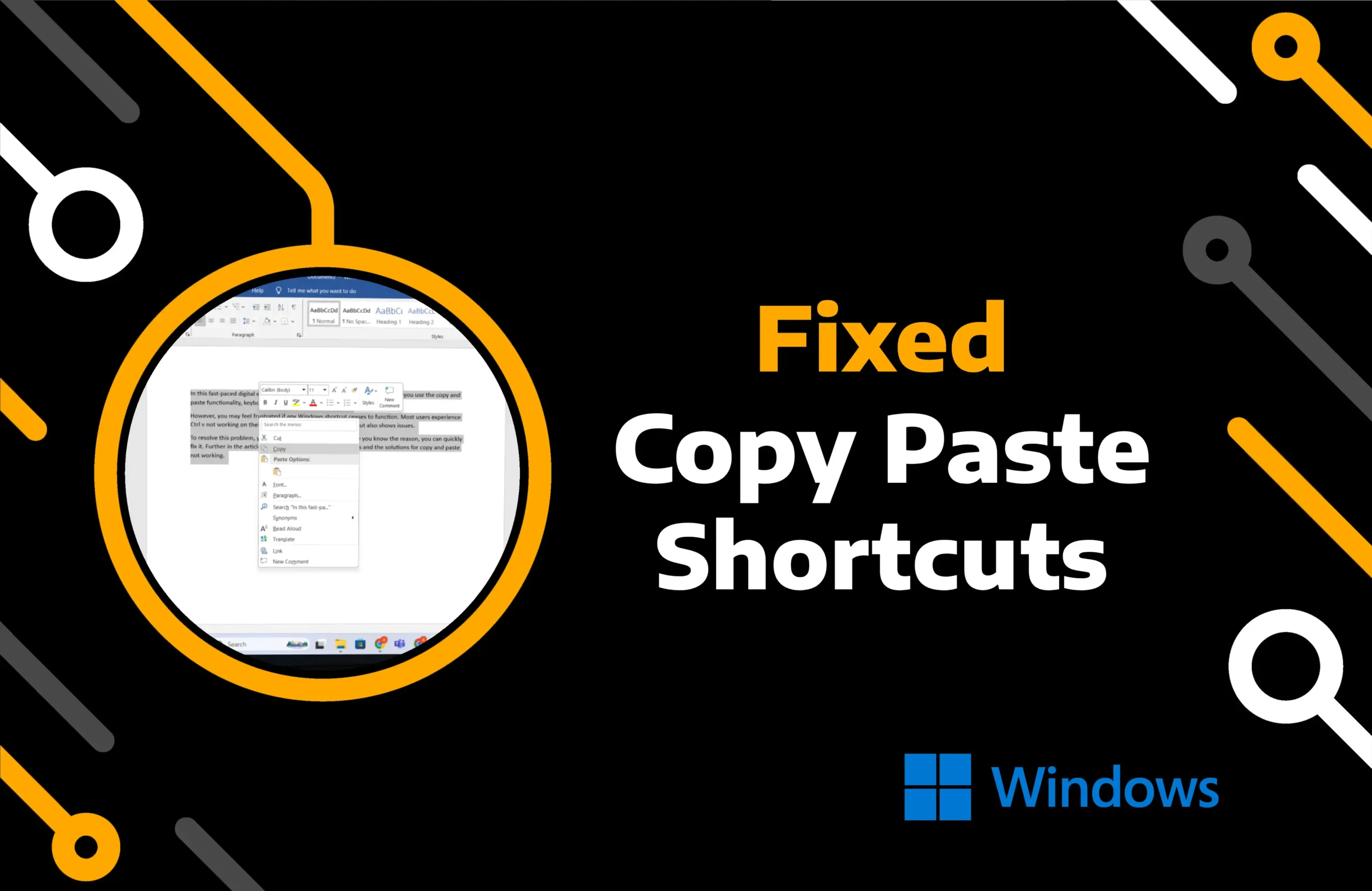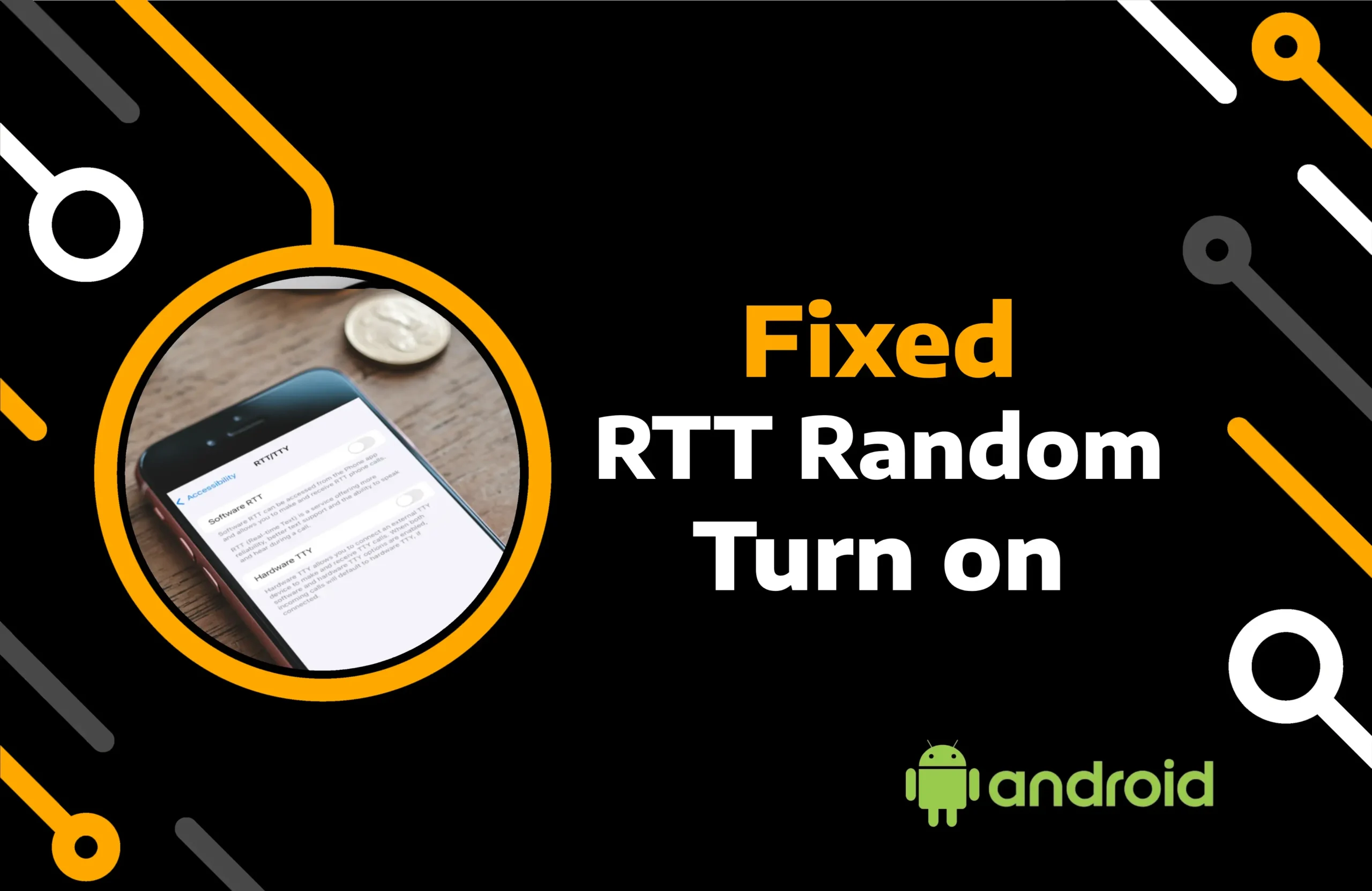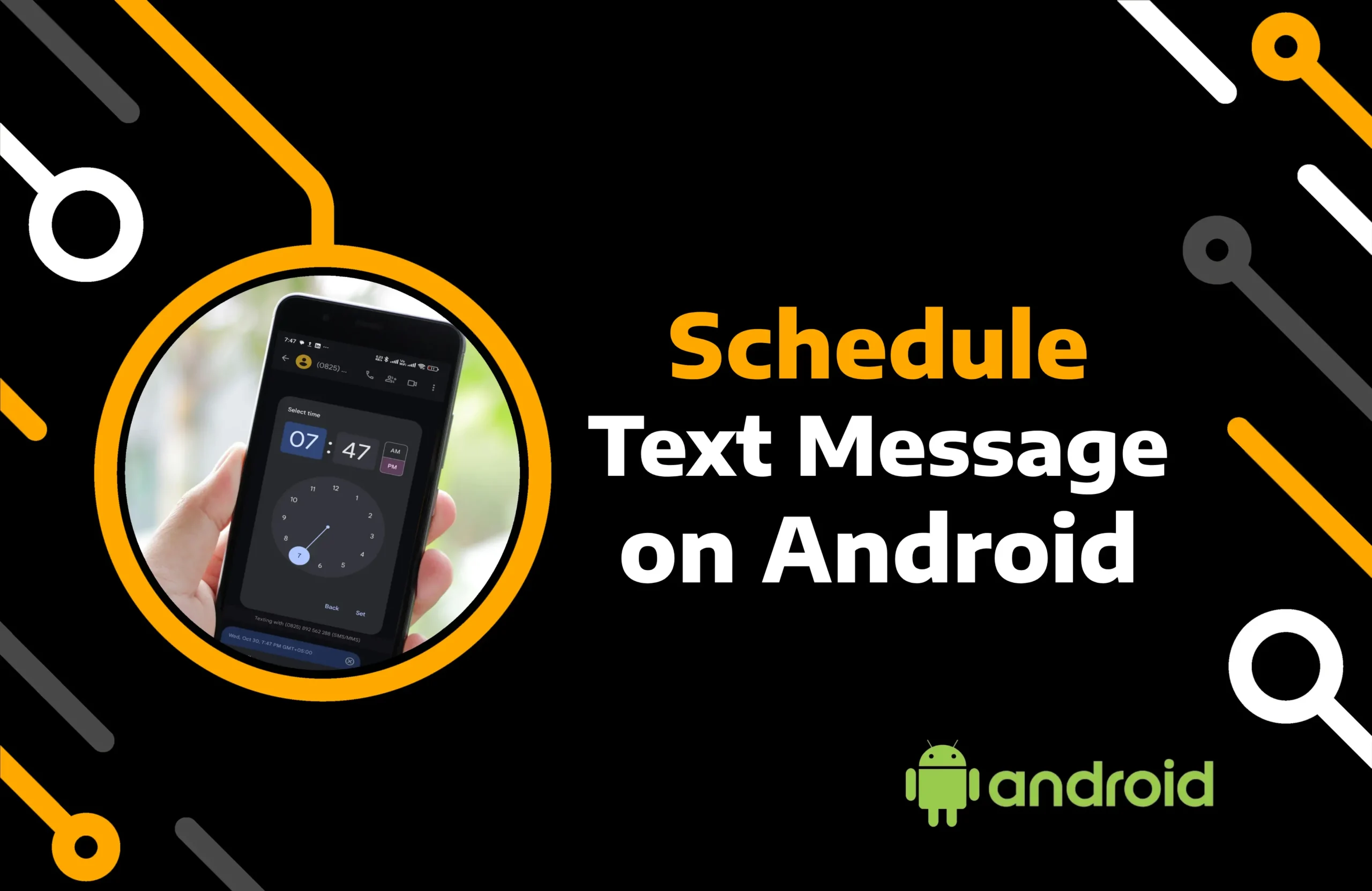Spotify is an online music service that lets you listen to your favorite songs online. However, the app does not work offline unless you download music with a premium membership.
You can subscribe to any of its packages, including the cheapest student plan. This article provides step-by-step instructions for downloading Spotify songs and playlists.
Key Takeaways:
- Download the Spotify playlist by hitting the arrow icon inside the group of songs.
- You can save the songs and podcasts individually by opening their album folder.
- Spotify offers a 1-month free trial to allow you to test its premium features, including listening to music offline.
Method 1) How to Download a Spotify Playlist or Album
Almost every paid service provider tends to limit the availability of certain features in the free version. Similarly, you need to subscribe to the premium membership to get the most out of Spotify.
The music app lets you download entire playlists and albums with a single tap. However, downloading something on one device won’t automatically save it on the other. Each device requires you to save the content separately in its local storage.
Download Spotify Playlist on Computer:
Step 1) Open the Spotify application on your Windows or Macbook.
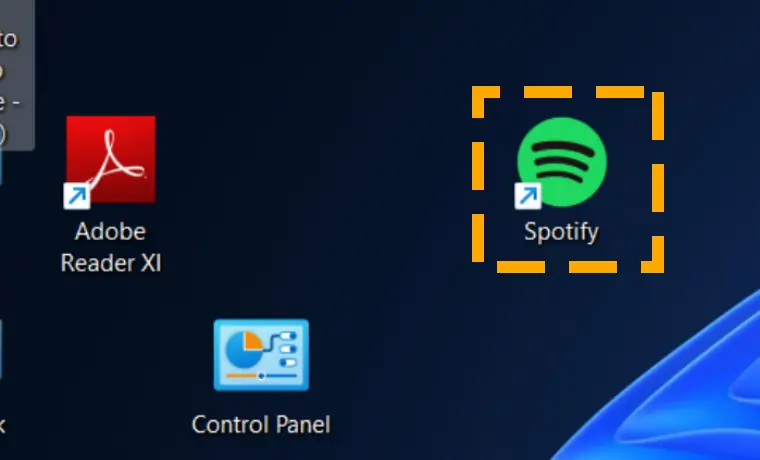
Step 2) Make sure you log in and have your internet connected.
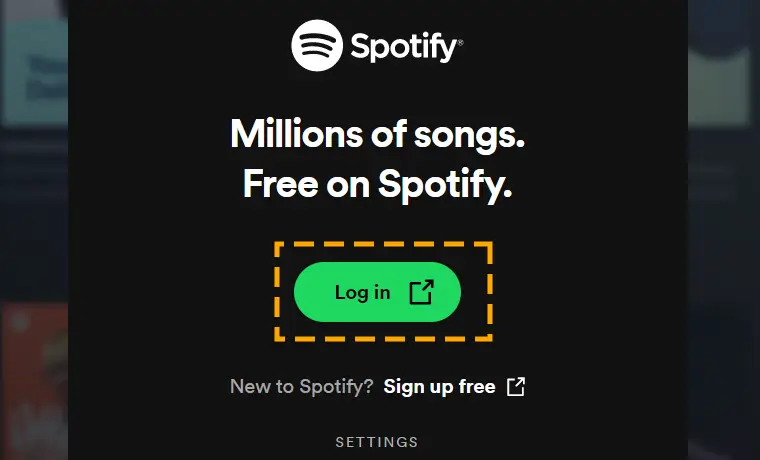
Step 3) Go to the playlist or album you wish to download.
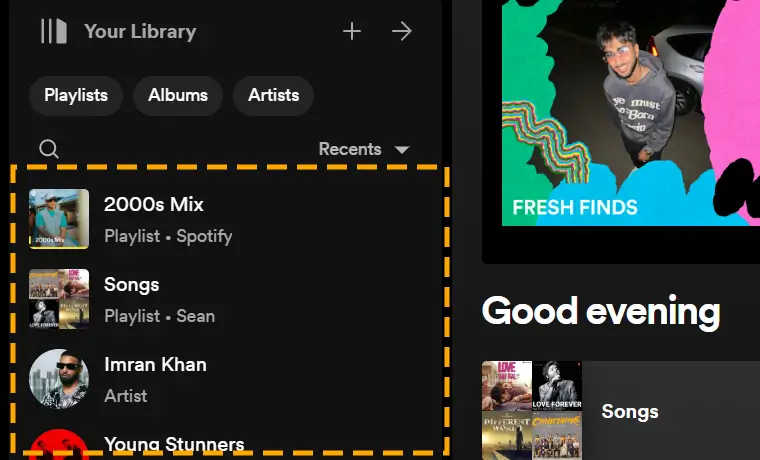
Step 4) Start the process by clicking the Arrow in the circle in the ring.
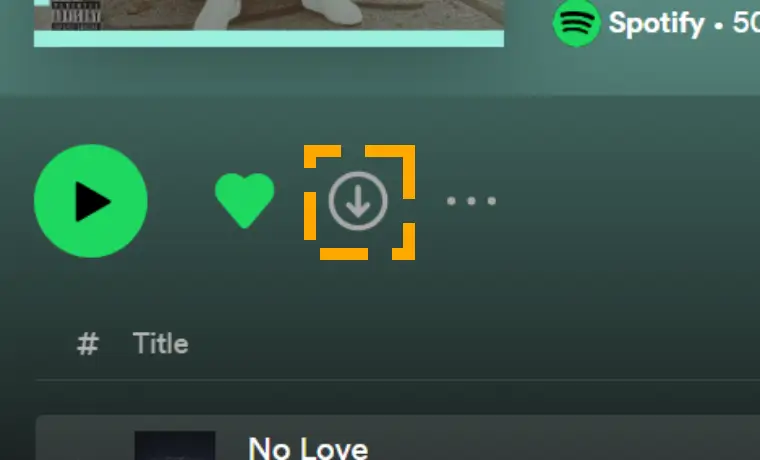
Step 5) Enable the offline mode from the options icon and file.
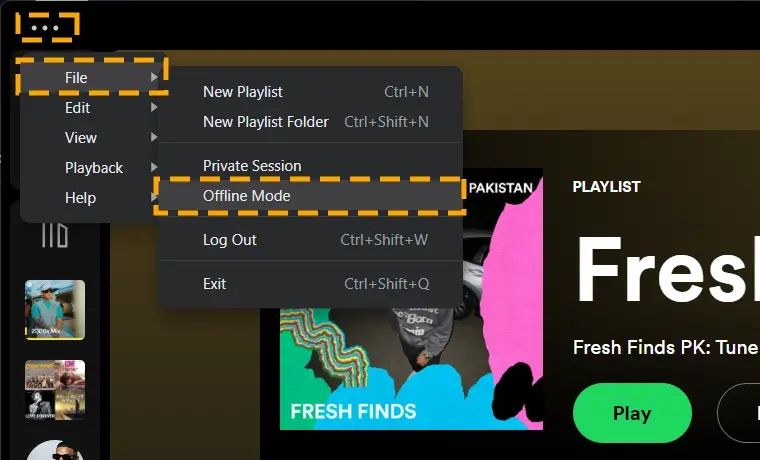
Download Playlist Spotify on Mobile:
Step 1) Access the Spotify playlist you want to save on your Android or iPhone.
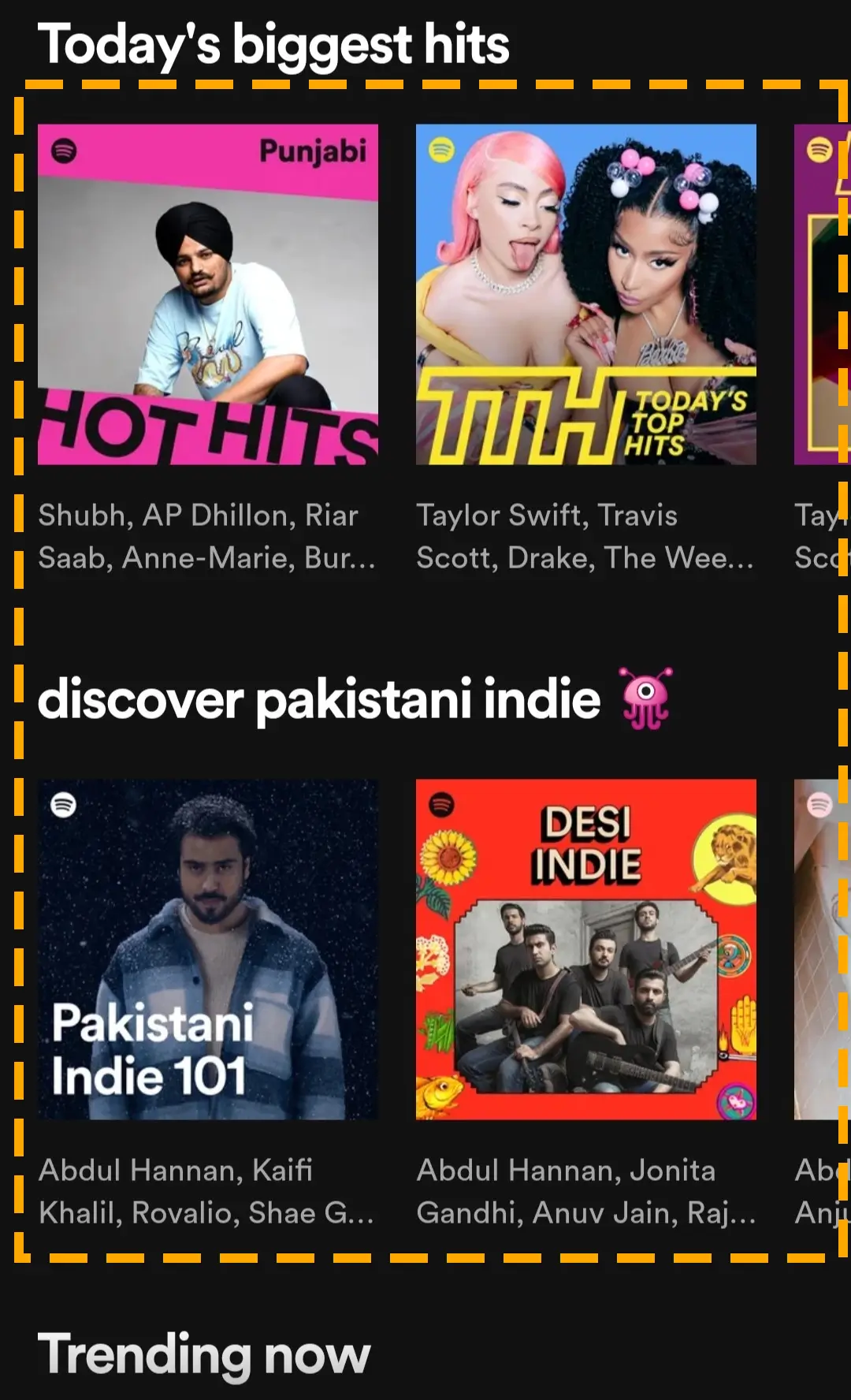
Step 2) Tap the arrow icon or hit the three horizontal dots to find the download option.
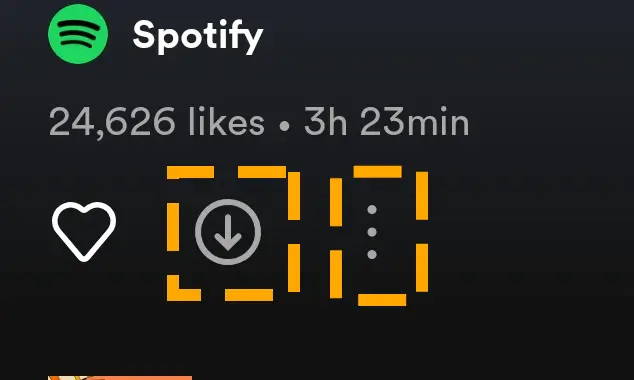
Create a private or collaborative playlist in your library section. Add your favorite songs to it, then download the whole playlist for offline listening.
Method 2) How to Download Spotify Songs and Podcasts Individually
Spotify organizes the tracks on the platform by albums, artists, and playlists. Therefore, when you open the playlist, you do not see the download option for each song or podcast. However, you can still download them if you follow the instructions below.
Download Spotify Podcast and Songs on PC:
Step 1) Click on Search from the top left corner.
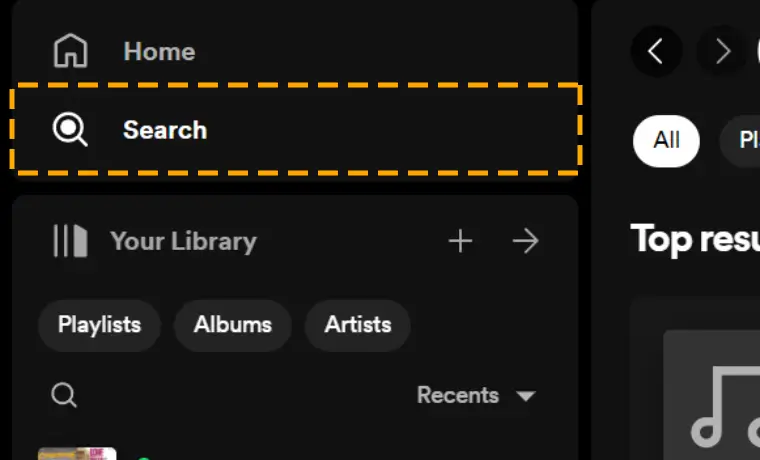
Step 2) Type the name of your song or find them in the playlist.

Step 3) Hit the option icon next to the Podcast or song file.
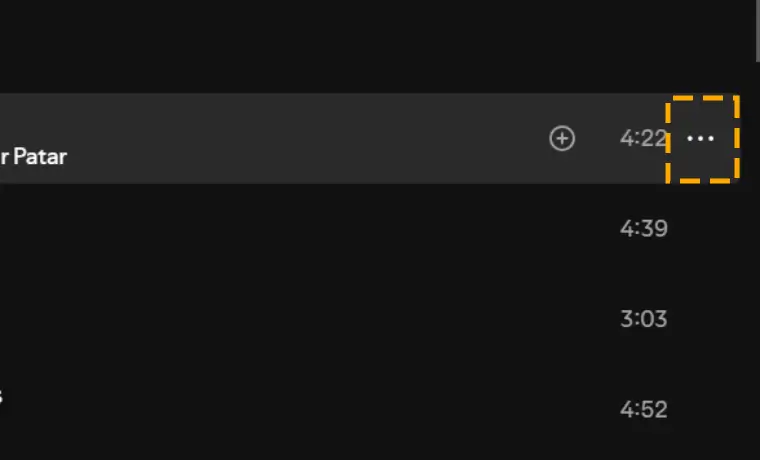
Step 4) Select Go to Album from the drop-down.
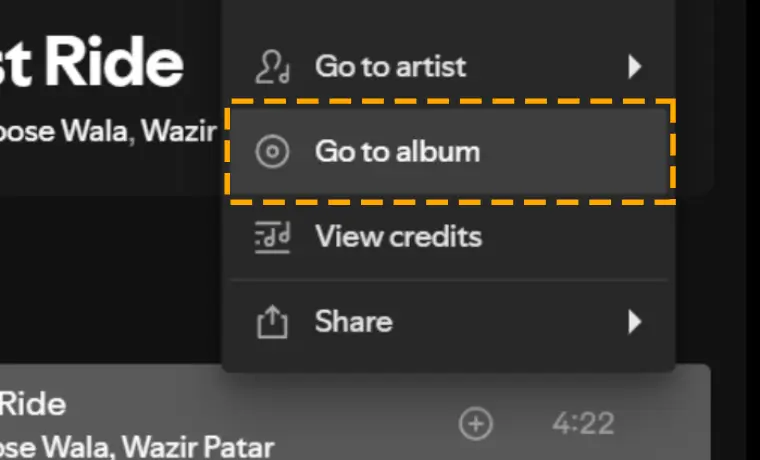
Step 5) Click on the download icon. Your file will start downloading.
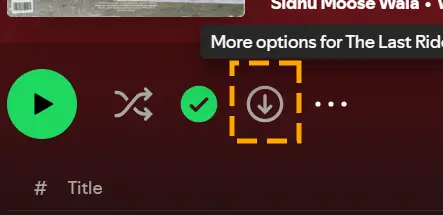
You can even put your device in sleep mode while the download continues.
Download Spotify Songs on Mobile:
Step 1) Launch the Spotify music app on your Android and iPhone.
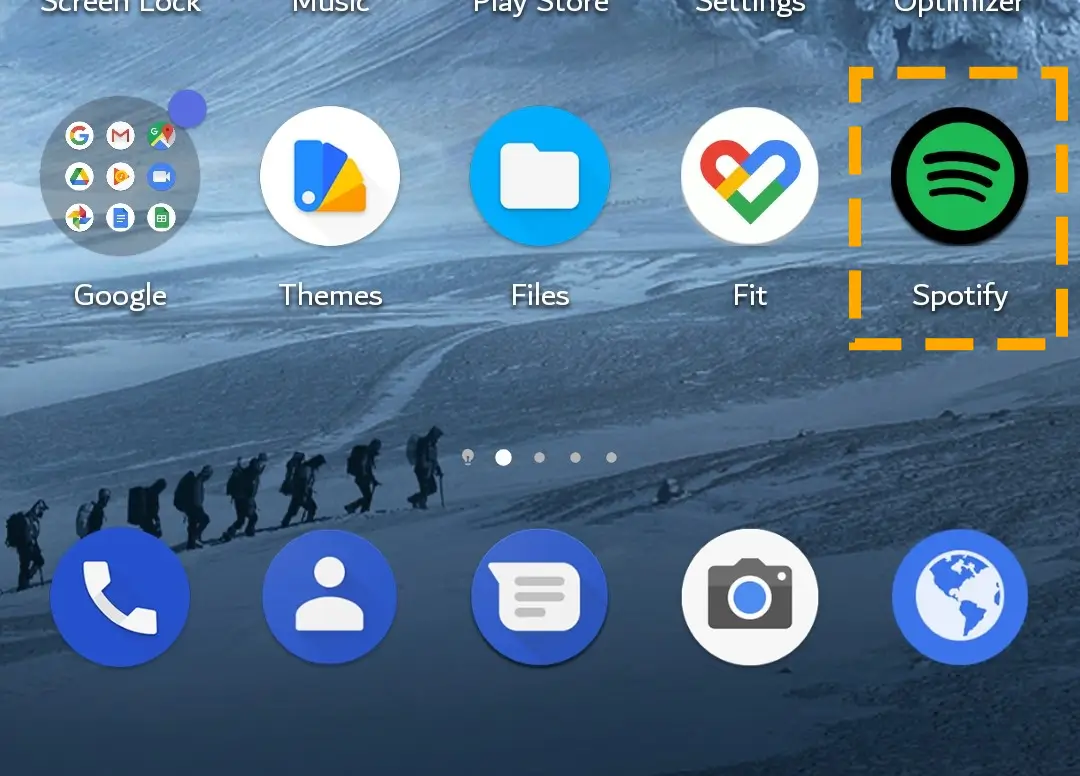
Step 2) Press the Search icon at the bottom of the Spotify app.
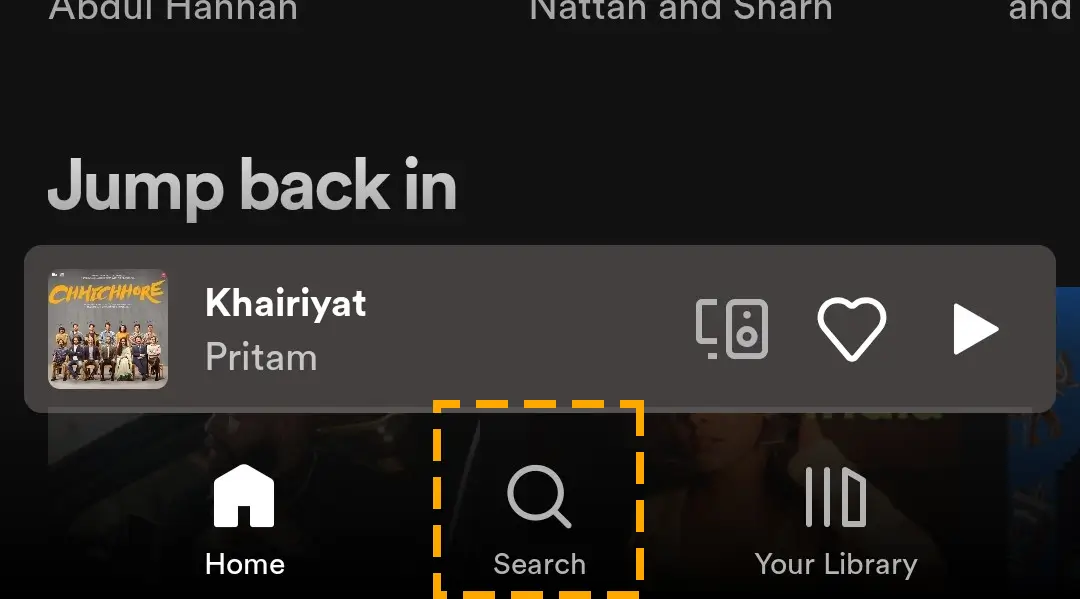
Step 3) Type the name and filter it by selecting Songs. Find the podcast or track in the playlist.
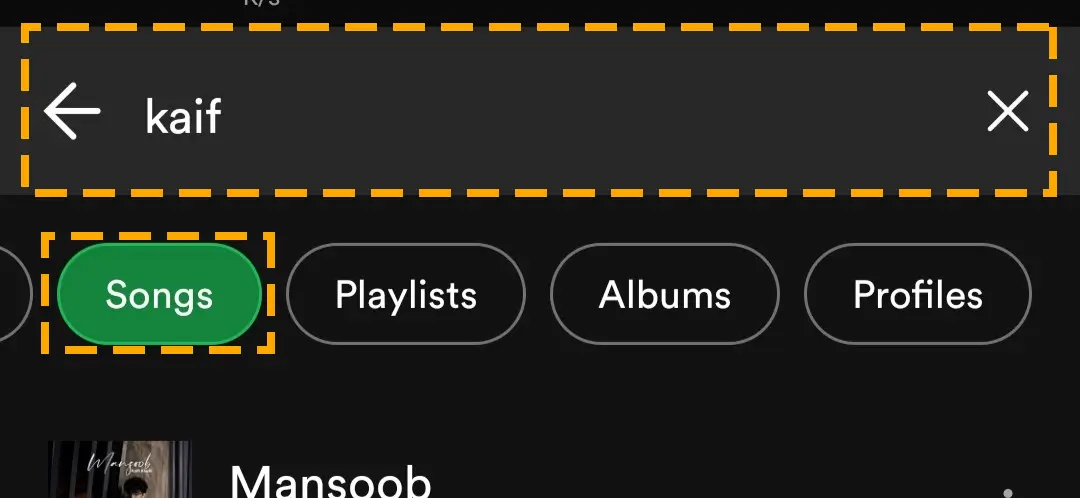
Step 4) Hit the three dots icon next to the track and choose View album.
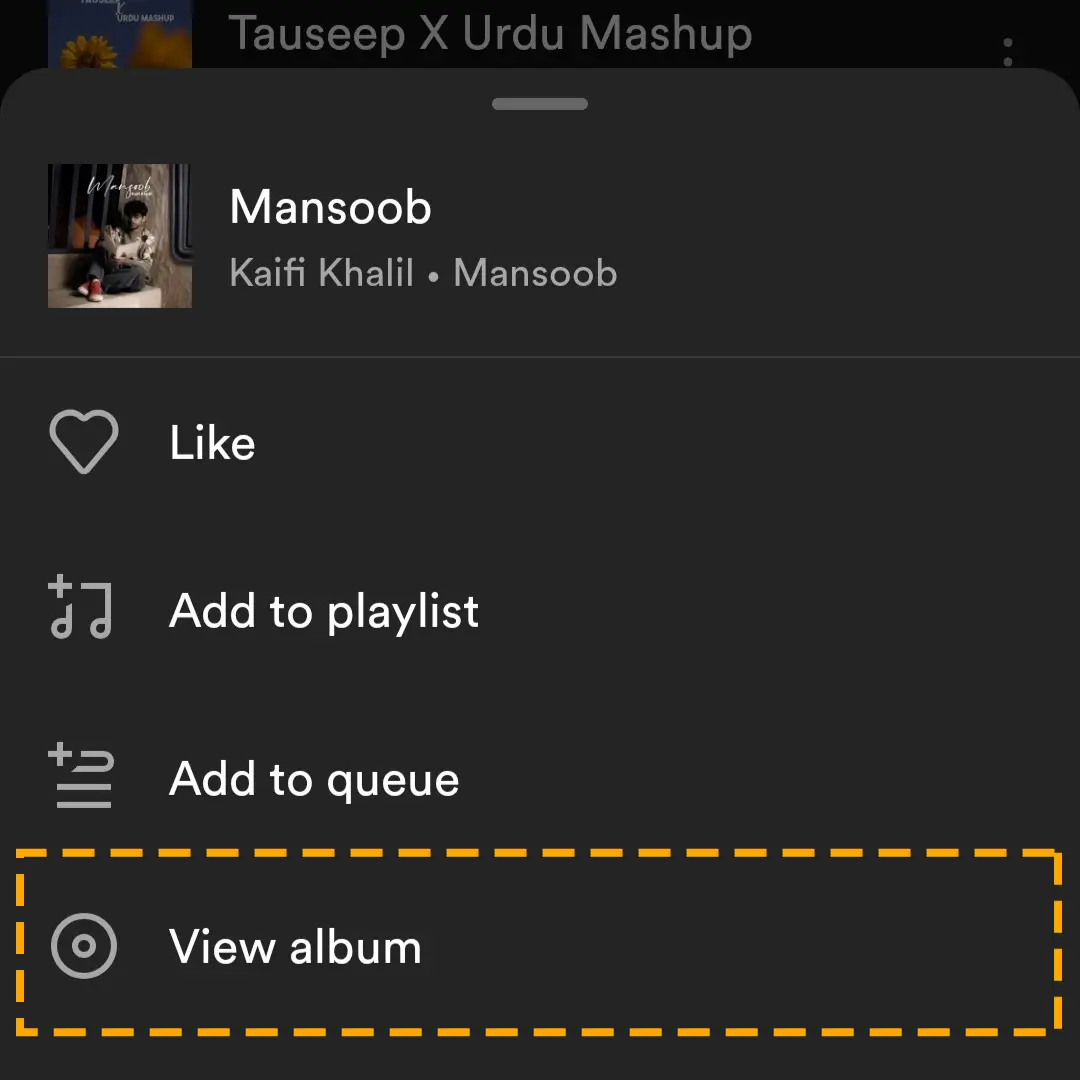
Step 5) Tap the Arrow in the circle icon to start downloading.
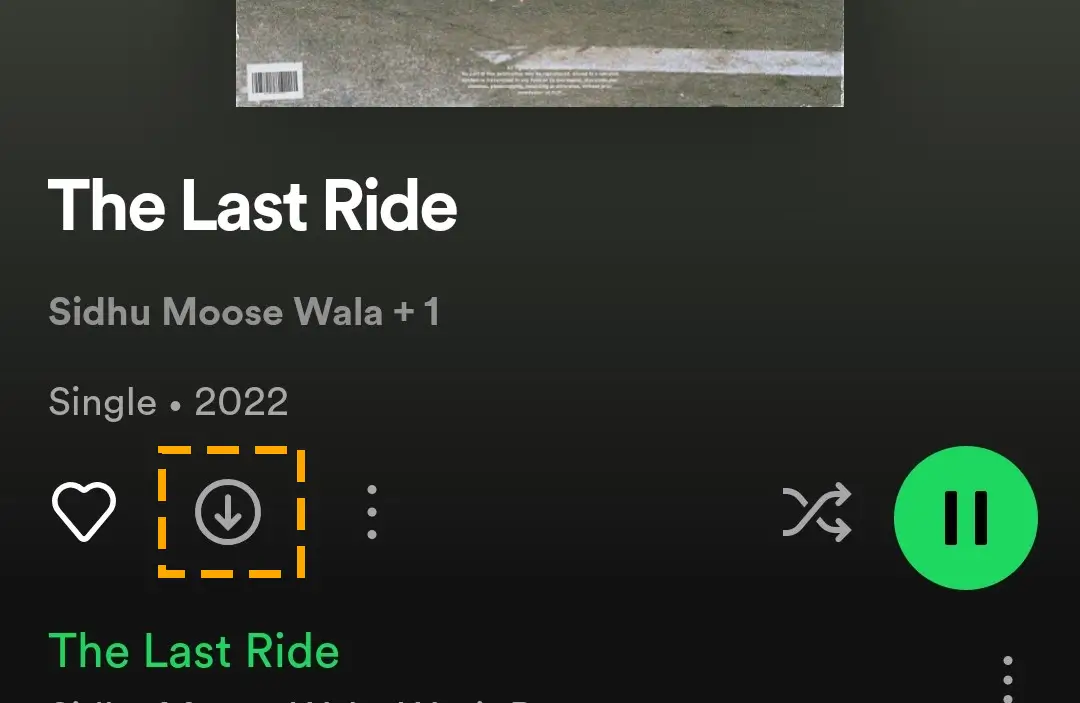
The music file will be saved in your device’s local storage. You can access it by going to Your Library on the app.
Method 3) How to Subscribe to Spotify Premium With Free Month
The music streaming app offers premium services in four different packages, and you get a free month with all of them.
Here is the list of plans:
- Individual: Spotify individual plan provides a single account. After the free trial, it costs $11.99 per month.
- Duo: Get two accounts at the price of $16.99 per month. It enables you to create separate playlists and more.
- Family: This is a package for the whole family. Subscribe to this plan to get six accounts for just $19.99 per month.
- Student: With a valid student ID card, you can enjoy all the individual package perks and more. Connect with college Wi-Fi and sign up for this package for $5.99 monthly.
Follow the steps to subscribe to Spotify premium membership:
Step 1) Open the Spotify website on your browser.
Step 2) Hit the Signup button at the top left corner.
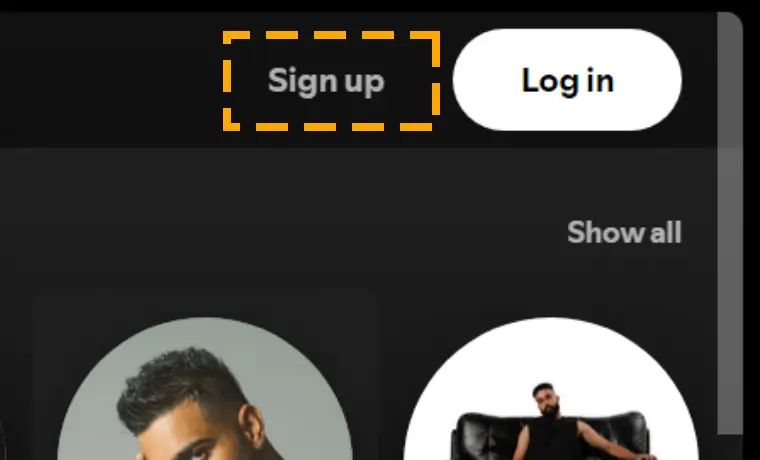
Step 3) Register with Gmail or Facebook. You can also enter your details to sign up via email.
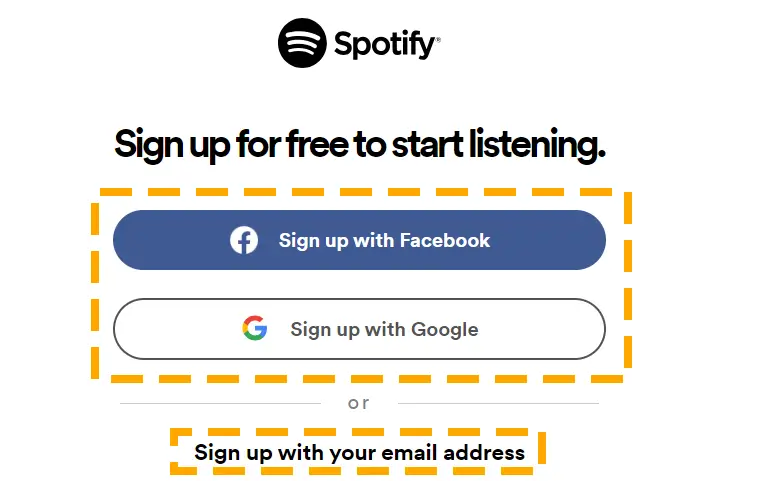
Step 4) Click on the Explore Premium button.
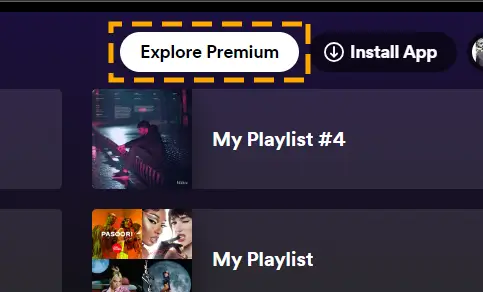
Step 5) Scroll down and choose the plan that meets your requirements.
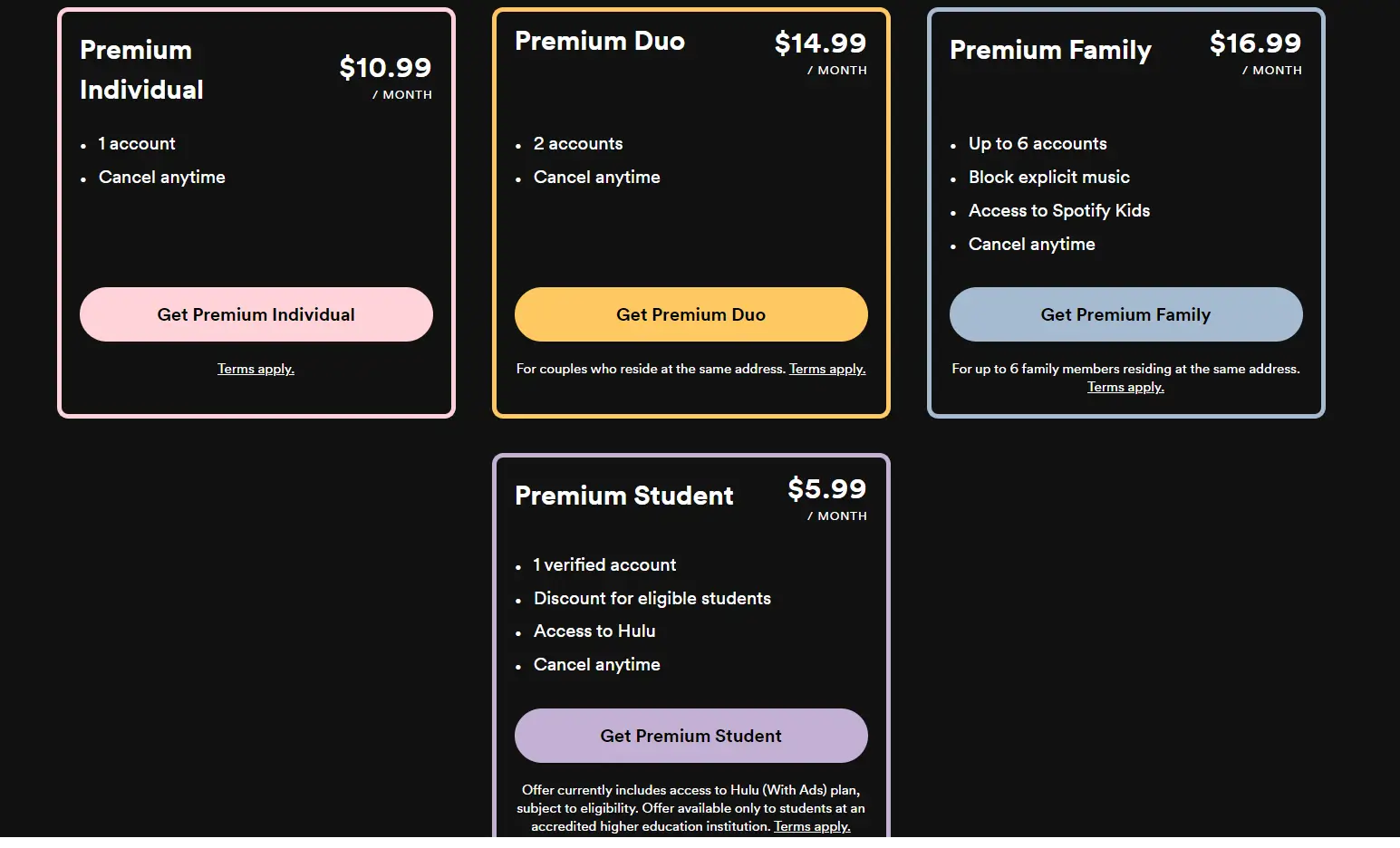
Step 6) Enter all your payment details and click Buy Now.
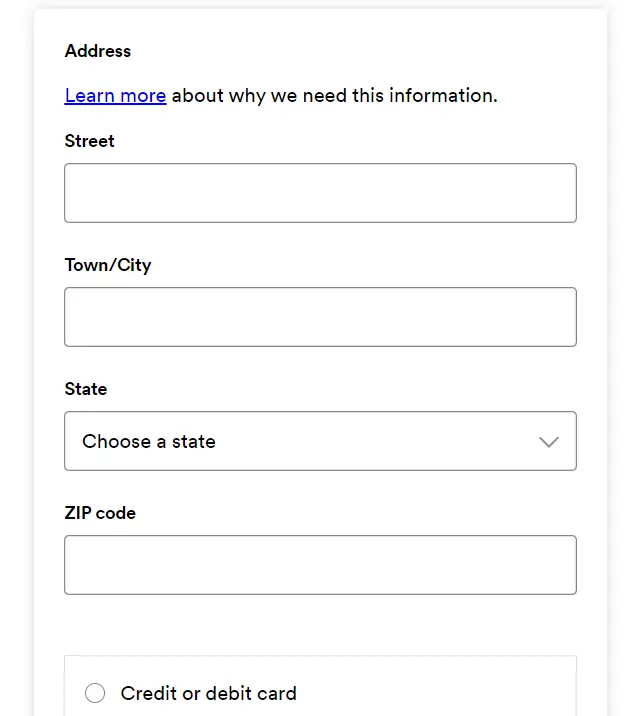
You will get a one-month free period with all of these packages. After the end of your trial, you will be billed for next month. However, if you do not want to continue the subscription, you should cancel Spotify Premium before the trial ends.
Conclusion
In this article, you find an overview of listening to music on Spotify offline. Though downloading is only available in the paid version, you can enjoy it for a limited time without spending a penny. For more helpful tutorials like this, check out the articles on the Spotify music app.
FAQs
Here are steps to download Spotify playlist to Apple Watch:
Step 1) Access the Spotify application on your iPhone.
Step 2) Find the playlist and hit the three dots under the album cover.
Step 3) Choose the Download to Apple Watch from the drop-down.
Step 4) Once done, you can find it on your Apple Watch.
Spotify allows you to download podcasts, songs, playlists, and more to mp3. You can listen to it whenever you want, even without the Internet. Find the podcast and hit the download button under its cover.