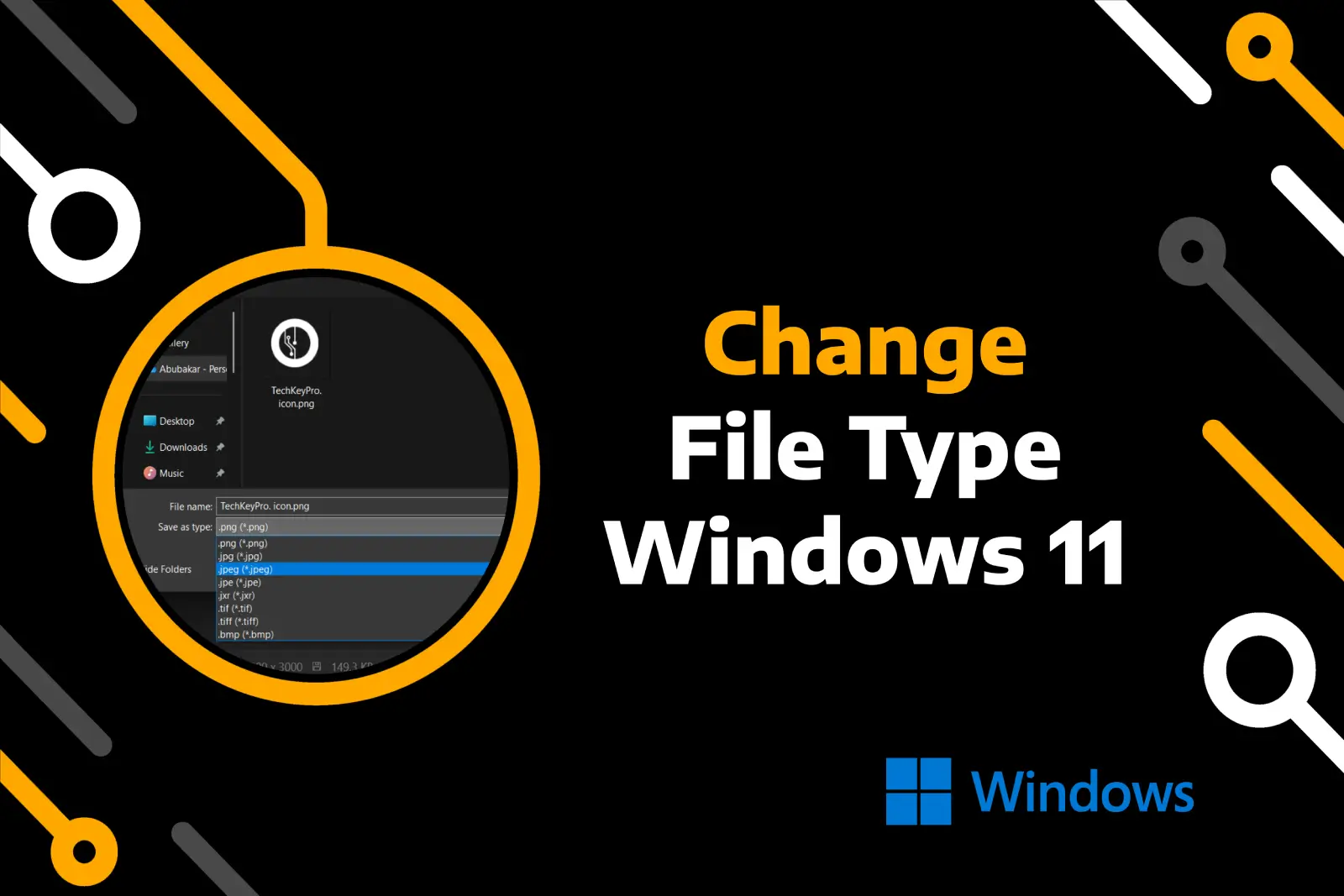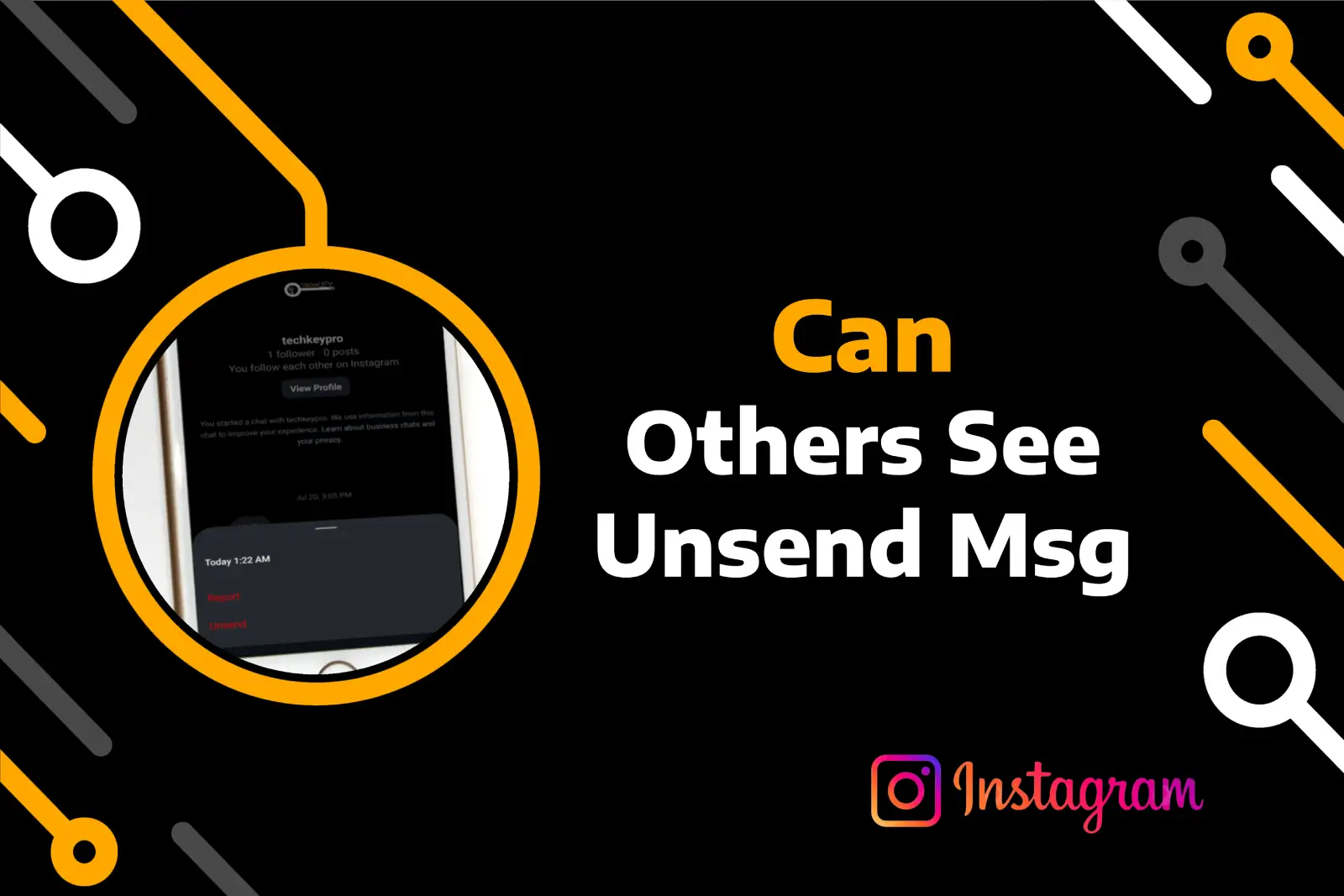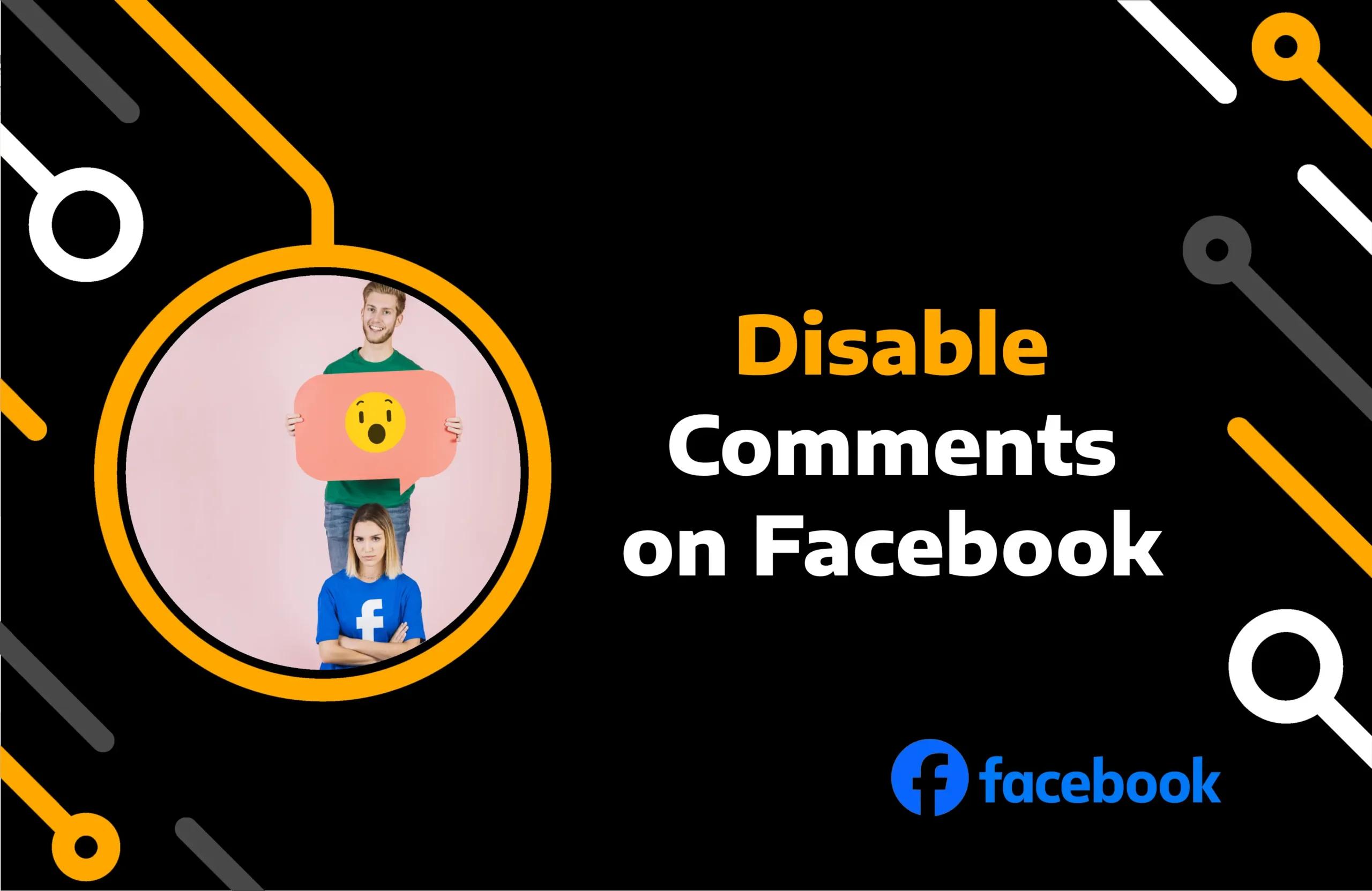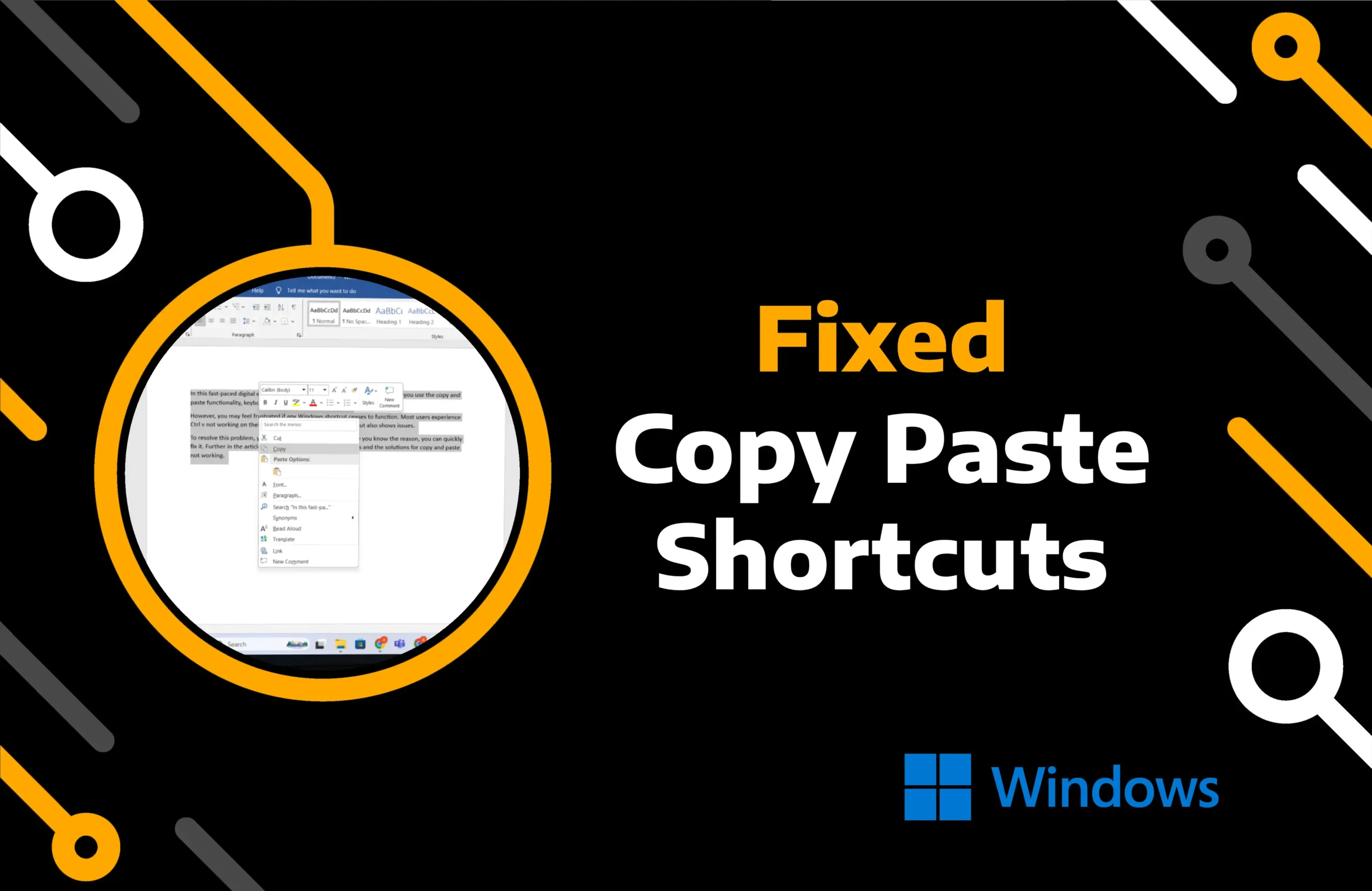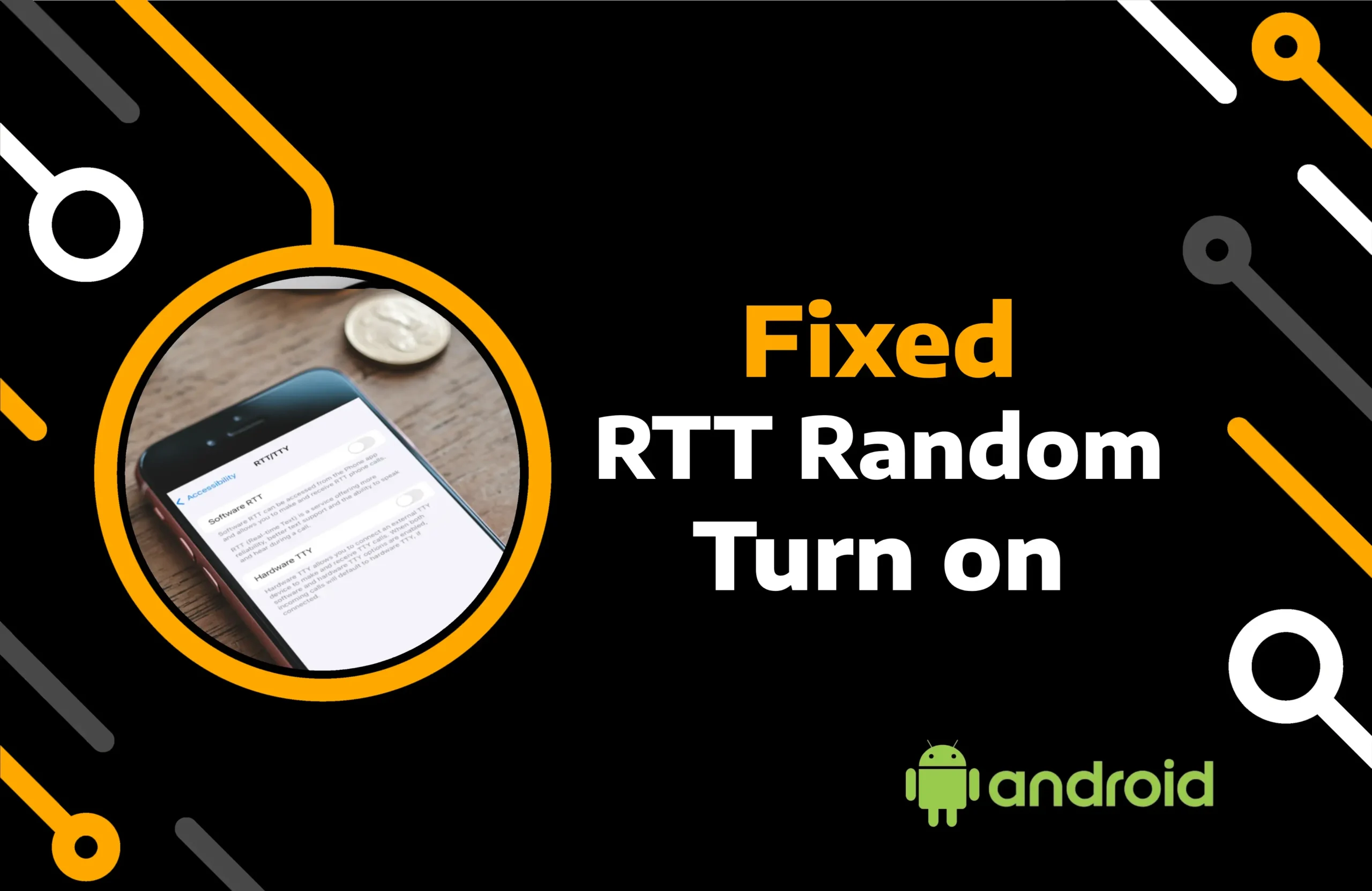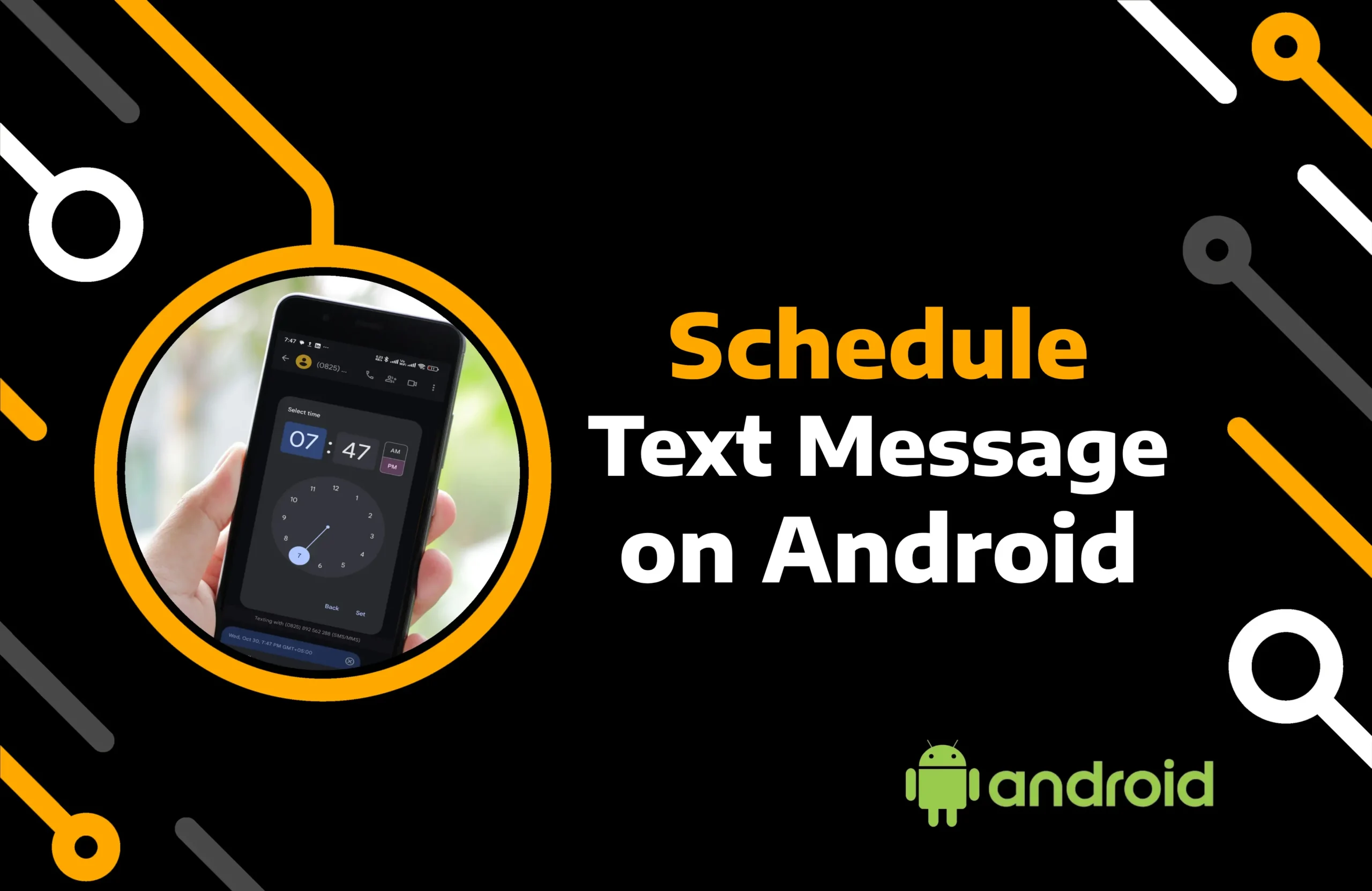While texting with someone, you might run out of things to say. However, if you must respond, you can rely on Instagram’s react to messages feature. It is quick and lets you say things that cannot be expressed in words.
Even though the react to IG messages with an emoji feature has been available for a long time, some Instagram users are still unable to use it. You may also not be able to find emojis on the app.
In this article, you get a guide on how to react to messages on Instagram and fix a problem if it stops working.
Key Takeaways:
- React to messages on Instagram mobile and computer with as many emoticons as you want.
- You may be unable to use the reaction due to glitches in the system, outdated software, restrictions, or poor connection.
- Access the feature by resolving app, mobile OS, and internet connection issues, or contact Apple support.
How to React to Messages on Instagram Using Mobile & Web
Leaving a reaction to a message on Instagram is straightforward for mobile and website users. Check out the step-by-step instructions:
React to IG Messages on Mobile:
Most Instagram users access the social media platform through its mobile app. Additionally, reacting to messages with emojis is more convenient on mobile than on the computer.
In a meeting, you can look and react to a message on your phone in a few seconds without drawing attention to yourself. The app works perfectly for every operating system, whether you have an Android or iOS iPhone device.
Here are steps to react to direct messages on Instagram:
Step 1) Open your Instagram app on your mobile phone and tap the chat bubble icon at the top right corner.
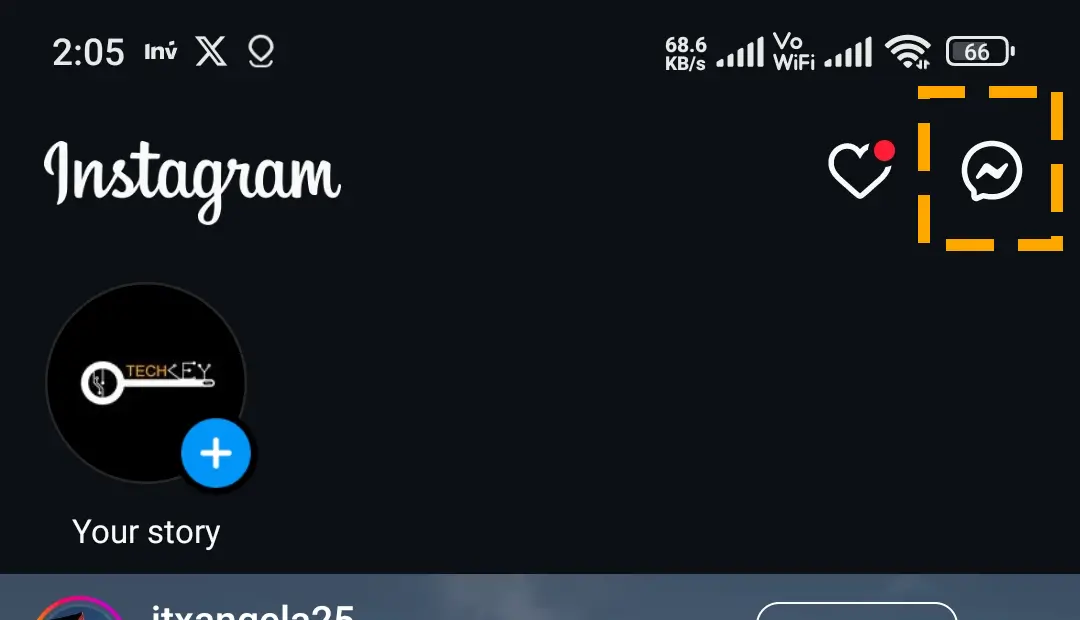
Step 2) Under the Note section, navigate to the conversation and get to the message you want to react to.
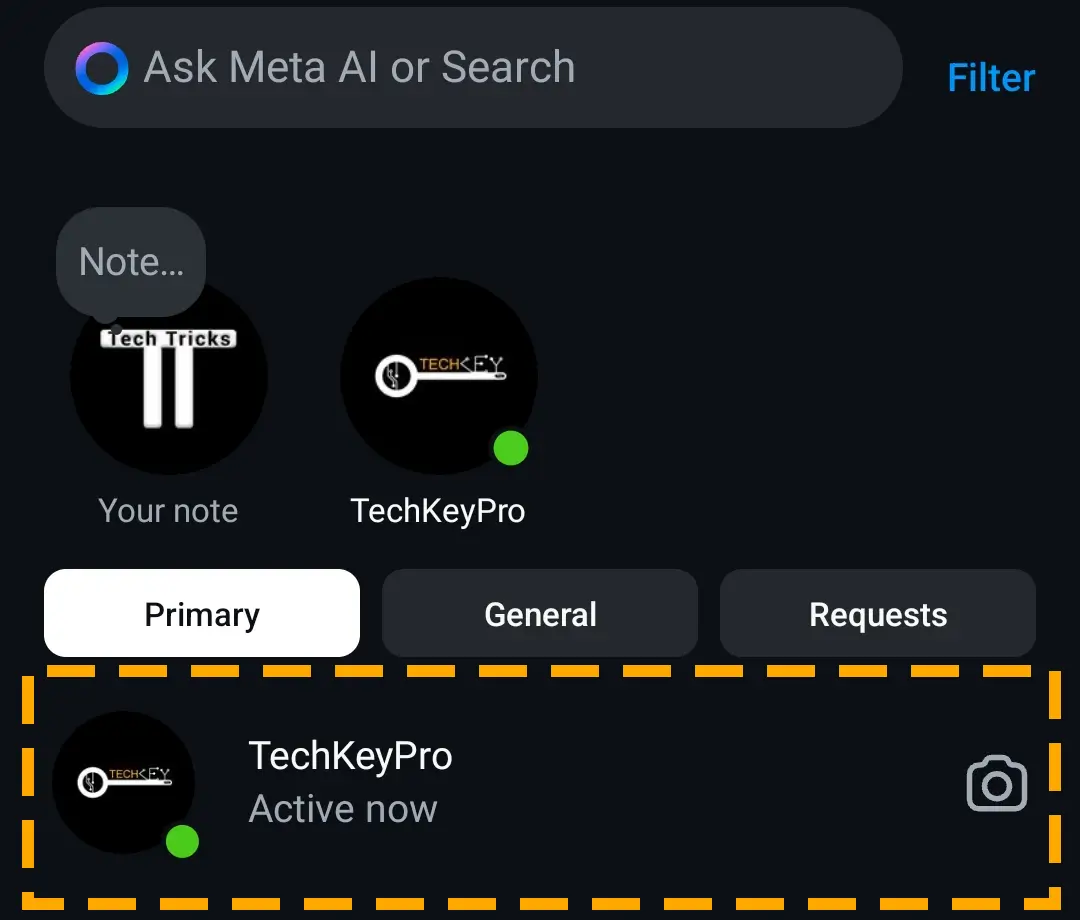
Step 3) Double-tap the text box to react with a heart or hold the message to get the different emoji options.
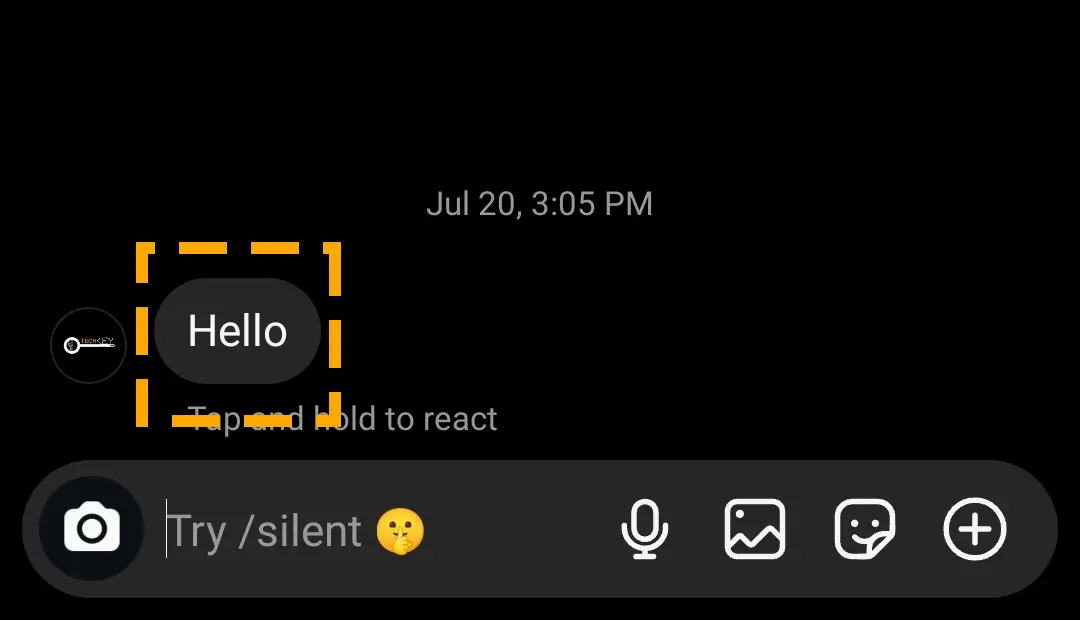
Step 4) Tap the emoji you want to send.
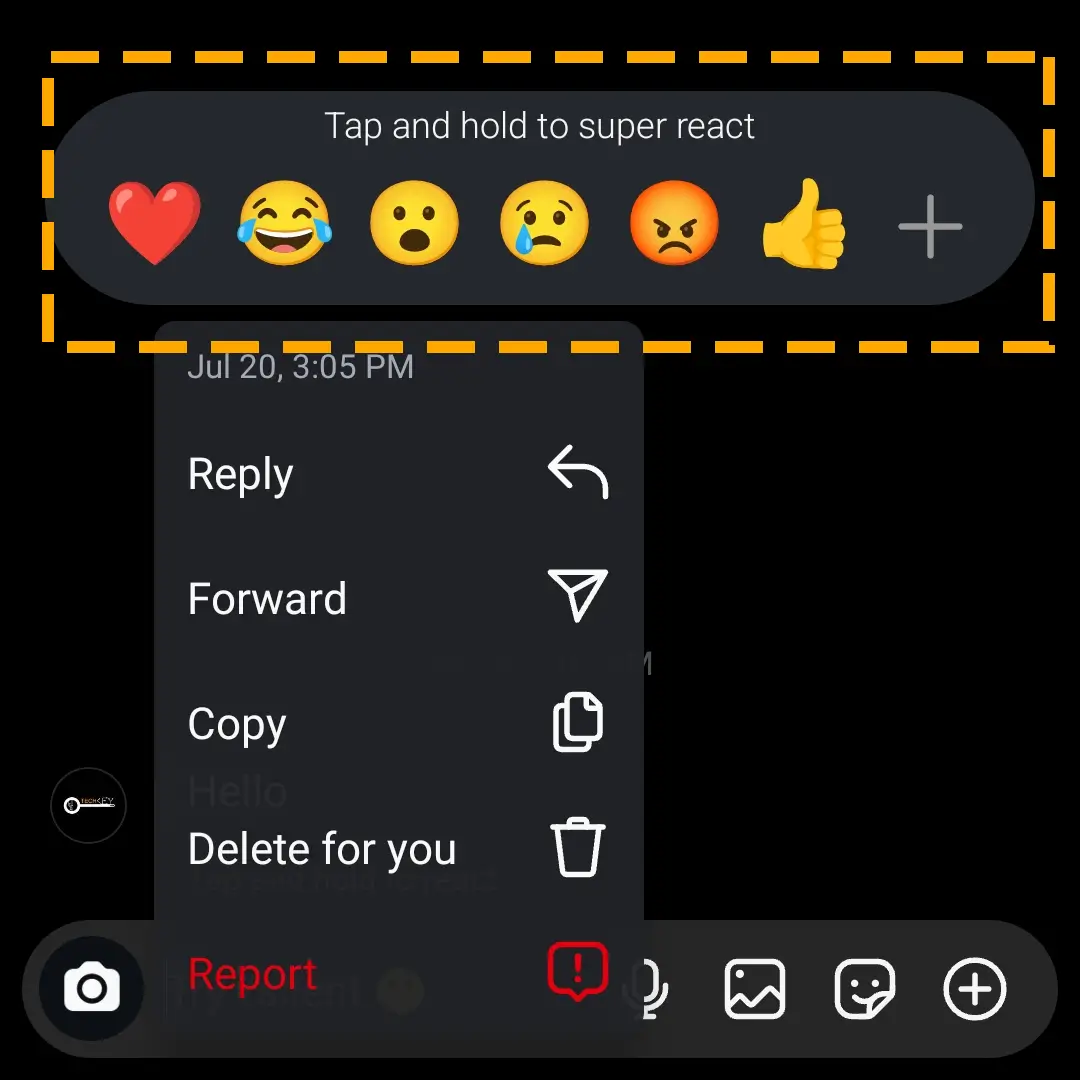
Repeat the process to leave more than one emoji. You can also react to the note message on Instagram by holding the text and choosing the reply option on the drop-down menu.
React to a Message on Instagram Web:
Instagram web app users can also react to a text in the Direct Message app. Additionally, you get the whole collection of emojis with just one click.
Follow the steps to react to messages on IG web:
Step 1) Sign in to your Instagram account on the website in your PC browser.
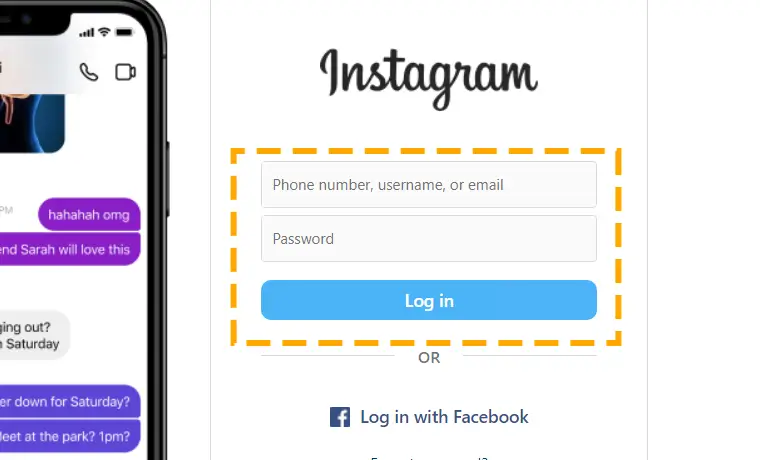
Step 2) On the feed page, click on the Arrow icon for the Message app.
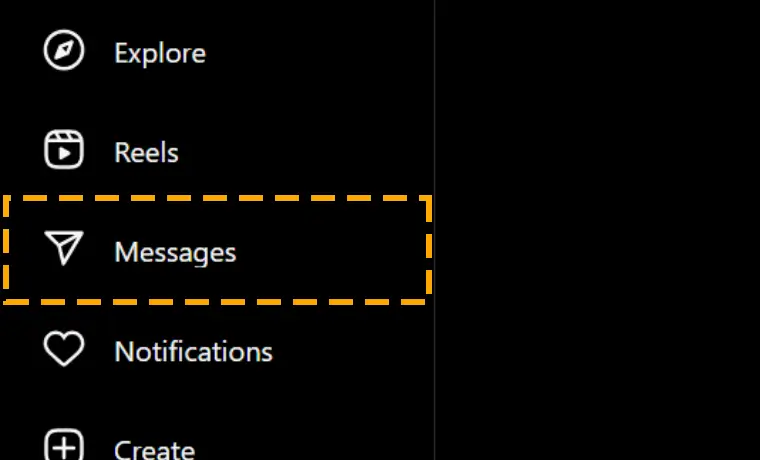
Step 3) Double-click the text for a quick reaction with a heart or hit the smiley next to the chat box to get the emoji collection.
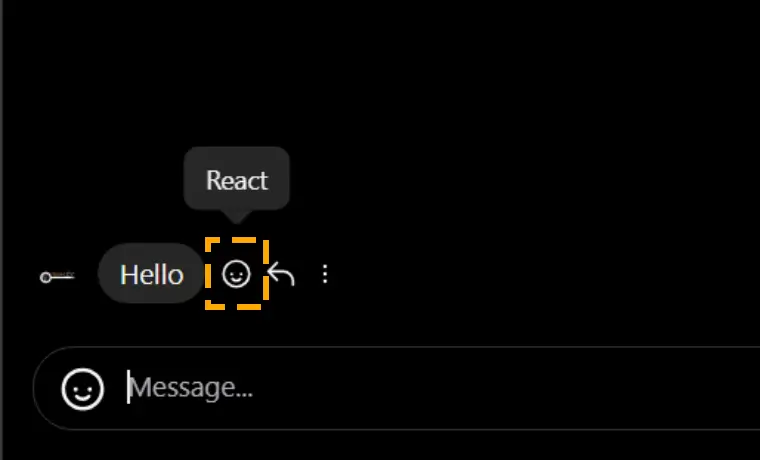
Step 4) Browse by scrolling and then click on any of them.
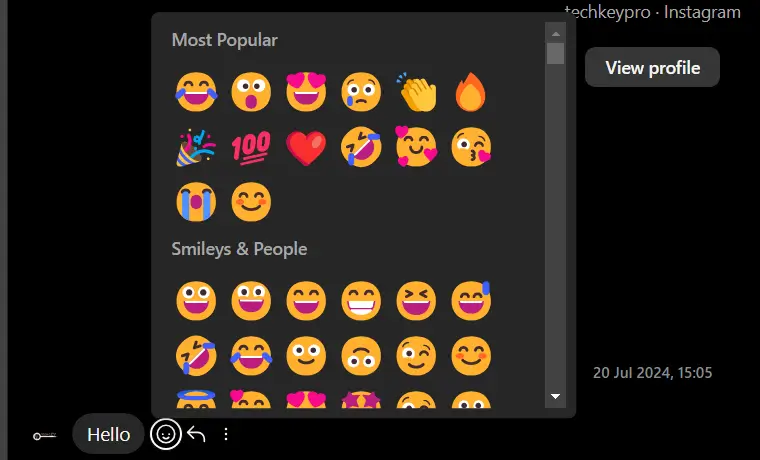
Why Can’t I React to Instagram Messages?
Instagram message reaction feature may stop working on your mobile phone. Several factors could contribute to this issue. Here are some of the common reasons:
- Outdated Software: You might not have updated the Instagram application since the feature’s launch. Users of the older app version cannot react to messages with emojis unless they update it.
- Temporary Glitch: A mobile system error or a glitch in the social media platform’s servers can cause the reaction feature, message service, or even the notes to stop working.
- Instagram Lite: The lighter version of Instagram has limited functionality. You might not be able to use the react feature if you use the Insta Lite app.
- Poor Connection: An unstable or slow internet could make some of the app’s features inaccessible. Initially, it might seem that you have successfully reacted to the message, but when the connection is restored, you realize it did not work.
- Account Restrictions: The sender of the message you are trying to react to may have restricted your account. Violation of Instagram’s rules and regulations can also result in account restrictions.
How to Fix the “Can’t React to Message on Instagram” Issue?
If you fail to use the react feature on Instagram, you should look for remedies. Check out the best solutions that can help you resolve the issue:
Method 1) Update the Application
You must keep your mobile device up to date to enjoy the latest features of any online service. Moreover, the react feature could have been upgraded after the launch, and require you to download the newest app version from the store.
Update Instagram on Android:
Step 1) Launch the Play Store app and search for Instagram.
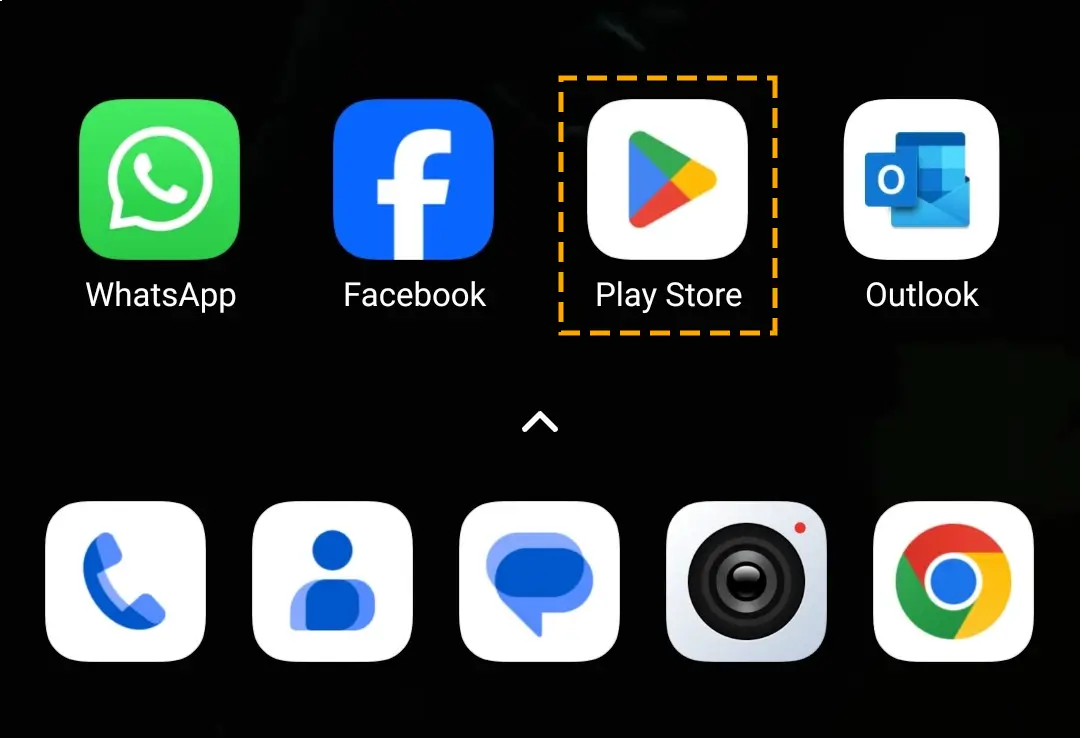
Step 2) Hit the Update button to download the newer software version.
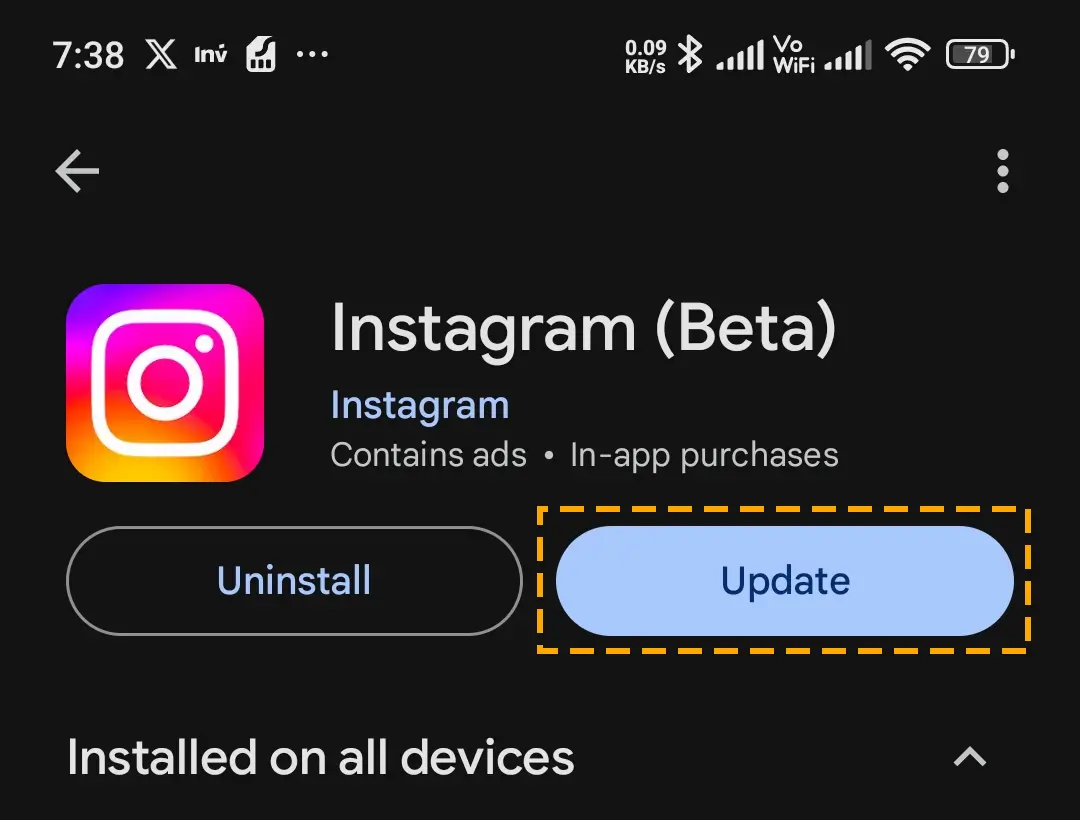
Update Instagram on iOS:
Step 1) Go to the App Store on your iPad or iPhone.
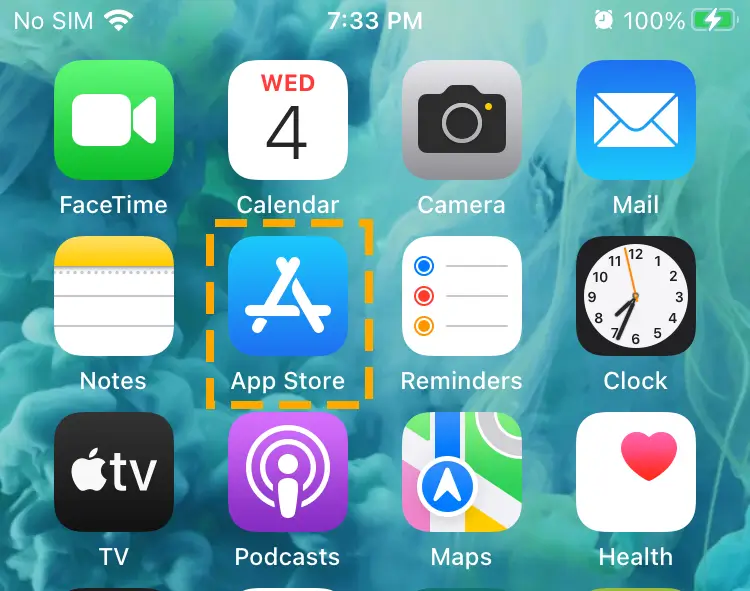
Step 2) Navigate to the Profile > Purchased tab.
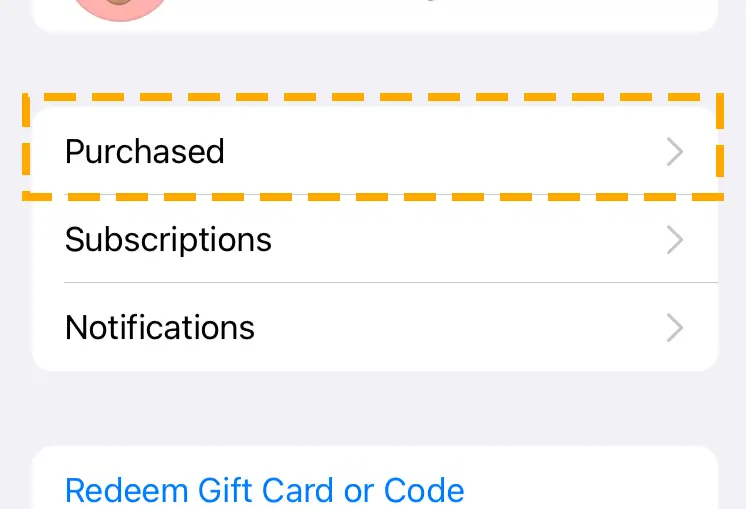
Step 3) Search for Instagram and hit the Update button.
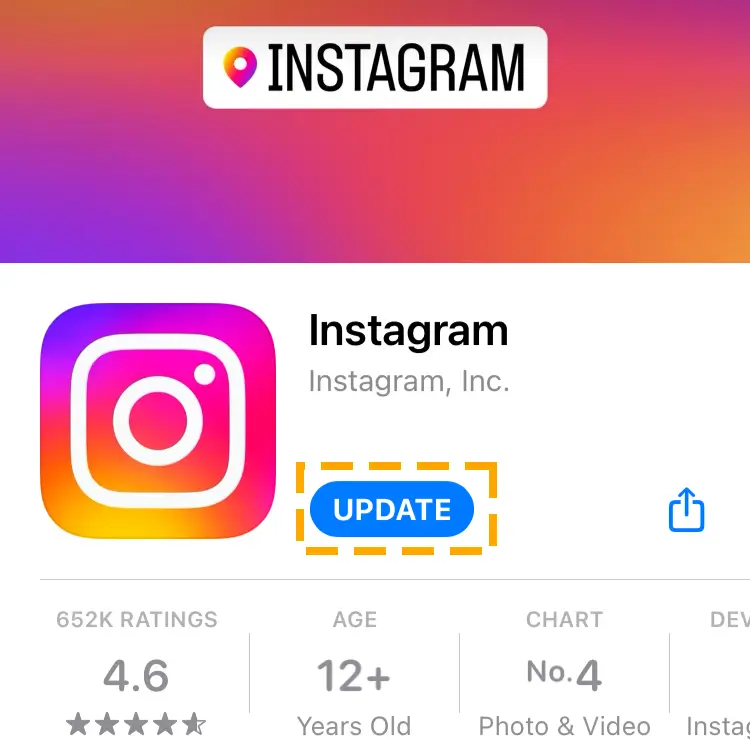
Wait for the process to complete, and then restart the app to see if the issue is resolved.
Method 2) Update Instagram Messaging
Whenever Instagram needs to make changes to the messaging app, it sends updates separately from the main application. Such an update may have introduced the react to message feature as well.
You can upgrade the Instagram messaging service from the app’s settings. Down below, you will find the step-by-step guide:
Step 1) Move to the Profile window and hit the three lines.
Step 2) Tap on the Update Messaging and Update in the settings.
Method 3) Clear the App Cache on Android OS
A corrupt Instagram app cache on the Android operating system can cause it to malfunction. Fortunately, you can clear the cache and fix the problem without losing important stuff or logging out of the account.
Follow the steps to clear the app to react on ig dm:
Step 1) Open the System Settings on your Android mobile and move to the Apps section.
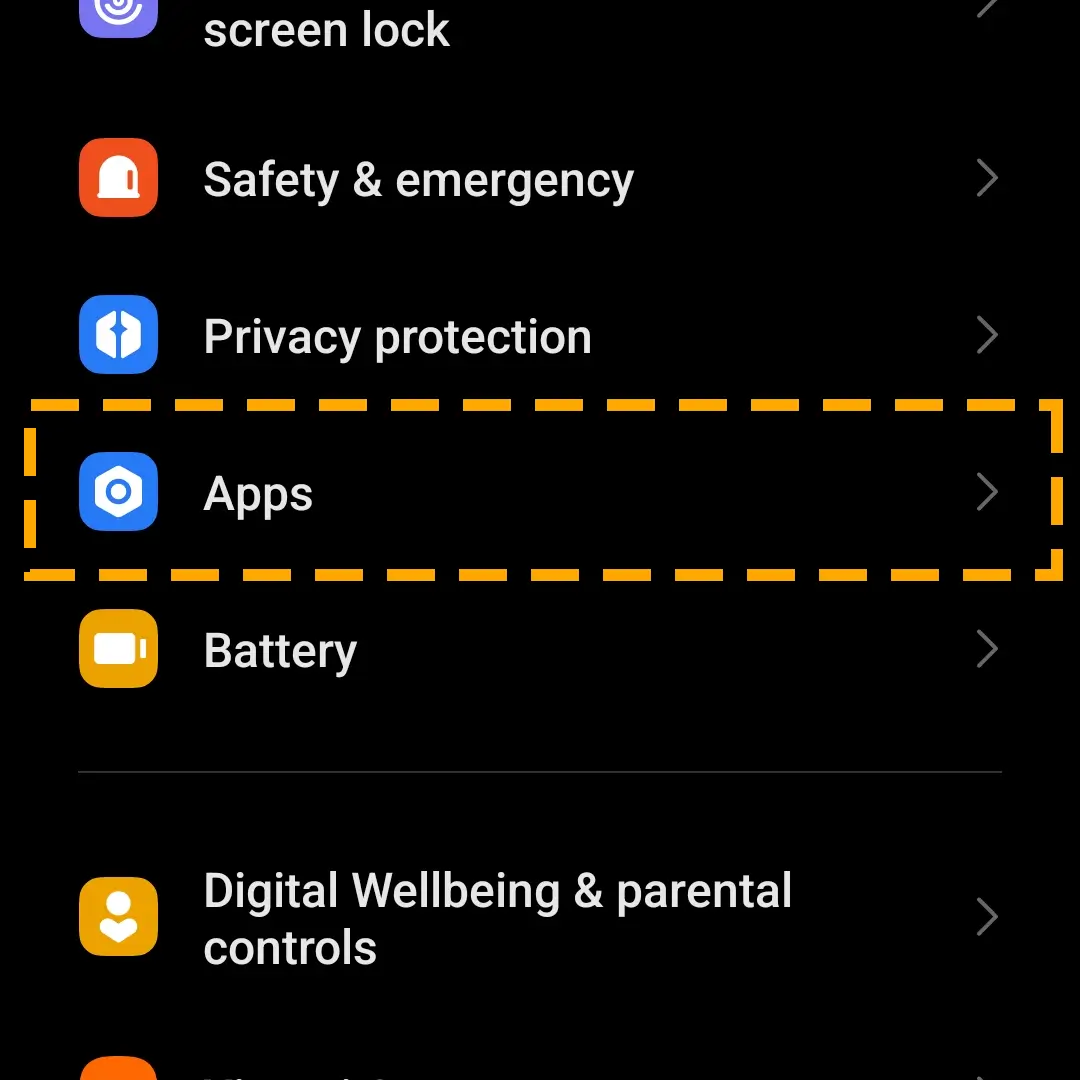
Step 2) Locate the Instagram app and open it.
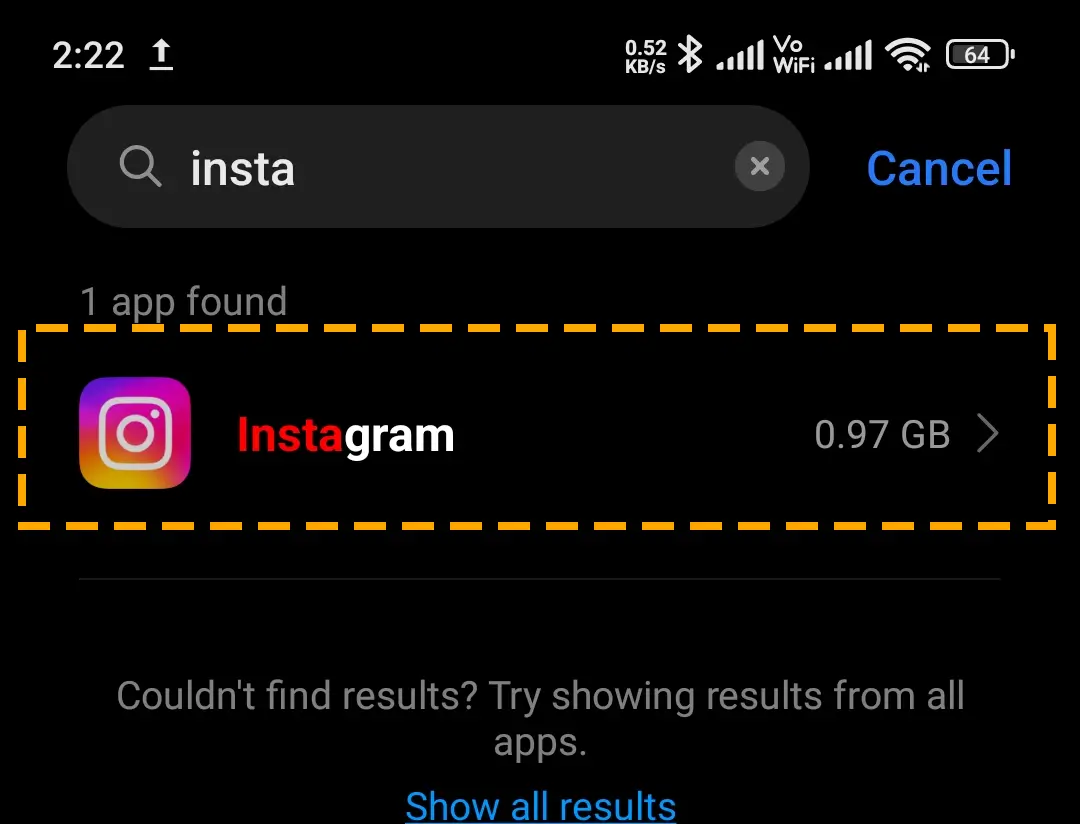
Step 3) Move to the Storage tab and select Clear Data.
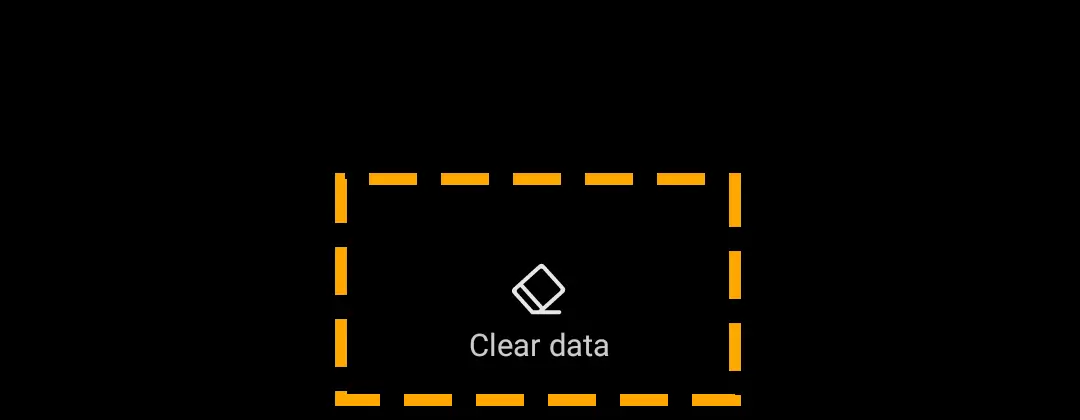
Step 4) Choose Clear Cache and let the process complete.
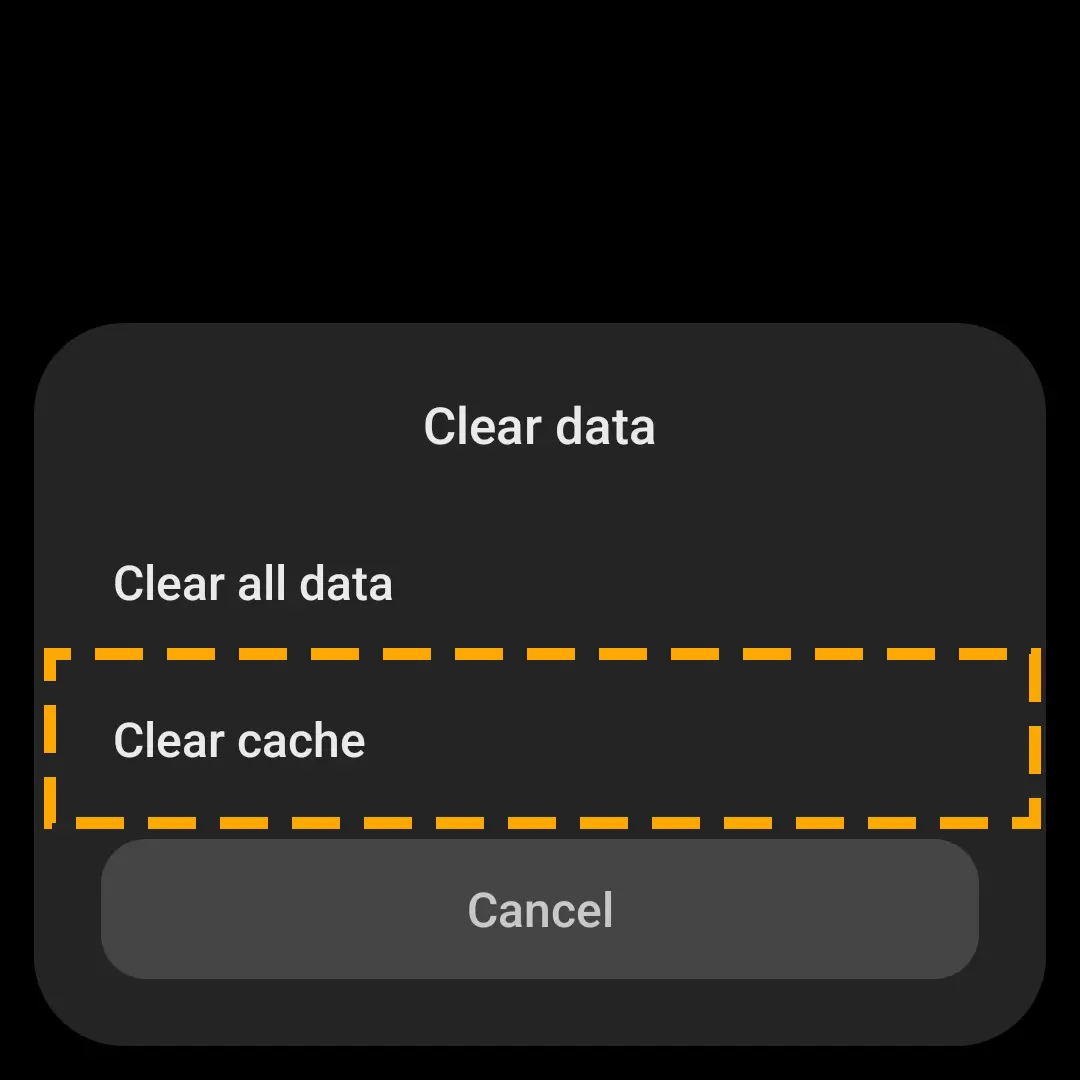
Method 4) Reinstall the Insta App
When you install or update the app, you may start experiencing problems. These can happen due to improper installation or incompatibility with the operating system. One way to fix this issue is to reinstall the app on iOS or Android.
Reinstall the App on Android:
Step 1) Press the Instagram app on your Android, then select Uninstall.
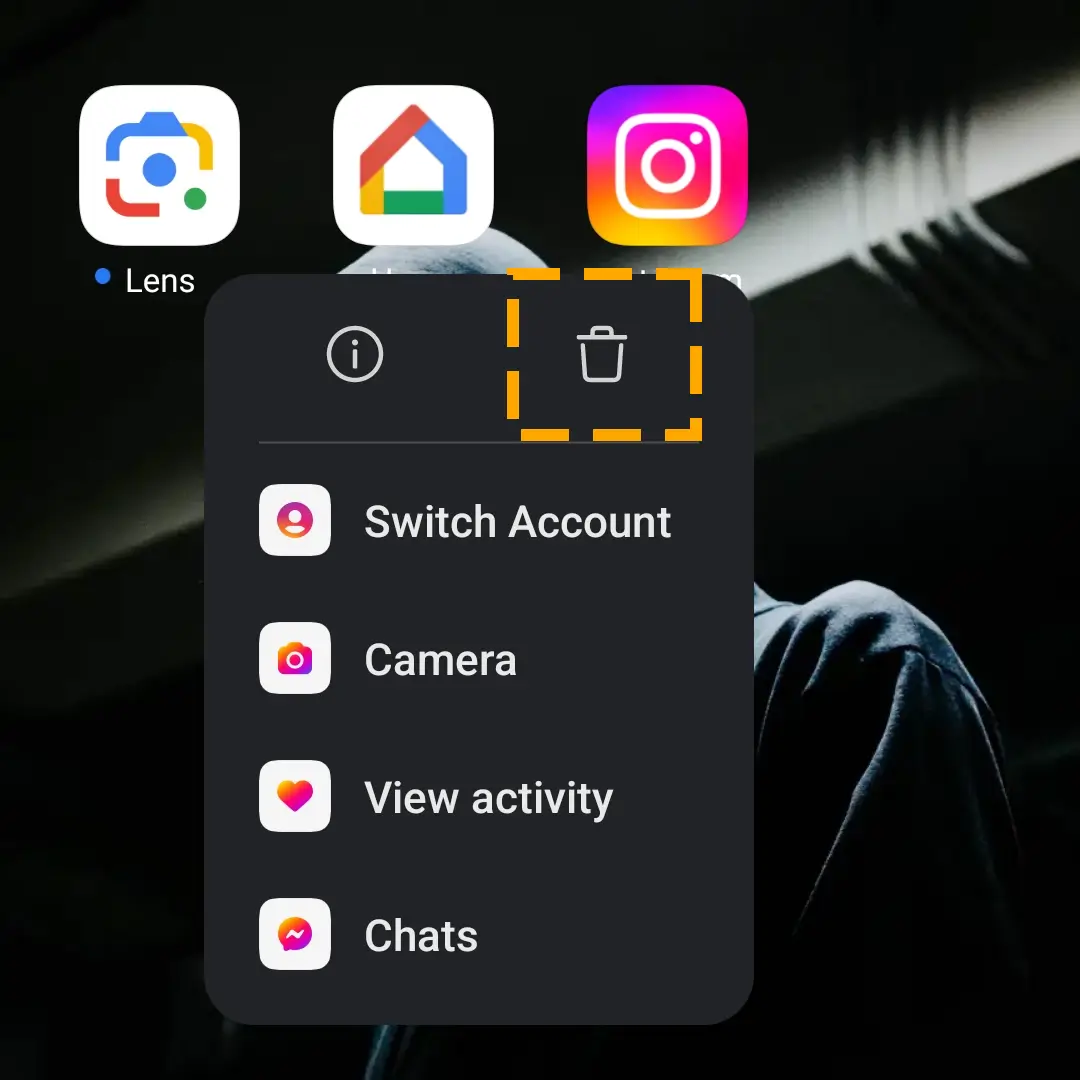
Step 2) Search for Instagram using the built-in search tool of Play Store.
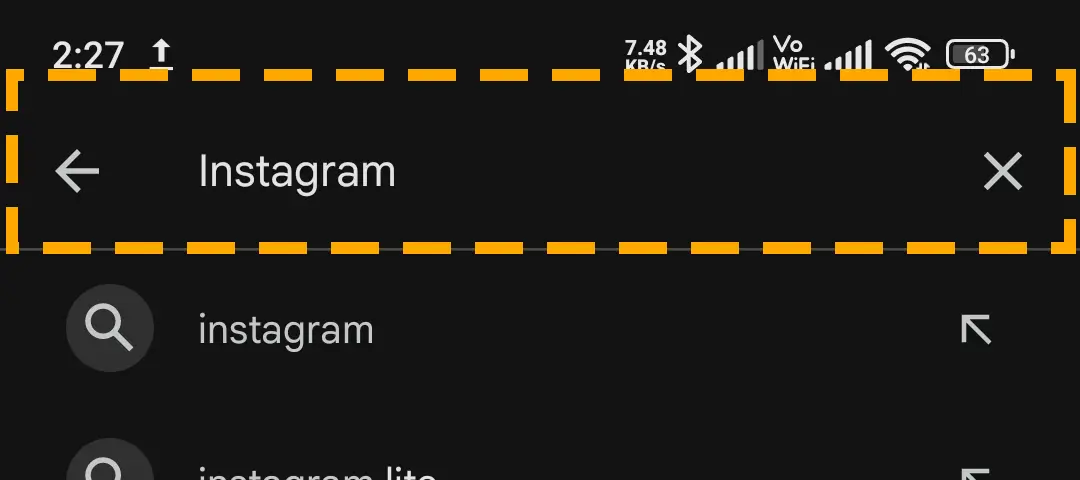
Step 3) Hit the Install button to download it.
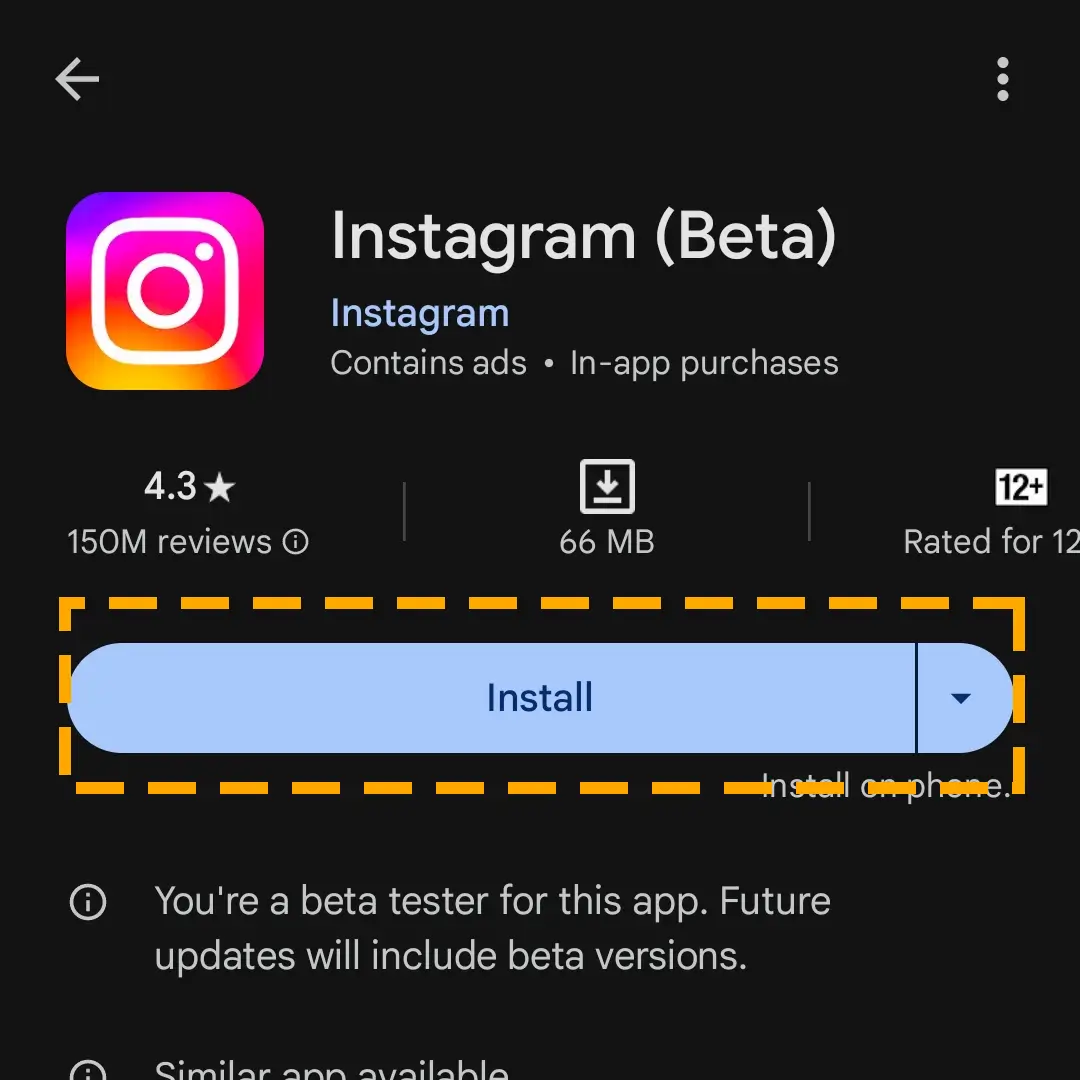
Reinstall the App on iPhone:
Step 1) Open Settings and go to the General tab on the iOS device.
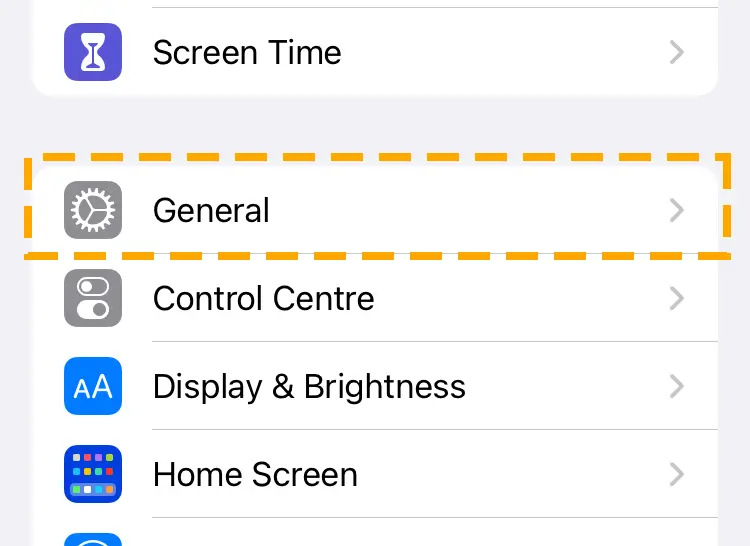
Step 2) Locate and tap on the iPhone Storage option.
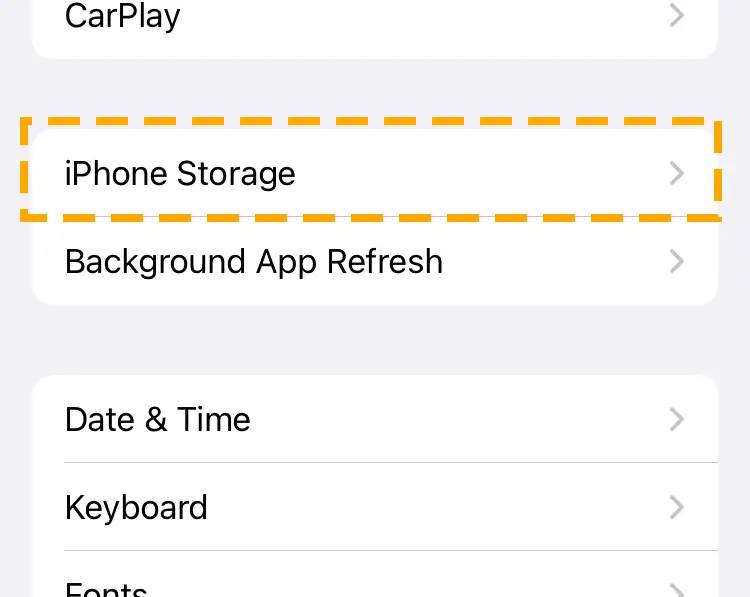
Step 3) Search for Instagram and open it.
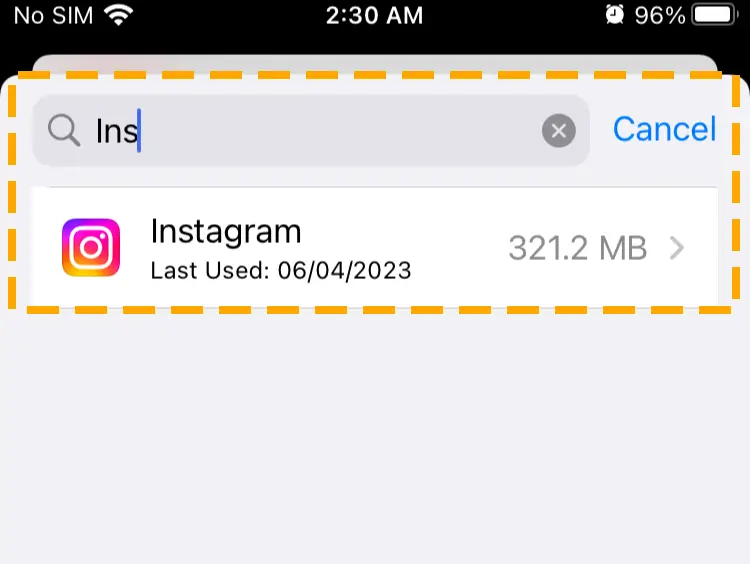
Step 4) Choose the Offload App link and wait for the process.
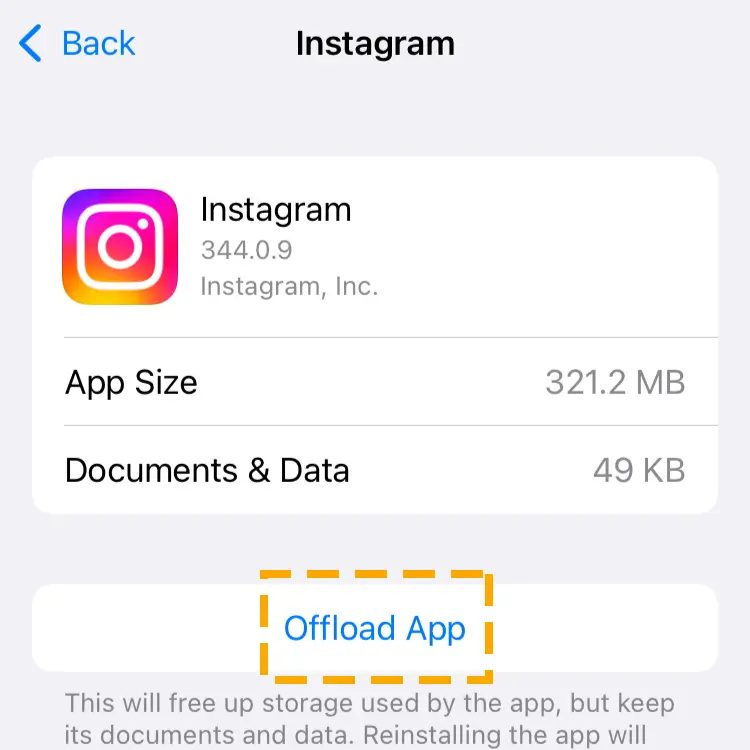
Step 5) Hit the Reinstall App button to download it again.
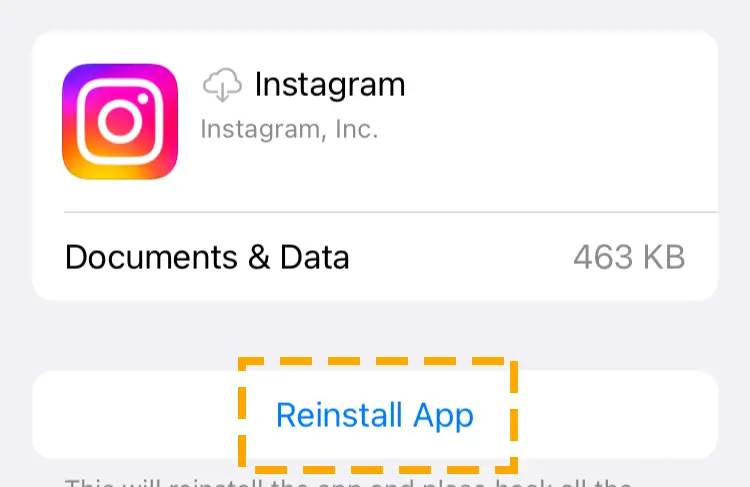
Method 5) Ensure Stable Internet Connectivity
A stable internet connection is necessary for Instagram to ensure a smooth user experience. You can not react to Instagram messages when the internet keeps dropping. Ask your internet service provider (ISP) not to apply bandwidth throttling and data caps on your connection.
Whether using Wi-Fi or mobile internet, forget the network settings and reconnect. Moreover, you can restart the Wi-Fi router you are using at your place to resolve any glitches.
Method 6) Contact Instagram Support
Lastly, if none of the solutions work, you should contact Instagram support to find the cause of this issue. Photo-sharing app allows your problems like being unable to refresh your feed within the app. Visit the Instagram support page or follow the steps to contact help:
Step 1) Tap on the Menu icon on the Instagram profile page.
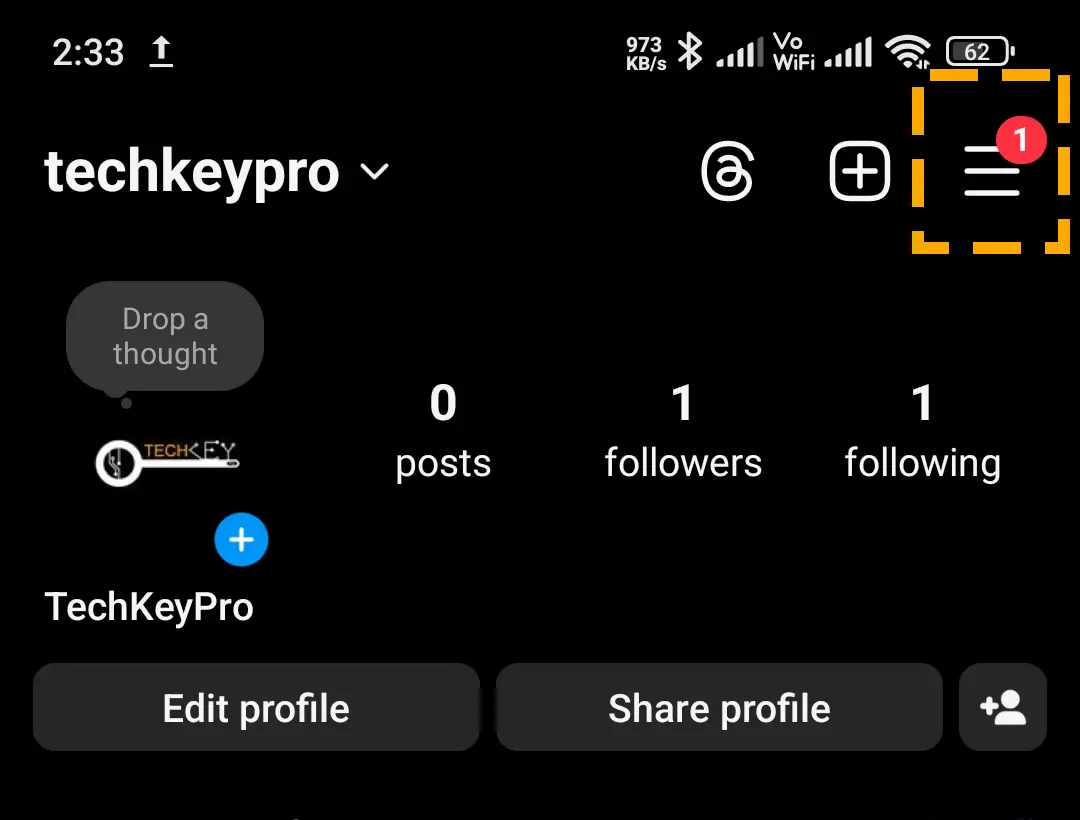
Step 2) Select Settings and then go to Help.
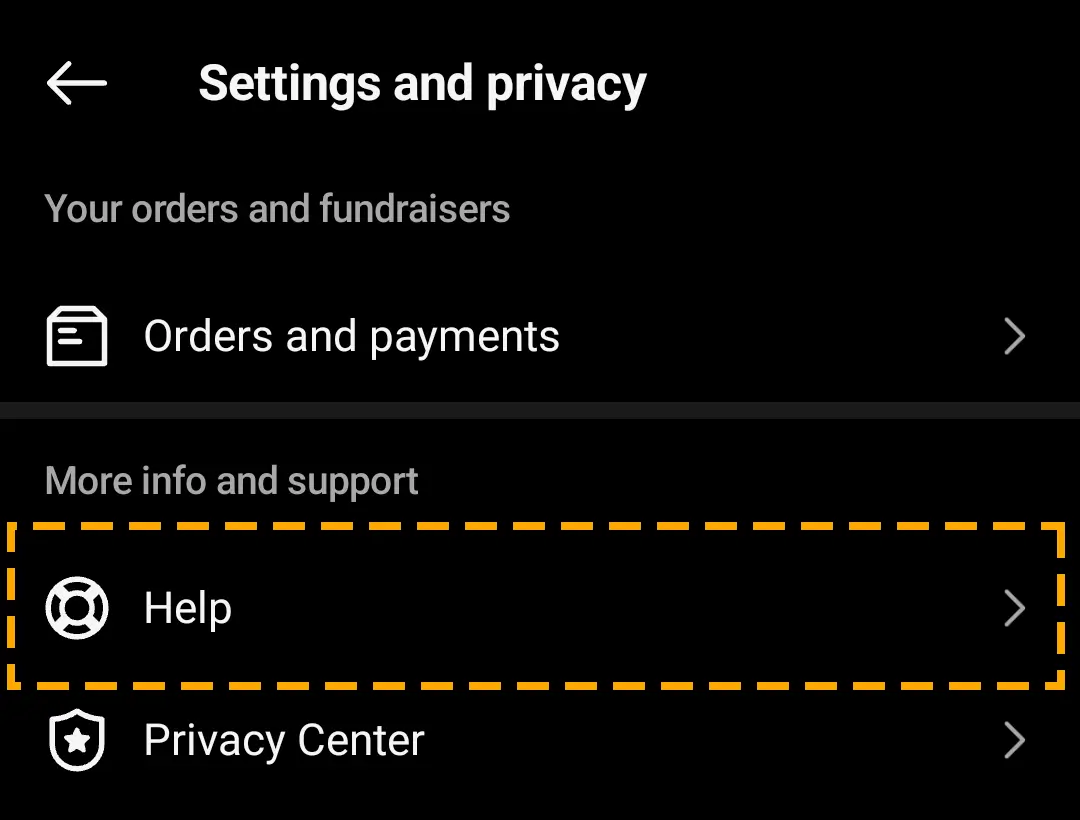
Step 3) In the Report a Problem, explain the problem and submit.
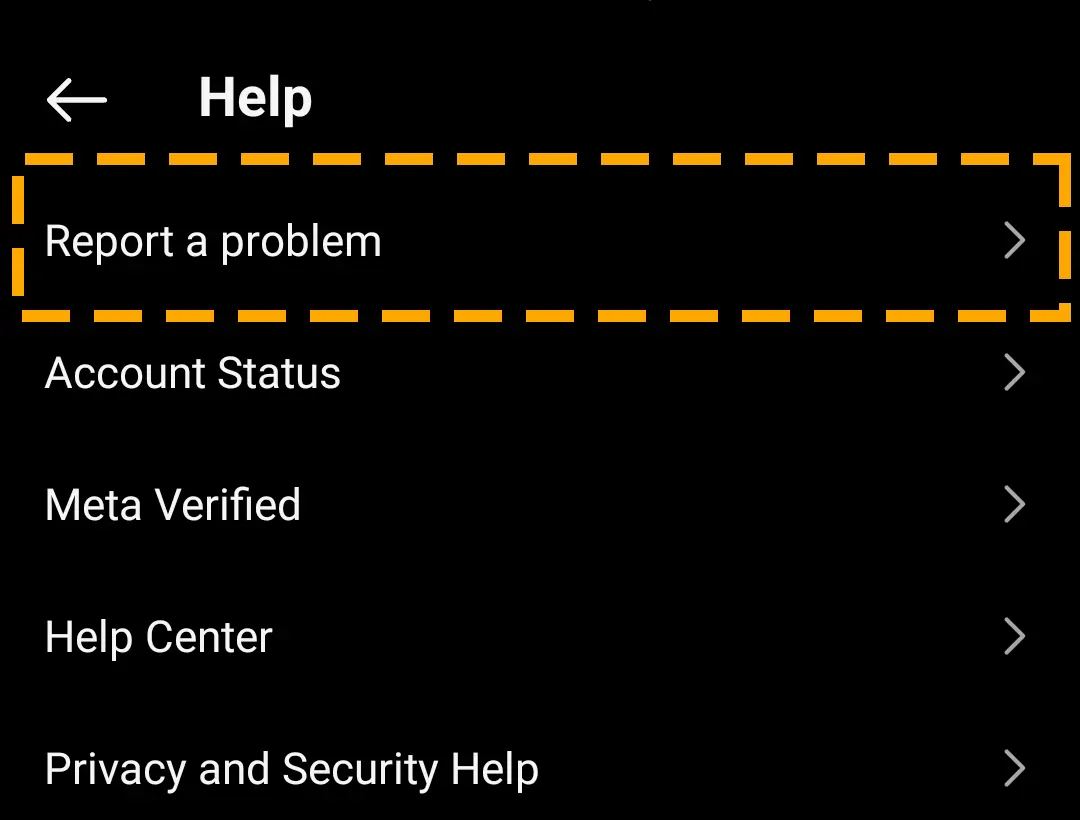
If you cannot react to a particular person’s messages, they may not have included you in their close friends list.
Customize Quick Reacts Options on Instagram.
On mobile, the photo and video-sharing app shows six emojis in the quick draw menu. By clicking on the plus + icon, you can access an extensive collection of emojis for reacting to messages.
Even though Instagram organizes quick reactions based on your previous history, you can customize them manually.
Follow the steps to customize quick reactions on Instagram:
Step 1) Navigate to the conversation in the Instagram Messaging app.
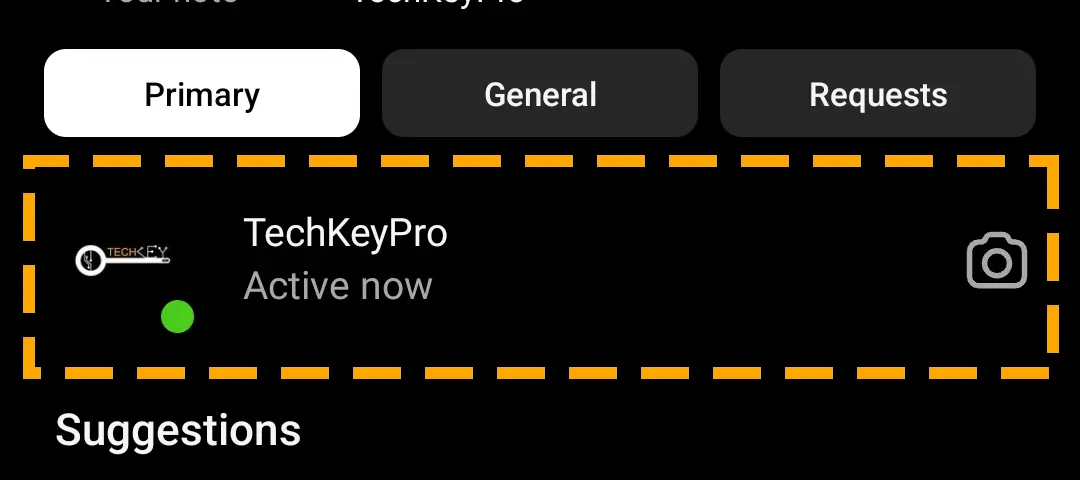
Step 2) Hold the text bubble and tap on the + icon.
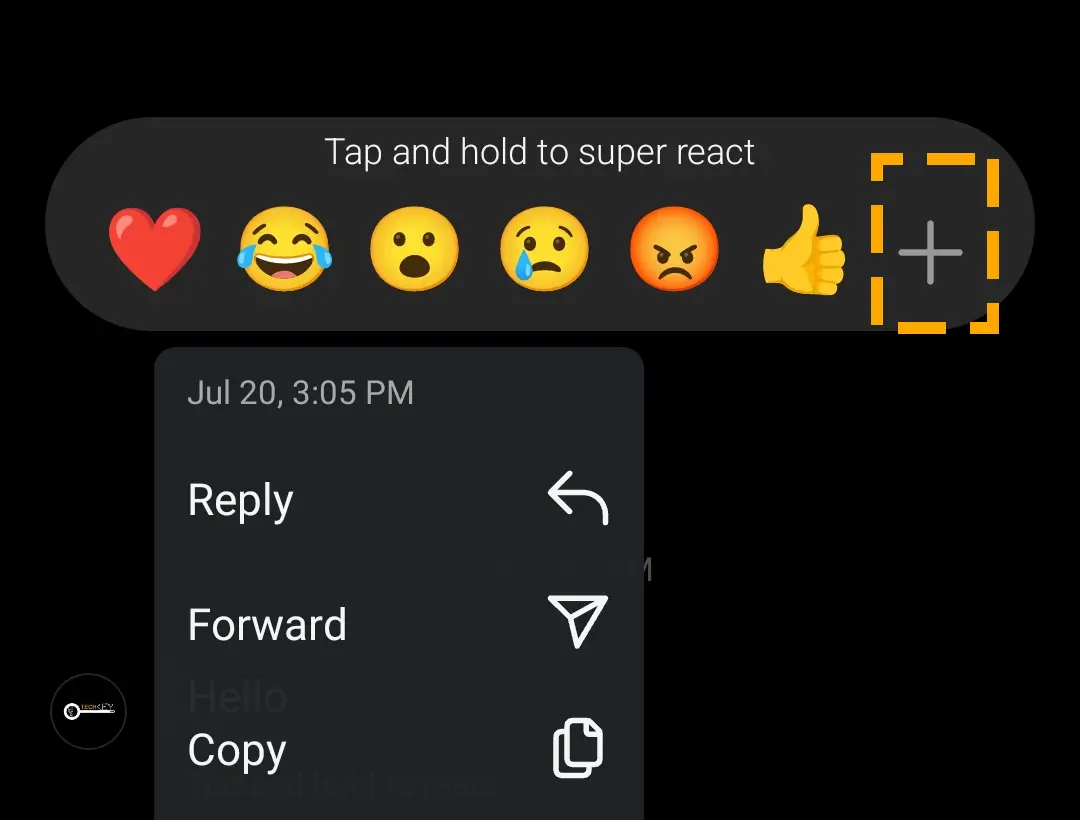
Step 3) Hit Customize and choose the emojis you want to have in your quick collection.
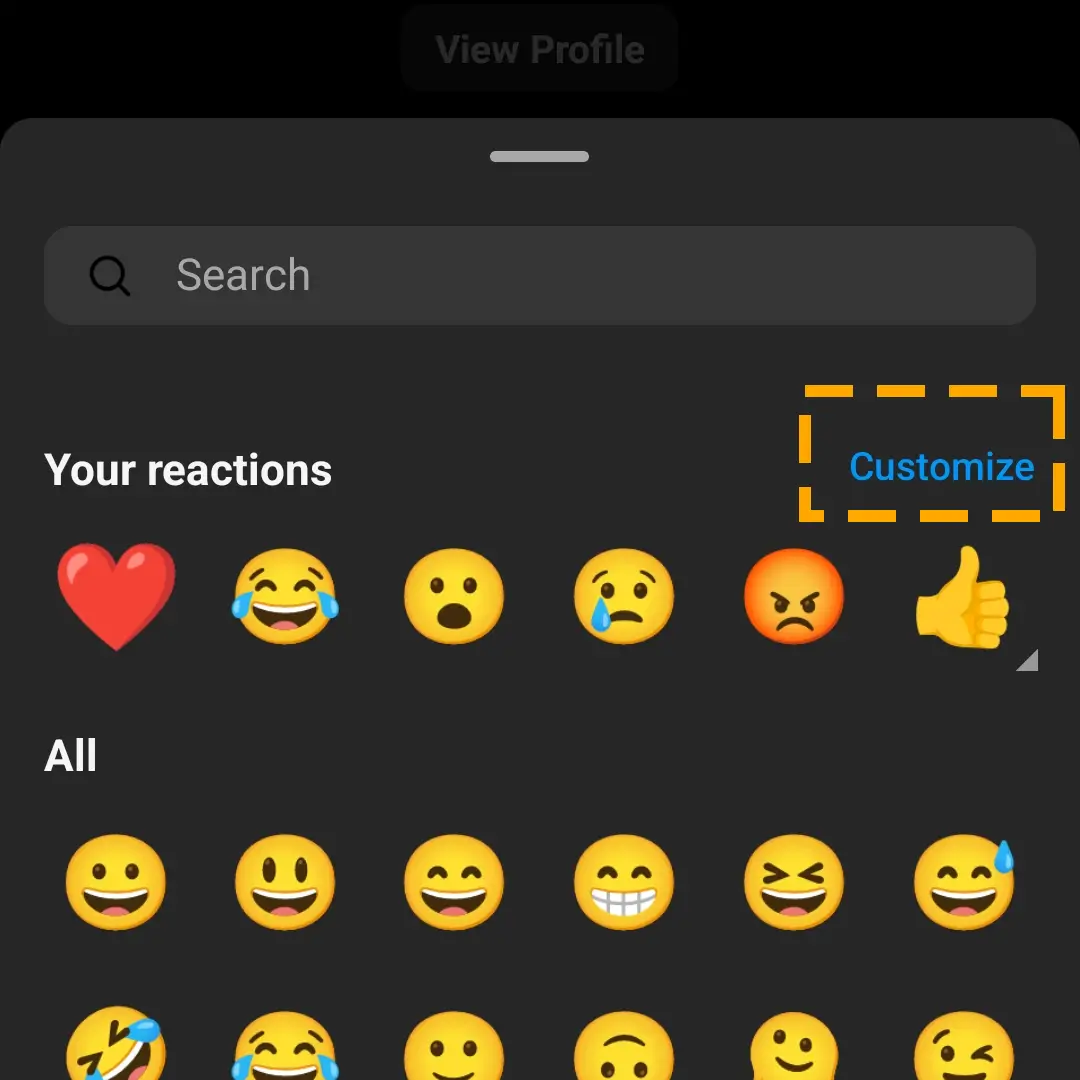
iOS users might want to use custom emojis created by Genmojie to react to Instagram messages. However, Instagram only allows reactions with emojis from its own collection.
Remove Reacts to Messages on Instagram
Reacting to the message with the wrong emoji could happen to anybody. You may use a reaction that is not appropriate or does not represent your true emotions. If it has happened, there is no need to worry; Instagram allows you to change or undo the reaction.
Go to the Insta app > Direct Messaging > chat, then tap on the emoji you want to remove. When you hit, you successfully withdraw the reaction. Now, you can choose another emoji or leave it as it is.
Conclusion
Almost every texting app allows you to leave emoji reactions to messages. Even the Android Google Messages app and iMessage on iPhone allow you to express yourself with emoticons.
The article teaches you how to react to messages on Instagram and resolve any issue you might face while using the feature. Do you need help with a problem on the Instagram app? Explore the collection page, leave a comment, or send a message for a tailored tutorial.